Page Table of Contents
Reviews and Awards
Why need to find Windows easy transfer to migrate XP to Windows 11/10
"Is it possible to use Windows easy transfer to migrate XP to Windows 10? Or how to use Windows easy transfer to migrate XP to Windows 11? My friend told me last Friday that she planned to upgrade her XP into Windows 11/10 and asked me how to make that possible? And before installing new Windows 11/10 into her old XP computer, she wanted to migrate or transfer XP data into her other Windows 10 computer."
Have no clue about how to settle this case? If you are worried about how to migrate XP data into Windows 11/10 with Windows easy transfer tool, you are at the right place now. Here we'll introduce two methods to help you use Windows easy transfer to transfer Windows XP to Windows 11/10 effortlessly.
Solution 1: Use Built-in Windows Easy Transfer to Migrate XP to Windows 11/10
In order to help you solve data transfer problems between computers that run in different operating systems, Microsoft offers Windows users with Windows easy transfer which is able to transfer data from Windows 8 to 11/10 or migrate data from Windows 7 to 11/10. Of course, it also supports to move data from XP to Windows 11/10. Let's see how to apply this tool to transfer XP data to Windows 11/10: download Windows Easy Transfer first.
Step 1: Plug the Windows transfer cable into a free USB port on each of the PCs. Open Windows Easy Transfer. (On the new computer, you need to select whether this is the new or old computer.)
Step 2: The transfer will ask whether you need to install Windows Easy Transfer on your old computer. Choose "I already installed it on my old computer".
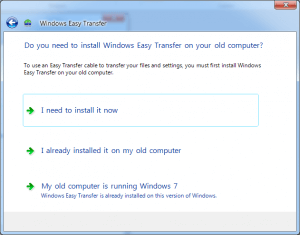
Step 3: Windows Easy Transfer will connect two computers and then you can choose what you want to transfer from XP to Windows 11/10.
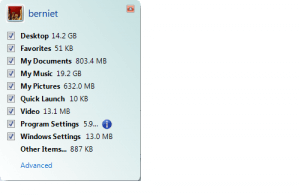
Back in the main window, the "Advanced Options…" lets you decide whether to pull the whole user account associated with the files and settings from the old PC to the new PC or to merge it into an account already on the new PC.
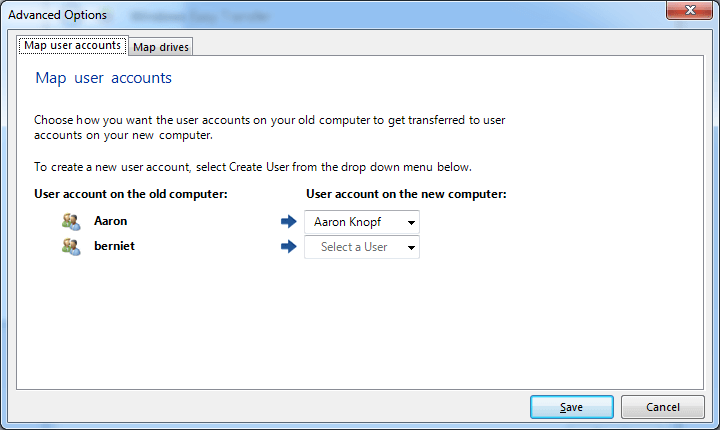
Step 4: After choosing wanted files, select "Transfer". Then wait patiently. You'll finally successfully use Windows easy transfer XP to Windows 11/10.
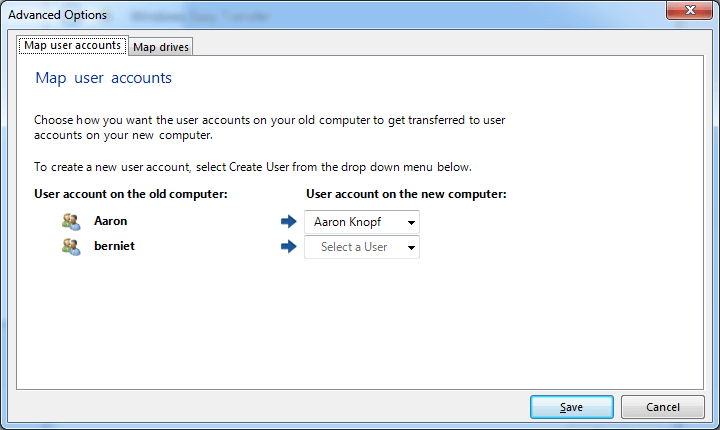
Solution 2: A Simpler Windows easy transfer to Move XP to Windows 11/10 - EaseUS Todo PC Trans
After reading the above method, are you planning to give up the idea to migrate data from XP to Windows 11/10? Can you bear the loss of letting important data being overwritten by new Windows 11/10 system data and files? Here we'd like to introduce you an easier and simpler PC transfer software to migrate data from XP to Windows 11/10. It is EaseUS Todo PC Trans which supports users to directly move or migrate Windows XP to Windows 11/10, either on the same computer or between two different computers.
Download and install 100% secure EaseUS Todo PC Trans on both of your computer and let it help you migrate your data from one OS to another.
Video Tutorial: Transfer Everything to Windows 11/10:
Step-by-Step Guide:
Step 1. Set Up the Old PC
- First, install and launch EaseUS Todo PCTrans and select Data Transfer on the left panel of the main interface.

- Select "Transfer Directly" and click "Next" to continue.

Step 2. Set Up the New PC
- Download and launch EaseUS Todo PCTrans on the new computer; select "This is New PC" and click "Next".

- Select "Transfer directly" and click "Next" to continue.
- Select "Network" and click Next to continue. This will automatically scan the old PC. (Make sure the two PCs are connected to the same LAN.)

- Select the target PC and click Connect. Then, it will take some time to scan and analyze the data in old PC.
Step 3. Choose the files you want to transfer.
- Hover on the "Files" option and click "Edit".
- Check the files you want to transfer.
- If you want to change the default storage path, click the "Edit" icon.
- Afterward, click "Transfer".

Step 4. Transfer files between two different operating systems.
- When it has done, click "OK" and you can go to check the files on the target PC.

About the Author
Sherly joined EaseUS in 2022 and she has always loved writing articles and enjoys the fun they bring. She receives professional training here, focusing on product performance and other relative knowledge. She has written over 200 articles to help people overcome computing issues.
Written by Tracy King
Tracy became a member of the EaseUS content team in 2013. Being a technical writer for over 10 years, she is enthusiastic about sharing tips to assist readers in resolving complex issues in disk management, file transfer, PC & Mac performance optimization, etc., like an expert.
Reviews and Awards
-
EaseUS Todo PCTrans Free is a useful and and reliable software solution created to serve in computer migration operations, be it from one machine to another or from an earlier version of your OS to a newer one.
Read More -
EaseUS Todo PCTrans is by the folks at EaseUS who make incredible tools that let you manage your backups and recover your dead hard disks. While it is not an official tool, EaseUS has a reputation for being very good with their software and code.
Read More
-
It offers the ability to move your entire user account from your old computer, meaning everything is quickly migrated. You still get to keep your Windows installation (and the relevant drivers for your new PC), but you also get all your apps, settings, preferences, images, documents and other important data.
Read More
Related Articles
-
How to Fix Slow File Transfer in Windows 11? ⚒️
![author icon]() Sherly/2024/12/03
Sherly/2024/12/03 -
Transfer or Copy Files from Windows Server to Windows Server
![author icon]() Daisy/2024/11/29
Daisy/2024/11/29 -
How to Free Up C Drive Space in the Windows Server?
![author icon]() Daisy/2024/11/29
Daisy/2024/11/29 -
HomeGroup Not Showing Up Windows 10/11? All Fixes Here!
![author icon]() Cedric/2024/12/04
Cedric/2024/12/04