Page Table of Contents
Reviews and Awards
| Workable Solutions | Step-by-step Troubleshooting |
|---|---|
| How to Transfer Files from Google Drive to Mega? | You'll have to use the "Download and Upload" function to achieve this transfer. You can apply the following...Full steps |
| How to Transfer Files from Mega to Google Drive? | you'll have to use the "Download and Upload" function" You can achieve this in the following steps...Full steps |
| Bonus Tip: Transfer Google Drive to Another PC | EaseUS Todo PCTrans is the best software tool to help you transfer Google Drive from PC to PC...Full steps |
| Read More: Transfer Files from Google Drive to Other Cloud or Vice Versa | EaseUS Todo PCTrans is the best software tool to help you transfer Google Drive from PC to PC...Full steps |
You may want to transfer important files from Google Drive to Mega because you feel they aren't secure or want to maintain backups. Google Drive and Mega offer great cloud storage services for those that want to access their data remotely.
Transferring data from Google Drive to Mega and vice versa is quite simple and convenient. This article will discuss both cloud storage services and recommend a software tool (EaseUS Todo PCTrans) to transfer Google Drive from PC to PC.
Things about Google Drive and Mega
Google Drive and Mega provide you with free cloud storage services. Let's discuss each software in detail:
1. Google Drive
Google Drive, a file storage service from Google, allows you to store personal data and important files in the cloud. It offers a free storage space of up to 15GB. Gmail, Google Photos, and Google Drive share the 15GB storage. The main advantage of Google Drive is that it allows real-time team collaboration for users owning or not owning a Google account.
2. Mega
This cloud storage service allows you to upload and save files on its servers and access them from anywhere. Mega keeps your files secure from third parties because the service is end-to-end encrypted. Nobody can access your uploaded files if they don't have the correct passkey. It gives free storage of 50GB, although 35GB of this space lasts for only six months.
Comparison Between Google Drive and Mega
| GOOGLE DRIVE | MEGA |
|---|---|
| Offers 15GB of free storage space | Offers 15G free storage space plus 35GB free storage space that lasts six months |
| More users compared to Mega | Fewer users compared to Google Drive |
| Maximum storage size of 30TB | Maximum storage size of 16TB |
| Supports file versioning | Also supports file versioning |
| Charges more for additional storage | Charges less for additional storage |
| Full data security | Data is less secure compared to Google Drive |
| Allows a maximum file size of 5TB | The maximum file size relies on the available drive space |
| Developed by Google | Developed by Kim Dotcom |
Why Transfer Files from Google Drive to Mega?
The first reason you may want to transfer data from Google Drive to Mega is the limited free storage space (15GB) offered by the former. With Mega, you can access up to 50GB of free storage, provided you invite more friends to use this cloud storage service (for users that created their accounts in 2018 and before).
Second, you may want to transfer files from Google Drive to Mega because of security issues. Mega offers a more secure way to access private data because of its end-to-end encryption feature. Data gets encrypted before uploading, and you'll need to provide a decryption key before accessing it.
Lastly, you may want to transfer files to Mega because of the need to have your Google Drive data backed up somewhere else in case of data loss. Since Mega is also secure, it offers suitable data storage and backup alternative.
Transfer Files from Google Drive to Mega
You'll have to use the "Download and Upload" function to achieve this transfer. You can apply the following steps to transfer files from Google Drive to Mega:
1. Open the Google Drive web and access your account.
2. Download the data you want to transfer to Mega and save it on your local hard drive.
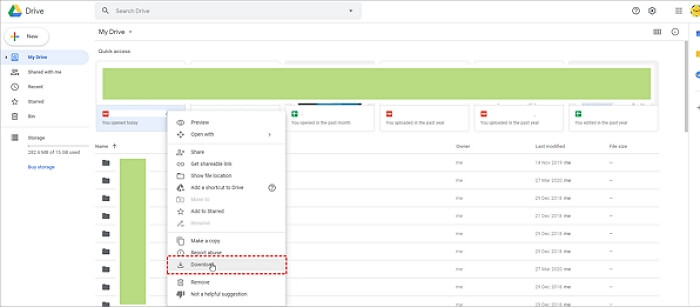
3. Open a new window to access the Mega web.
4. Log into your account and click "File Upload" to select the files saved from Google Drive. Wait until all the selected files upload to Mega.

You May Also Like: While transferring files on Google Drive, you may also feel like to shift the ownership. And here is how to.
Transfer Files from Mega to Google Drive
Similarly, to transfer files from Mega to Google Drive, you'll have to use the "Download and Upload" function" You can achieve this in the following steps:
1. Open the Mega Web and log into your account.
2. Download and store the files you want to transfer on your local hard drive.
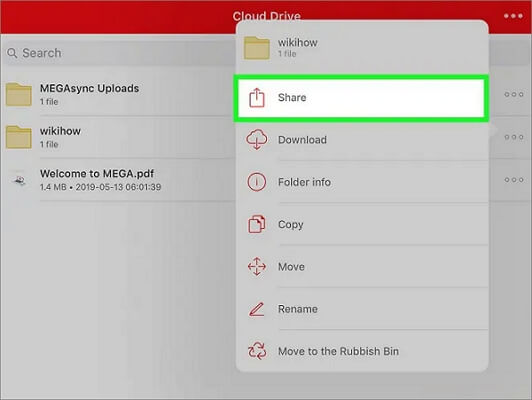
3. Open a new window and log into your Google Drive account.
4. Click "File Upload" and select the files you had downloaded from Mega initially. Wait until all the selected files are uploaded from your local hard drive.

If you are looking for more information about Transfer Files from Mega to Google Drive, you can read the complete post here:
Transfer Files from Mega to Google Drive
This article will lead you through two reliable methods of how to transfer files from Mega to Google Drive. Read on and discover more details:
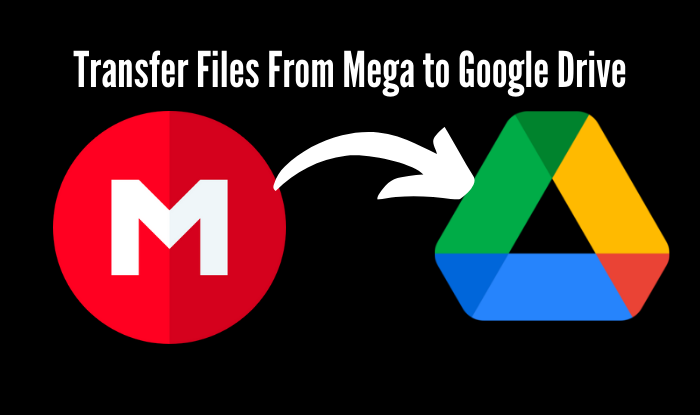
Bonus Tip: Transfer Google Drive to Another PC
If you want another way to transfer or backup your Google Drive data, you can transfer it to another PC. EaseUS Todo PCTrans is the best software tool to help you transfer Google Drive from PC to PC. You'll need to install the application on both computers to start.
Apart from Google Drive, the software allows you to transfer other personal data and PC settings to a new computer. You can use EaseUS Todo PCTrans on computers running Windows 11/10/8/7.
Features of EaseUS Todo PCTrans
- Seamless data migration for Windows PCs. EaseUS Todo PCTrans allows you to automatically migrate files from PC to PC in just one click.
- Transfer programs to another PC. This software tool allows you to transfer applications like MS Office from one computer to another. It provides a convenient way to transfer large files that occupy significant disk space.
- Migrate user accounts and settings. If you shift to using a new PC and want to retain all settings from the old PC, EaseUS Todo PCTrans allows you to migrate user accounts and custom settings.
Advantages of EaseUS Todo PCTrans
- Allows you to migrate programs and settings to a new PC quickly.
- Completely automatic and intuitive to use.
- Migrate custom files and favorites.
- Allows you to recover data from a dead or non-bootable PC.
- Offers free technical support.
Here are clear steps provided for you to transfer google drive to your new pc easily with this software:
Step 1. Set Up the Old PC
- First, install and launch EaseUS Todo PCTrans and select Data Transfer on the left panel of the main interface.

- Select "Transfer Directly" and click "Next" to continue.

Step 2. Set Up the New PC
- Download and launch EaseUS Todo PCTrans on the new computer; select "This is New PC" and click "Next".

- Select "Transfer directly" and click "Next" to continue.
- Select "Network" and click Next to continue. This will automatically scan the old PC. (Make sure the two PCs are connected to the same LAN.)

- Select the target PC and click Connect. Then, it will take some time to scan and analyze the data in old PC.

Step 3. Select the Apps to Transfer
- On the new PC, select the applications you want to transfer. Then, click "Transfer" to start.

Transfer Files from Google Drive to Other Cloud or Vice Versa
| Solutions | Contents | Get it |
| Transfer File from Google Drive to Dropbox | Transferring data from Google to Dropbox can be easy. | Read More |
| Transfer Files from One Google Account to Another | Running out of Google storage? This article explains how you can seamlessly move files from one Google account to another. | Read More |
| Transfer Onedrive to Google Drive | Transfer files from OneDrive to Google Drive in three easy ways and share them anywhere. | Read More |
| Best way to Transfer Google Drive to Another Account | Check three manual solutions and one auto software here to move all files. | Read More |
Conclusion
Transferring files from one cloud service to another helps guarantee their safety and keep backups. To transfer files from Google Drive to Mega, you'll need to access your account and download the files to your computer. You can then open the Mega web and upload the files.
The best way to transfer Google Drive between PCs is using a software tool called EaseUS Todo PCTrans. This tool is simple and convenient and helps seamlessly transfer data without experiencing any losses. You can get started with this software tool today by downloading here.
About the Author
Updated by Tracy King
Tracy became a member of the EaseUS content team in 2013. Being a technical writer for over 10 years, she is enthusiastic about sharing tips to assist readers in resolving complex issues in disk management, file transfer, PC & Mac performance optimization, etc., like an expert.
Reviews and Awards
-
EaseUS Todo PCTrans Free is a useful and and reliable software solution created to serve in computer migration operations, be it from one machine to another or from an earlier version of your OS to a newer one.
Read More -
EaseUS Todo PCTrans is by the folks at EaseUS who make incredible tools that let you manage your backups and recover your dead hard disks. While it is not an official tool, EaseUS has a reputation for being very good with their software and code.
Read More
-
It offers the ability to move your entire user account from your old computer, meaning everything is quickly migrated. You still get to keep your Windows installation (and the relevant drivers for your new PC), but you also get all your apps, settings, preferences, images, documents and other important data.
Read More
Related Articles
-
Wi-Fi Direct and File Transfer Windows 10/11: How to Send Files From PC to PC/Phone to PC
![author icon]() Tracy King/2024/12/04
Tracy King/2024/12/04 -
Can I Install Adobe on D Drive: Everything You Should Know
![author icon]() Cici/2024/12/04
Cici/2024/12/04 -
4 Ways to Send Videos Without Losing Quality - Proven
![author icon]() Sherly/2024/12/03
Sherly/2024/12/03 -
How to Uninstall a Program Using CMD
![author icon]() Roxanne/2024/11/29
Roxanne/2024/11/29