Page Table of Contents
Reviews and Awards
Overview
Project management software has been considered an essential pillar of office management. This digital age demands speed and efficiency, which can be brought through the use of digital software offering unique and effective solutions in workload management and division. Eclipse Manager is one such software designed to fulfill the purpose of efficient project tracking.
From checking the progress of projects to the time across a defined task, Eclipse Manager provides the simplest of interfaces with clear segregation of the interface so that users can understand the platform on their first try. Being a project manager, this platform helps you organize all projects and tasks as desired. Customized progression of projects is followed with controlled data and insights, which makes project management perfect across Eclipse Manager.
Can I Move An Eclipse Project to Another Folder?
Eclipse Manager provides a very basic and simple step of transferring an Eclipse project to another folder across the same folder. While putting previous project data across another folder and organizing a system for new projects across the platform, you can easily consider moving an Eclipse Project to another folder.
Can I Transfer Eclipse Manager to Another Computer?
What if you've upgraded your systems in the office? In such cases, you have to transfer files which can be done by copying the complete MPN folder across the new device. In other cases, Eclipse Manager offers an Online License that can be used to carry out this process. Either way, you can quickly transfer the complete Eclipse Manager and its data to another computer.
How to Move An Eclipse Project to Another Folder?
We shall now see how you can move an Eclipse project to another folder with the help of two effective ways. As you seek perfect execution for this task, try out the following methods for the best results.
Method 1. Move Eclipse Project to Another Folder in an Automatic Way
Data migration can get quite complicated if not managed properly. It will essentially lead to data loss, which is quite damaging at professional levels. In such scenarios, you need to have a source that provides users with the best service for moving data to another location. EaseUS Todo PCTrans is a professional tool designed for the purpose of transferring data to another location without any data loss.
EaseUS Todo PCTrans features a perfect platform to move an Eclipse project to another folder, as it is a tool that essentially offers a proper system of transferring large files between two drives, which is usually considered a hefty task. EaseUS Todo PCTrans makes data transfer easy, providing a perfect option for users who wish to move their Eclipse project to another folder.
Powerful Features and Benefits of Using EaseUS Todo PCTrans
You need to have certain knowledge related to the features and benefits of the data transferring platform before you inherit it for moving your Eclipse project data.
- Rather than copying and pasting data into a new PC, this platform simplifies the process with its data transferring services.
- Completely transfer programs, software, applications, and games into the new PC with all assorted data.
- Can transfer data between drives and devices without needing any network connection.
- Users won't face any issues such as losing their data and facing any false operations across the platform.
Steps to Use EaseUS Todo PCTrans to Move Eclipse Project to Another Folder
We shall now look into the simple steps of moving an Eclipse project to another folder with EaseUS Todo PCTrans as follows:
Step 1. Launch EaseUS Todo PCTrans and select transfer mode
On the main screen of EaseUS Todo PCTrans, go to "App Migration" section and click "Start" to continue.

Step 2. Select apps and another drive to transfer
1. Select the source partition and tick applications, programs and software (marked as "Yes") that you'd like to migrate.
2. Click triangle icon to select another drive or disk as your target device and click "Transfer" to start the migration.

Step 3. Finish the migration process
When the transferring process finishes, click "OK" to complete.
You can restart your PC to keep all the changes, and you should be able to run your migrated apps on the other drive again.

Method 2. Move Eclipse Project to Another Folder in Manual Way
Eclipse Manager provides a direct manual method of moving an Eclipse project to another folder. Users who are aware of the interface can consider using this technique. The advantage of having this technique is the successful retention of working sets, including the project information and history of all edits made across it. While users consider moving an Eclipse project to another folder with this technique, they need to be aware of the following steps:
Step 1. Launch Eclipse Manager on your computer and proceed into the "Package Explorer" view.

Step 2. For any specific folder, you can check its folder location to keep a check on the locations involved in the process.

Step 3. Right-click on the project in the Package Explorer panel and select the option of "Refactor" in the drop-down menu. From there, proceed to select "Move".

Step 4. Set the new location of the project in the following dialog box and click "OK" to conclude.

How to Transfer Eclipse Manager to Another Computer?
There can be cases where you have to transfer Eclipse Manager to another computer when you change your complete device. In such scenarios, there are a set of methods that the user can try to transfer their Eclipse Manager and its data entirely.
Method 1. Transfer Complete Eclipse Manager via EaseUS Todo PCTrans
For starters, the best method that you can go through is using the EaseUS Todo PCTrans as the source of transferring your complete Eclipse Manager to a new computer. EaseUS Todo PCTrans is not just a tool that changes file location in a single device but also transfers data from one computer to another. To avoid any data loss, this method is considered the best option, considering its valuable features.
You can follow the steps below to learn how to transfer complete eclipse manager via EaseUS Todo PCTrans:
Step 1. Run EaseUS Todo PCTrans on both PCs
Download EaseUS Todo PCTrans and you will be in the PC to PC interface.
Step 2. Choose transfer direction - Old or New Computer
"This is New PC" - Transfer all data from remote old computer to current new computer.
"This is Old PC" - Transfer all data from current old device to a new computer.

Step 3. Connect two computers
1. Select your target PC to connect via its IP address or device name and click "Connect".
2. Enter the login password of your target PC and click "OK" to confirm.
If you didn't see the target PC in the listed devices, you can also click "Add PC" to manually connect the target PC by inputting its IP address or device name.

Step 4. Select apps, programs, and software and transfer to the target computer
1. You can select and choose what you want to transfer from the current computer to the target PC.
2. After selecting desired applications and programs, click "Transfer" to start the transferring process.

Here is a full guide on how to transfer files from PC to PC. You may be interested in this guide. Click the link below.
How to Transfer Files from PC to PC [Full Guide with Pictures]
Are you looking for a way to transfer files from PC to PC? This full guide provides you with every way to transfer files from one computer to another.
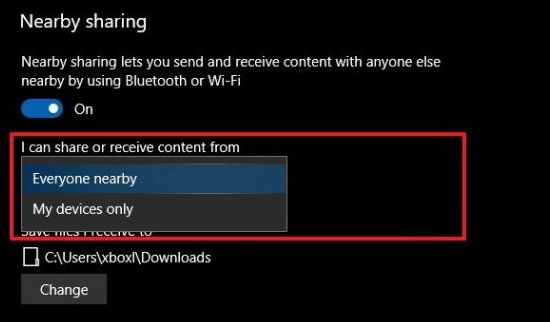
Method 2. Copy Entire MPN Folder to Another Computer
This is one of the first conventional methods that can be considered to transfer Eclipse Manager to another computer. For this, you need to have a USB Sentinel key as an essential. While you ensure this specific component, close out all Eclipse processes across the computer. Before applying this method, remember that it only applies to Eclipse Manager versions before 2014. Follow the steps as provided below:
Step 1. Copy the entire MPN folder from the old computer and remove the sentinel key from the old computer.
Step 2. Transfer the MPN folder to the new computer and open the folder across it. Proceed into the Sentinel folder and find a 'setup.exe' file.
Step 3. Install it successfully by opening it and rebooting your computer. Once done, attach the sentinel key across the new computer.
Method 3. Move Eclipse Manager Through Online License
If you own an online license to Eclipse Manager, you can surely consider this technique to transfer Eclipse Manager to another computer. However, before starting this process, make sure to have an original email from "Eclipse EHR Solutions" along with the license information and instructions. Once you have assured the availability of the stated information, proceed with the following steps:
Step 1. Make sure that Eclipse is not running anywhere else on the computer. Lead into the main device and log in to Eclipse there. In the "Help" menu, you will find the "About" option. Proceed to select the "Options" button and select the "License Deactivation" option. You can either use the System Administrator password to deactivate the license. In other cases, you can contact EES Help-Desk for a password to deactivate.
Step 2. As the software deactivates, copy the MPN folder into the new device. Once transferred, launch the file "ECLIPSE32.exe" and log in.
Step 3. In the "Help" menu, select "About" from the options. Find the "Online License Activation" option across the "Options" button. Provide the license information that you've saved before and activate your license successfully.
FAQs about Moving the Eclipse Manager
You may have some frequent questions about transferring Eclipse Manager to another computer or moving an Eclipse project to another folder, there are some answers as follows:
1. How do I transfer Eclipse from one computer to another?
There are 3 methods in all for you to transfer Eclipse from one computer to another. The first is to transfer complete Eclipse Manager via EaseUS Todo PCTrans. Then you can copy the entire MPN folder to another computer. Furthermore, you can move Eclipse Manager through an online license. By using these methods, you will quickly transfer the complete Eclipse Manager and its data to another computer without worrying about data loss.
2. Automatically, how to move the Eclipse project to another folder?
In some situations, we may lose our data during the process of data migration, but we can use the tool EaseUS Todo PCTrans is a good help, it can move the eclipse project to another folder. It will provide a system of large files between two drives. You can launch EaseUS Todo PCTrans and select transfer mode, select apps, and another drive to transfer and finish the migration process.
3. How do I send a project to someone in Eclipse?
If you have a project in your Eclipse and want to send it to your teammates or you might develop a new component and test it before making it available to your team, you can use the Share Project wizard to put the project under Engineering Workflow Management source control and make it part of a component in a repository workspace.
Conclusion
This article has clearly stated some effective methods you can try to move the Eclipse program to another folder or computer. However, for best results, it is preferred to consider EaseUS Todo PCTrans for this purpose. Not only does this tool ensures protection from data loss, but it also provides the best interface with effective results. Consider using this tool for transferring your essential Eclipse content with ease.
About the Author
Updated by Tracy King
Tracy became a member of the EaseUS content team in 2013. Being a technical writer for over 10 years, she is enthusiastic about sharing tips to assist readers in resolving complex issues in disk management, file transfer, PC & Mac performance optimization, etc., like an expert.
Reviews and Awards
-
EaseUS Todo PCTrans Free is a useful and and reliable software solution created to serve in computer migration operations, be it from one machine to another or from an earlier version of your OS to a newer one.
Read More -
EaseUS Todo PCTrans is by the folks at EaseUS who make incredible tools that let you manage your backups and recover your dead hard disks. While it is not an official tool, EaseUS has a reputation for being very good with their software and code.
Read More
-
It offers the ability to move your entire user account from your old computer, meaning everything is quickly migrated. You still get to keep your Windows installation (and the relevant drivers for your new PC), but you also get all your apps, settings, preferences, images, documents and other important data.
Read More
Related Articles
-
Transfer Microsoft Office to New Computer [Full Guide]
![author icon]() Tracy King/2024/06/12
Tracy King/2024/06/12 -
Migration Assistant PC to Mac Download Free | With Guide
![author icon]() Oliver/2024/06/13
Oliver/2024/06/13 -
The Fastest Way to Transfer Files from PC to PC [Best Solutions]
![author icon]() Brithny/2024/06/12
Brithny/2024/06/12 -
Transfer Data From Laptop to Micro SD Card [2024 Tips]
![author icon]() Sherly/2024/06/13
Sherly/2024/06/13