Page Table of Contents
Reviews and Awards
"How to transfer Autocad to a new computer? I purchased Autocad and downloaded it to my laptop. The problem is, my laptop can not run it very well. So I purchased a new computer and now I am not sure how to get the Autocad I just purchased to the new computer."
To solve this transfer problem, we will teach you how to transfer Autocad to a new computer, including drawings, profile settings, plug-ins, etc. Along with other programs, your Autocad will run on the new PC as well as the old device.
In this how-to article, you will get the software - EaseUS Todo PCTrans Pro to automatically migrate the tools to another PC.
You can also learn how to export Autocad settings and licenses via License Transfer Utility. Here is a brief and quick comparison of the two solutions:
| 🆚Comparison | EaseUS Todo PCTrans | License Transfer Utility (LTU) |
|---|---|---|
| ⏱️Duration | 2-4 minutes | More than 5 minutes |
| 🔎Operation Difficulty | Low, with 4 steps | High, with 2 stages and 7 steps |
| 👍Pros |
✔️One click to transfer all Autocad settings, accounts, files, and data. ✔️Don't need to reinstall Autocad settings ✔️Automatically transfer function. ✔️Ensure your data security |
❌No extra third-party software ❌Transfer Autocad safely, |
| 👎Cons |
✔️Require extra download. |
❌Require export and import license ❌Download and reinstall the software. ❌Requires more time. ❌Data may be lost |
As you can see, it is clear that EaseUS Todo PCTrans offers more conveniences. It can not only save you time and energy but also transfer all your settings and accounts to another computer. However, no matter which way you like, we will provide a full-step guide to you. Keep reading and make the Autocad license transfer on Windows 10.
How to Transfer Autocad to New Computer via EaseUS Todo PCTrans
As a professional data transfer utility, EaseUS Todo PCTrans features transfer programs to a new computer, moves files and accounts, and rescues the data from the broken computer. It provides "PC to PC" features to transfer all Autocad programs and settings easily and quickly.
With a simple interface, even if you are new to computers, you can learn how to transfer Autocad to a new PC:
Step 1. Set Up the Old PC
- First, install and launch EaseUS Todo PCTrans and select Data Transfer on the left panel of the main interface.

- Select "Transfer Directly" and click "Next" to continue.

Step 2. Set Up the New PC
- Download and launch EaseUS Todo PCTrans on the new computer; select "This is New PC" and click "Next".

- Select "Transfer directly" and click "Next" to continue.
- Select "Network" and click Next to continue. This will automatically scan the old PC. (Make sure the two PCs are connected to the same LAN.)

- Select the target PC and click Connect. Then, it will take some time to scan and analyze the data in old PC.

Step 3. Select the Apps to Transfer
- On the new PC, select the applications you want to transfer. Then, click "Transfer" to start.

EaseUS Todo PCTrans is a versatile tool for transferring all programs and settings to another PC or drive. Click the button to download this powerful tool and explore more of its functions.
If this tool is able to meet your needs, feel free to share this tool with other users who might also need it!
How to Transfer Autocad Settings and License to Another Computer
The third-party software mentioned above can transfer Autocad to another Windows 10 PC with all data in a few clicks, which can save you a lot of time and energy. However, if you don't want to download any extra tool, there's another way to export Autocad, which requires more complex steps.
How to Export Autocad Settings
Windows Start menu > All Programs > Autodesk > AutoCAD * (* represents your AutoCAD version)
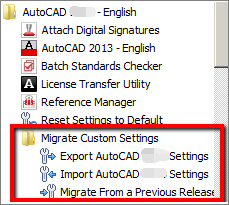
The Export tools will copy your settings as a zip file. You can move the zip file to the external devices. In the new PC, run AutoCAD and choose Import AutoCAD Settings.
How to Transfer Autocad License via License Transfer Utility (LTU)
Note: LTU only applies to Autocad 2011 or newer.
#1. Export your license.
Step 1. Launch License Transfer Utility.
The LTU stores in the same directory as the Autocad you are transferring. Find the LTU shortcut on the Start menu.
Step 2. Click the Sign-in button.
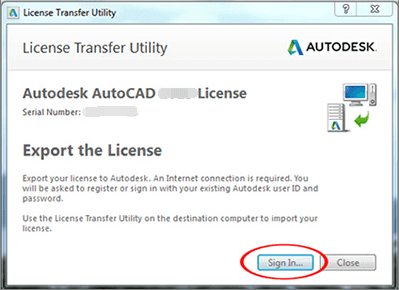
Step 3. Input your User ID and password. Choose Log in.
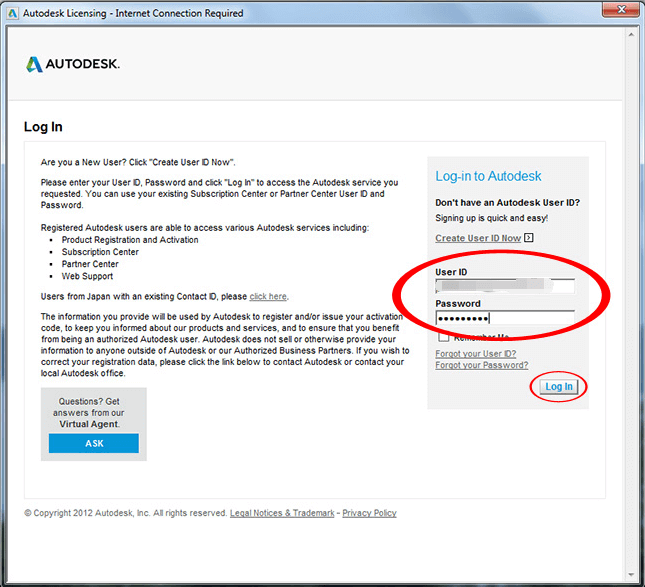
Step 4. Click Export. ( Choose export your license publicly or privately.)
Private Export: License is not transferable.
Public Export: It allows someone with this serial number to import a license using their own Login ID and password.
#2. Import your license.
Step 1. Download Autodesk on the new PC.
Step 2. Run LTU > Sign in > Input User ID and Password > Log in
Step 3. License Import Confirmation.
What is Autocad and Autocad License Transfer
AutoCAD is a commercial computer-aided design and drafting software application used for two-dimensional drawing, detailed drawing, design documents, and basic three-dimensional design.

Through it, it can automatically make drawings without knowing how to program. Therefore, it is widely used in the world and can be used in civil construction, decoration, industrial drawing, engineering drawing, electronics industry, clothing processing, and many other fields.
Autocad License Transfer
Subscription: If you have a subscription, there is no need to transfer a license from one computer to another on account of the license, as the license can be used on more than one PC.
Older products (stand-alone perpetual license): If you use this license, you need to use the license transfer utility to transfer the license.
No matter what license you use, you can apply the manual way to transfer your Autocad license.
The two efficient ways to transfer Autocad are presented in this article. Which way do you prefer? You can click the buttons below to share your idea with friends to help people who are facing the same issue.
Conclusion
In this tutorial, we have provided two methods to help transfer Autocad to a new computer. You can just do a manual transfer. Or you can use the faster and easier option - EaseUS Todo PCTrans to transfer AutoCAD to your new computer automatically.
In addition to AutoCAD files, the tool can transfer all other applications, settings, profiles, and files you have. Download and try it now!
FAQs about How to Transfer Autocad to New Computer
This section will provide some additional information about transferring Autocad to another computer. If you have additional questions, please read on:
1. Can I transfer AutoCAD perpetual license to another computer?
This depends on whether you have a subscription to Autocad or not:
- If you have a subscription, then you do not need to transfer the license from one computer to another. You can use the subscription to install the software on multiple computers.
- If you don't have a subscription, then you can use either manual or automatic methods to transfer Autocad to another computer.
2. How can I install Autocad on a second computer?
You can install Autocad on a second computer in several ways. Here are two solutions:
- Migrate Autocad: Use a third-party migration tool to migrate Autocad files and configuration to another computer. This method allows you to install Autocad without losing data or reinstalling it.
- Purchase Autocad for another user: Log in to the Autodesk account used to subscribe to the software. Enter the other user's email address and assign access to the software. Then, send an invitation to download and install AutoCAD from your Autodesk Account.
3. Can I transfer the Autocad license to another user?
Sure, you can transfer the Autocad license to another user. Once your user license is tied with the Autodesk account, the other users can install the software and sign with this license. Otherwise, you can use the automatic or manual way to transfer the Autocad license to another user.
About the Author
Sherly joined EaseUS in 2022 and she has always loved writing articles and enjoys the fun they bring. She receives professional training here, focusing on product performance and other relative knowledge. She has written over 200 articles to help people overcome computing issues.
Written by Tracy King
Tracy became a member of the EaseUS content team in 2013. Being a technical writer for over 10 years, she is enthusiastic about sharing tips to assist readers in resolving complex issues in disk management, file transfer, PC & Mac performance optimization, etc., like an expert.
Reviews and Awards
-
EaseUS Todo PCTrans Free is a useful and and reliable software solution created to serve in computer migration operations, be it from one machine to another or from an earlier version of your OS to a newer one.
Read More -
EaseUS Todo PCTrans is by the folks at EaseUS who make incredible tools that let you manage your backups and recover your dead hard disks. While it is not an official tool, EaseUS has a reputation for being very good with their software and code.
Read More
-
It offers the ability to move your entire user account from your old computer, meaning everything is quickly migrated. You still get to keep your Windows installation (and the relevant drivers for your new PC), but you also get all your apps, settings, preferences, images, documents and other important data.
Read More
Related Articles
-
Uninstalled Program Still Showing? Reasons and Fixes
![author icon]() Sherly/2025/08/07
Sherly/2025/08/07 -
Tutorial: How to Move League of Legends to New Computer
![author icon]() Sherly/2025/08/13
Sherly/2025/08/13 -
2 Safe ways to Transfer Office 2016 to New Computer🔥
![author icon]() Tracy King/2025/08/08
Tracy King/2025/08/08 -
Windows 10 Ends Support: Will I Lose Data If I Upgrade to Windows 11
![author icon]() Sherly/2025/07/18
Sherly/2025/07/18