Page Table of Contents
About the Author
Hot Topics
Updated on Dec 23, 2025
At times, you need to find out the disk space in total (including used space & free space) on your computer HDD or SSD. The common way to check what is taking up space on my SSD is via Windows Explorer. It's easy but inaccurate to check the total hard drive capacity on a hard drive on which a single partition is created. One partition size equals one hard disk size. However, not for the case that there is unallocated space except for one partition/volume because Windows Explorer won't display the amount taken by unallocated space.
In addition, when there are multiple partitions or volumes on a hard disk, there is no way for you to check its total size in Windows Explorer unless you calculate the result by yourself.
How to Check Total Hard Disk Space in Windows 10?
So, how to check the total hard drive size in Windows 10, 8.1, 8, or 7 in a visible way without calculation? We gathered three ways for you.

Way 1. EaseUS Partition Master - Check Total Hard Drive Size with 100% Accuracy [Free]
With a third-party free partition manager - EaseUS Partition Master Free running exclusively on Windows platforms - users can clearly notice significant parameters and elements on a hard disk, whether it be an internal HDD/SSD or an external hard drive or removable flash drive, including how much disk space in total and how much-used space and free space has left. If there is unallocated space without assigning a file system and drive letter, you can also see how large it is on the EaseUS Partition Master's interface.
- ✨Check the total hard disk space of SSD/HDD, SD card, USB flash drive, and external hard drives.
- 🔽Works perfectly on Windows 11/10/8/7/XP/Vista.
- 🧑💻Clear interface, easy to use for beginners.
- 🧩Aboust advanced features to manage disk space, such as resize/split/merge/format/delete/create disk partitions.
Download and install EaseUS Partition Master Free on your Windows PC. Then, follow the steps to check the total hard disk size in Windows 10 with 1 simple click. If it's to check an external storage drive's disk space, make sure that it has been correctly connected to Windows.
Step 1. Launch EaseUS Partition Master, and right-click on the target disk. You need to check its total size, then click "Properties."
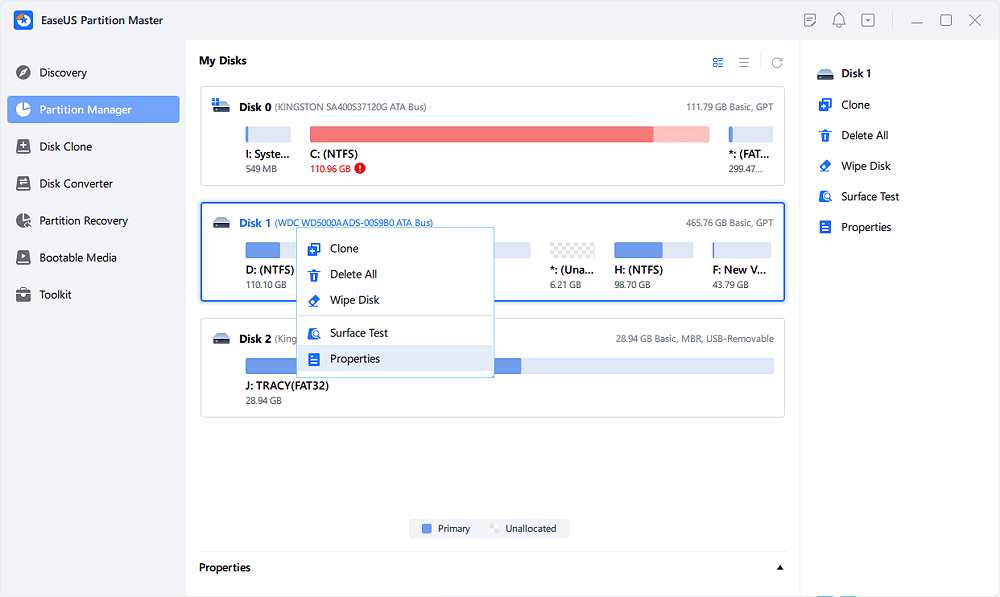
Step 2. Now, you'll be able to view the total size of your hard disk. Aside from this, you can also view the Product Name, Disk Type, Physical Sector, Sector Per Track, Cylinder, Head, etc., parameter information.
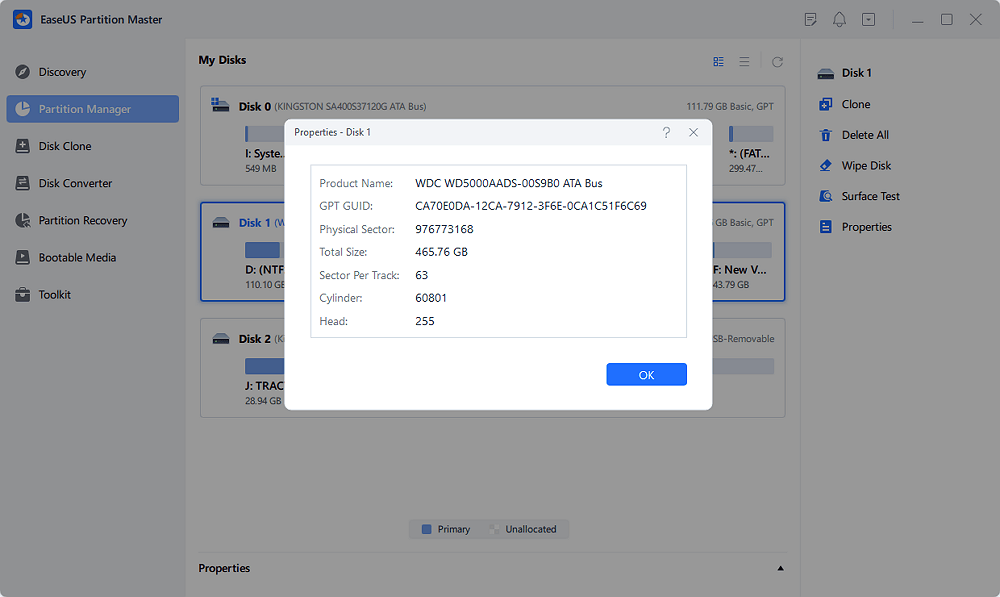
As you see, EaseUS Partition Master displays everything concerning a hard drive, including the total hard drive size, the hard drive configuration (Basic or Dynamic), the partition type (MBR or GPT), the partition's file system, the amount of total unallocated space and its capacity, and so on.
All in all, in EaseUS Partition Master, you can get to know how large your hard drive is, how much disk space you've used, and how much disk space you have left. It's the hard drive space check viewer that every one of us should own.
It is a reliable partition manager software that many users and professionals have given positive reviews:
Way 2. File Explorer - Show the Usage of Hard Drives
Insufficient space can prevent you from installing important Windows updates. On Windows 10, you can easily check the remaining disc space on your hard drive with File Explorer:
Search in the search box and open File Explorer, then select This PC on the left and check the free space on the drive under Devices and drives.

- Notice:
- The solution comes from the official method provided by Microsoft to Free up drive space in Windows. If you follow the steps below and still encounter problems, you can check more details at Microsoft.
Way 3. Windows Disk Management - Display Total Hard Drive Size but Nothing Else
A small group of Windows users says they can check a total hard drive's capacity in Windows Disk Management, which is the other attainable solution. Compared with the all-around third-party disk space check viewer, though not displaying in a visualized picture, Windows Disk Management can present the core part of what you want to know about a hard drive's space.
Follow the steps below and learn how to check total disk space in Windows 10:
Step 1. Press Windows + R keys to evoke Run, type diskmgmt.msc and hit Enter.

Step 2. The Disk Management will open. In the section below, you can see how many hard disks you have and the total hard drive size for each hard disk.
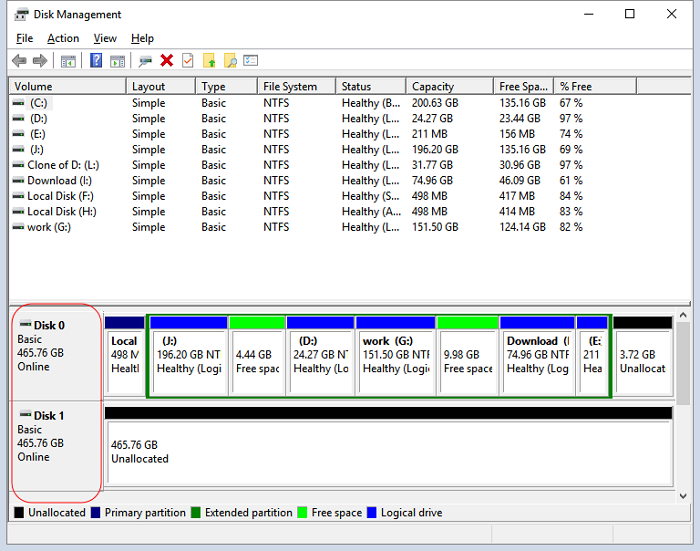
Way 4. Windows Command Prompt - Require Administrator's Privilege
Windows advanced users tend to operate in a background program called Windows Command Prompt, where you can apply a variety of command lines to troubleshoot very common computer issues, most of which require administrator's privilege to get started. Therefore, if you have some computer skills and have a good command of basic command lines, you can use the following command to check the total hard drive in Windows 10 for a specific hard drive.
Step 1. Search the command prompt in Windows 10, right-click on the result, and choose Run as administrator.
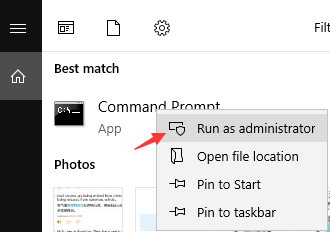
Step 2. Type wmic diskdrive get size and press Enter. Finally, the total size of hard disk space (in pure numbers) is displayed in the figure below.
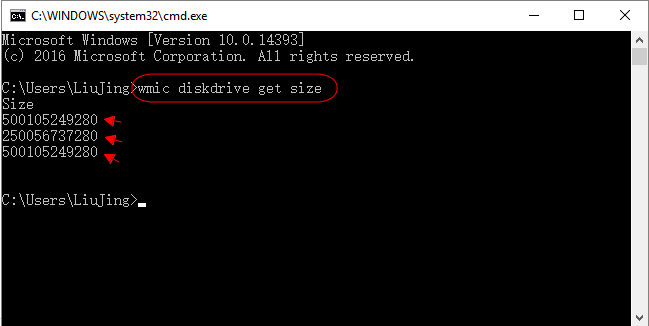
* For average users unable to calculate the returned number to GBs, the information displayed by the command prompt will be undoubtedly complicated to understand. Thus, this command prompt method to check the total hard drive size is only recommended for advanced users. Learn more about this command in the following link.
Tutorial: Check Disk Space on Windows 10 Using CMD 2024
The main purpose of this article is that EaseUS wants to teach you how to use CMD to check hard disk usage on Windows 10. Dive into learning.
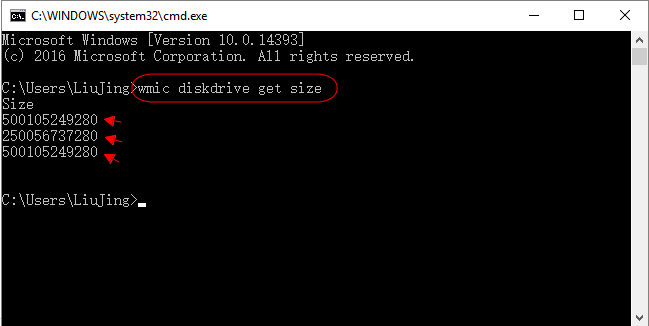
Which Way Do You Prefer to Check the Total Hard Drive Size in Windows?
Regarding the topic "How to check total hard drive size," "how do I find out my hard drive storage size," or "How big is my hard drive," we gathered three ways for you to follow. According to the detailed description of each section of the recommended tool, you should know that all three ways are free to use, and all are able to display the total hard drive storage size clearly but in different forms.
- EaseUS Partition Master displays the most information related to a hard drive in a visualized form.
- Windows Disk Management presents nothing but only the hard drive space in total.
- Windows Command Prompt lists the hard drive space using a giant number, not in GBs or TBs, very clearly.
So, which way do you prefer to check the total hard drive storage size? Share with more people if we solve your case.
FAQs About How to Check Hard Drive Disk Space in Windows 10
If you have more questions about checking hard disk space, you can view the collected topics below and find answers here:
1. How do I check my hard drive total size?
- Go to Desktop on Windows computer.
- Open Disk Management and right-click on the hard drive you want to check its total size.
- Select 'Properties' and go to the Volumes tab, check the Capacity data. It's the total size of your hard drive.
2. How do I check my hard drive for CMD Windows 10?
- Open Command Prompt as administrator on your computer.
- Type wmic diskdrive get size and hit Enter.
The total size of the hard drive will appear in the CMD window in number.
3. How to check the total hard disk space in Windows 11?
- Launch EaseUS Partition Master on Windows 11 and right-click the target hard drive.
- Select 'Properties'.
- View the Total Size.
How Can We Help You
About the Author
Sherly joined EaseUS in 2022 and she has always loved writing articles and enjoys the fun they bring. She receives professional training here, focusing on product performance and other relative knowledge. She has written over 200 articles to help people overcome computing issues.
Jean is recognized as one of the most professional writers in EaseUS. She has kept improving her writing skills over the past 10 years and helped millions of her readers solve their tech problems on PC, Mac, and iOS devices.
Product Reviews
-
I love that the changes you make with EaseUS Partition Master Free aren't immediately applied to the disks. It makes it way easier to play out what will happen after you've made all the changes. I also think the overall look and feel of EaseUS Partition Master Free makes whatever you're doing with your computer's partitions easy.
Read More -
Partition Master Free can Resize, Move, Merge, Migrate, and Copy disks or partitions; convert to local, change label, defragment, check and explore partition; and much more. A premium upgrade adds free tech support and the ability to resize dynamic volumes.
Read More -
It won't hot image your drives or align them, but since it's coupled with a partition manager, it allows you do perform many tasks at once, instead of just cloning drives. You can move partitions around, resize them, defragment, and more, along with the other tools you'd expect from a cloning tool.
Read More
Related Articles
-
How to Fix IRQL_NOT_LESS_OR_EQUAL Blue Screen on Windows 11
![author icon]() Tracy King/2025/12/23
Tracy King/2025/12/23 -
How to Enable Secure Boot on Windows 10
![author icon]() Shelly/2025/12/23
Shelly/2025/12/23 -
Bitlocker Encryption Key Cannot Be Obtained? Fix It Here!
![author icon]() Cici/2025/12/23
Cici/2025/12/23 -
How to Unlock HP Laptop Without Password | 2025 Guide🔥
![author icon]() Cici/2025/12/23
Cici/2025/12/23
Hot Topics
EaseUS Partition Master

Version 20.0 is here - full exFAT support, easier disk partitioning, and PC performance optimization.








