Page Table of Contents
About the Author
Hot Topics
Updated on Dec 23, 2025
Key Takeaways:
- If you want to install Windows OS from ISO, you need the best ISO-burning software.
- If you want to burn, convert, and transform disc image files, free ISO burning tools can help you.
EaseUS will help you to choose the most suitable ISO burner according to your needs by comparing the ten best free ISO burners. However, burning ISO files requires professional ISO burning software. Whether you are burning Windows systems or images to DVD/USB, finding professional and reliable ISO-burning software is necessary. In this article, we will discuss ten free ISO burners. Read on to find the best tool for burning ISO files.
Overview of 10 Free ISO Burner Software
There are many free ISO burners, but not everyone is the best. We have selected the ten best free ISO burner software in this article. This section will help you get an overview of these free ISO burners in terms of compatibility, supported disks, important features, and technical support, and then you can check out the software you are interested in:
| Comparison | Supported OS | Supported Disk | Burning Highlights | Technical Support |
|---|---|---|---|---|
| Full version of Windows 11/10/8/7 and Windows XP/Vista/Server | USB/DVD/CD | Strong support for burning ISO to USB | Online and remote technical service and support | |
| Windows XP - Windows 10 | CD/DVD | Aim at creating bootable discs from ISO | Technical support | |
|
32-bit Windows 98/XP/Vista and 64-bit Windows XP/Vista/7/8/10 |
CD/DVD/USB | Strong support for all types of image files | Only tutorial support | |
| Windows 2000/XP/Vista/Server 2008 | CD/DVD/Blu-ray disc | Suitbale for simple CD buring | Only contact support | |
| Windows XP/Vista/Windows 7/8/Windows 10 | CD/DVD/Blu-ray disc | No support | ||
| Windows 95/98/Me/XP/2003/Vista/2008/2/8/10 | CD/DVD/Blu-ray disc | Guides support | ||
| Windows 8/8.1/10 | CD/DVD/Blu-ray disc | Designed for ISO to disk converter | No support | |
| 32-bit Windows 2000/XP/Vista and 64-bit Windows XP/2003/Vista/7/8/10 | CD/DVD/Blu-ray disc | For large file burning | No support | |
| Windows XP/Server/Vista/7/8/10 (x86 / x64) | CD/DVD | No technical support | ||
|
Windows XP/2003/Vista/7/8 |
CD/DVD | Designed for disk image files | Guide from website |
Each of these tools is well supported in its unique area. Keep reading to see the pros and cons of these ten best free ISO burners. And if you think this passage is helpful, you can click the button below to share it with other people in need.
10 Free ISO Burner Recommend and Download
ISO file refers to an exact copy of the entire disc archived in a single file, which means it can contain all the program files into one file and can often be used for disc backup. The ISO format is also widely used for programs, systems, or audio and video. Burning ISO files to CD-ROM facilitates the viewing and operation of ISO files.
When choosing a free ISO burner, you need to consider its advantages and disadvantages, including technical support, product security, additional features, and several other factors. This section will detail the pros and cons to help you choose the most suitable ISO burner.
1. EaseUS Partition Master
EaseUS Partition Master is a versatile and comprehensive computer management tool. It supports ISO files and has good support for creating bootable USB/CD/DVDs from ISO. If you want to install an operating system from an ISO, this is a tool that you should not ignore. This tool can automatically download ISO files and perform the task.

Here are the pros and cons of EaseUS Partition Master:
Pros
- Simple interface for inexperienced users.
- High compatibility, supports all Windows versions and DVD/CD/USB.
- Provides one-stop service for burning ISO to USB/DVD and burning ISO to external hard drive Windows 10.
- Provides many additional features, such as partitioning, cloning, disk conversion, etc.
- Provides technical support.
Cons
- Lack of support for burning ISO videos.
- Some advanced features need to be upgraded to the Pro version.
Download button:
#ISO Burner#Windows ISO Burner#Burn Windows ISO
To learn more about the user experience with EaseUS Partition Master software, we have hand-picked test reviews from SoftwareHow:
2. Passcape ISO Burner
Passcape ISO Burner was developed to create bootable CDs from ISO images. Later on, many ISO features were added, including partitioning schemes, extracting ISO images, etc.
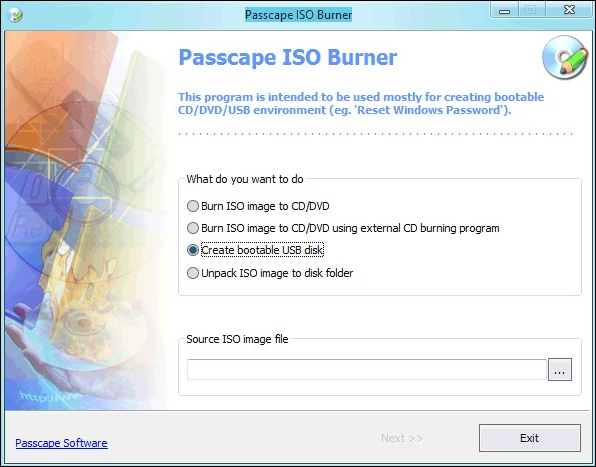
Here are the pros and cons of Passcape ISO Burner:
Pros
- It requires no installation.
- It will work without installing CDs or DVDs.
Cons
- Need to modify the basic system settings.
- Requires administrative privileges.
Download page: https://www.passcape.com/passcape_iso_burner
#Burn ISO File#ISO Burner#CD ISO Burner
To learn more about how Passcape ISO Burner software works, we have carefully selected reviews from gHacks:
3. PowerISO
PowerISO is an ISO burner that provides a one-stop solution for disc image problems. Besides ISO, it supports BIN, NRG, and other CD/BD-ROM file formats. It has good compatibility with all kinds of audio and video.
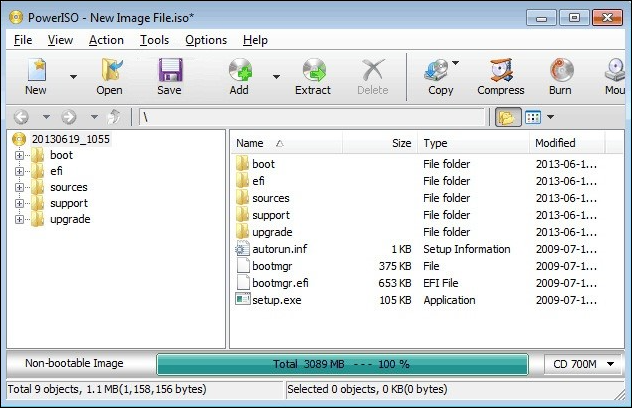
Here are the pros and cons of PowerISO:
Pros
- Good compatibility with a wide range of disc formats.
- Can edit ISO files in the software.
Cons
- An unregistered copy can only support ISO files of 300MB.
- GUI is outdated, so it is hard to find updates.
Download page: https://www.poweriso.com/download.htm
#Burn ISO#ISO Burner#Burn ISO to CD
To help you make a better choice, we have selected our experience with PowerISO from Capterra:
4. Active@ ISO Burner
Active@ ISO Burner is a utility provided by Soft Technologies. This free ISO burner has several burning modes that allow you to copy many files. It also allows to create multiple copies on the same disc for file backup.
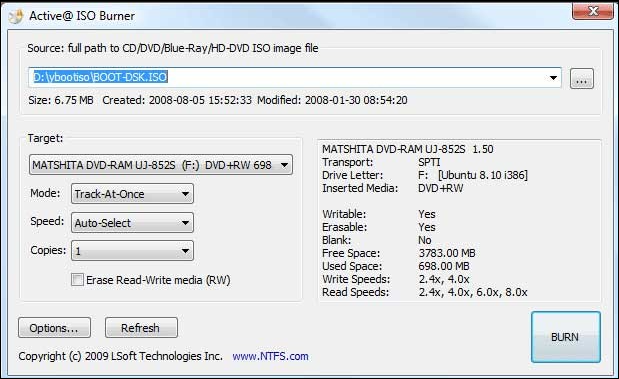
Here are the pros and cons of Active@ ISO Burner:
Pros
- Accepts command line parameters to automate the ISO image burning process.
- Multiple output formats.
Cons
- Presence of some advertisements for other products.
- Lack of editing or conversion capabilities.
- Automated burning may cause data loss.
Download page: https://www.lsoft.net/iso-burner/
#ISO Burner#Free ISO Burner#Burn Files
To help you make a better choice, we have selected the review from users' experience with Active@ ISO Burner from the download page:
5. Free ISO Burner
Free ISO Burner is software that allows you to burn ISO, CD, and other files directly to CD-R and other discs, which avoids the hassle of installing virtual drives. It supports various discs, including CD-R, DVD-R, DVD+R, CD-RW, DVD-RW, DL DVD+RW, HD DVD, and Blu-ray discs. The tool allows you to freely select the driver and take advantage of the customization features to set the burning speed, burning cache, etc.
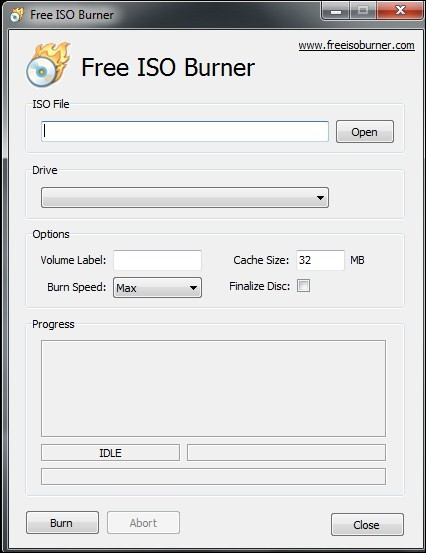
Here are the pros and cons of Free ISO Burner:
Pros
- Easy interface, free ISO burning in a few simple steps.
- Supports a wide range of discs while allowing you to customize your burning requirements.
Cons
- Windows may delete the program as a redundant file.
- No commercial version. Features are hidden in the software.
- Some malware and viruses may come with it.
- No technical support.
Download page: http://www.freeisoburner.com/
#Free ISO Burner#DVD ISO Burner
To get a more precise idea of the user experience with Free ISO Burner software, we have carefully selected the reviews from the download page:
6. ImgBurn
ImgBurn has powerful features. It supports many image formats, including ISO, BIN, CCD, CDI, CUE, DI, DVD, GI, IMG, MDS, NRG, and PDI. In addition to burning tools, ImgBurn can also convert files and folders to ISO and create ISO images from DVDs.
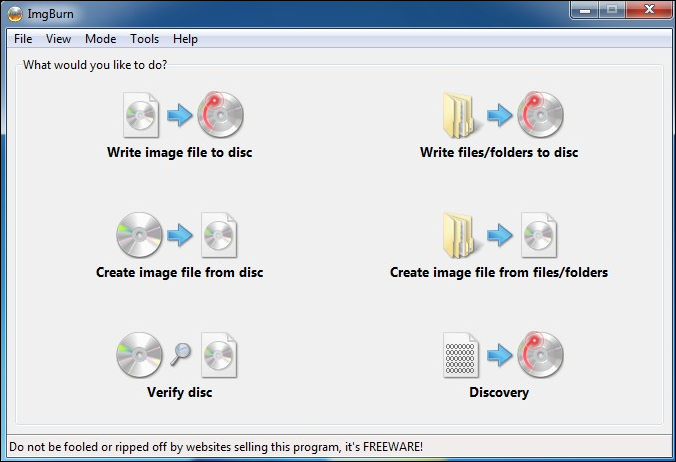
Here are the pros and cons of ImgBurn:
Pros
- Support for dual-layer DVD jobs.
- Support for many advanced features.
Cons
- Typical configuration, not suitable for beginners.
- Adware may be provided during the installation process.
- It stopped updating for a long time.
Download page: https://www.imgburn.com/
#Image ISO Burner#File ISO Burner#Burn ISO to CD
To help you make a better choice, we have selected from PCWorld about the experience of using ImgBurn:
7. ISOburn
ISOburn offers the most straightforward solution for burning ISO image files. It has strong compatibility with video, audio, and photo digital files. ISOburn is designed for basic burning operations. In addition to creating integrated audio CDs or DVDs, it is also possible to create them in layers.

Here are the pros and cons of ISOburn:
Pros
- No other adware.
- Simple and easy to use.
Cons
- Net Framework 4+ is required to run efficiently.
- Cannot erase rewritable CDs.
Download page: https://isoburn.org/
#ISO Burner#Media File ISO Burner#Burn Photos#Burn Videos
To help you make a better choice, we have selected reviews from the download page about the experience of using ISOburn:
8. AnyBurn
AnyBurn is a lightweight ISO cloning software for Windows that is suitable for both Windows 32-bit and 64-bit Windows operating systems. It is small but offers rich ISO solutions, including copying and burning ISO image files, switching between different disc image files, making bootable USBs, etc.
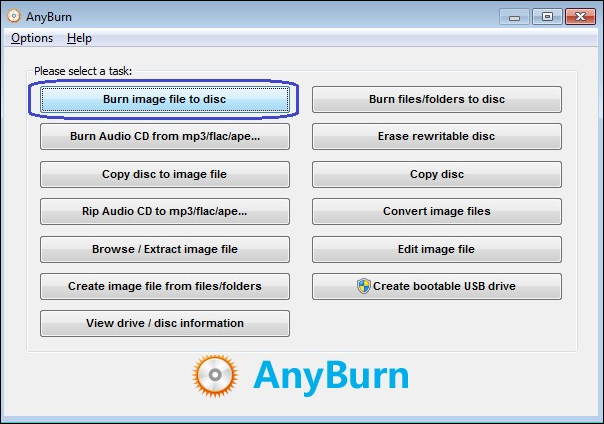
Here are the pros and cons of AnyBurn:
Pros
- Lightweight software that doesn't take up too much space.
- Suitable for large file-burning processes.
- Supports creating bootable USBs and installing Windows.
Cons
- Limited support for data disks.
- Cannot copy multiple discs.
Download page: https://www.anyburn.com/download.php
#Burn ISO#Multi-Media File Burner#Windows
To get a more accurate picture of AnyBurn's user experience, we have carefully selected the following reviews from the download page:
9. CD BurnerXP
CD BurnerXP supports burning ISO files to CD, DVD, DH-DVD, and Blu-ray discs. And you can also create ISO images from discs. In short, it offers many functions, such as converting image file formats, creating discs, erasing discs, etc. Its versatility makes its operation more complex as well.
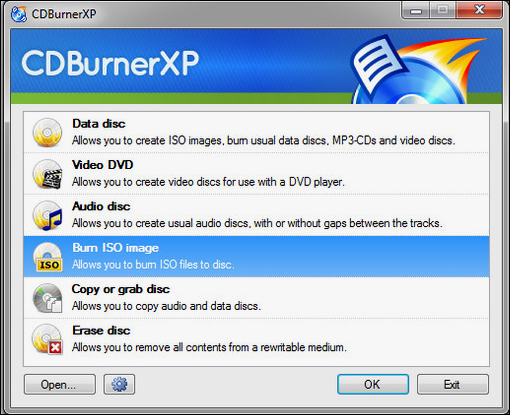
Here are the pros and cons of CD BurnerXP:
Pros
- The software interface supports multiple languages.
- Burning audio does not leave traces between tracks.
Cons
- Data verification takes a lot of time and burns slowly.
- Lack of more advanced features.
Download page: https://cdburnerxp.se/en/download
#ISO Burner#CD Burner#Video Burner
To learn more about how you feel about CD BurnerXP software, we have selected the following reviews from TechRadar:
10. WinISO
WinISO is a tool provided by Windows that specializes in working with all kinds of CD images. It can edit, convert and extract ISO files. It can also create bootable CD/DVD/Blu-ray images, etc.
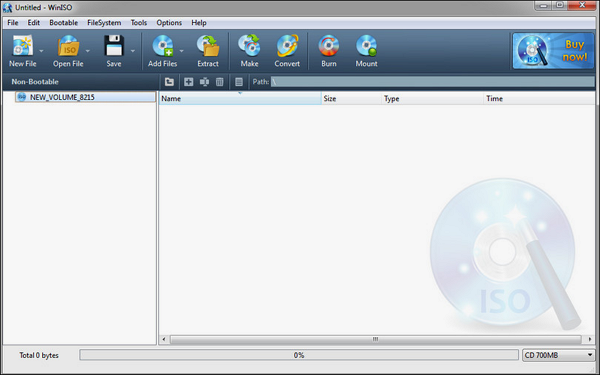
Here are the pros and cons of WinISO:
Pros
- Complete technical support system.
- A comprehensive solution for ISO burning requirements.
Cons
- It only allows users to save files up to 500MB.
- The free version has limited features.
Download page: https://winiso.com/
#Windows ISO Burner#Burn ISO#Free
To get a more accurate picture of the user experience with WinISO software, we have carefully selected the following reviews from TechThatWorks:
If you think the above 10 ISO Burner software are great and you like some of them, don't forget to share this page to help more of your friends online:
You May Also Like:
Conclusion
This is all about the free ISO burner. This article covers all kinds of burning tools. Whether you want to burn files, video, audio, or systems, you can find the right ISO burner software for you in this article:
- If you want to install or upgrade your operating system, EaseUS Partition Master offers the Burn ISO feature to help you easily clone your downloaded ISO to DVD.
- If you are looking for versatile software to solve ISO discs, ISOBurn, AnyBurn, and PowerBurn are all good choices.
I hope this article can help you choose the right free ISO burning tool for your needs!
FAQs About Free ISO Burner
This part will offer more questions related to the free ISO burner. If you are interested, keep reading.
1. Does Windows 10 have an ISO burner?
Yes, Windows 10 has an ISO burner called Windows Disc Image Burner. This tool burns an ISO file to a CD, DVD, or Blu-ray disk.
2. What should be a good ISO burner?
A good ISO burner should meet your needs perfectly. And it should be safe and offer technical support. If you want to burn ISO to USB/DVD and create bootable media, EaseUS Partition Master could be your best ISO burner software. On the contrary, ImgBurn should be your good ISO burner if you want to create and write ISO images to CD.
3. How to burn an ISO to USB?
If you want to burn an ISO to USB, third-party tools can help you greatly, such as EaseUS Partition Master, Rufus, and YUMI. Let's take EaseUS Partition Master as an example and before you start, prepare a USB and download ISO files. And then follow the steps.
Step 1. Launch EaseUS Partition Master to turn to Bootable Media.
Step 2. Select Burn ISO and click Next.
Step 3. Select and open the ISO files you download.
Step 4. Choose the target USB and click Burn.
How Can We Help You
About the Author
Sherly joined EaseUS in 2022 and she has always loved writing articles and enjoys the fun they bring. She receives professional training here, focusing on product performance and other relative knowledge. She has written over 200 articles to help people overcome computing issues.
Cici is the junior editor of the writing team of EaseUS. She accepted the systematic training on computers at EaseUS for over one year. Now, she wrote a lot of professional articles to help people resolve the issues of hard drive corruption, computer boot errors, and disk partition problems.
Product Reviews
-
I love that the changes you make with EaseUS Partition Master Free aren't immediately applied to the disks. It makes it way easier to play out what will happen after you've made all the changes. I also think the overall look and feel of EaseUS Partition Master Free makes whatever you're doing with your computer's partitions easy.
Read More -
Partition Master Free can Resize, Move, Merge, Migrate, and Copy disks or partitions; convert to local, change label, defragment, check and explore partition; and much more. A premium upgrade adds free tech support and the ability to resize dynamic volumes.
Read More -
It won't hot image your drives or align them, but since it's coupled with a partition manager, it allows you do perform many tasks at once, instead of just cloning drives. You can move partitions around, resize them, defragment, and more, along with the other tools you'd expect from a cloning tool.
Read More
Related Articles
-
Solve! Cannot Delete A Protected Partition Without the Force Protected Parameter Set
![author icon]() Tracy King/2025/12/23
Tracy King/2025/12/23 -
Can I Upgrade Windows 8.1/8 to Windows 11? Detailed Guide
![author icon]() Tracy King/2025/12/23
Tracy King/2025/12/23 -
Resolve 100% Disk Usage in Windows 11
![author icon]() Tracy King/2025/12/23
Tracy King/2025/12/23 -
How to Create Volume/Partition Using Diskpart? [Full Guide]
![author icon]() Tracy King/2025/12/23
Tracy King/2025/12/23
Hot Topics
EaseUS Partition Master

Version 20.0 is here - full exFAT support, easier disk partitioning, and PC performance optimization.








