Monitors for the temperature, voltage, fan speed, battery life, and other metrics associated with your central processing unit (CPU) are available as software utilities. You may protect your CPU by taking preventative measures informed by the data collected by sensors.
If your disc runs hot, it's overheating and could soon fail. So, keeping an eye on the disk's internal temperature is essential. In this article, here are 8 Windows temperature monitor software to make you available to check CPU temperature. Learn more as you read on.
Why Do We Need Windows Temperature Monitor
To maximize performance and durability, keeping an eye on the disk's temperature is necessary. The disc operates best within a specific average temperature range. If the Windows temperature exceeds the temperature range, the computer will meet many problems. Let's look at the Windows temperature range and the possible issues of high temperature:
- Temperatures lower than 25 degrees Celsius are uncomfortably low.
- Twenty-five to forty degrees centigrade is ideal.
- 41°C to 50°C is within an acceptable range.
- As the temperature rises above 50 degrees Celsius: It's too warm.
As a result of high temperatures on your hard drive, you may have the following issues:
- Boisterous fans
- Strangely hot surfaces, sudden power loss
- Frustratingly Slow File Access Time
- Data corruption; files won't open
- Disk use at 100% on a computer
- Continued reports of a bad sector in the disc drive
Having learned the signs of an overheating hard disc, it is time to take action and implement a solution.
You May Also Like:
Top 8 Windows Temperature Monitor Software [Pros & Cons]
To help you keep your CPU within a safe temperature range, we've compiled a list of the eight top CPU temp monitors on the market today.
- 1. EaseUS Partition Master
- 2. Core Temp
- 3. HWMonitor
- 4. Speed Fan
- 5. Open Hardware Monitor
- 6. AIDA64 Extreme
- 7. HWiNFO
- 8. NZXT CAM
Let's examine their pros and cons and choose the suitable one for our computer.
1. EaseUS Partition Master
The easiest way to keep tabs on your hard drive's temperature in Windows 10, 8, or any other Windows version with just a single click is with EaseUS Partition Master. The free edition of this potent tool allows you to test its functionality and monitoring capabilities with only a few clicks. It provides real-time data on hard drive temperature to aid in problem-solving.

If you want an up-to-date report on the temperature of your hard drive, click here, launch the software, and then choose the drive.
| Pros | Cons |
|---|---|
|
|
Download button:
Download it to try! EaseUS Partition Master won't let you down. It can also check SSD/HDD health and temperature and run disk I/O test on Windows.
2. Core Temp
If you're looking for a simple and lightweight CPU temperature monitor and don't need a full-featured hardware monitoring suite, Core Temp is your best bet. You can keep tabs on your CPU's current temperature and load in real-time through Core Temp, and core Temp displays the temperature and load of each core of your Intel processor separately.
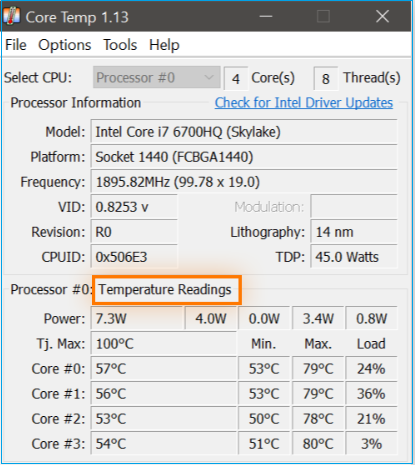
The software not only identifies the processor, socket, and lithography of the CPU in your machine but also provides valuable data such as the current operating frequency, power consumption, and core voltage.
| Pros | Cons |
|---|---|
|
|
Download Link: www.alcpu.com/CoreTemp/
3. HWMonitor
If you're looking for a monitoring application that can keep tabs on more than just your CPU, HWMonitor is a fantastic option. HWMonitor can display a wide range of system information, including the temperature, core voltage, operating frequency, and load of your central processing unit (CPU) and information on your graphics processing unit (GPU), fans, and storage devices. As such, HWMonitor is worth a look if you require a CPU temp monitor that does more than monitor CPU temps.
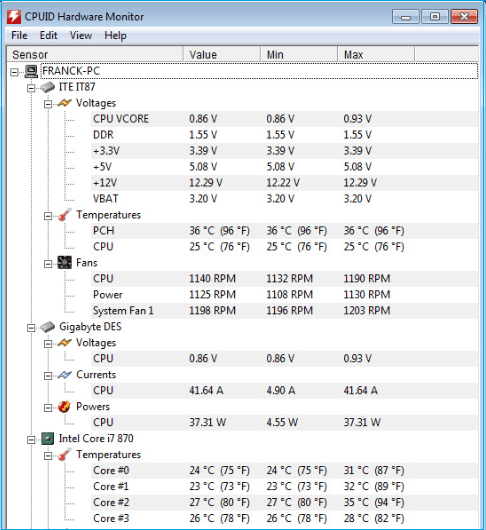
| Pros | Cons |
|---|---|
|
|
Download Link: www.cpuid.com/softwares/hwmonitor.html
4. Speed Fan
Speed Fan is another CPU temperature monitoring application you should consider using. Speed Fan, like a few other alternatives above, may display real-time data on your computer's processor and other components. However, Speed Fan stands out from the rest since it lets you adjust the fan's velocity without leaving the program.

Speed Fan's flexibility in allowing for personalization is another strength. The program may function as a basic hardware monitor with manual fan speed control or a highly configurable piece of software that will enable you to specify your fan speeds and other parameters.
| Pros | Cons |
|---|---|
|
|
Download Link: www.techspot.com/downloads/547-speedfan.html
5. Open Hardware Monitor
Open Hardware Monitor is an efficient and lightweight tool for keeping tabs on your computer's CPU and other hardware components. Open Hardware Monitor displays the CPU's temperature, voltage, and frequency and the memory's, fans, and GPU's temperatures.
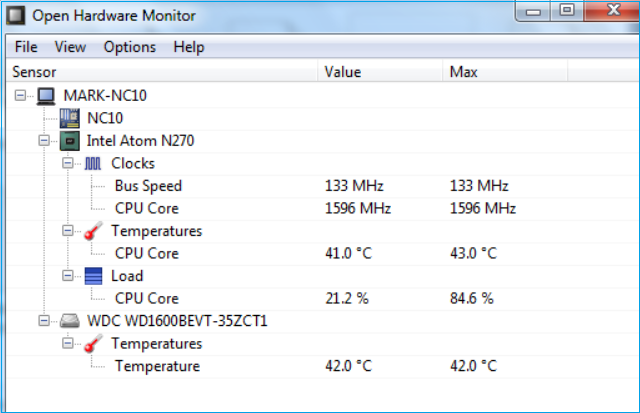
Open Hardware Monitor is your best bet if you need a monitoring program with more oomph.
| Pros | Cons |
|---|---|
|
|
Download Link: https://openhardwaremonitor.org/downloads/
6. AIDA64 Extreme
Despite our earlier claims, all items on this list were not free. The AIDA64 Extreme version does not come without a price. Given the tool's adaptability, though, it merits special attention. We figured you'd let us off the hook for mentioning this tool because we already told you about a bunch of free ones.
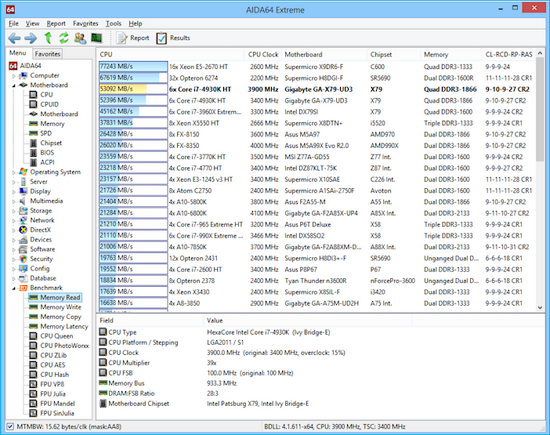
The features offered by AIDA64 Extreme are extensive, ranging from hardware monitoring and benchmarking to stress testing and diagnostics. Consider it a Swiss Army Knife for professional system developers. However, you want to monitor your CPU's temperature. In that case, AIDA64 Extreme is unnecessary and will cost you unnecessary money, given all the free alternatives.
| Pros | Cons |
|---|---|
|
|
Download Link: www.aida64.com/downloads
7. HWiNFO
HWiNFO is another powerful monitoring tool that tells you much about your computer's hardware. You can examine the temperatures and loads of your system's critical components in real time and plot this data to see the system's behavior over time. If you need to familiarise yourself with PC hardware, HWiNFO isn't the most incredible CPU temperature tool. Newcomers may feel overwhelmed by the wealth of information available in the interface.
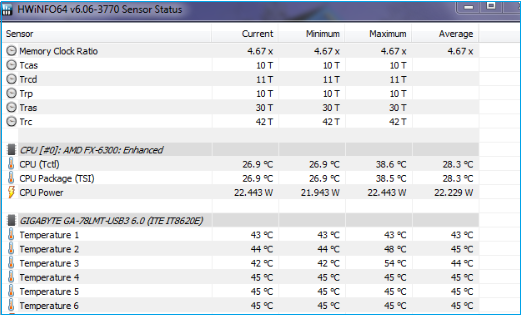
| Pros | Cons |
|---|---|
|
|
Download Link: www.hwinfo.com/download/
8. NZXT CAM
You can monitor your gaming PC's CPU temperature with the help of NZXT CAM. With this app, you can control the environment, your gadgets, and your system's efficiency all from one place. It's a quick, simple, and powerful program that lets you manage every aspect of your PC.
With NZXT CAM, you can monitor everything from the status of your computer's processor to how much data is being sent. See how programs perform on each computer and pinpoint problems fast to boost system performance.
Super reliable and low-impact in-game overlay lets you monitor temps, bandwidth, FPS, and more while you game. Time played, current FPS, GPU/CPU temperature, battery life, GPU/CPU load, and many other metrics are all supported by NZXT CAM.
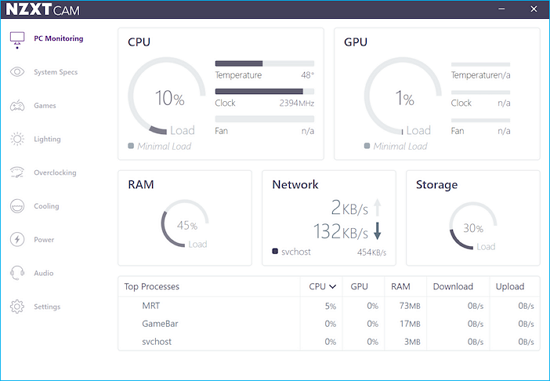
It provides a simple interface for managing your system's power supply, fans, and illumination. Get the latest CAM software and monitor your processor's heat output immediately.
| Pros | Cons |
|---|---|
|
|
Download Link: https://nzxt.com/software/cam
Conclusion
This article has discussed 8 best Windows Temperature Monitor software with their pros and cons. A primer on the best software for protecting your hard disc from extreme heat.
The most up-to-date hard disc temperature readings can be obtained with the help of highly regarded programs, including EaseUS Partition Master. With just one click, you may see the result in real-time.
FAQs About Windows Temperature Monitor
If you are confused and need more explanation, you can review the frequently asked questions and clarify your concept.
1. Does Windows 10 have a temperature monitor?
The BIOS/UEFI has an integrated temperature monitor for Windows 11, 10, and older versions. When prompted, you can go there by booting up your computer and pressing a specific key (often F12, ESC, F2, or DEL). The CPU temperature is shown prominently when you boot into BIOS or UEFI.
2. How do I monitor my CPU temp?
CPU temperature can be easily checked by installing a CPU heat monitoring tool, such as EaseUS Partition Master, and keeping an eye out for any sudden spikes. The Windows built-in BIOS/UEFI tool CPU Monitor is another option.
3. Is 27 degrees Celsius hot for a CPU?
Above 27 degrees Celsius, your processor's health begins to deteriorate. However, your computer will fail if the temperature hits 254 Fahrenheit (75 Celsius). Your computer's central processing unit may frequently overheat, forcing it to shut down unexpectedly in the middle of your work.
Was This Page Helpful?
Cici is the junior editor of the writing team of EaseUS. She accepted the systematic training on computers at EaseUS for over one year. Now, she wrote a lot of professional articles to help people resolve the issues of hard drive corruption, computer boot errors, and disk partition problems.
Related Articles
-
Desktop Keeps Refreshing on Windows 10/11 (Why & How to Fix)
![author icon]() Larissa/2025-07-04
Larissa/2025-07-04 -
Solved: Mac Running Slow After macOS Sequoia Update
![author icon]() Jaden/2025-07-04
Jaden/2025-07-04 -
How to Repair Damaged SD Card in Android
![author icon]() Tracy King/2025-07-04
Tracy King/2025-07-04 -
Right-click Not Working on Mac [6 Methods]
![author icon]() Brithny/2025-07-04
Brithny/2025-07-04
EaseUS Data Recovery Services
EaseUS data recovery experts have uneaqualed expertise to repair disks/systems and salvage data from all devices like RAID, HDD, SSD, USB, etc.