Page Table of Contents
About the Author
Hot Topics
Updated on Dec 23, 2025
Are you looking for a way to format Samsung SSD? Congratulation! You are in the right place! This article gives you detailed guides on how to format Samsung SSD efficiently. Now, let's dive into it. First, we need to figure out why we need to format Samsung SSD.
Why Do I Need to Format Samsung SSD?
Samsung SSDs are one of the most popular SSDs in the world, known for their high performance and long warranty, and are also being used by an increasing number of computer users. However, every Samsung SSD needs to be formatted before you use it. The specific reasons why format Samsung SSD are as follows:
- Use Samsung SSD: You cannot store data on a Samsung SSD that does not have a file system. Therefore, before using a Samsung SSD, you should format it with some kind of file system.
- Change the file system format of Samsung SSD: According to the system and platform the SSD is used on, different file formats are often required, in which case you will need to format the Samsung SSD to the file system you need.
- Have not formatted Samsung SSD for a while: If you haven't formatted your Samsung SSD in a long time, you can format it to get more storage space, but make sure you have backed up all your important data.
Now that we have learned the occasions where we need to format Samsung SSD, do you know how to format a Samsung SSD? Continue to read.
Samsung Format Utility Download Free [With Guide]
What is Samsung Format Utility? How can I download Samsung Format Utility 2.5/2.4 for free? Is it the ideal tool to format a Samsung storage device? Find answers on this page.

How Do I Format Samsung SSD - [Two Easy Ways]
Do you know how to format Samsung SSD safely? Don't worry. In this part, we give you two efficient ways to help with this problem. The two ways are as follows:
Way 1. Format Samsung SSD via EaseUS Partition Master
Way 2. Format Samsung SSD via Disk Management
There is a table to help you learn more about the two ways. It is clear that formatting a Samsung SSD via EaseUS Partition Master Free is more convenient.
| Features | EaseUS Partition Master | Disk Management |
|---|---|---|
| File System Supported | NTFS, exFAT, FAT16, FAT32, EXT2,EXT3,EXT4 | NTFS, exFAT, FAT32 |
| Interface | simple, graphical, clean | A little cluttered |
| Operation Difficulty | Easier | A little difficult |
Well, we have learned the features of the two ways. It is time to learn how to use the two tools to format.
First, let's see how to use EaseUS Partition Master to format Samsung SSDs.
Way 1. Format Samsung SSD via EaseUS Partition Master
EaseUS Partition Master is easy to use, so even though you are not an expert in computers, you are able to format Samsung SSD safely and easily. It has a clear interface, and you can know how to use it once you see the interface. It supports almost all Windows versions, so don't hesitate to download it to help.
Step 1. Run EaseUS Partition Master, right-click the hard drive partition you intend to format and choose "Format".

Step 2. In the new window, set the Partition label, File system (NTFS/FAT32/EXT2/EXT3/EXT4/exFAT), and Cluster size for the partition to be formatted, then click "OK".

Step 3. Then you will see a warning window, click "Yes" in it to continue.

Step 4. Click the "Execute 1 Task(s)" button to review the changes, then click "Apply" to start formatting the partition on your hard drive.

You see! You have to format your Samsung SSD in this way. By the way, do you know what else EaseUS Partition Master can do? Well, now, let's learn more about it.
What Can EaseUS Partition Master Help?
EaseUS Partition Master is much more than a disk manager. It can help a lot! Its specific features are as follows:
- Format SSD to FAT32
- Format external SSD for Mac
- Cloning larger HDD to smaller SSD
- Resize, merge, delete, and create partitions
- Format hard drives, USBs, and other external hard drives.
As a professional format tool, EaseUS Partition Master can help you with a lot of disk management issues. Don't hesitate to download this helper to try.
Way 2. Format Samsung SSD via Disk Management
You can use Windows' built-in hard drive formatting tool, Disk Management, to format SSDs. Disk Management can perform some simple disk and partition operations. Now let's see how to format Samsung SSD using Disk Management.
Step 1. Click the "Search" icon and type the "Create and format hard disk partitions". Then click it and open Disk Management.
Step 2. Select the SSD you want to format. Then right-click it to select "Format."
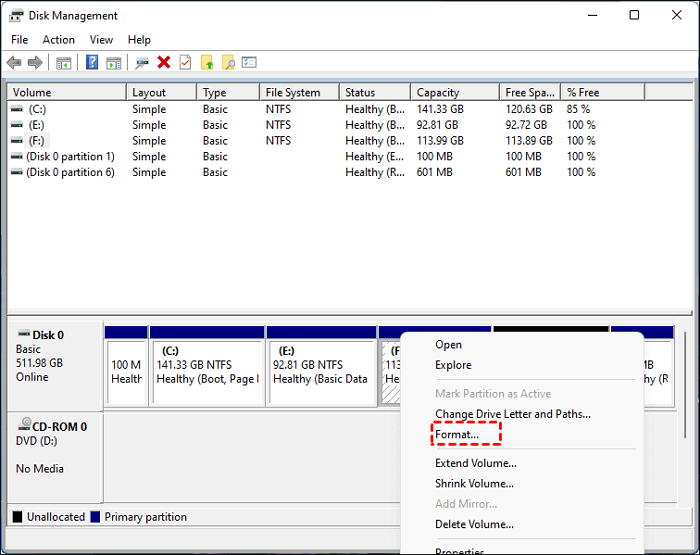
Step 3. You can determine the volume label, allocation unit size, and file system yourself and then click "OK."
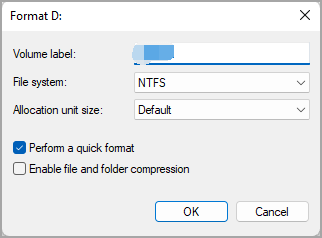
- Notice:
- Make sure you tick the "Perform the quick format" option since the full format will damage the lifespan of your SSD.
Step 4. Then click "OK" to confirm your action.
Your Samsung SSD will then be quickly formatted. All data on the SSD will be erased, and you can use it now.
Conclusion
Format Samsung SSD safely can be important because you may need to change the file system format of it, or you may want to format it to get more space. This article provides two ways for you.
EaseUS Partition Master and Disk Management are both format utilities, and you can choose one based on your needs. However, If you want to perform an efficient format easily, EaseUS Partition Master is a better choice.
FAQs About Format Samsung SSD
If you are still following this article, you can find three questions and answers related to the format Samsung SSD in this part. Hope it can help you with the problems you are facing now.
1. Do I need to format Samsung SSD?
Yes, you may need to format your Samsung SSD for the following reasons:
- Change the file system format of it.
- Get more storage space.
- Format a new SSD before use.
2. What format should I format SSD?
It depends on your requirement. You need to choose the corresponding file system format for the operation system. Choose one based on your operation system:
- Windows File System: NTFS, exFAT, FAT
- macOS: HFS+, APFS, HFS, exFAT, FAT32
- Linux: EXT2/3/4, XFS, JFS, Btrfs
3. Does formatting an SSD damage it?
The high-level format typically doesn't damage your SSD but do remember to back up your data in advance. However, low-level formatting may damage the lifespan of your SSD. Therefore, do low-level formatting only when you have no other choice.
How Can We Help You
About the Author
Updated by Tracy King
Tracy became a member of the EaseUS content team in 2013. Being a technical writer for over 10 years, she is enthusiastic about sharing tips to assist readers in resolving complex issues in disk management, file transfer, PC & Mac performance optimization, etc., like an expert.
Sherly joined EaseUS in 2022 and she has always loved writing articles and enjoys the fun they bring. She receives professional training here, focusing on product performance and other relative knowledge. She has written over 200 articles to help people overcome computing issues.
Product Reviews
-
I love that the changes you make with EaseUS Partition Master Free aren't immediately applied to the disks. It makes it way easier to play out what will happen after you've made all the changes. I also think the overall look and feel of EaseUS Partition Master Free makes whatever you're doing with your computer's partitions easy.
Read More -
Partition Master Free can Resize, Move, Merge, Migrate, and Copy disks or partitions; convert to local, change label, defragment, check and explore partition; and much more. A premium upgrade adds free tech support and the ability to resize dynamic volumes.
Read More -
It won't hot image your drives or align them, but since it's coupled with a partition manager, it allows you do perform many tasks at once, instead of just cloning drives. You can move partitions around, resize them, defragment, and more, along with the other tools you'd expect from a cloning tool.
Read More
Related Articles
-
How to Fix "Steam Not Enough Disk Space" Error [Updated]
![author icon]() Sherly/2025/12/23
Sherly/2025/12/23 -
Fix 'The Format Did Not Complete Successfully' Error With Fast & Efficient Guide
![author icon]() Jean/2025/12/23
Jean/2025/12/23 -
Fixed: Command Prompt Not Working in Windows 11/10
![author icon]() Tracy King/2025/12/23
Tracy King/2025/12/23 -
How to Clone C Drive on Windows 10 in 2025 [Newest Solution]
![author icon]() Sherly/2025/12/23
Sherly/2025/12/23
Hot Topics
EaseUS Partition Master

Version 20.0 is here - full exFAT support, easier disk partitioning, and PC performance optimization.








