Page Table of Contents
About the Author
Hot Topics
Updated on Oct 17, 2024
Quick Navigation:
| Workable Solutions | Step-by-step Troubleshooting |
|---|---|
| #1. Convert Primary to Logical in Windows Server |
Method 1. Use EaseUS Partition Master...Full steps Method 2. Convert Primary to Logical CMD...Full steps Method 3. Convert to Logical by Disk Management...Full steps |
| #2. Convert Logical to Primary in Windows Server |
Option 1. Run Professional Partition Software...Full steps Option 2. Change to Primary by CMD...Full steps |
How to Convert to Logical or Primary on Server?
Why convert to logical partition: MBR disk contains 1 extended partition plus 3 primary partitions or up to 4 primary partitions. If you want to create another partition on this disk, you have to convert the primary partition to a logical partition.
Why change logical to primary: If you want to prepare a partition for setting up the dual-boot system on a computer, you need to convert a logical partition to primary. 1 primary partition for two OS is not enough.
On Windows 11/10/8.1/8/7, we also write an in-depth guide to convert logical to primary or vice versa. Check related articles about the difference between logical and primary partition:
You'll get two parts here to complete the conversion task on Server 2022, 2019, 2016, 2012 (R2), 2008, 2003.
#1. Convert Primary to Logical in Windows Server
You have three methods here to convert primary to logical partition for server machine. But not all solution goes to the perfect result. Command line and disk management refers to delete volume, which related to delete data on primary partition. If you take a quick glance at the content and type it quickly, bad news, data loss happen!
?So we list a third-party software on the first position to convert primary to logical without data loss.
Method 1. Use EaseUS Partition Master to Change Primary to Logical
Speaking of disk converter, no matter convert primary to logical or vice versa, convert MBR TO GPT or vice versa, convert basic to dynamic or vice versa, EaseUS Partition Master can help you to change disk style with data loss.
Directly download or chat with us (24/7 free tech support):
100% Secure
Free Inquiry
Step 1. Download and run EaseUS Partition Master and go to Partition Manager.
Step 2. Right-click the partition you want to convert and click "Advanced", choose the convert option:
- 1. Primary to Logical
- 2. Logical to Primary
Step 3. Click the "Execute 1 Task" button and then choose "Apply" to begin the conversion.
0:00 - 0:30 Convert Primary to Logical; 0:31 - 0:50 Convert Logical to Primary.
Enjoy more features of EaseUS Partition Master:
EaseUS Partition Master Enterprise
Your trustworthy Windows Server disk manager.
- Extend System drive, combine/split partitions.
- Clone disk, migrate OS to HDD/SSD.
- Convert MBR to GPT, GPT to MBR, no data loss.
- 1-click adjust disk layout, create volumes at one time.
100% Secure
Free Inquiry
Method 2. Convert Primary to Logical CMD
You can run Diskpart utility on Windows Server to convert primary to logical easily. Please enter the correct command line we put. Wrong info will cause unexpected data loss. To prevent this error, you can do a full backup first.
Step 1. Press Windows + R to wake the Run box, type Diskpart and click OK.
Step 2. Type each command line and press Enter:
list disk
select disk*
create partition extended
create partition logical
format quick
assign letter=*
Exit

Method 3. Convert to Logical on Server by Disk Management
The steps below contain the process to delete volume, which would cause data loss. If you have sensitive files on the primary partition, we recommend backing up all files with back software (EaseUS Todo Backup).
Step 1. Right-click the Start icon and choose Disk Management from menu.
Step 2. Right-click your primary partition and select Delete Volume.
Step 3. Click the unallocated space and select New Simple Volume.
Step 4. On the new simple volume wizard, choose Logical drive when you see three types of partitions.
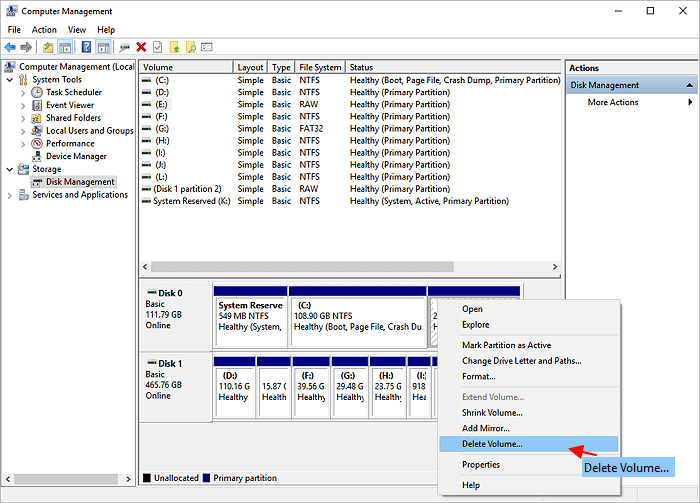
#2. Convert Logical to Primary in Windows Server
Here you can get two options to convert logical to primary. If you don't want to download the third-party disk converter to change logical to primary, turn to CMD, the Windows built-in tool works to convert to primary on the Server computer.
Option 1. Run Professional Partition to Convert Logical to Primary
Download disk converter on Server 2003, 2008, 2012, 2019, 2022:
100% Secure
Free Inquiry
Go back to see steps on video.
Option 2. Change to Primary by CMD
Step 1. Type CMD in the search bar. Right-click it and choose "Run as administrator".
Step 2. Input diskpart and press Enter.
Step 3. Type Command line and click Enter.
list disk
select disk * (* is the disk number that contains the logical partition you need to convert to primary partition.)
list partition
select partition * (* stands the number of the logical partition you want to convert to primary.)
delete partition (this command will delete all the data saved on the selected logical partition and turn to the unallocated space.)
create partition primary
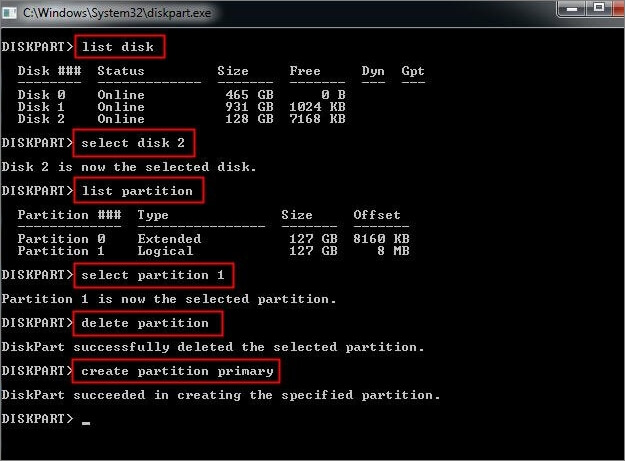
Conclusion
Converting primary to logical or logical to primary in Windows Server is not a difficulty task - try EaseUS Partition Master, run Windows built-in program (Command line and disk management). The latter two methods may let your data at risk because its deletion process. To protect data, the EaseUS Partition Master is the best option.
How Can We Help You
About the Author
Daisy is the Senior editor of the writing team for EaseUS. She has been working at EaseUS for over ten years, starting as a technical writer and moving on to being a team leader of the content group. As a professional author for over ten years, she writes a lot to help people overcome their tech troubles.
Written by Tracy King
Tracy became a member of the EaseUS content team in 2013. Being a technical writer for over 10 years, she is enthusiastic about sharing tips to assist readers in resolving complex issues in disk management, file transfer, PC & Mac performance optimization, etc., like an expert.
Product Reviews
-
I love that the changes you make with EaseUS Partition Master Free aren't immediately applied to the disks. It makes it way easier to play out what will happen after you've made all the changes. I also think the overall look and feel of EaseUS Partition Master Free makes whatever you're doing with your computer's partitions easy.
Read More -
Partition Master Free can Resize, Move, Merge, Migrate, and Copy disks or partitions; convert to local, change label, defragment, check and explore partition; and much more. A premium upgrade adds free tech support and the ability to resize dynamic volumes.
Read More -
It won't hot image your drives or align them, but since it's coupled with a partition manager, it allows you do perform many tasks at once, instead of just cloning drives. You can move partitions around, resize them, defragment, and more, along with the other tools you'd expect from a cloning tool.
Read More
Related Articles
-
How to Create EXT2/EXT3 Based Linux Partition from Windows
![author icon]() Daisy/2024/10/29
Daisy/2024/10/29 -
Can You Move Pagefile to Another Drive [Move Virtual Memory]
![author icon]() Oliver/2024/11/14
Oliver/2024/11/14 -
Selected Boot Device Failed - 6 Quick Fixes with Pictures
![author icon]() Sherly/2024/10/11
Sherly/2024/10/11 -
Acer Stuck on Loading Screen - 9 Quick Fixes 🔥
![author icon]() Sherly/2024/07/08
Sherly/2024/07/08
Hot Topics in 2024
EaseUS Partition Master

Manage partitions and optimize disks efficiently








