Page Table of Contents
About the Author
Hot Topics
Updated on Dec 23, 2025
| Workable Solutions | Step-by-step Troubleshooting |
|---|---|
| Solution 1. EaseUS Partition Manager | Step 1. Launch EaseUS Partition Master, right-click the partition you intend to format and choose "Format"...Full steps |
| Solution 2. Windows Disk Management | Step 1. Right-click on the exFAT partition and choose Delete Volume; Step 2. Right-click again...Full steps |
| Solution 3. CMD | Step 1. If it's a removable disk like a USB drive, plug it in the USB slot on your PC; Step 2. Open the command prompt...Full steps |
Is exFAT to NTFS/FAT32 Converter Software Available? How do you convert exFAT to NTFS or FAT32 on Windows 10/8/7? Are you looking for a piece of free partition software that comes with a simple solution for you to convert exFAT to an NTFS file system on an external hard disk drive or USB flash drive? Since using cmd is somewhat higher level for ordinary users to change the file system, a third-party exFAT to NTFS converter software becomes significantly necessary.
The bad news is that there is a lot of format utility that supports to directly convert FAT16/FAT32 to NTFS directly without losing data, however, we found no exFAT to NTFS converter software available so far, even EaseUS Partition Master does not support the direct change from exFAT to NTFS on an HDD, USB drive or memory card.
Usually, to change file system from exFAT to NTFS or other file systems like FAT or FAT32 in order to make the drive readable & usable by some specific devices that only recognize NTFS file systems, the following 3 methods you can try.
Best NTFS to exFAT Converter [2024 Top]
In this 2024 top list, you will learn the best NTFS to exFAT converter on both Windows and Mac.
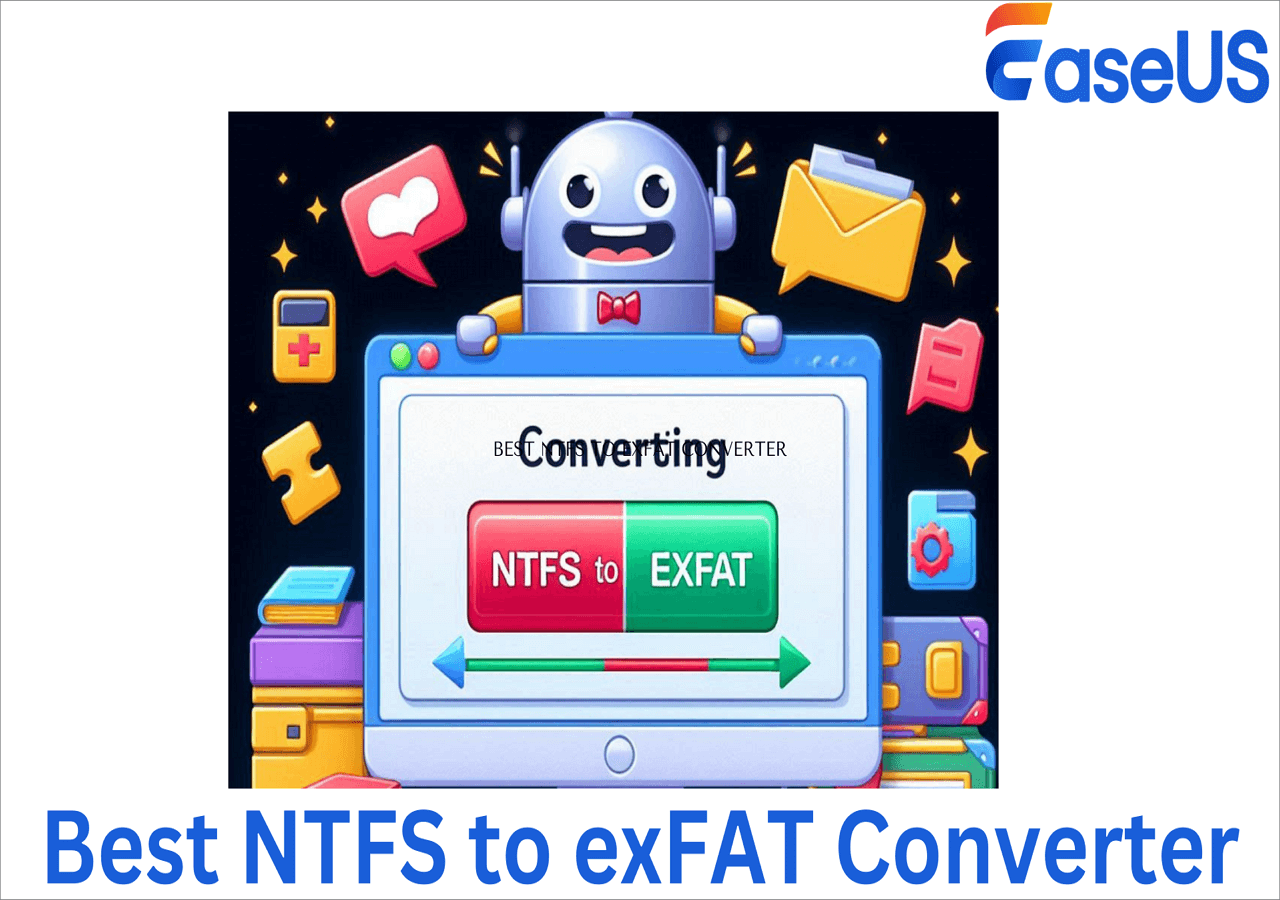
Solution 1. Format exFAT to NTFS/FAT/FAT32 Using Free Partition Manager
To fully manage the NTFS drive partition, you can try EaseUS Partition Master Free. For example, resize partitions, move partitions, merge partitions, format FAT16/FAT32/EXT2/EXT3 partitions, etc.
Step 1. Launch EaseUS Partition Master, right-click the partition you intend to format and choose "Format".
Step 2. In the new window, enter the Partition label if you prefer to rename it, choose the FAT32/EXT2/EXT3/EXT4 file system, and set the cluster size according to your needs, then click "OK".
Step 3. Then you will see a warning window, click "Yes" in it to continue.
Step 4. Click the "Execute 1 Task(s)" button in the top-left corner to review the changes, then click "Apply" to start formatting the partition to FAT32/EXT2/EXT3/EXT4.
Solution 2. Format exFAT to NTFS/FAT/FAT32 Using Windows Disk Management
First, you need to connect the exFAT partition to your computer and then format it to NTFS/FAT/FAT32 volume using disk management.
To make it happen, let's open Disk Management by right-clicking This PC in Windows 10 or My Computer in Windows 8/7, select Manage. Disk Management resides under the Storage section.
Step 1. Right-click on the exFAT partition and choose "Format...".
Step 2. Follow the wizard to assign the volume with a new drive letter and set it as an NTFS/FAT/FAT32 formatted partition.

Solution 3. Format exFAT to NTFS/FAT/FAT32 Using CMD
Step 1. If it's a removable disk like a USB drive, plug it in the USB slot on your PC.
Step 2. Open the command prompt.
Step 3. Copy any one of the following commands to format the exFAT drive to FAT, FAT32 or NTFS.
format G: /fs:FAT
format G: /fs:FAT32
format G: /fs:NTFS
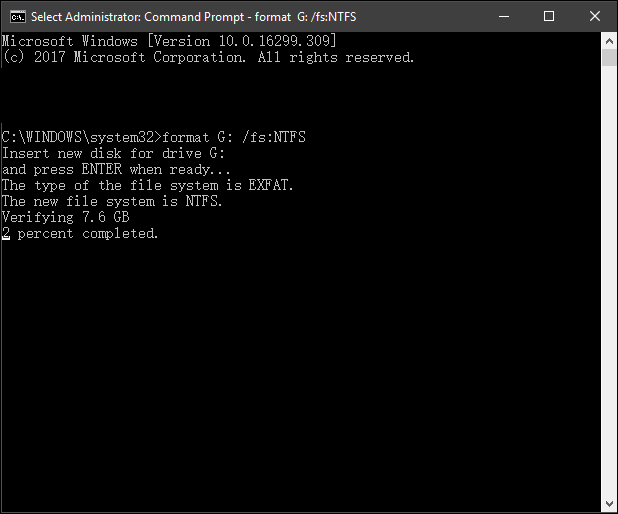
Step 4. Press Y=Yes or N=No to proceed or stop the formatting.
Convert exFAT Is Easy with a Correct Solution
On this page, we provided you with 3 reliable methods that enable you to successfully convert an exFAT disk or USB to FAT32 by formatting. Among the three tools, we suggest that Windows beginners to take EaseUS Partition Master for a try.
While for experienced Windows users, you can fully trust Disk Management or CMD command line for file system conversion between exFAT and FAT32/NTFS for free.
FAQs about Converting exFAT Device to FAT32/NTFS
If you have further questions on converting exFAT external hard drive or USB to FAT32/NTFS, follow the guide below to get answers:
1. Can I convert exFAT to NTFS without losing data?
Yes, as long as you create a back up of exFAT disk data in advance. You can successfully convert exFAT to NTFS by formatting, and no data loss issue will occur at all.
2. Which is faster exFAT or NTFS?
NTFS is faster when copying and transferring files than exFAT as NTFS takes lower CPU and system resources.
3. Is exFAT and NTFS compatible?
In WIndows operating systems, yes, exFAT is fully compatible with NTFS. In Mac OS X or newer macOS systems, exFAT is not compatible with NTFS. The reason is that NTFS is read-only on Mac while exFAT can is fully accessible.
How Can We Help You
About the Author
Updated by Tracy King
Tracy became a member of the EaseUS content team in 2013. Being a technical writer for over 10 years, she is enthusiastic about sharing tips to assist readers in resolving complex issues in disk management, file transfer, PC & Mac performance optimization, etc., like an expert.
Brithny is a technology enthusiast, aiming to make readers' tech lives easy and enjoyable. She loves exploring new technologies and writing technical how-to tips. In her spare time, she loves sharing things about her game experience on Facebook or Twitter.
Product Reviews
-
I love that the changes you make with EaseUS Partition Master Free aren't immediately applied to the disks. It makes it way easier to play out what will happen after you've made all the changes. I also think the overall look and feel of EaseUS Partition Master Free makes whatever you're doing with your computer's partitions easy.
Read More -
Partition Master Free can Resize, Move, Merge, Migrate, and Copy disks or partitions; convert to local, change label, defragment, check and explore partition; and much more. A premium upgrade adds free tech support and the ability to resize dynamic volumes.
Read More -
It won't hot image your drives or align them, but since it's coupled with a partition manager, it allows you do perform many tasks at once, instead of just cloning drives. You can move partitions around, resize them, defragment, and more, along with the other tools you'd expect from a cloning tool.
Read More
Related Articles
-
Windows 10 End of Support and How to Upgrade to Windows 11
![author icon]() Shelly/2025/12/23
Shelly/2025/12/23 -
Migration Assistant Slow - How to Speed Up
![author icon]() Oliver/2025/12/23
Oliver/2025/12/23 -
How to Convert Simple Volume to Primary Partition
![author icon]() Jean/2025/12/23
Jean/2025/12/23 -
How to Install Windows 11 on Windows 7 [Get In-depth Guide]
![author icon]() Tracy King/2025/12/23
Tracy King/2025/12/23
Hot Topics
EaseUS Partition Master

Version 20.0 is here - full exFAT support, easier disk partitioning, and PC performance optimization.








