Page Table of Contents
About the Author
Hot Topics
Updated on Dec 23, 2025
Hard drives play a vital role in the tech world. These indispensable components store invaluable data and guarantee the seamless functioning of our devices. However, hard drives can sometimes encounter issues that require repair like any technology. One renowned brand in the world of hard drives is Seagate, known for its reliability and performance.
If you are a Seagate hard drive user facing difficulties with your device, you may seek a solution to repair it effectively and efficiently. EaseUS aims to provide valuable insights and information regarding a Seagate hard drive repair tool. It will go through the features and benefits of this tool. Moreover, it will explain how it can help you address common hard drive issues.
What Is Seagate Hard Drive Repair Tool
When it comes to repairing Seagate hard drives, one prominent and widely recognized tool is SeaTools. Developed by Seagate Technology, SeaTools is a comprehensive software utility designed specifically for Seagate hard drives. It provides a range of diagnostic and repair functionalities. You can use it to identify and resolve issues affecting the performance or functionality of your Seagate hard drive.
This Seagate hard drive repair tool can scan for and detect potential issues such as bad sectors, firmware errors, or mechanical problems. Moreover, SeaTools provides repair options to fix identified problems, including repairing or replacing faulty sectors, updating firmware, or performing other necessary repairs to restore your hard drive's functionality. SeaTools offers a user-friendly interface and supports various Seagate hard drive models, making it accessible to many users.
However, there exist some limitations to SeaTool. To solve more problems, we will also recommend another hard drive repair tool for you. Keep reading. And if you like this tutorial, share it with others by clicking the buttons below.
Seagate Hard Drive Repair Tool Download
Now that we have explored the Seagate-specific tool, SeaTools, let's take a look at an alternative tool that can diagnose and repair Seagate hard drives. One notable option is EaseUS Partition Master, which provides comprehensive disk management functionalities, including repair capabilities for Seagate hard drives. Here is a comparison between SeaTools and EaseUS Partition Master:
| Comparison | 🏅EaseUS Partition Master | 🥈SeaTools |
|---|---|---|
| 💡Functions |
✔️Disk Health ✔️Disk Surface Test ✔️Change Cluster Size ✔️4K Alignment ✔️Partition Recovery |
✔️Health Tab ✔️Firmware Update ✔️Erase Features ✔️Multiple Test Options |
| 👍Pros |
|
|
| 👇Con |
|
|
While both tools have their merits, we recommend EaseUS Partition Master as Seagate hard drive repair tool. It offers a broader range of disk management features, which can be beneficial beyond just repairing Seagate hard drives.
EaseUS Partition Master allows you to resize, move, merge, and clone partitions, recover lost or deleted partitions, convert disk formats, and repair disk issues. This versatility makes it a valuable tool for overall disk management.
EaseUS Partition Master Download Link:
Seagate SeaTools Download Link: https://www.seagate.com/in/en/support/downloads/seatools/
How to Use Seagate Hard Drive Repair Tool
If you're facing issues with your Seagate hard drive, you will need an excellent repair tool to diagnose and repair it. Given below are detailed how-to-use guides for SeaTools and EaseUS Partition Master:
1. Use EaseUS Partition Master to Check Seagate Hard Drive
Now that we have chosen EaseUS Partition Master as the recommended tool for managing and repairing Seagate hard drives let's explore how to use this versatile software. EaseUS Partition Master provides several functions to help you check your Seagate hard drive's health and repair issues. We will focus on three essential options: checking Seagate hard drive health and identifying bad sectors, and we will provide advanced solutions to fix corrupted MBR on Seagate hard drives.
Option 1: Check Seagate Hard Drive Health
As a free disk health checker, EaseUS Partition Master includes a "Disk Health" function that allows you to assess your Seagate hard drive's overall health and status. This feature provides important information such as temperature, power-on hours, and the number of bad sectors detected.
By checking the health status regularly, you can identify potential issues early on and take appropriate actions to prevent data loss or hardware failures. Here is how you can check Seagate hard drive health:
Step 1. Launch EaseUS Partition Master and click the blue arrow to activate the "Disk Health" feature under the "Discovery" section.

Step 2. Select the target disk and click the "Refresh" button. Then, you can see the health condition of your disk.

Video Tutorial on Checking Seagate Hard Drive Health
Option 2: Check Seagate Hard Drive Bad Sectors
Another useful feature provided by EaseUS Partition Master is the "Disk Surface Test." This function allows you to scan the surface of your Seagate hard drive for bad sectors. Bad sectors are areas on the hard drive that cannot reliably store data, and detecting them early can help you prevent further data corruption or system crashes.
By running the Disk Surface Test, you can identify and isolate these problematic sectors and, if possible, repair or recover data from them. These are the steps you need to run the Disk Surface Test:
Step 1. Open EaseUS Partition Master. Go to Toolkit and select "Bad Sector Scan."
Step 2. Tick "Scan Disk" and choose the target disk from the drop-down menu.
Step 3. Click "Scan" to apply the bad sector scaning process.
Option 3: Repair Seagate MBR
When the MBR on a Seagate external hard drive becomes corrupted, you cannot access any partitions and all data stored on the drive. EaseUS Partition Master also offers advanced features to repair MBR. It offers a straightforward and intuitive user interface, making it accessible to beginners and experienced users.
Step 1. Create a WinPE bootable disk
- Launch EaseUS Partition Master, and click "Bootable Media" on the toolbar. Select "Create bootable media".
- Click "Next" to finish the process.

Step 2. Boot EaseUS Partition Master Bootable USB
- Connect the bootable USB or CD/DVD to your PC.
- Press F2 or Del when you restart the computer to enter the BIOS screen. Set and boot your computer from "Removable Devices" or "CD-ROM Drive". And then EaseUS Partition Master will run automatically.
Step 3. Rebuild MBR
- Click "Toolkit" and choose "Rebuild MBR".

- Select the disk and the type of MBR. Then, click "Rebuild".

- After that, you can see "MBR has been successfully rebuilt on Disk X".

We highly recommend trying EaseUS Partition Master for managing and repairing your Seagate hard drive. This Seagate hard drive repair tool provides comprehensive features, a user-friendly interface, and compatibility with various Windows versions. Download EaseUS Partition Master from the official EaseUS website or trusted software download platforms.
2. Use SeaTools to Diagnose Seagate Hard Drive
SeaTools is a dedicated software utility developed by Seagate Technology to diagnose and repair Seagate hard drives. By following these detailed steps, you can effectively diagnose your Seagate hard drive using SeaTools:
Step 1: Launch the SeaTools on your computer and select the drive you want to test. You can make a checkmark on the box near your targeted hard drive.
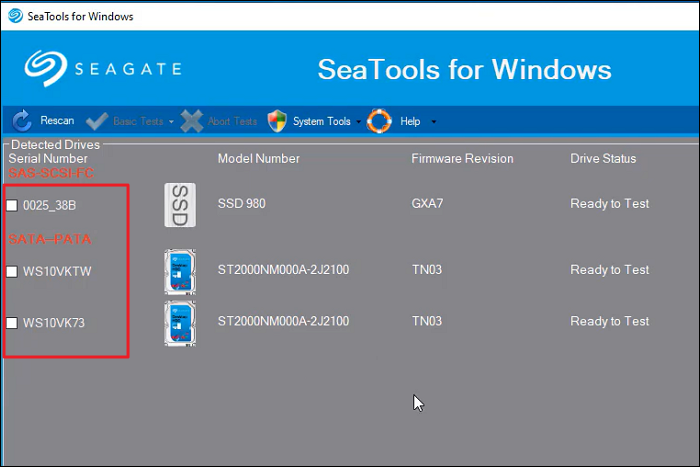
Step 2: The next thing you need to do is to select the test you want to run. There are five tests available for you to run. All of the basic tests available in SeaTools are data-safe and are read-only. Some tests will take seconds, while others can take hours.
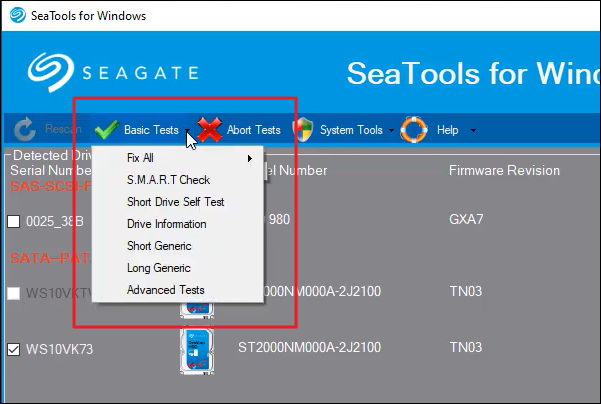
Step 3: If you run a long test, you can abort it anytime. To do that, you will need to press the "Abort Tests" icon from the menu bar of SeaTools. Once a test is completed, you can check the log file by selecting "View Log File" in "Help."
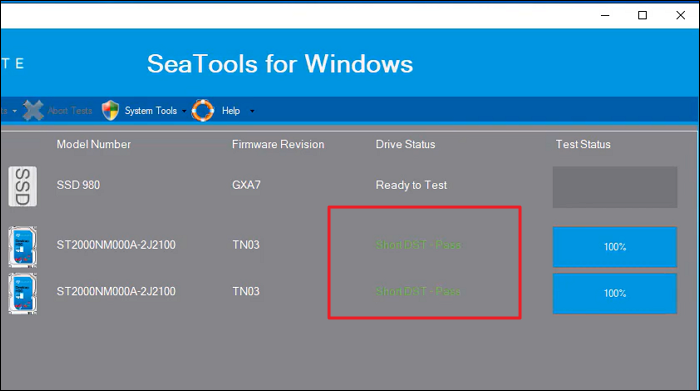
Bonus Tip: Major Seagate Hard Drive Disk Problems
Seagate hard drives, like any other storage device, can experience various issues that may require troubleshooting or professional assistance. Here are some major problems that you might encounter with Seagate hard drives:
1. Clicking or Beeping Sounds: If Seagate hard drive beeping, it could indicate a mechanical failure. This could be caused by issues with the drive's read/write heads or other internal components. It is crucial to immediately back up your data and seek professional help to prevent further damage.
2. Not Recognized by the Computer: If your computer is not detecting your Seagate hard drive is not showing up on Windows, there are various possible causes to consider. First, verify the connections and attempt to connect the drive to an alternative USB port. Additionally, ensure that the drive is adequately powered. If the issue continues, it could indicate a problem with the drive's circuit board or firmware.
3. Slow Performance: If your Seagate hard drive slow, it could be due to fragmentation, excessive disk usage, or a failing disk. Run disk optimization tools, check for any background processes consuming excessive resources, and monitor the drive's health using diagnostic software. If the issue persists, it may require further investigation or replacement.
4. Bad Sectors: Bad sectors are areas on the hard drive that become unreadable or corrupt, leading to data loss or system crashes. Seagate hard drives often come with built-in tools like SeaTools to detect and repair bad sectors. Use these tools to scan your drive and attempt repairs. However, if the number of bad sectors is increasing rapidly, it may indicate a failing drive and prompt you to back up your data and consider a replacement.
5. Data Corruption or Loss: Seagate hard drives can experience data corruption or loss for various reasons, such as power outages, improper ejection, or software errors. Regularly backing up your Seagate hard drive is important data to prevent permanent loss. In case of data loss, avoid further use of the drive and consider using data recovery software or contacting a professional data recovery service.
If you want to know more about repair tools on Windows 11, click the link below:
Top 8 Windows 11 Repair Tools | 2024 Best Picks
Are you looking for an excellent option to repair your Windows computer? Discover the top 8 solutions that can be used as a proper Windows 11 repair tool.

Conclusion
In conclusion, if you're in need of a reliable and effective Seagate hard drive repair tool, EaseUS Partition Master emerges as an excellent choice. This Seagate hard drive repair tool offers a user-friendly interface and powerful features. It provides a comprehensive solution for diagnosing and repairing common issues that may arise with Seagate hard drives.
EaseUS Partition Master is the best alternative due to its versatility and extensive functionality. This software enables you to conveniently examine your Seagate hard drive for errors, rectify any identified problems, and enhance the drive's overall performance. Furthermore, it is freely downloadable, providing users an easily accessible and budget-friendly solution.
FAQs About Seagate Hard Drive Repair Tool
If you have further questions regarding Seagate hard drive repair tool, this FAQ section aims to address some common inquiries. Please explore the answers below if you need more information or have specific queries.
1. Is Seagate Toolkit Necessary?
Seagate Toolkit is a software suite designed to help manage and maintain Seagate storage devices. While it is not necessary for the basic functionality of a Seagate hard drive, it offers several convenient features.
The toolkit enables automated backups, synchronization, encryption, and drive health monitoring, making it a useful tool for Seagate drive users who want to take advantage of these additional functionalities.
2. How can I fix a corrupted Seagate hard drive?
Here is how you can fix a corrupted hard drive:
Step 1: Run Command Prompt as administrator on your computer and type the following command, and press Enter:
"CHKDSK H: /F /R /X"
Step 2: Replace "H" with your Seagate hard drive. The process will take some time and fix problems with the corrupted Seagate hard drive.
3. What is the best tool to repair a Seagate hard drive?
One of the recommended tools to repair a Seagate hard drive is EaseUS Partition Master. It offers comprehensive features to check and repair Seagate hard drives, including scanning for errors, fixing detected issues, and optimizing drive performance.
Moreover, EaseUS Partition Master's user-friendly interface and effectiveness in resolving common hard drive problems make it a reliable choice for Seagate hard drive repairs.
How Can We Help You
About the Author
Updated by Tracy King
Tracy became a member of the EaseUS content team in 2013. Being a technical writer for over 10 years, she is enthusiastic about sharing tips to assist readers in resolving complex issues in disk management, file transfer, PC & Mac performance optimization, etc., like an expert.
Cici is the junior editor of the writing team of EaseUS. She accepted the systematic training on computers at EaseUS for over one year. Now, she wrote a lot of professional articles to help people resolve the issues of hard drive corruption, computer boot errors, and disk partition problems.
Product Reviews
-
I love that the changes you make with EaseUS Partition Master Free aren't immediately applied to the disks. It makes it way easier to play out what will happen after you've made all the changes. I also think the overall look and feel of EaseUS Partition Master Free makes whatever you're doing with your computer's partitions easy.
Read More -
Partition Master Free can Resize, Move, Merge, Migrate, and Copy disks or partitions; convert to local, change label, defragment, check and explore partition; and much more. A premium upgrade adds free tech support and the ability to resize dynamic volumes.
Read More -
It won't hot image your drives or align them, but since it's coupled with a partition manager, it allows you do perform many tasks at once, instead of just cloning drives. You can move partitions around, resize them, defragment, and more, along with the other tools you'd expect from a cloning tool.
Read More
Related Articles
-
How to Create EaseUS WinPE Bootable Disk in Windows 10/8/7
![author icon]() Daisy/2025/12/23
Daisy/2025/12/23 -
Windows Boot Manager Not Showing in BIOS | Fixed
![author icon]() Cici/2025/12/23
Cici/2025/12/23 -
How to Fix Disk 1 Unknown, Not Initialized Western Digital in Windows 10/8/7
![author icon]() Tracy King/2025/12/23
Tracy King/2025/12/23 -
D Drive Not Showing Up in Windows 10/11 | 4 Methods to Fix
![author icon]() Tracy King/2025/12/23
Tracy King/2025/12/23
Hot Topics
EaseUS Partition Master

Version 20.0 is here - full exFAT support, easier disk partitioning, and PC performance optimization.








