Page Table of Contents
About the Author
Hot Topics
Updated on Jan 04, 2026
Is there any free MBR to GPT converter? Sure! EaseUS Partition Master, Disk Management, Command Prompts, and MBR2GPT are professional freeware to convert MBR to GPT. EaseUS Software noticed that many users post all kinds of questions related to MBR to GPT conversion on Reddit, such as:
Looking for software to convert the Windows boot drive from MBR to GPT without losing data. Apparently, MBR isn't supported for Windows 11 boot drives (updates won't work), but I found this out AFTER I already upgraded to Windows 11, so I need a way to convert my boot drive from MBR to GPT without nuking the data on the drive. What's the best free software I can use to do this? - From r/WindwsHelp on Reddit
How to Convert MBR to GPT without Deleting files? I have 3 partitions and I want to install Windows 10, where I am asked to convert that partition from MBR to GPT. The other 2 partitions has important data. Looks like I couldn't do anything on BIOS settings about it due to the unavailability of the firmware option. Any solution without harming my data? - From r/Windows10 on Reddit
Converting MBR to GPT is an essential step in optimizing your computer's storage, enabling Secure Boot, upgrading to Windows 11, etc. This guide covers 6 MBR to GPT converters, and we list their pros, cons, reviews, and how-to guides to help you convert MBR to GPT without losing data. Share this post if you find the ideal tool to convert MBR to GPT without losing any data.
Key Factors in Selecting Free MBR to GPT Converter Tools
We spent 1 month testing the six popular MBR to GPT converting tools and compared them in terms of Data Loss, OS Disk Support, and Ease of Use. Check the table and select the ideal tool:
| MBR to GPT Converters | Data Loss | Support OS Disk | Easy to Use |
|
No Data Loss |
Yes, fully support OS disk and data disk |
Easy, with a user-friendly GUI |
|
| Disk Management |
Yes, require deleting all existing partitions |
No |
Moderate |
| Command Prompt (Diskpart) |
Yes, require deleting all existing partitions |
No |
Difficult (Text Commands) |
| Disk Genius Free |
No Data Loss |
Yes |
Medium |
| MBR2GPT.exe |
No Data Loss |
Yes (Windows 10 v1703+) |
Difficult (Command-line tool) |
| IM-Magic Partition Resizer |
Claims no data loss, but users report risks |
Yes |
Medium |
Our Summary:
- Third-Party MBR to GPT Converters: EaseUS Partition Master, Disk Genius, and IM-Magic Partition Resizer are MBR to GPT converting freeware. They offer better data safety and an easier GUI. Among them, EaseUS Partition Master Free stands its ground as the best disk management tool because of its data safety, easy-to-use interface, and full OS support.
- Built-in MBR to GPT Converting Tools: Disk Management, Command Prompts, and MBT2GPT are built-in tools. You do not need to download extra software, but Disk Management and Command Prompt will cause data loss during the conversion. MBR2GPT won't cause data loss, but it is a command-line tool, difficult to use for beginners.
In the upcoming sections, we'll introduce you to third-party tools that provide a smoother transition without the partition-clearing shenanigans.
Free MBR to GPT Converter Software - Top 6 Checklist
Choosing the right tool can be quite daunting, depending on your expertise and the pros and cons of a particular tool. Here is a list of 6 best tools that simplify the MBR to GPT transition:
Here is an overview of each tool and the features it brings to the table:
#1. EaseUS Partition Master Free
EaseUS Partition Master Free allows you to convert MBR to GPT for free. Without typing any commands, you can change MBR to GPT for free. Its clear interface makes it easy for you to locate the MBR to GPT feature. During the conversion, you won't lose any data since you don't need to format or delete the existing partitions.
It can convert both data disk and system disk from MBR to GPT. Also, you can create a bootable USB with it and convert from MBR to GPT without OS.
- No data loss.
- Support OS disk and data disk.
- Works perfectly on Windows 11/10/8/7/Vista/XP

Key Features:
- Partition Resizing: Resize partitions with ease, allowing for efficient space management.
- Data Recovery: Accidentally deleted a partition? EaseUS offers robust data recovery options.
- Partition Copying: Clone partitions effortlessly, making backups and migrations a breeze.
- SSD 4K Alignment: Optimizes SSD performance with 4K alignment for enhanced speed.
- Migrate OS to HDD/SSD: Seamlessly transfer your operating system to a new drive without data loss.
Software Download:
#Free Disk Converter#MBR to GPT Free Conversion Tool#MBR to GPT#EaseUS
Benefits and Drawbacks, Why We Recommend EaseUS Partition Master:
Expert's Rating:
👍🏻Pros
- Effortless partition resizing and management
- Free basic version available
- Responsive customer support
- Comprehensive disk health monitoring
👎🏻Cons
- Advanced features may require a paid version
- Limited support in the free version
📝Summary and Reason to Use It
EaseUS Partition Master Free stands out for its seamless partition resizing, robust feature set, and user-friendly interface. It caters to both beginners and experts, offering reliability and efficiency in disk management.
We recommend EaseUS Partition Master Free for its powerful yet user-friendly approach. It's an ideal choice for those seeking a straightforward solution to manage their partitions, especially for users who prioritize ease of use without sacrificing advanced functionalities.
❗Caution:
Back-up data to prevent any crucial data loss.
Review:
Easeus Partition Master performed all the basic disk management functions we've seen in Windows and other disk management utilities, including creating, formatting, moving, deleting, and merging partitions; converting file systems; disk defragmentation; and even wiping disks clean. (from CNET)
If you like this amazing MBR to GPT free conversion software, don't forget to share it online and help your friends change their disk partition style for free while keeping their data intact and safe:
#2. Disk Management
Disk Management is a system utility in Windows for advanced storage operations...Disk Management shows the details for each drive on your PC and all partitions for each drive. (from Microsoft) It can convert MBR to GPT for free without downloading any software. However, it requires you to delete all the existing partitions on the target disk before the conversion. Besides, it can't convert the system disk from MBR to GPT since it doesn't support MBR to GPT conversion without an OS.
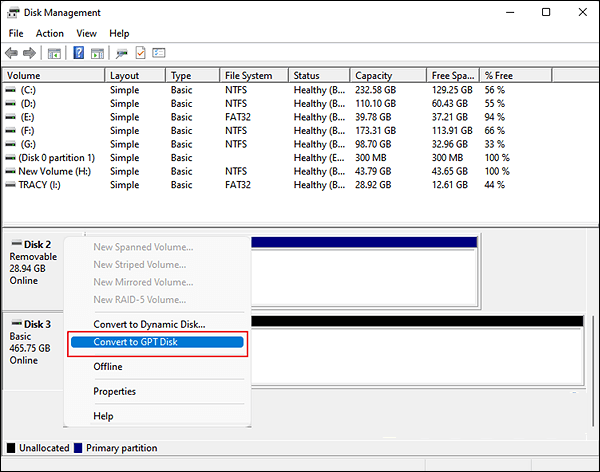
Key Features:
- Basic Partitioning: Offers fundamental partitioning features such as create, delete, and format.
- Volume Resizing: Allows resizing of existing volumes for efficient space utilization.
- Drive Letter Assignment: Assigns or changes drive letters for easy identification.
- Simple Interface: User-friendly design for quick navigation and execution of basic tasks.
- Integration with Windows Explorer: Provides seamless integration with Windows Explorer for easy access.
Software Download: Built in Windows
#MBR to GPT#Disk Conversion#Windows
Benefits and Drawbacks, Why We Recommend Disk Management:
Expert's Rating:
👍🏻Pros
- Seamless integration with Windows OS
- No need for third-party download
👎🏻Cons
- Limited features compared to third-party tools
📝Summary and Reason to Use It
Disk Management is a built-in Windows tool that offers basic partition management functionalities. While it may lack advanced features, it serves as a quick solution for basic disk tasks.
I recommend Disk Management for users who need basic partition management without the need for additional third-party tools. It's a convenient and integrated solution for users with straightforward disk management needs.
❗Caution:
Back-up data to prevent any crucial data loss.
So, this is the complete view of safe and secure MBR to GPT converter free tools, and you can use any one of them to switch disk partition style for free. Also, don't forget to share it online to help your friends seamlessly change MBR to GPT for free:
#3. Command Prompt
Command Prompt allows MBR to GPT disk conversion using built-in command-line tools like diskpart. It is free and requires no additional software, but does not support system/OS disk conversion. Operations are done entirely via command line, which can be risky for beginners and may result in data loss if executed incorrectly.
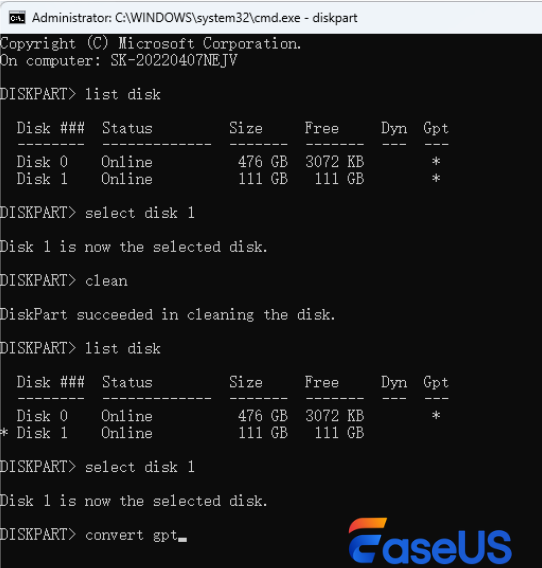
Key Features:
- Execute disk operations such as clean, create, delete, and convert using command-line instructions
- Convert MBR disks to GPT (data will be erased during the process)
- Manage non-system disks only (system/OS disks are not safely supported)
- Available directly in Windows (diskpart and related commands)
Software Download: Built in Windows
#Suitable for Advanced Users#Convert Non-system Disk to GPT#Windows Built in Tool
Benefits and Drawbacks, Why We Recommend Command Prompt:
Expert's Rating:
👍🏻Pros
- Free to use, no software purchase needed
- Built into Windows, no external downloads required
👎🏻Cons
- Cannot convert OS/system disk
- Incorrect commands can erase all data
📝Summary and Reason to Use It
Command Prompt can convert MBR to GPT efficiently if you have computing knowledge. Also, it offers many other related features to help manage your PC.
We recommend Command Prompt to users who want to convert non-system disks and are comfortable with command-line operations.
❗Caution:
Back-up data to prevent any crucial data loss.
#4. DiskGenius Free
DiskGenius Free is a reliable tool that can convert a disk's partition table from MBR to GPT. This free MBR to GPT converter protects all existing files and partitions. It also offers users various features to help optimize disk utilization and recover lost data. DiskGenius Free supports a variety of file systems such as NTFS, FAT, exFAT, and EXT2/3/4.
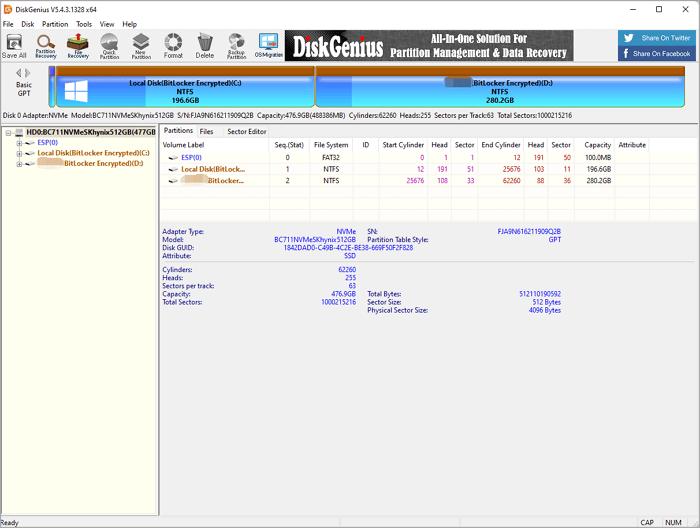
Key Features:
- Partition Management: Efficiently manage partitions with features like resizing and formatting.
- Data Recovery: Robust data recovery options for lost or deleted files.
- Disk Cloning: Clone entire disks or specific partitions for data backup.
- Partition Backup: Create backups of specific partitions for added security.
- Partition Table Rebuild: Rebuild damaged or corrupted partition tables for data integrity.
Software Download:
www.diskgenius.com/download.php
#MBR to GPT Converter#DiskGenius#Free
Benefits and Drawbacks, Why We Recommend DiskGenius Free:
Expert's Rating:
👍🏻Pros
- Comprehensive disk cloning options
- Efficient partition management and data recovery
👎🏻Cons
- Limited support for dynamic disks
- Some advanced features in the paid version
📝Summary and Reason to Use It
DiskGenius Free offers a feature-rich disk management experience covering partition management, data recovery, and disk cloning. Its versatility and comprehensive set of tools make it a standout choice.
We recommend DiskGenius Free for users who seek a feature-rich tool that goes beyond basic partition management. With its data recovery options and versatile tools, it's an excellent choice for users with diverse disk management needs.
❗Caution:
Back-up data to prevent any crucial data loss.
The free version is comparatively limited, offering features for managing disks and partitions and recovering lost files. It's suitable for home and commercial users but can't recover large amounts of data. (from techradar)
#5. MBR2GPT
MBR2GPT is a built-in command-line tool in Windows 10 and Windows 11. It can help you convert a disk's partition style from MBR to GPT. It is primarily designed to convert system disks to enable UEFI boot mode. MBR2GPT is widely used to prepare legacy BIOS/MBR systems for modern Windows installations and upgrades.

Key Features:
- Specialized Conversion: Dedicated to converting disks from MBR to GPT partition style.
- Native Integration: Seamlessly integrated into Windows, ensuring accessibility.
- Command-Line Execution: Operated via command-line instructions for precise control.
Software Download: Built in Windows
#Disk Conversion Tool#MBR to GPT#Windows
Benefits and Drawbacks, Why We Recommend MBR2GPT/DiskPart:
Expert's Rating:
👍🏻Pros
- Partition table rebuild for data integrity
- No need for third-party downloads
👎🏻Cons
- Command-line interface can be challenging
📝Summary and Reason to Use It
MBR2GPT, as built-in Windows tool, provides a native solution for disk conversion tasks. They are suitable for users who prefer using native Windows utilities.
We recommend MBR2GPT/DiskPart for users who prefer native Windows tools for disk conversion. They are convenient and seamlessly integrated with the Windows operating system, making them a straightforward choice for basic conversion tasks.
❗Caution:
Back-up data to prevent any crucial data loss.
MBR2GPT.EXE converts a disk from Master Boot Record (MBR) to GUID Partition Table (GPT) partition style without modifying or deleting data on the disk. The tool is designed to be run from a Windows Preinstallation Environment (Windows PE) command prompt but can also be run from the full Windows 10 operating system (OS). (from Microsoft)
#6. IM-Magic Partition Resizer
IM-Magic Partition Resizer is a versatile disk partition management software. It allows users to resize, move, shrink, extend, merge, and copy partitions. IM-Magic Partition Resizer helps safely convert MBR to GPT without losing any data.

Key Features:
- Simple Interface: User-friendly design for easy navigation and operation.
- Quick Partition Resizing: Resize partitions swiftly without data loss.
- Partition Copying: Duplicate partitions effortlessly for data backup or migration.
- Data Protection: Ensures data integrity during the resizing process.
- No Data Loss Guarantee: Promises a secure resizing process without the risk of data loss.
Software Download:
www.resize-c.com/
#MBR to GPT Conversion#Free#IM-Magic
Benefits and Drawbacks, Why We Recommend IM-Magic Partition Resizer:
Expert's Rating:
👍🏻Pros
- Quick and easy partition resizing
- User-friendly design for beginners
- Ensures data integrity during resizing
👎🏻Cons
- Limited advanced features
- Not suitable for complex disk management tasks
📝Summary and Reason to Use It
IM-Magic Partition Resizer excels in simplicity, offering quick and easy partition resizing. It's an excellent choice for users who prioritize straightforward solutions without delving into advanced features.
We recommend IM-Magic Partition Resizer for users who value simplicity and efficiency. It's a perfect tool for those who need a hassle-free solution for resizing partitions without dealing with complex features.
❗Caution:
Back-up data to prevent any crucial data loss.
IM-Magic Partition Resizer Free is a powerful, reliable and free partition magic resizing software that allows users to extend, move, shrink, format, copy, delete, create partitions and redistribute disk free space without destroying or changing the data on the partition. (from CNET)
How to Convert MBR to GPT Without Data Loss
Above, we introduced six free MBR to GPT converters. Although free, the steps to convert disks using some tools are very complicated. In addition, improper operation may lead to data loss. Here, we offer 3 guides to help convert MBR to GPT without losing any data.
Way 1. Use EaseUS Partition Master
If you want to convert MBR to GPT without losing data, the easiest way is to use EaseUS Partition Master. EaseUS Partition Master doesn't require you to delete the existing volume or format your disk.
Easy steps to convert MBR to GPT with EaseUS Partition Master.
Step 1. Download and launch EaseUS Partition Master on your computer.
Step 2. Go to Disk Converter, select "MBR => GPT" and click "Next" to continue.

Step 3. Select the target MBR disk that you tend to convert to GPT, and click "Convert" to start the conversion.

📺A video explains how to convert MBR to GPT in two ways:
- Diskpart (00:21)
- EaseUS Partition Master (01:03)
Way 2. Use Disk Management
Disk Management also allows you to convert MBR to GPT for free, but it requires you to delete all existing partitions on the target disk. So back up your disk if necessary.
Follow the steps below to convert MBR to GPT with Disk Management:
Step 1. Right-click "This PC/My Computer," select "Manage," and click "Open Disk Management."
(On Windows 11, right-click the Windows icon and select Disk Management.)
Step 2. Right-click each partition on the target disk and select "Delete Volume" to clean the disk.
Step 3. Then, after deleting all partitions, you can right-click the target empty disk and select "Convert to GPT Disk" to start.
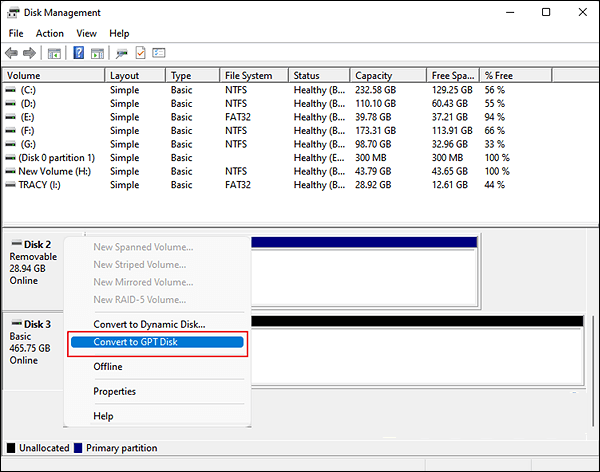
Converting from MBR to GPT won't take long. After this, you can restore what you just backed up to the GPT disk.
Way 3. Convert MBR to GPT with CMD
Command Prompt is a built-in disk partition management tool in Windows. Like Disk Management, it only supports converting empty disks to GPT, so you must delete all volumes on the disk before using this free MBR-to-GPT converter.
- Warning
- Back up your data before deleting the existing partitions since this will erase all data on the disk.
Follow these steps:
Step 1. Press Win + R to open a Run box, type cmd, and press Enter to launch Command Prompt.
Step 2. In Command Prompt, type diskpart to launch DiskPart.exe. Then, type the following command lines in turn:
- list disk
- select disk 1 (replace 1 with the correct disk number of the disk you want to convert to GPT.)
- clean
- convert gpt
Then, you can type exit to close the Command Prompt window. Your disk has been converted to GPT.
Why Do You Need a Free MBR to GPT Converter
MBR (Master Boot Record) and GPT (GUID Partition Table) are two different ways to organize data on hard disks. MBR is a traditional partitioning scheme that stores the bootloader and partition information in the first sector of a disk. GPT is a modern partitioning standard that supports larger disks and more partitions. There are differences between MBR and GPT.
| 🎨Feature | 💽MBR | 💾GPT |
| Maximum Disk Size | Supports up to 2 TB | Supports disks larger than 2 TB (up to 18 EB) |
| Number of Partitions | Up to 4 primary partitions (or 3 primary + 1 extended) | Up to 128 primary partitions |
| Boot Mode | Legacy BIOS | UEFI |
| Data Protection | No built-in feature | Partition table backup & CRC for error checking |
| OS Compatibility | Compatible with older OS | Required for Windows 11 and modern OS, supports newer systems |
Converting from MBR to GPT is a common task, especially for users with large drives or newer operating systems. A free MBR to GPT converter is essential to:
- Support larger than 2 TB drives.
- Create more than four partitions on a hard disk.
- Upgrade to Windows 11 as a mandatory requirement.
- Upgrade older disks to modern standards without losing data.
- Ensure compatibility with the latest OS features and security measures.
Conclusion
In conclusion, the process of converting MBR to GPT is made more accessible with user-friendly tools. As highlighted in our recommendations, each option caters to specific needs, offering a blend of features for users at different expertise levels.
Choosing the right tool is essential for a smooth MBR to GPT conversion. Consider factors such as price, features, OS compatibility, and the risk of data loss. These factors ensure a seamless transition without unwanted surprises, ensuring the safety of your valuable data.
Among the options, EaseUS Partition Master Free stands out for its versatility and efficiency in partition management. Its user-friendly interface and robust features make it a top choice for those seeking a hassle-free conversion experience.
Regardless of the tool you choose, the key is to approach the conversion process with caution, particularly when considering Windows built-in tools that may involve partition deletion and potential data loss.
FAQs of Free MBR to GPT Converter
Here is a list of some related questions for MBR to GPT conversion, and if you are interested, follow to get the answers:
1. How to convert from MBR to GPT for free?
To convert MBR to GPT for free, you can use Disk Management. Follow the instructions:
Step 1. Just right-click on the Start button and select "Disk Management." From there, you can make sure to back everything up (key step!) and then delete any existing partitions on the disk you want to convert.
Step 2. Once it's all clean, you can right-click on the disk itself and choose "Convert to GPT Disk."
2. Can I convert a disk from MBR to GPT without losing data?
Sure, EaseUS Partition Master allows you to convert a disk from MBR to GPT without losing any data. It doesn't require deleting all existing partitions on the target disk.
3. What is the best free MBR to GPT converter?
Disk Management, Command Prompt, EaseUS Partition Master, and MBR2GPT are all free MBR to GPT converters. For beginners or users who don't want to lose data, EaseUS Partition Master is the best free MBR to GPT converter.
How Can We Help You
About the Author
Sherly joined EaseUS in 2022 and she has always loved writing articles and enjoys the fun they bring. She receives professional training here, focusing on product performance and other relative knowledge. She has written over 200 articles to help people overcome computing issues.
Written by Tracy King
Tracy became a member of the EaseUS content team in 2013. Being a technical writer for over 10 years, she is enthusiastic about sharing tips to assist readers in resolving complex issues in disk management, file transfer, PC & Mac performance optimization, etc., like an expert.
Product Reviews
-
I love that the changes you make with EaseUS Partition Master Free aren't immediately applied to the disks. It makes it way easier to play out what will happen after you've made all the changes. I also think the overall look and feel of EaseUS Partition Master Free makes whatever you're doing with your computer's partitions easy.
Read More -
Partition Master Free can Resize, Move, Merge, Migrate, and Copy disks or partitions; convert to local, change label, defragment, check and explore partition; and much more. A premium upgrade adds free tech support and the ability to resize dynamic volumes.
Read More -
It won't hot image your drives or align them, but since it's coupled with a partition manager, it allows you do perform many tasks at once, instead of just cloning drives. You can move partitions around, resize them, defragment, and more, along with the other tools you'd expect from a cloning tool.
Read More
Related Articles
-
How to Reset Windows Password When Locked Out🔥
![author icon]() Cici/2025/12/23
Cici/2025/12/23 -
How to Merge Partitions in Windows (Non-adjacent Volume)
![author icon]() Daisy/2025/12/23
Daisy/2025/12/23 -
The Disk Is Write Protected in Windows 11/10/8/7 | 6 Fixes
![author icon]() Jean/2026/01/04
Jean/2026/01/04 -
How to Fix Broken Registry Items on Windows 11 (5 Quick Ways)
![author icon]() Tracy King/2025/12/23
Tracy King/2025/12/23
Hot Topics
EaseUS Partition Master

Version 20.0 is here - full exFAT support, easier disk partitioning, and PC performance optimization.









