Page Table of Contents
About the Author
Hot Topics
Updated on Dec 23, 2025
The error "Disk layout validation failed for disk 0" happens when using MBR2GPT.exe to convert a disk from MBR to GPT format. This occurs if the disk's partition setup doesn't fit the requirements, like having more than three primary partitions, including an extended or logical partition, or if a partition is too near the edge of the disk. This can cause confusion and frustration. To fix this, you need to adjust the partition structure by removing logical partitions, reducing the size of a partition, or creating an EFI System Partition.
PAGE CONTENT:
As we know, the MBR2GPT.exe utility was created by Microsoft to assist users in converting the disk's partition style from MBR to GPT without formatting or erasing any data. Many Diskpart users reported encountering the "MBR2GPT disk layout validation failed" problem when converting the MBR drive to GPT with MBR2GPT.exe. EaseUS found a real case from the forum:
- 💡User case:
-
When I try to run MBR2GPT /validate /disk:0 /allowFullOS, I get the following output:
Disk layout validation failed for disk 0 - Microsoft Forum
Don't worry. This passage will explain what causes this problem and teach you how to resolve it with three practical and safe methods. If you know someone who is trapped by this issue, share this helpful page on your social media to help them:
How to Fix MBR2GPT Disk Layout Validation Failed - 3 Solutions
This MBR2GPT.exe tool is helpful and essential when you have a hard drive larger than 2TB or a disk with more than four primary since the MBR drives do not support both. However, if you attempt to use this command line, you must satisfy many requirements, or you will fail to convert the MBR disk to a GPT disk.
Way 1. Use a Better Disk Converter - EaseUS Partition Master
Due to the Windows system's restrictions and limitations, you will fail to turn the MBR drive to the GPT drive using the MBR2GPT.exe if this drive is not a system disk. In this case, you can retort to its best alternative - EaseUS Partition Master Professional. This trustworthy utility will empower you to convert disks between MBR and GPT without losing data. Besides, it is highly compatible with all Windows editions, including Windows 11/10/8/7, Windows 8.1, XP, and Vista.
- Important
- Don't forget to make a comprehensive backup for your drive before converting it to a GPT disk. In addition, ensure that your computer motherboard supports the UEFI mode.
Step 1. Download and launch EaseUS Partition Master on your computer.
Step 2. Go to Disk Converter, select "MBR => GPT" and click "Next" to continue.

Step 3. Select the target MBR disk that you tend to convert to GPT, and click "Convert" to start the conversion.

You can also refer to the steps in the video:
Step 1. Install and launch EaseUS Partition Master on your computer.
Step 2. Open the Disk Converter tab, select "MBR => GPT" and click "Next" to continue.
Step 3. Choose the target MBR disk, and click "Convert" to start the conversion.
If you regret this decision in the future, EaseUS Partition Master can help you convert GPT back to the MBR disk without formatting:
Guide on Convert GPT to MBR with 3 GPT to MBR Converters
Read this post and find out how to convert a GPT disk to an MBR disk using Disk Management, Diskpart, or EaseUS Partition Master.
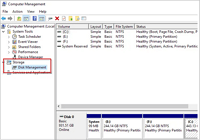
Way 2. Upgrade to Higher Edition of Windows
One of the potential causes of MBR2GPT disk layout validation failure is the incompatible Windows version since the MBR2GPT.exe can only work with Windows 10 version 1703 or later. Thus, you may need to upgrade your Windows to a higher version, like Windows 11. Here are the comprehensive instructions for updating to Windows 11:
Step 1. Click the "Start" icon and enter to the "Settings."
Step 2. Select the following option to check for Windows updates: "Update & Security " > "Windows Update" > "Check for updates. "

Step 3. If any upgrade is available for your computer, download and install it.
Way 3. Remove a Primary Partition on the MBR Drive
If you already have four primary partitions on the MBR drive, the error message will pop up, too. Thus, you can try to delete one of them in order to solve the problem and convert the MBR drive to the GPT drive successfully. This section will show you how to do this with EaseUS Partition Master after proper data backup:
Step 1. Launch EaseUS Partition Master, and click "Partition Manager".
Make sure that you've backed up the important data before deleting any partition on your disk.
Step 2. Select to delete partition or delete all partitions on hard drive.
- Delete single partition: right-click on a partition that you want to delete and choose "Delete".
- Delete all partitions: right-click a hard drive that you want to delete all partitions, and select "Delete All".
Step 3. Click "Yes" to confirm the deletion.
Step 4. Click "Execute xx Task" and then click "Apply" to save the change.
0:00 - 0:26 Delete single volumes; 0:27 - 0:53 Delete all partitions.
Why Will MBR2GPT Disk Layout Validation Failed Happens?
After learning how to fix the "MBR2GPT disk layout validation failed" problem, we need to be clear about why this will happen to prevent similar situations next time. Three reasons can lead to this error:
🖼️Inapplicable Windows Version: Only Windows 10 versions 1703 and later can work with the MBR2GPT utility. An inapplicable Windows system may cause an MBR2GPT disk layout failure. For example, if your computer runs a Windows 7/8 system, you cannot successfully use the MBR2GPT.exe.
🥌Non-system Disk: The MBR2GPT program in Diskpart can only convert the system disk from MBR to GPT, or it will show the "MBR2GPT Disk Layout Validation Failed" error message.
💷Four Primary Partitions on the MBR Drive: If the target MBR disk already has four primary partitions, you will fail this conversion. In this case, removing one of the primary partitions may help.
Conclusion
This article discussed why MBR2GPT disk layout validation failed and how to fix this problem with effective and reliable methods, including using EaseUS Partition Master, upgrading the Windows edition, and deleting one primary partition. Among these ways, EaseUS Partition Master is our best recommendation since it is a professional disk converter and allows users to convert MBR to GPT with ease. Thus, download and install this best disk converter to help you stay away from the conversion failure.
FAQs About Fixing MBR2GPT Disk Layout Validation Failed
To enhance your understanding of MBR2GPT disk layout validation failure, we rounded up some related queries for you to check.
1. What does MBR2GPT validate do?
Without erasing any of the data on the drive, MBR2GPT.exe commands can help users change a disk from the Master Boot Record (MBR) partition style to the GUID Partition Table (GPT) partition style.
2. How to validate MBR to GPT in Windows 10?
Follow the guide below to change a drive from MBR to GPT: Launch the "Start" button. Write "Command Prompt" into the search box, right-click the first result, and choose "Run as administrator." Enter the following command line: mbr2gpt /validate /allowFullOS, which can verify the drive after you type it.
3. Is it possible to convert MBR to GPT without formatting?
Yes, this is possible with the help of EaseUS Partition Master. This powerful tool can empower you to change MBR disk to GPT disk without formatting using its "Disk Converter" function.
How Can We Help You
About the Author
"I hope my articles can help solve your technical problems. If you are interested in other articles, you can check the articles at the bottom of this page. Similarly, you can also check my Twitter to get additional help."
Cici is the junior editor of the writing team of EaseUS. She accepted the systematic training on computers at EaseUS for over one year. Now, she wrote a lot of professional articles to help people resolve the issues of hard drive corruption, computer boot errors, and disk partition problems.
Product Reviews
-
I love that the changes you make with EaseUS Partition Master Free aren't immediately applied to the disks. It makes it way easier to play out what will happen after you've made all the changes. I also think the overall look and feel of EaseUS Partition Master Free makes whatever you're doing with your computer's partitions easy.
Read More -
Partition Master Free can Resize, Move, Merge, Migrate, and Copy disks or partitions; convert to local, change label, defragment, check and explore partition; and much more. A premium upgrade adds free tech support and the ability to resize dynamic volumes.
Read More -
It won't hot image your drives or align them, but since it's coupled with a partition manager, it allows you do perform many tasks at once, instead of just cloning drives. You can move partitions around, resize them, defragment, and more, along with the other tools you'd expect from a cloning tool.
Read More
Related Articles
-
How to Solve Windows 10/7 C Drive Red Bar (Low Disk Space) Problem
![author icon]() Cedric/2025/12/23
Cedric/2025/12/23 -
How to Format Laptop or PC Windows 7 Without CD (Full Guides)
![author icon]() Cedric/2025/12/23
Cedric/2025/12/23 -
Easiest Way to Move Recovery Partition Windows 11 [Tutorial]
![author icon]() Sherly/2025/12/23
Sherly/2025/12/23 -
How to Migrate Windows 11 to New SSD [Complete Guide 2025]
![author icon]() Tracy King/2025/12/23
Tracy King/2025/12/23
Hot Topics
EaseUS Partition Master

Version 20.0 is here - full exFAT support, easier disk partitioning, and PC performance optimization.








