Check the Solutions of "This Folder is Empty"
"This folder is empty" on USB, but it has size and files, how to fix this problem? Check the effective solutions below.
| Workable Solutions | Step-by-step Troubleshooting |
|---|---|
| Fix 1. Run attrib command |
|
| Fix 2. Use a data recovery tool |
|
"How to fix a USB flash drive when it says 'This folder is empty', but it's not! Certainly, the folder is there with my files because I never deleted it. The files in the folder are of great importance to me with which I can continue my ongoing study project. Please help me to solve this irritating problem. "
Overview
When you try to open folders inside an external USB disk, SD memory card or a pen drive on your PC with Windows 10/8/7, you may receive a warning that "This folder is empty" like the screenshot shows below.
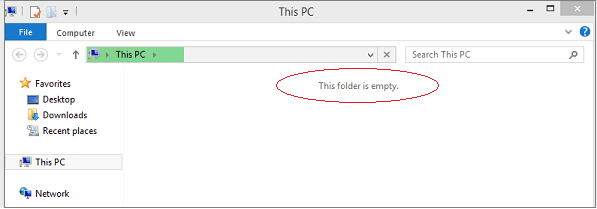
At this time, you may even scream and shout that "it's not true!" My folder has a bunch of pictures, videos, and docs, and they can't just disappear without any reason or trace. In fact, if the files were not manually removed from the specified folder, then the message should be wrong. And your files are very likely hidden. Or you just don't have permission to access the folder. To address this problem, read the following guides.
Solutions to Recover Files from a Folder Showing Empty
We're going to introduce you to two of the most popular ways to fix 'this folder is empty' error and recover hidden files with a free USB recovery software and attrib command.
Solution 1. Run Attrib Command to Show Invisible Files
To show hidden and unseen items in Windows, you must first = open File Explorer, click on the 'View' tab, select the option 'Show hidden files, folders and drives' and uncheck the checkbox. This option works sometimes. However, If doesn't, try command prompt instead.
Step 1. Click on "Start", type cmd in the search box. Right-click on "Command Prompt", and choose "Run as administrator".
Step 2. Enter this command: attrib -h -r -s /s /d g:\*.* and press Enter. (replace g with your own USB's drive letter)
Step 3. Close the command prompt window. Now, check if the folder is displaying files.
Solution 2. Use EaseUS Data Recovery Wizard to Restore Files from "this folder is empty" Folder
A third-party EaseUS Data Recovery Wizard software is another suggested way to find files from a folder with an empty error message. In many cases, "This folder is empty" issue is caused by the virus. Luckily, EaseUS virus file recovery software is able to recover files from virus infected hard drive, memory card, and USB flash drive.
So, when you experience the frightening issue that the folder shows empty but it has files, don't hesitate to download EaseUS Data Recovery Wizard to restore the hidden files.
Your first move is to delete or remove the virus by using cmd. And then restore files from "This folder is empty".
Step 1. Run EaseUS Data Recovery Wizard. Choose "Select Folder" under Specify a location. Browse for the location where you lost the folder and click "OK" to scan.

Step 2. You can search for the target folder or use the Filter feature to find a certain type of files in the folder.

Step 3. You can preview the recovered folder. Then, click "Recover" and choose a new & secure location on your PC or cloud storage to keep the recovered data.

Was This Page Helpful?
Cedric Grantham is a senior editor and data recovery specialist of EaseUS. He mainly writes articles and how-to tips about data recovery on PC and Mac. He has handled 10,000+ data recovery cases and is good at data recovery of NTFS, FAT (FAT32 and ExFAT) file systems, and RAID structure reorganization.
Jean is recognized as one of the most professional writers in EaseUS. She has kept improving her writing skills over the past 10 years and helped millions of her readers solve their tech problems on PC, Mac, and iOS devices.
Related Articles
-
How to Recover Steam Save Files [Recovery Tips]
![author icon]() Jaden/Dec 12, 2025
Jaden/Dec 12, 2025 -
Microsoft Word Encountered Problem and Needs to Close
![author icon]() Jean/Dec 12, 2025
Jean/Dec 12, 2025 -
How to Remove Shortcut Virus from PC/Laptop in Windows 11/10/8/7
![author icon]() Tracy King/Dec 12, 2025
Tracy King/Dec 12, 2025 -
How to Recover Deleted Tweets and Twitter Photos/Pictures/Images
![author icon]() Tracy King/Dec 12, 2025
Tracy King/Dec 12, 2025