Part 1. Two Methods to Recover Deleted Twitter Pictures
You may lose some crucial pictures while deleting tweets but can not find a way to recover the deleted Twitter pictures. Try the possible solutions here to view deleted Twitter photos via search in the account. If you fail, you can still use EaseUS Data Recovery Wizard to recover the lost pictures in the local storage device.
| Workable Solutions | Step-by-step Troubleshooting |
|---|---|
| Fix 1. View Photos on Twitter | Log in to your Twitter account. Whenever you upload a tweet, open the tweet and right-click the picture...Full steps |
| Fix 2. Recover Twitter Photos on PC | Select a location > Scan the data loss location > Preview the lost data > Recover data to a safe location...Full steps |
"Hi there, do you know how to recover and view deleted Twitter pictures after the tweets are cleaned? The other day, I deleted some old Tweets, and some amazing photos were removed together. I tried to find the pictures on my local PC and phone, but they were also deleted. I was wondering how to see deleted Twitter pictures? Any help?"

If you delete a tweet, its pictures will be deleted together, which makes sense. But what if you need the photos to come back, is it possible? Or how is it done? Read on and use the possible solutions below to view deleted Twitter pictures in your account. If you can't retrieve the deleted photos on Twitter, there is still a way you can recover them by using a professional EaseUS Data Recovery Wizard program.
How to View Deleted Pictures on Twitter
Whenever you upload your tweet, you can receive a unique URL like this:
https://twitter.com/Brithny37823166/status/1280043628832923648
When you delete a tweet, your photos in this tweet also get deleted. But the interesting thing is the images can still be recovered if you have a direct link to the picture. It is in the form of this:
https://pbs.twimg.com/media/EcOkh1NU4AA-SYj?format=jpg&name=large
That is to say, pictures are not deleted when you delete your tweet. And here are the steps to recover deleted Twitter photos:
Step 1. Log in to your Twitter account.
Step 2. Whenever you upload a tweet, open the tweet and right-click the picture and select "Copy image address".
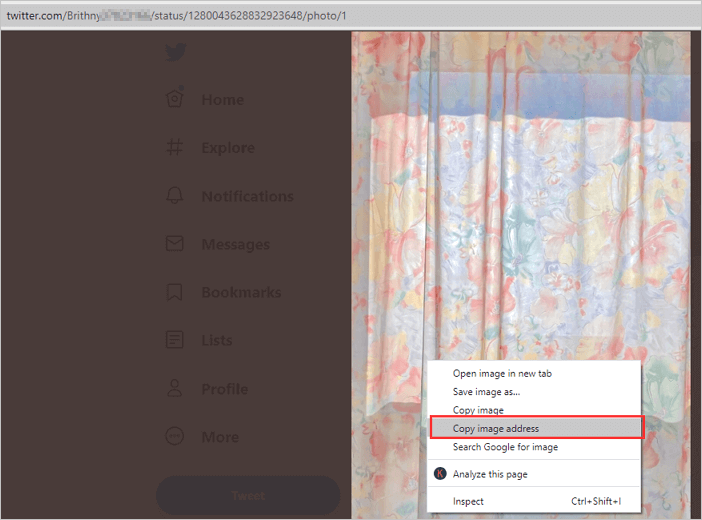
Step 3. After tweet deletion, copy the deleted Twitter images' URLs in a new browser. You'll see the images still exist.
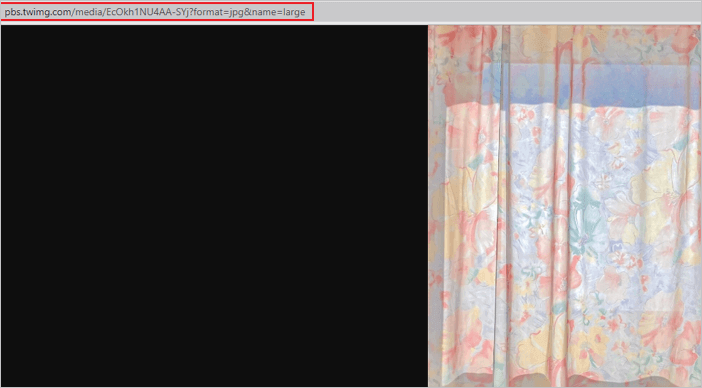
Step 4. Then you can right-click the Twitter images and save them again.
How to Recover Deleted Twitter Pictures on PC/Phone
Generally speaking, the pictures you post on Twitter are saved on your PC or phone initially. If you can't get back the photos in the Twitter account, you can check your computer or phone at first. Although you may have removed them from your local storage device, don’t worry, you can use the all-in-one EaseUS Data Recovery Wizard to help you restore the deleted Twitter pictures without effort.
As one of the best data recovery software for Windows and Mac, EaseUS Data Recovery Wizard is outstanding in the following aspects.
- Supports data recovery from Recycle Bin, hard drive, external hard drive, memory card, USB flash drive, digital camera, and camcorders.
- Recover lost or deleted documents, graphics, video, audio, email, and other files from internal and external hard disks effectively.
- Retrieve data resulting from accidental deletion, hard drive corruption/formatting, system/file system crash, virus attack, or other scenarios.
- Recover files from APFS, FAT, NTFS, HFS+, and exFAT partition/drives.
Follow the video and text tutorials below to learn how to recover lost photos with ease.
🏆 EaseUS SD card recovery leverages patented video fragment reconstruction technology to deeply repair video files lost due to accidental deletion, formatting, or corruption. Explicitly designed for cameras, action cameras, drones, and dashcams, it accurately restores complete and playable precious footage.
Step 1. Open EaseUS Data Recovery Wizard. Find your SD card, camera, or hard drive partition where you deleted or lost pictures, then click "Search for Lost Data".

Step 2. After the scanning finishes, choose "Pictures" in the left panel to quickly filter photos.

Step 3. You can preview the pictures you want to recover. Then, click "Recover" and choose another location to save the recovered data. The save location can either be your local drive or cloud storage like OneDrive, Google Drive ot Dropbox.

💡Want to know more about SD card data recovery? For example, what is the best SD card data recovery software? How to recover a damaged SD card? How to recover data from an unreadable SD card...Go for SD Card Data Recovery FAQs and restore your precious lost files.
Also Read: How to recover deleted iPhone photos.
Part 2. How to Recover Deleted Tweets with Two Tips
Any experienced Twitter user would know how frustrating it is to delete a tweet accidentally. Don't worry. Read this tutorial to recover deleted tweets.
| Workable Solutions | Step-by-step Troubleshooting |
|---|---|
| Tip 1. Use the Twitter Archive | Go to Twitter and login to your account. Click on "More > Settings and privacy"...Full steps |
| Tip 2. Try Internet Archive | Log into your Twitter account from a browser tab. Right-click "Profile"...Full steps |
Tip 1. Recover Deleted Tweets by Using the Twitter Archive
This is the most natural way to restore deleted tweets. You can download your Twitter archives that reflect all your history. Here are the steps to download the Twiter Archive.
Step 1. Go to Twitter and login to your account.
Step 2. Click on "More > Settings and privacy" on the left side navigational list.
Step 3. On your Twitter account settings page, select "Request Your Archive". When you click that "Request your Archive" button. Twitter will send an email to the email account registered with that Twitter account.
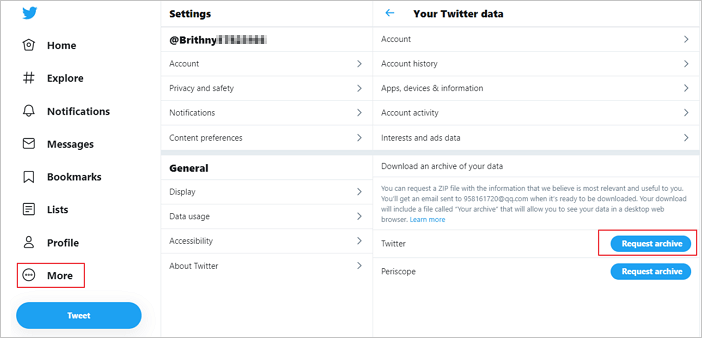
Step 4. Go back to the Settings and privacy page and select "Download archive".
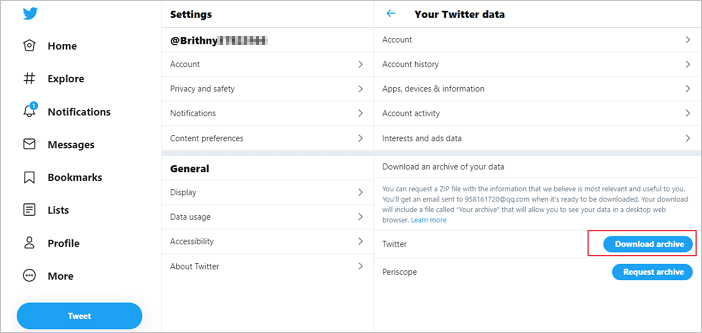
Select your Twitter data and download it. Go to the folder in your PC where you saved the data. Then, extract the zip file using your preferred software.
Step 5. Once this file is extracted successfully, you will get some files and folders from it.
Step 6. Open that "index.html" file in your browser, it will show all your current and deleted tweets the same in the format of your online twitter account.
This is the easiest and working way you can use to recover your deleted tweets, which were very important or may contain your sweet memories.
Tip 2. Restore Deleted Tweets with Internet Archive
You can restore your or someone else's Deleted Tweets by digging into the Internet Archive. Follow the steps below:
Step 1. Log into your Twitter account from a browser tab.
Step 2. Right-click "Profile" on the left side and choose "Copy".
Step 3. Go to archive.org. Open the Internet archive section on the archive.org website.
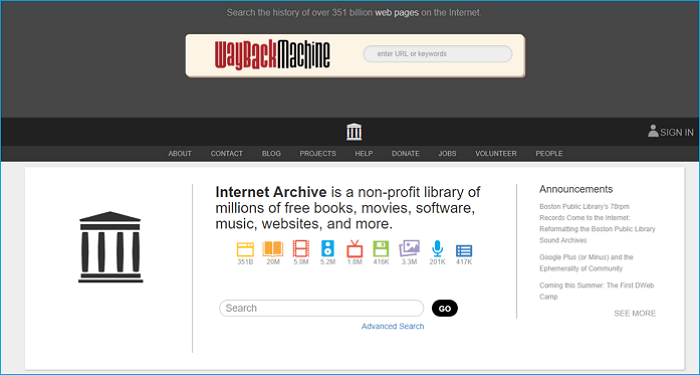
Step 4. Paste your copied profile page in the search box at the top.
In the results list, click a URL based on the data listed. And go to the specific date when you tweeted the tweet.
Conclusion
That's all about restoring deleted tweets and Twitter pictures. I hope you found this article useful for you. If you still cannot restore deleted tweets or Twitter photos, try EaseUS Data Recovery Wizard to recover deleted videos, photos, and other documents from your hard drive or Google cache.
Was This Page Helpful?
Brithny is a technology enthusiast, aiming to make readers' tech lives easy and enjoyable. She loves exploring new technologies and writing technical how-to tips. In her spare time, she loves sharing things about her game experience on Facebook or Twitter.
Written by Tracy King
Tracy became a member of the EaseUS content team in 2013. Being a technical writer for over 10 years, she is enthusiastic about sharing tips to assist readers in resolving complex issues in disk management, file transfer, PC & Mac performance optimization, etc., like an expert.
Related Articles
-
[Fixed!] Exception Access Violation Error on Windows
![author icon]() Brithny/Jan 13, 2026
Brithny/Jan 13, 2026 -
Recovered| How to Revert Edited Photo to Original
![author icon]() Jean/Jan 13, 2026
Jean/Jan 13, 2026 -
Recover Hidden Files From External Hard Disk
![author icon]() Tracy King/Jan 13, 2026
Tracy King/Jan 13, 2026 -
Recover Deleted or Missing Outlook Folder
![author icon]() Tracy King/Jan 13, 2026
Tracy King/Jan 13, 2026