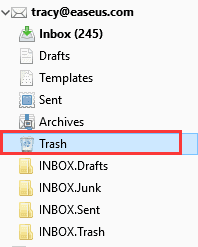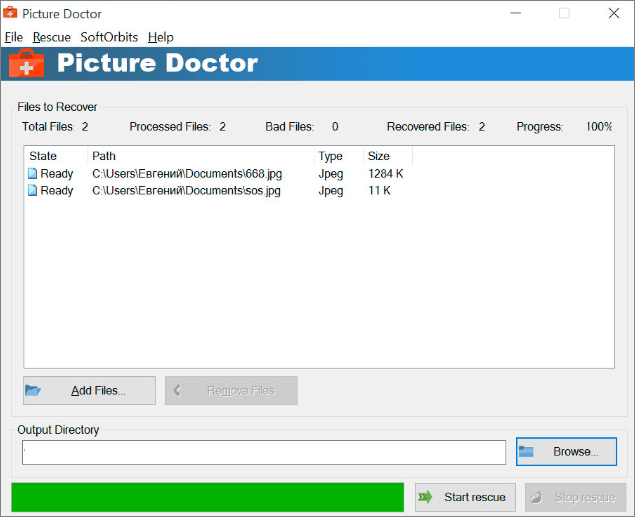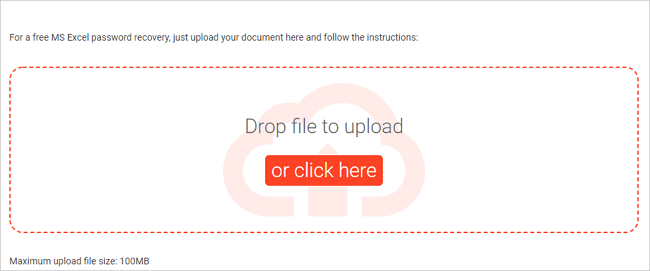-
![]()
-
![]()
-
![]() Vantrue N2 Pro Dashcam Video Recovery: Restore Lost Dashcam Videos Full Guide
Vantrue N2 Pro Dashcam Video Recovery: Restore Lost Dashcam Videos Full Guide January 06,2026
January 06,2026 6 min read
6 min read -
![]()
-
![]()
-
![]()
-
![]()
-
![]()
-
![]()
-
![]() 5 Free Excel Password Remover Online to Unprotect Excel Workbook
5 Free Excel Password Remover Online to Unprotect Excel Workbook December 12,2025
December 12,2025 6 min read
6 min read
Page Table of Contents
If you want to recover files from the Found.000 folder, you will first convert the .CHK files to the original file formats. You can use a built-in utility or a data recovery tool to restore data from the problematic folder.
PAGE CONTENT:
User Case: Can I Recover Files in the Found.000 Folder
When I plugged my USB into the PC, Windows asked to scan and repair the flash drive disk. Then I did it using the CHKDSK command line. But after that, some of my files, including JPEG pictures and videos, turned into .chk files in the newly created Found.000 folder. Is there any way to convert .chk files to the original format or recover files to their original location?
What is the Found.000 folder, and can it extract files from the seemingly empty folder? How to recover files from Found.000 folder? This post from EaseUS will help you restore files and help restore the chk files to original format. Keep reading till the end if you are curious.
What Are Found.000 Folder and CHK Files
Usually, while scanning your disk for errors, Windows' built-in CHKDSK tool will convert your data to .chk files, which it thinks have corruptions, and then gather those files in a Found.000 folder instead of deleting them.

The folder is hidden by default. You need to tick off "hidden folder" in "View" on the top of File Explorer to show this folder. And, if you try to open the CHK files, you will find they are totally inaccessible. As a result, you will finally end up with a terrible data loss disaster.
Why Does Found.000 Folder Get Created
Like what is said above, the Found.000 folder is created when a user runs the CHKDSK command, which contains all the corrupted and fragmented data in the .chk extension. The common reasons for Found.000 folder and CHK files are listed below:
- 🔴Abrupt power outage
- 🟠Sudden Windows OS crash
- 🟡Malware or a virus attack
- 🟢Pulled the USB flash drive or pen drive out while writing data
What Are Recovered File Fragments
Windows labels .chk files as "recovered file fragments". If you didn't lose any important data, you don't need to deal with the Found.000 folders. You can just delete them to free up space. Besides, if you have a backup, it's easier to recover lost data from the backup.
If you have no backup, but there are some important files that you've spotted in the Found.000 folder, you can check the following tutorials and learn how to recover files from the Found.000 folder in three ways.
How to Convert CHK Files to Original Format
Changing the CHK extension is the simplest way to recover files from the Found.000 folder. For example, if your lost pictures are JPEG files, create a copy of the .chk file and rename the .chk files to .jpg files, or convert .chk files to .mp4 for videos. And, you can follow the steps below to modify the file extensions in bulk:
Step 1. Create a text document on your computer.
Step 2. Double-click to open, type ren *.chk *.jpg, and save.
Step 3. Change the .txt suffix to .bat.
Step 4. Copy the .bat file to the Found.000 folder. Double-click it to run. Then, the .chk files will be converted to .jpg files.
You can share this method with your friends who are facing the same chk file error and help them get fies back with the methods above:
Recover CHK Files from Found.000 Folder with UnCHK Windows 10
UnCHK is a free and simple tool to recover the CHK files from the Found.000 folder. This tool can detect .chk files and convert them to the appropriate extensions, such as .chk to .jpg/jpeg. Then, you can open and view the files. If the original files are severely damaged, they can't be recovered with UnCHK. Here is how you can do it using the UnCHK:
Step 1. Free download and unzip UnCHK. Laucnh it and choose the directory where your CHK files are stored.
Step 2. Choose the scan depth you want and tap "OK" to confirm.
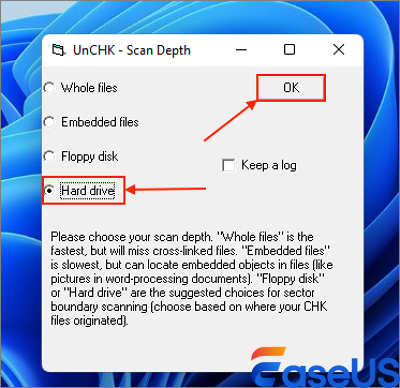
Found.000 Folder Recovery with Data Recovery Software
If you have deleted the Found.000 folder but want to recover files from it, how to do it? Here, EaseUS Data Recovery Wizard comes to help you recover deleted Found.000 folder or .chk files without much effort. After recovery, you can continue to convert chk files to the original format, then open and recover them.
If the recovered files are damaged, EaseUS data recovery and repair tool also can repair corrupted files in multiple types, such as Word, Excel, PPT, PDF, photos, and videos. Here is how you can perform a CHK file recovery:
Step 1. Run EaseUS Data Recovery Wizard. Choose "Select Folder" under Specify a location. Browse for the location where you lost the folder and click "OK" to scan.

Step 2. You can search for the target folder or use the Filter feature to find a certain type of files in the folder.

Step 3. You can preview the recovered folder. Then, click "Recover" and choose a new & secure location on your PC or cloud storage to keep the recovered data.

Conclusion
You can recover files from Found.000 folder by converting CHK files to original format or using UnCHK for CHK file recovery. If the Found.000 folder is lost for any reason, you can use EaseUS file recovery tool to recover Found.000 folder as well as CHK files.
How to Recover Files from Found.000 Folder FAQ
Here, we included 4 questions that you may also be interested in. Check and find the answers here.
1. How do I access found 000 folder?
Windows creates the Found.000 folder to store chk files. By default, the folder is hidden. To see and access this folder, enable "Show hidden files, folders, and drives" in "View" at the top of File Explorer.
2. How do I restore a found 000 file?
There are four methods for recovering discovered 000 chk files.
- Use dependable file recovery software.
- Make use of UnCHK or other comparable technologies.
- Use CMD to modify the CHK file extensions.
- Change the CHK extension manually and restore the files.
3. Can I fix the damaged hard disk without losing data?
With EaseUS Data Recovery Wizard, you may successfully recover data from a corrupted hard drive and resolve the corrupted hard disk issue. The hard disk drive can be reused to store and save data.
Was this page helpful?
-
Finley is interested in reading and writing articles about technical knowledge. Her articles mainly focus on file repair and data recovery.…
-
Mahesh is an experienced computer tech writer. He's been writing tech how-to guides for about 8 years now and has covered many topics. He loves to teach people how they can get the most out of their devices.…

20+
Years of experience

160+
Countries and regions

72 Million+
Downloads

4.9 +
Trustpilot Score


Free Data
Recovery Software
Recover data up to 2GB for free!