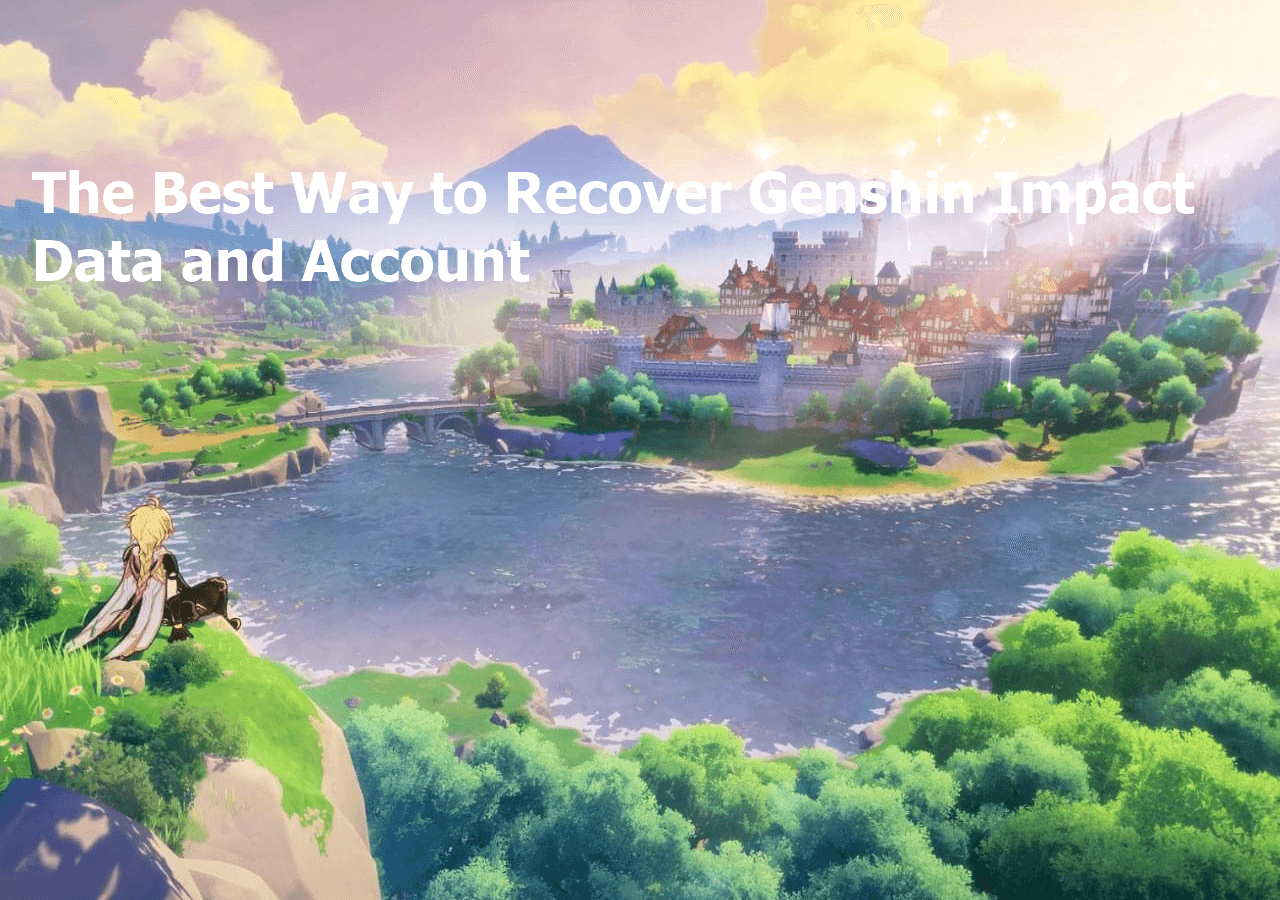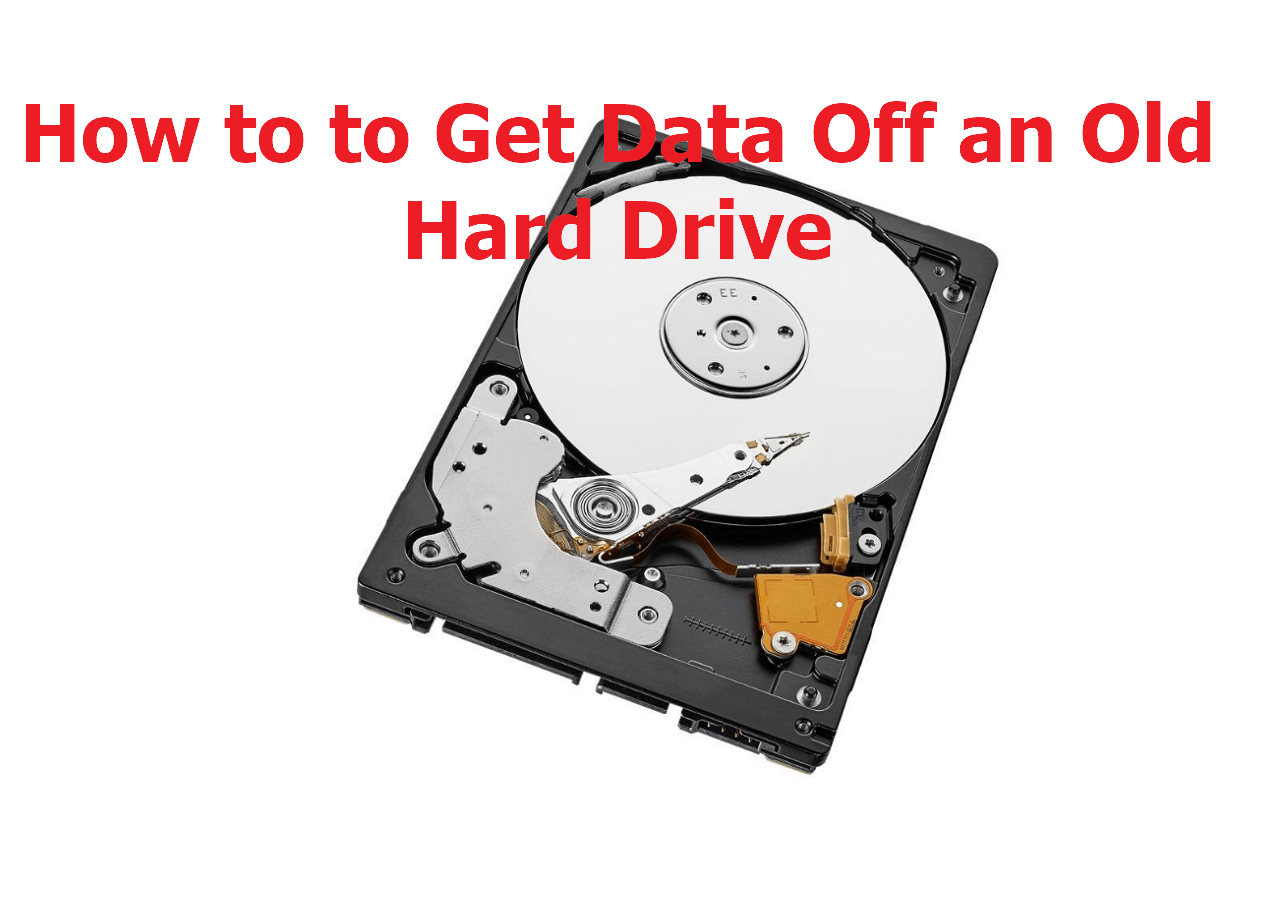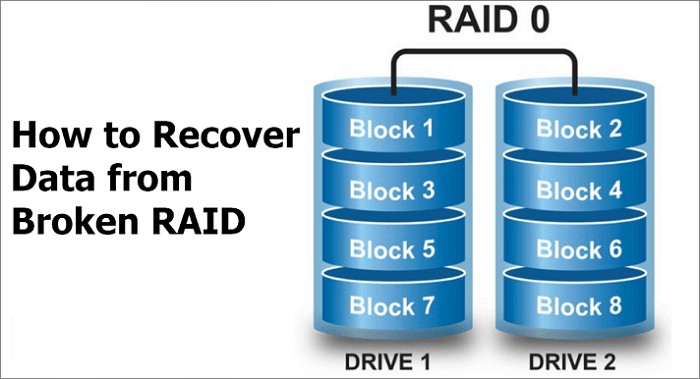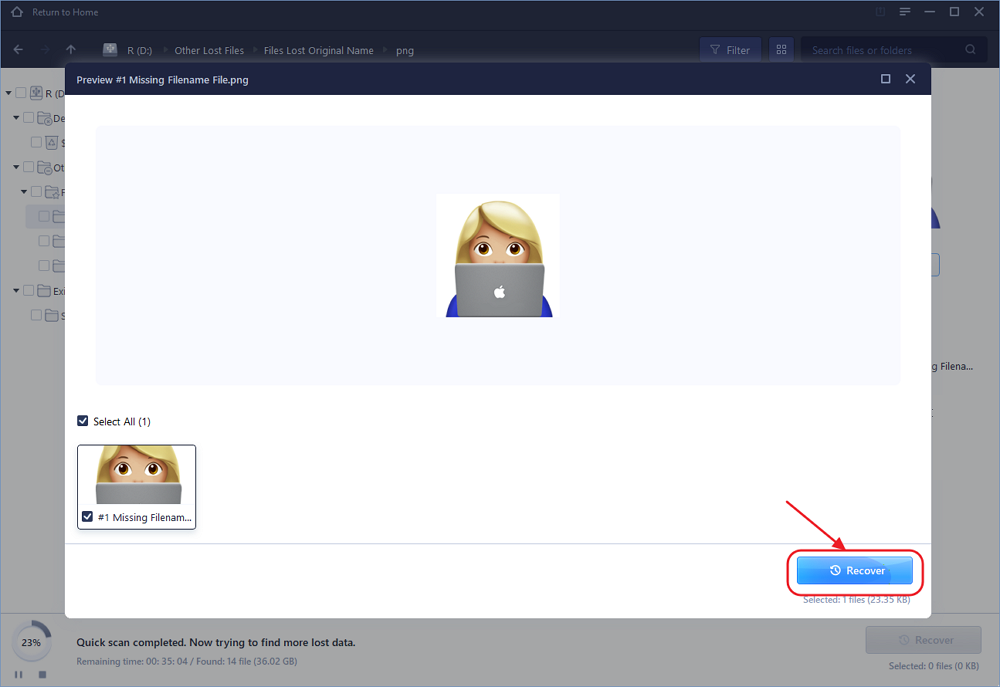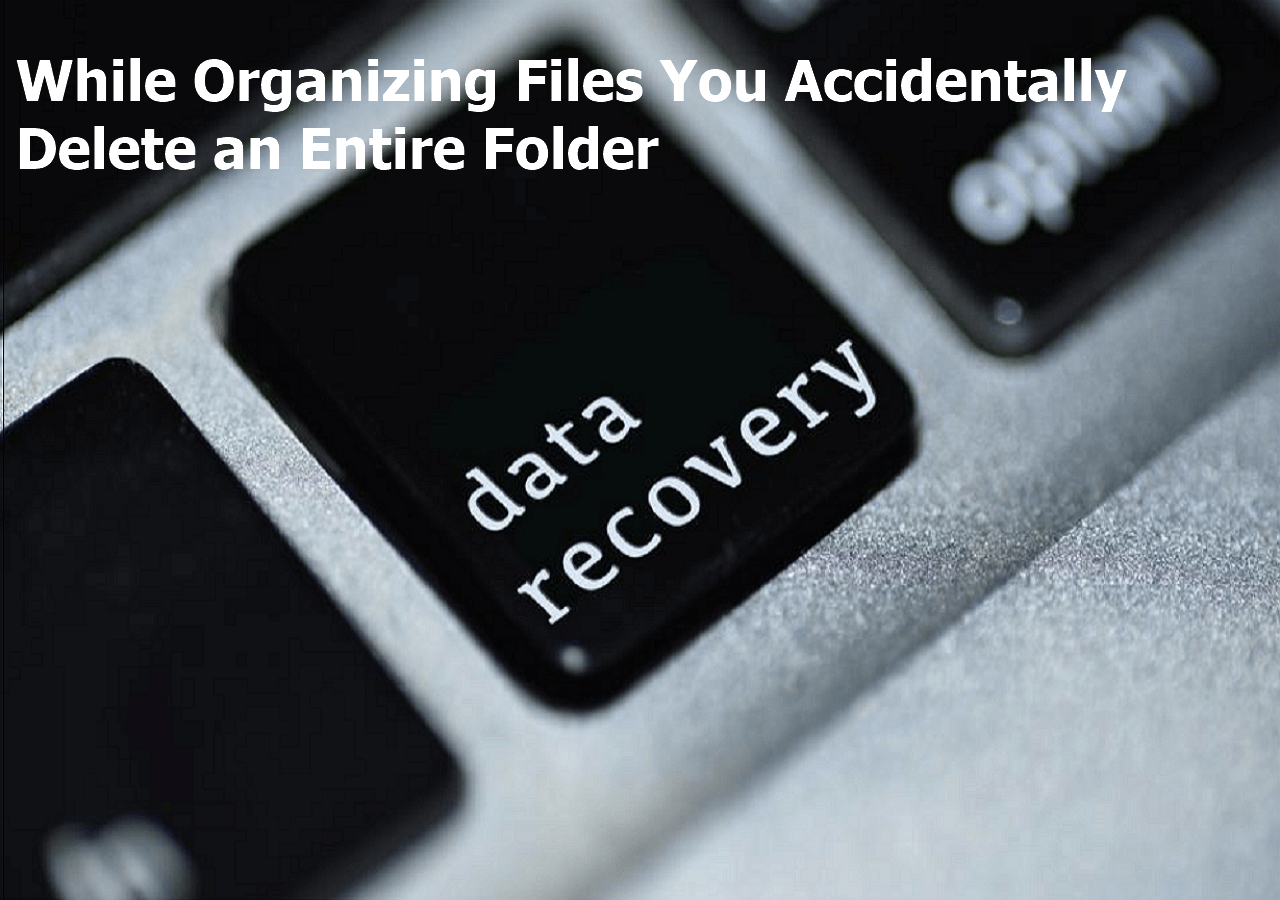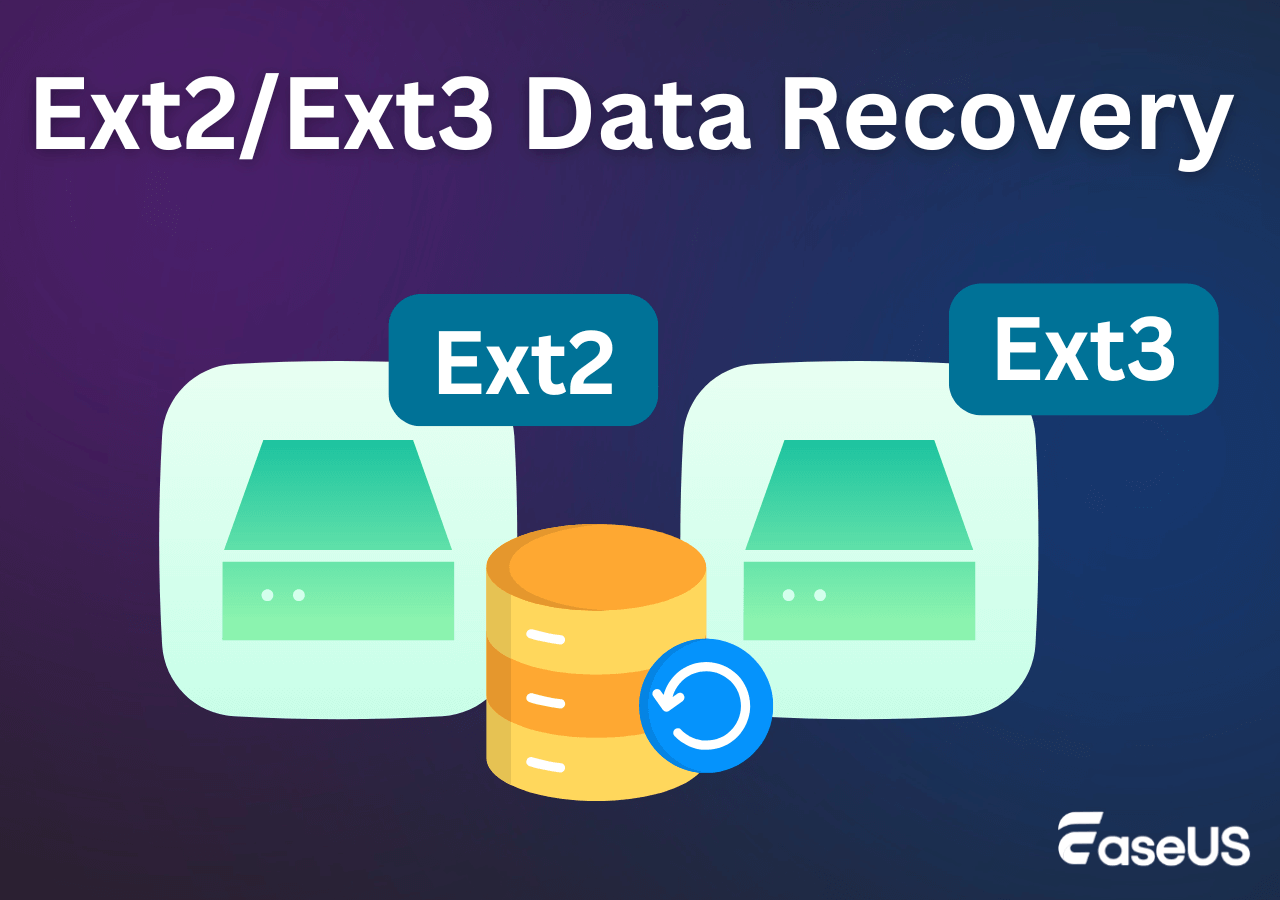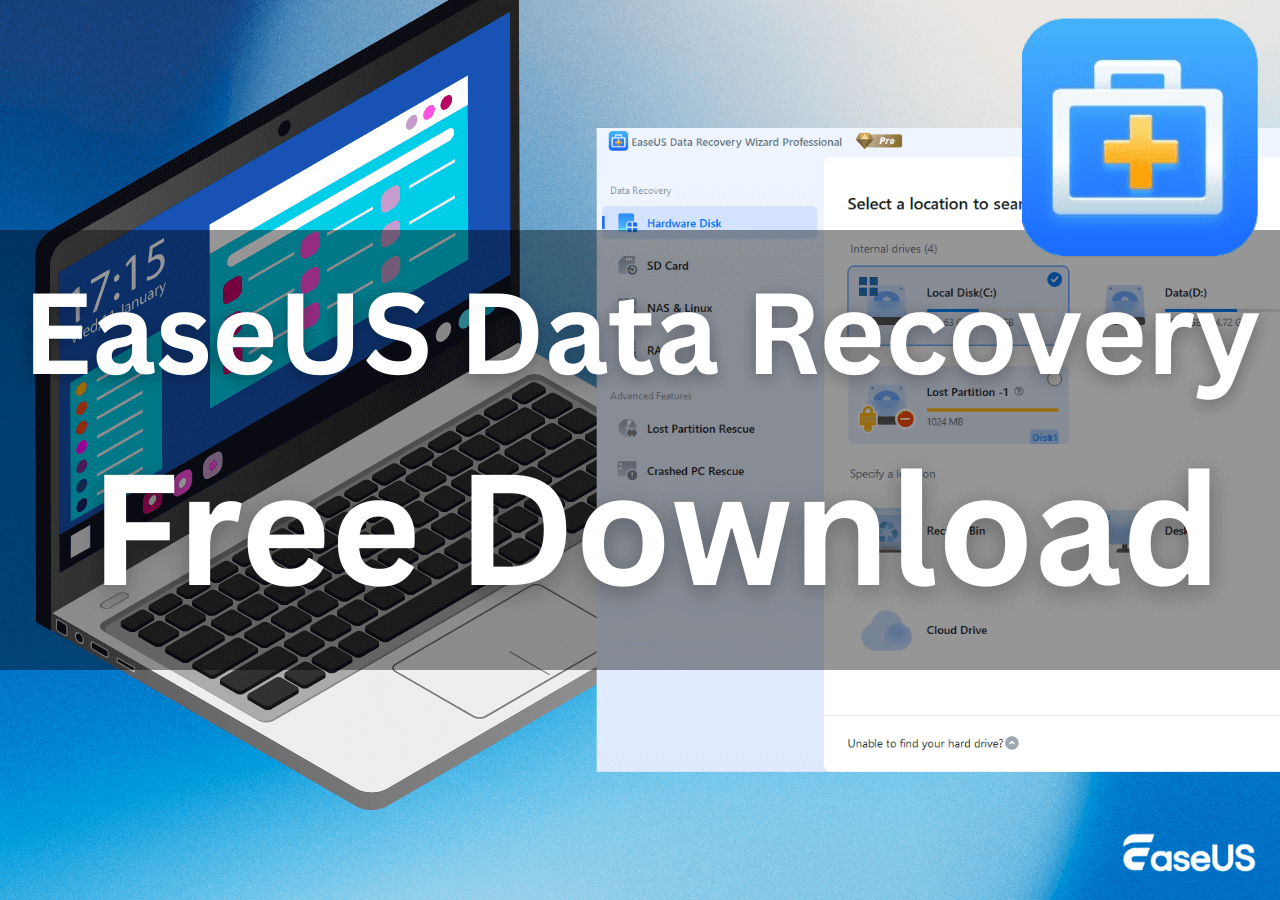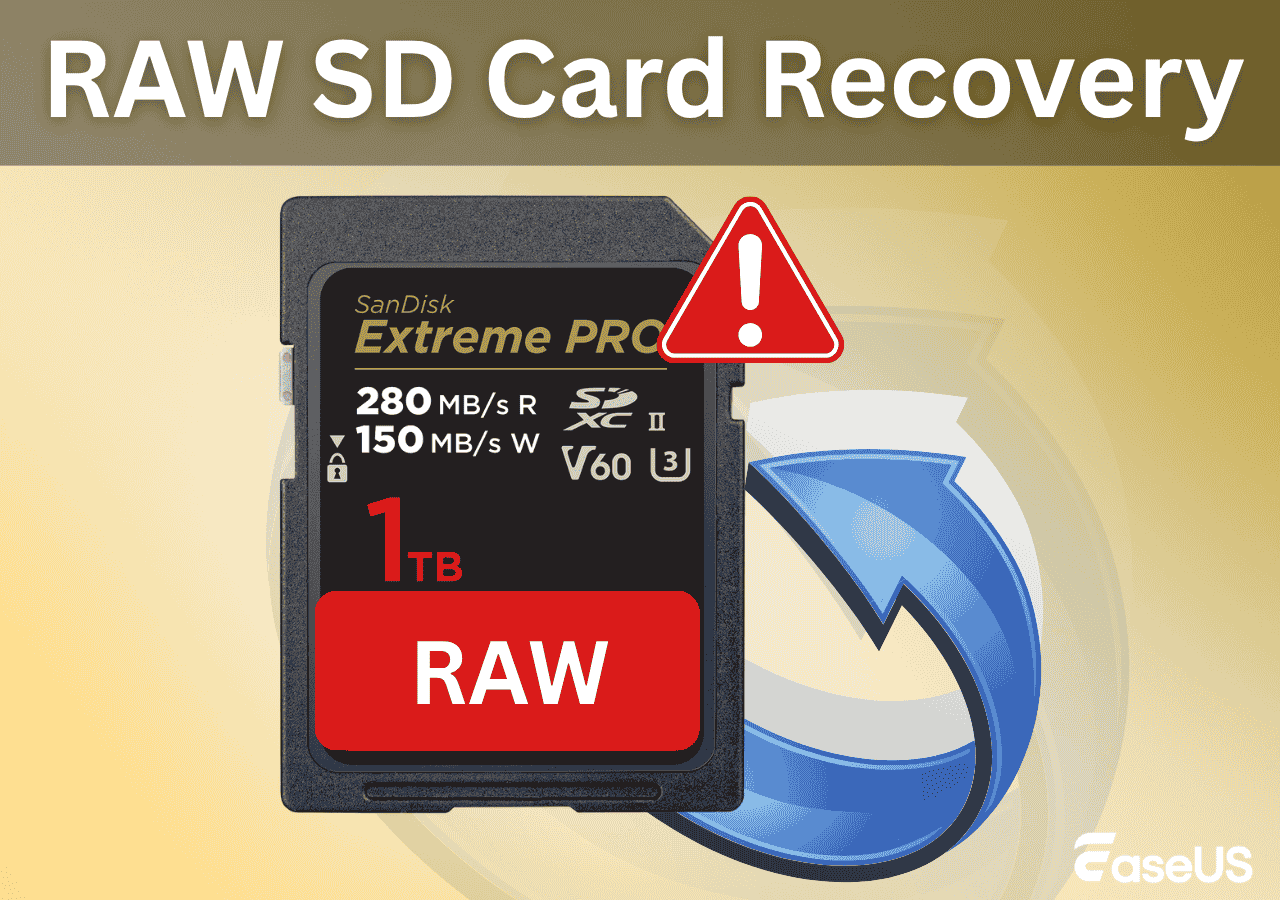-
![]() How to Recover Lost Genshin Impact Data and Account [2025 Ultimate Guide]
How to Recover Lost Genshin Impact Data and Account [2025 Ultimate Guide] December 12,2025
December 12,2025 6 min read
6 min read -
![]() Access Hard Drive from Another Computer in 3 Proven Ways [2025 Ultimate Guide]
Access Hard Drive from Another Computer in 3 Proven Ways [2025 Ultimate Guide] December 12,2025
December 12,2025 6 min read
6 min read -
![]()
-
![]() A Complete Guide to Recover Data from Broken RAID 0, 1, 5, 10 [SOLVED]
A Complete Guide to Recover Data from Broken RAID 0, 1, 5, 10 [SOLVED] December 12,2025
December 12,2025 6 min read
6 min read -
![]() How to Recover Data from Corrupted External Hard Drive | Safe and Sound
How to Recover Data from Corrupted External Hard Drive | Safe and Sound December 12,2025
December 12,2025 6 min read
6 min read -
![]() [SOLVED] While Organizing Files You Accidentally Delete an Entire Folder
[SOLVED] While Organizing Files You Accidentally Delete an Entire Folder December 12,2025
December 12,2025 6 min read
6 min read -
![]() Ext3/Ext2 Linux Recovery: Check Best Recovery Solutions Here
Ext3/Ext2 Linux Recovery: Check Best Recovery Solutions Here December 12,2025
December 12,2025 6 min read
6 min read -
![]()
-
![]() How to Recover Deleted Large Video Files | Reliable Video Recovery Software
How to Recover Deleted Large Video Files | Reliable Video Recovery Software December 18,2025
December 18,2025 6 min read
6 min read -
![]()
Page Table of Contents
PAGE CONTENT:
If you want to convert FAT32 to exFAT on a Windows or macOS computer, you should know what are the differences between FAT32 and exFAT, especially the advantages of exFAT. You can get information quickly from the following table:
| FAT32 | exFAT | |
| 🗂️File size | Maximum file size limit of 4 GB | Over 4 GB and up to 16 exabytes (EB) in size |
| 💻Compatibility | Windows, macOS, Linux, and some gaming consoles | Not as universally compatible as FAT32 |
| 📃File System Structure | A file allocation table to keep track of files and their locations | Improved design and better performance, especially when dealing with large files and storage devices |
| 🔎File and Directory Timestamps | Limited timestamp support | Supports more accurate timestamps for files and directories |
| ✅Licensing | Allows free licensing for FAT32 | Requires a paid license for usage in certain scenarios |
However, you should know that FAT32 is widely used, but exFAT can help you deal with large files on larger storage devices. Can't wait to learn how to convert your storage device from FAT32 to exFAT? Keep reading to find out how to convert FAT32 to exFAT without losing data.
How to Convert FAT32 to exFAT Without Losing Data 🏅
If you don't want to lose data after converting FAT32 to exFAT, it is necessary to download a safe data recovery program for help. It is also wise to back up important files before converting.
Regarding data recovery software, EaseUS Data Recovery Wizard should be the perfect choice to recover data from a formatted storage device. This data recovery program can help you recover data from multiple storage devices, and it is easy to install and operate the EaseUS recovery tool. The following download link will lead you to get a free trial version. If you think the software is helpful, it is better to unlock more by upgrading to the pro version.
- Recover the formatted hard drive. You can easily regain your lost data after converting the hard disk to exFAT.
- Recover data from multiple exFAT storage devices, support SD card recovery, USB drive, and external hard drive recovery.
- Recover files after factory resetting Windows 11. All the lost photos, documents, videos, and emails can be retrieved.
Is EaseUS safe? You can trust EaseUS, and here is the tutorial on recovering data from a formatted USB drive:
Step 1. Connect the USB drive to your computer. Launch EaseUS Data Recovery Wizard. Select the formatted SD card, USB flash drive, or Pen drive from which you what to restore lost files and then click "Search for Lost Data".

Step 2. After the scan completed, all scan results will be displayed on the screen. Use the "Filter" or "File Type" feature to find your target files. If you remember the file name, you can also search in the search box, which is the fastest way to find the target file.

Step 3. Choose the files you want to recover from your formatted external drive and click "Recover". A new window will appear, you need to choose a local storage or Cloud drive to store the files. Then, click "OK" to confirm.

💡Want to know more about SD card data recovery? For example, what is the best SD card data recovery software? How to recover a damaged SD card? How to recover data from an unreadable SD card...Go for SD Card Data Recovery FAQs and restore your precious lost files.
If you've had a great experience with our format data recovery software and found it helpful in retrieving files, we would be incredibly grateful if you could share your recommendation on social media.
Method 1. Convert FAT32 to exFAT with Windows File Explorer
| Pros: Safe and quick | Difficulty:⭐ |
Some users will choose a professional converter to complete the conversion. Windows has its own built-in utility, and it is more reliable to use Windows File Explorer to convert the file system. We'll show you how to convert the file system from FAT32 to exFAT on Windows 11:
Step 1. Open Windows 11 File Explorer with the Windows + E shortcut or bring it up from the taskbar.
Step 2. Right-click the hard disk/USB drive you want to convert to exFAT.
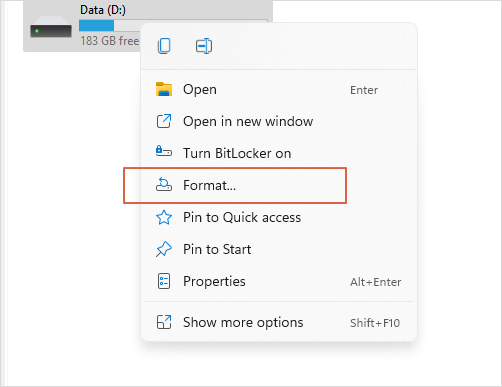
Step 3. Change the File System into exFAT, and click "Start".
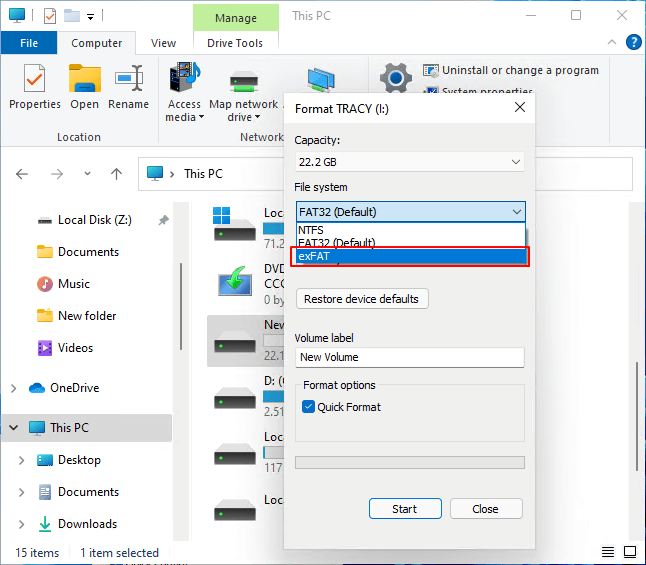
If your Windows File Explorer is not responding, you can fix it by restarting it. You can check the detailed tutorials in the following article:

8 Plans | Fix File Explorer Not Responding on Windows 11/10
Is the file explorer not responding on Windows 11/10? Do not panic; this article will help fix the issue with easy-to-follow methods! Read more >>
Method 2. Convert FAT32 to exFAT with Windows Command Prompt
| Pros: Simp for those who are familiar with CMD | Difficulty:⭐⭐⭐ |
You can change file format with Command Prompt, and this method is simple for people who are familiar with command lines. If you don't want to use CMD to convert the file system, skip to the next method.
Step 1. Bring up Command Prompt windows with the Windows search bar. If Windows 10 search bar is not working, try other methods.
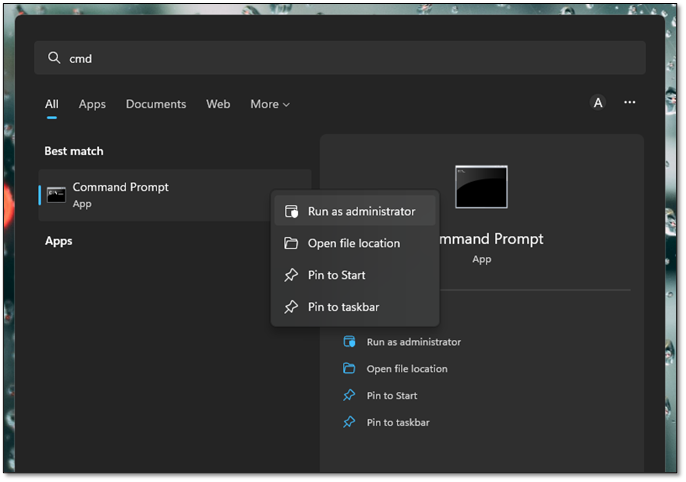
Step 2. Type in command lines in CMD, and you can copy the following command lines directly. Remember to change the drive letter and partition letter.
list disk
select disk X
list partition
select partition X
format fs = exFAT
After learning the two methods, you may get an exFAT disk now. Feel free to share these methods on social media and help more users!
Method 3. Format FAT32 to exFAT with Windows Disk Management
| Pros: Can also check the partitions of the disk and change drive letter | Difficulty:⭐⭐ |
You can also change the file system from FAT32 to exFAT in Windows Disk Management. This method is also very simple. Follow these steps to convert the file system to exFAT:
Step 1. Right-click the Windows icon and choose "Disk Management".

Step 2. Right-click the disk you want to format into exFAT and click "Format".

Step 3. Change the file system from FAT32 to exFAT and click "OK" to start the format process. After the formatting, you can see the file system change to exFAT in Disk Management.
You can use these methods to change the file system from RAW to NTFS:

How to Convert RAW to NTFS Without Formatting
How to fix a RAW drive without format? You can convert RAW to NTFS in three ways: convert RAW to NTFS via CMD without formatting. Read more >>
Method 4. How to Convert Disk to exFAT on Mac with Disk Utility
| Pros: Safe enough, and it is an official method | Difficulty:⭐ |
After learning three methods for Windows, you may also want to know how to convert the disk to exFAT on Mac. Mac Disk Utility is a functional disk management feature on macOS. Follow these steps to convert the file system to exFAT with Disk Utility:
Step 1. Spotlight can open Disk Utility or boot your Mac into Disk Utility.
Step 2. Select the hard drive you want to format and choose the "Erase" tab.

Step 3. Give a name for this disk and change the file system to exFAT. Then, you can click the "Erase" button to perform the formatting.
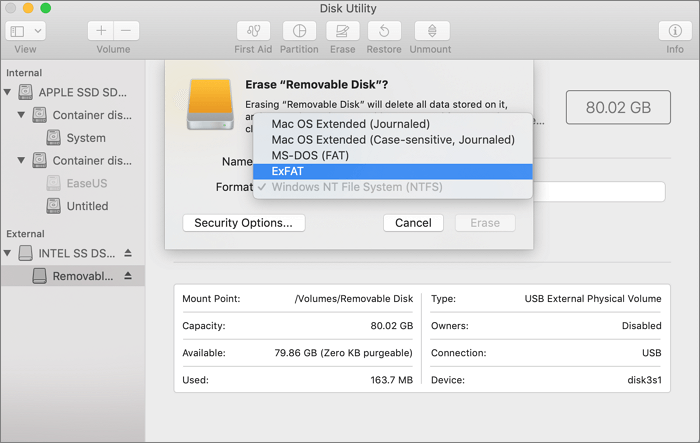
- Tip
- If you lost files on macOS, you can return to Part 1 to download the EaseUS data recovery software macOS version.
Summary
When you need to format a USB drive or SD card to exFAT, you can use Windows File Explorer and Disk Management to format the disk safely and quickly. Using Command Prompt is also very convenient for advanced users. Disk Utility will be your best choice for a macOS computer. If you don't want to lose data on macOS or Windows, download EaseUS Data Recovery Wizard or back up data before the conversion.
Convert Storage Device from FAT32 to exFAT FAQs
This article offered four methods to help you convert a storage device's file system from FAT32 to exFAT. Here are some frequently asked questions about our topic:
1. Can I convert FAT32 to exFAT without formatting?
Actually, the formatting must be done when you need to convert the file system. If you don't want to lose essential data on the target disk, back up files to another device or use EaseUS Data Recovery Wizard after formatting.
2. How to convert from FAT32 to exFAT on Windows 11?
You have four methods to convert from FAT32 to exFAT on Windows 11:
- 1. Format in Windows File Explorer
- 2. Use Windows Disk Management
- 3. Use Diskpart command in CMD
- 4. Use professional disk management software
3. Can I change the file system of a USB drive on macOS?
In addition to using professional software to change the file system of a USB drive, you can also use macOS built-in tool, Disk Utility. You just need to choose the target disk, click the Erase tab, change the file system, and click the Erase button.
4. Is exFAT run faster than FAT32?
Yes, exFAT is generally considered to be faster than FAT32. exFAT was specifically designed for USB flash drives and other external storage devices, offering better performance and support for larger file sizes than FAT32.
Was this page helpful?
-
Finley is interested in reading and writing articles about technical knowledge. Her articles mainly focus on file repair and data recovery.…
-
Dany is an editor of EaseUS who lives and works in Chengdu, China. She focuses on writing articles about data recovery on Mac devices and PCs. She is devoted to improving her writing skills and enriching her professional knowledge. Dany also enjoys reading detective novels in her spare time. …

20+
Years of experience

160+
Countries and regions

72 Million+
Downloads

4.9 +
Trustpilot Score


Free Data
Recovery Software
Recover data up to 2GB for free!