Table of Contents
![]() About the Author
About the Author
![]() Related Posts
Related Posts

AI-Enhanced
File Repair
Repair corrupted files and enhance file quality!
Have you ever faced the frustrating scenario where, all set to unwind with Netflix, you launch your preferred video only to encounter a Netflix black screen with sound? Numerous Netflix users perceive the black screen problem as a significant annoyance on smartphones, computers, or smart TVs.
While the causes for this issue vary, encompassing some obscure factors, several uncomplicated yet effective solutions exist to resolve it. Below are some practical methods to tackle the black screen problem on Netflix, whether using a smartphone, computer, or TV. Explore these options to find the one that can restore your Netflix experience to its normal state.
Quick Check
The first step to fix the Netflix black screen with sound is to check quickly. You can do this in two ways:
Check 1. Check Netflix Server Status And Internet Connection
Before adjusting your device, you should verify whether Netflix is experiencing service disruptions when your Netflix videos are not playing.
The Netflix server status page provides insights into any issues the platform may encounter, offering reasons for potential service unavailability.

While the official website may take some time to display the most recent status update, consulting user reports on Down Detector can be an alternative method for diagnosing a service outage.
If there is no ongoing outage, the next step involves checking your internet connection. The troubleshooting steps differ based on whether you stream content via Wi-Fi or cellular. If you're on a Wi-Fi network, you can reboot the router and reconnect the device to the network.
Check 2. Check Your HDMI Cable and HDCP Compliance
If you encounter issues on a device that uses an HDMI cable to connect to a display, it's most likely that the HDMI cable itself is problematic. The HDMI cable transmits audio and video signals, so a damaged cable or port could cause the display device to receive only one of these signals.

To be safe, ensure you conduct a visual inspection of the HDMI cable and the ports it is plugged into, check for signs of damage, and ensure the cable is securely connected. Consider trying different ports or an alternate cable to rule out potential damage that may not be immediately visible.
Additionally, verifying that all components comply with High-bandwidth Digital Content Protection (HDCP), an anti-piracy technology, is crucial. While most HDMI cables should be HDCP compatible, exceptionally inexpensive ones may not meet the required specifications.
If you attempt to stream 4K Netflix content, older displays predating HDCP 2.2 (pre-2014) might pose an issue. Using intermediary hardware like an HDMI splitter or a receiver could also disrupt the necessary HDCP "handshake," leading to a black screen.
Fix Netflix Black Screen with Sound on PC (Mac & Windows)
This issue is quickly resolved and may not necessitate the intervention of a professional despite its apparent frustration. Here's what to do.
Fix 1. Disable Extensions
Occasionally, a browser extension, particularly an Ad Blocker, can impede the loading of images on websites. A straightforward approach is to disable the extension to address the issues temporarily. You can also apply this method when you encounter an error code 232404 in Netflix.
Step 1. Launch "Google Chrome."
Step 2. Navigate to "Settings."
Step 3. Find "Extensions" within the sidebar and check the currently installed plugins and extensions.
Step 4. Review the details of each Chrome extension and toggle the switch off to disable it.

After you disable the extension, restart Chrome and check if Netflix is working properly again.
You may be also interested in this post about Netflix:
How Do I Fix Netflix Audio Out of Sync on PC/TV
This post provides users with four solutions to solve Netflix audio out of sync on PC/TV.
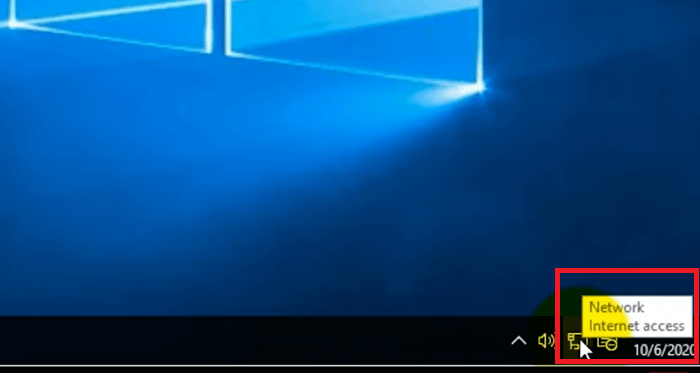
Fix 2. Clear Browsing Data
Outdated cookies and cached data occasionally disrupt your browser, hindering its ability to stream videos. To address this issue, consider clearing your browsing data to assess if it enhances the situation.
If you encounter a black screen with sound on Netflix, follow the steps provided below to clear your browsing data:
Step 1. Open the "Chrome" application on your computer.
Step 2. Navigate to "More" at the top right side.
Step 3. Click "More Tools" and select "Clear Browsing Data."

Step 4. Opt for "All Time" in the time range settings.
Step 5. Initiate the process by clicking "Clear Data."

Fix 3. Update Graphics Driver
Resolving Netflix's black screen problems with sound can involve updating your graphics driver and video freezes but the audio continues. Follow these steps to update the driver:
Step 1. Open your browser.
Step 2. Visit your graphic card manufacturer's website.
Step 3. Look for the most recent driver compatible with your specific model.
Step 4. After that, download and install the updated driver.

Step 5. Reboot your computer.
Completing these steps should address any graphics-related issues responsible for the black screen with sound problems.
You are welcomed to share this post with your colleagues and friends in need:
Fix Netflix Black Screen with Sound on Android
To resolve this issue on Android:
Fix 1. Update Netflix App
The mobile versions of Netflix undergo regular updates that introduce new features and fixes for potential issues.
Failure to keep the Netflix app on your phone up to date may lead to complications. For Android users, updating Netflix can be done by following these steps:
Step 1. Open your app drawer and go to the Google Play Store.
Step 2. Click the "Menu" button to access the side menu.
Step 3. Select "My Apps & Games" to view the list of applications with available updates.
Step 4. Locate Netflix in the list and tap the "Update" button to install the latest version.

After completing these steps, verify whether the black screen problem with Netflix has been resolved.
Fix 2. Turn off Color Correction
Color correction, an accessibility feature found on specific Android phones, particularly those from Samsung, may contribute to video playback issues.
If you're experiencing such problems, Netflix recommends turning off the color correction feature on your phone.
Step 1. Open "Settings" on your Android and click "Accessibility."

Step 2. Scroll to the "Display" section and select "Colour Correction."

Step 3. Toggle off the switch next to "Use colour correction."

Note that this setting may have different names on various OEMs, but it can typically be located in the Accessibility menu.
For example, on Samsung Galaxy phones, you'll find it under Visibility enhancements within the Accessibility menu.
Once there, select "Color Adjustment" and turn off the switch at the top to turn off color correction.
Fix 3. Clear App Cache
Outdated temporary data accumulated by the Netflix app can lead to malfunctions. It may lead to other errors like TikTok could not play videos.
To address this, consider clearing the Netflix app cache with the following steps:
Step 1. Long-press on the "Netflix" app icon and choose "App info" from the menu.
Step 2. Navigate to "Storage and Cache," then tap "Clear cache."

Fix Netflix Black Screen with Sound on iPad and iPhone
To fix the Netflix black screen with sound errors on iPad and iPhone, here's what to do:
Fix 1. Check for Content and Privacy Restrictions
If you utilize Screen Time on your iPhone or iPad, Content Restrictions may hinder specific websites or apps from streaming content or certain content types.
To prevent this, you need to disable any Screen Time content restrictions. Here's how:
Step 1. Open the "Settings" app and access "Screen Time."
Step 2. Navigate to "Content & Privacy Restrictions" and deactivate them.
Fix 2. Reset Netflix App
If the "black screen with sound" problem persists, you can try resetting the Netflix app.
To do this:
Step 1. Open your iPhone's "Settings" app, and choose "Netflix."
Step 2. Within the Netflix "Settings" option, toggle the switch next to "Reset."
After resetting, restart the Netflix app and log in with your credentials. After that, you should regain the ability to stream content on Netflix.
Bonus Tips: How to Fix Downloaded Netflix Video Corruption
Downloading Netflix videos is a great way to enjoy your favorite content without an internet connection. However, there may be instances of corrupted videos, which may cause playback issues. In such situations, a reliable video repair tool like EaseUS Fixo Video Repair can come to the rescue. This software is designed to address various video corruption issues and restore your files to their original state.
- EaseUS Fixo Video Repair supports a wide range of video formats, ensuring you can repair files regardless of their original format. Compatible formats include MP4, MOV, M2TS, MKV, MTS, 3GP, AVI, FLV, M4V, and more.
- EaseUS Fixo Video Repair is designed with user-friendliness in mind. The repair process is straightforward, making it accessible even for individuals who may not be tech-savvy.
- This powerful video repair tool is not limited to fixing corrupted videos from a single source. Whether your videos come from cameras, drones, CCTV DVRs, dashcams, smartphones, NAS servers, or any other monitor, EaseUS Fixo Video Repair can effectively handle the repair process.
Download it now and repair your corrupted files. Share this post or this software with your friends who are facing the same problem on Reddit:
FAQs on Netflix Black Screen with Sound
Let's look at some frequently asked questions about the "Netflix black screen with sound" error.
1. Why does my Netflix keep going black with sound?
If your Netflix video displays a black screen while the audio is audible, the issue may be related to temporary files and cache. Your VPN or antivirus software may be causing interference or conflicts with Netflix.
2. How do I get rid of the black screen on Netflix?
Consider updating or resetting your browser to address the Netflix black screen problem. Alternatively, you can:
- Clear app cache
- Reset the Netflix app
- Check for content and privacy restrictions
- Update Netflix app
- Turn off color correction
3. How do I fix Netflix black screen on Discord?
To start with:
Step 1. Navigate to "Advanced" in the left-side panel under "App Settings."
Step 2. Toggle the switch to the off position to disable "Hardware Acceleration."
Once turned off, you can stream Netflix on Discord without encountering a black screen.
Conclusion
Netflix offers users an extensive selection of top-notch original and licensed shows for on-demand video consumption. It's clear that Netflix is among the leading movie platforms, even though it is susceptible to various errors. These include the Netflix black screen with sound error. If you experience this troublesome error, you can update your Netflix app, clear the cache and data on your phone, or even restart your device. If your videos get corrupted due to this error, you can always rely on EaseUS Fixo Video Repair to restore them to their original state.
Was This Page Helpful?
About the Author
Finley is interested in reading and writing articles about technical knowledge. Her articles mainly focus on file repair and data recovery.