Table of Contents
![]() About the Author
About the Author
![]() Related Posts
Related Posts

AI-Enhanced
File Repair
Repair corrupted files and enhance file quality!
Encountering issues like "7-Zip cannot open file as archive" can be frustrating when working with substantial project files. Archiving tools such as 7-Zip are crucial in compressing large files into an archive and streamlining file sharing. However, the inconvenience arises when faced with the error of not opening a file as an archive. This guide explores various methods to address this issue, providing practical solutions to spare you the headache caused by such errors.
Fix 1. Fix 7-zip Can't Open Files as Archive with EaseUS Fixo File Repair
EaseUS Fixo File Repair is a powerful solution designed to mend corrupted Zip files effectively. This tool proves invaluable when encountering errors like "7 Zip Cannot Open File as Archive."
Whether your Zip files have suffered corruption due to interrupted downloads, transfers, or other issues, EaseUS Fixo File Repair's specialized Zip file repair utility steps in to address and resolve such challenges like end of central directory signature not found seamlessly. This file repair software is a powerful Zip file helper that can solve the following Zip errors perfectly:
- Restore and repair Zip files
- Fix the Zip file structure invalid
- Solve bad zip error: Zip file is not a Zip file
To unlock the full potential of EaseUS Fixo File Repair's Zip file repair utility, follow the steps outlined below.
Step 1. Download and launch EaseUS Fixo File Repair on your PC. Choose "File Repair" to repair corrupted Zip files. Click "Add Files" to select corrupted Zip files browsing from your folders.

Step 2. To repair multiple Zip files at once, you can click the "Repair All" button. If you want to repair a single one, move your pointer to the targeted file and choose "Repair". You can also preview the Zip file by clicking the eye icon.

Step 3. Click "Save" to save a selected file. You can also select "Save All" to save all the repaired files. After that, choose "View Repaired" to see the saving destination of the repaired Zip files.

Experience the convenience and efficiency of repairing corrupted Zip files with EaseUS Fixo File Repair. Share this page on social media to help others tackle the "7 Zip cannot open file as archive" issue effectively.
Fix 2. Repair ZIP Archive with WinRAR Repair Utility
If you suspеct your ZIP filе is corruptеd, considеr еmploying thе WinRAR utility to rеpair thе corrupt archivе.
This tool fеaturеs a built-in rеpair function that addresses issues with corruptеd RAR and ZIP archivеs.
Hеrе's what to do to initiatе thе rеpair procеss:
Step 1. Launch the "WinRAR" tool.

Step 2. Head to the "File" tab and select the "Open archive" option.

Step 3. In the "Find Archive" window, locate and choose the corrupted ZIP file.

Step 4. Access the "Tools" tab and opt for the "Repair archive" feature.

Step 5. In the "Repairing File name.ZIP" window, click "Browse" to designate a location for the repaired ZIP archive.
Step 6. Ensure you check the "Treat the corrupt archive as ZIP" box.
Step 7. Click "OK" to commence the repair process.
Step 8. Upon completion, click "Close" to exit the utility.
This method provides a systematic approach to resolving issues with a corrupted ZIP archive or unexpected end of the archive using the repair capabilities within WinRAR.
Fix 3. Run Command Prompt to Fix 7 Zip Cannot Open File as Archive Error
When confronted with the 7-Zip cannot open the file as an archive error, mainly caused by an incorrect header at the file's start or end, utilizing Command Prompt for corrective measures can be beneficial.
Follow these steps here to fix 7 zip cannot open the file as gzip archive:
Step 1. Launch "Command Prompt" with Administrator privileges.
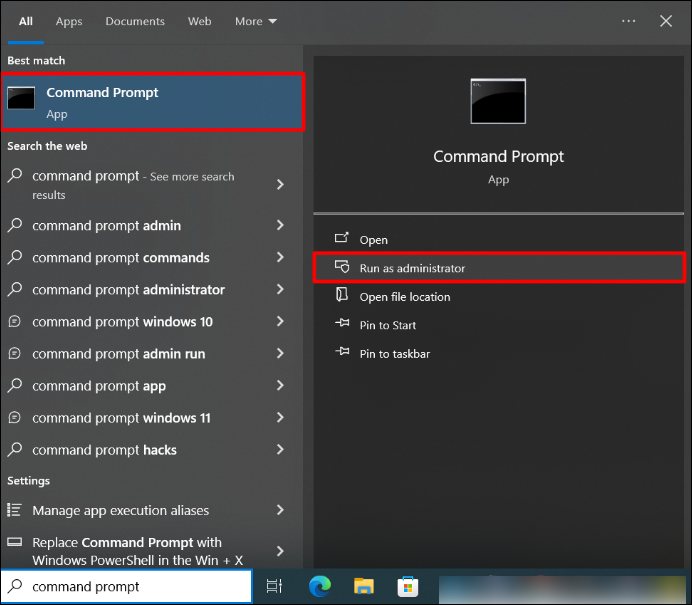
Step 2. Input the following command and press "Enter":

Step 3. Ensure you substitute "zipfile.zip" with your zip file's name and include double quotes due to the space in "Program Files."
Executing this command will correct the file, fixing any issues related to incorrect headers.
FAQs on 7 Zip Cannot Open File as Archive
Take a look at the frequently asked questions about the "7 zip cannot open file as archive" error to learn more!
1. Why is 7z archive not opening?
The error arises due to various factors:
- Incorrect header within the archive.
- Archive corruption with an indeterminate link to the end header.
- The software cannot open specific headers at the archive's beginning or end.
- Errors in the data blocks of the archive.
- The archive is corrupted.
- Errors are a result of the overall size of the archive.
2. How do I open an archive in 7z?
Begin by downloading and installing the 7-Zip tool on your computer. Then, locate the desired file, right-click on it, and choose the 7-zip option from the submenu. Navigate to "Open Archive," and a display screen will appear, presenting the archive's contents.
3. Why zip file does not appear to be a valid archive?
If interruptions occur during the download or transfer process, it can corrupt header files within the zip archive. This corruption may make the file unrecognized as a valid archive when attempting to extract it.
The Bottom Line
In conclusion, one of the easiest ways to address the 7 zip cannot open file as archive issue is employing effective file repair solutions like EaseUS Fixo File Repair. This article explored various fixes, including running in compatibility mode, using alternative extraction software, and utilizing Command Prompt.
To prevent this problem from happening, create regular backups of essential files to minimize the impact of potential corruption or errors. You should also stay updated and scan for malware to avoid potential file integrity threats. Remember to share this post to empower others to overcome the challenges posed by the "7 Zip cannot open file as archive" error.
Was This Page Helpful?
About the Author
Finley is interested in reading and writing articles about technical knowledge. Her articles mainly focus on file repair and data recovery.