Table of Contents
![]() About the Author
About the Author
![]() Related Posts
Related Posts

AI-Enhanced
File Repair
Repair corrupted files and enhance file quality!
In this article, you'll learn:
- How to Fix Error Code 232404
- Pro Tips: How to Prevent Your Video Files from Corruption
- FAQs on How to Fix Error Code 232404
Error code 232404 often emerges when there's a corresponding issue with incorrectly configuring system settings or improper registry entries. When such a pesky error happens, it indicates several issues that can impact functionality and stability, which leads to software glitches and malfunctions.
Has this error code 232404 appeared out of the blue while streaming the series online? Indeed, it's a severe setback! But you must not worry; several solutions are available to fix this error. Before proceeding with the fixes, here are the top 4 reasons to know what causes this error to happen:
- 🗂️Erasure of files or registry records: Amateur users and individuals with constrained technical knowledge might accidentally delete crucial system files or registry entries, leading to a 232404 error code.
- 👩💻Fruitless attempt at installation or software uninstallation: App installation or uninstallation is hassle-free, but there are several instances in which it can be done inadequately. This is how it leaves illegitimate entries inside the registry, a leading database containing nifty configuration settings.
- ❎Corrupted video files: Whenever you try to download or load up a file & face a quick power outage or shut down the device inappropriately, the corrupted video files and the system error indeed happen.
- 🦠Spyware or virus infestation: Spiteful programs may infect and corrupt the system files, resulting in unsteady computer operation and errors, which brings forth 232404 errors.
How to Fix Error Code 232404
Undoubtedly, viewing videos on the web is the most favored type of entertainment. You might watch these videos for various uses, including amusement and instruction. It might be aggravating and upsetting to see a message stating, "Error loading media file could not be played" on the display. We've probably all run into the error code 23404 at some point. So, the fixes are the following:
Fix 1. Repair Corrupted Video with Video Repair Software
In addition to getting this video file that cannot be played error when streaming content online, playing videos you downloaded may also cause you to encounter this problem. The corruption of files is frequently blamed for this phenomenon. Consider using a program like EaseUS Fixo Video Repair in situations like these, intended to fix corrupted video files.
This versatile video repair software is a boon for users whose videos become inaccessible or corrupted after a sudden power outage, updating errors, system breakdowns, and file mishandling. It allows you to mend various video file formats, including MP4, MKV, 3GP, MTS, MOV, and more, regardless of how corrupted. It can handle a variety of cases perfectly, such as being unable to play videos transferred to a flash drive or other common error codes like unable to play video error 5.
The best features of EaseUS Fixo Video Repair software are the following:
- It's created with ease of use in mind, and in case you're not a techie, it won't be a hassle using this tool, even for computer rookies.
- It can mend different video issues like MP4 not playing and MP4 no sound, assuring that your videos play without malfunctioning.
- Other than video repair, EaseUS Fixo can also deal with corrupted photos and documents like unreadable content in Word.
Download this professional video repair tool today and do as follows:
Step 1. Open Fixo on your local PC. Click "Video Repair" and add the corrupted MP4/MOV/AVI/MKV/3GP/FLV/MKV/WMV video files by clicking "Add Videos".

Step 2. Move the pointer to a video and click the "Repair" button to start the single video repairing process. If you want to repair all the videos, click "Repair All".

Step 3. Wait a few minutes, and the corrupted videos will be repaired. Click the play icon to preview the videos. You can save a single video by clicking the "Save" button next to the play icon. If you want to save all the repaired videos, choose "Save All".

Step 4. If the quick repair fails, you should utilize the advanced repair mode. Click "Advanced Repair" and add a sample video. Choose "Confirm" to ensure.

Step 5. A list of detailed information on corrupted and sample videos will show up. Click "Repair Now" to start the advanced video repair process. When the repair is complete, you can view the videos and click the "Save" button to save the repaired video files to an appropriate destination.

Also, don't forget to share this page with your social media pals.
Fix 2. Try Different Browsers or Video Players
Sometimes, this error code 232404 might pop up when playing a WMV video employing a JW player. The lack of the H264 video codec, which is necessary for fluid playback, may cause this. This way is also workable when you encounter error code 0xc00d3e8c.
Think about taking the subsequent actions to handle this issue effectively:
Alternative browsers:
Consider using an alternative browser like Microsoft Edge to view videos online. Issues related to compatibility might be fixed by how different web browsers manage the playback of videos.
Opt for a compatible player:
You must choose a video player that upholds the required codecs, for example, H.264. This guarantees that WMV videos will play back without crashing.
Fix 3. Update Your Browser
An old release of Chrome may be one of the causes of the problem of loading media files that cannot be displayed. Upgrading to the most recent version of your browser will solve this problem quickly. If a firmware upgrade for Chrome is required, then:
Step 1. Launch Chrome, and in the top right edge of the toolbar, hit the "three dotted" icon.
Step 2. Scroll a bit, and broaden the "Help" section.
Step 3. Hit the option "About Google Chrome."
Chrome's automatic update procedure will start right away. When the update is finished, select the "Relaunch" option.
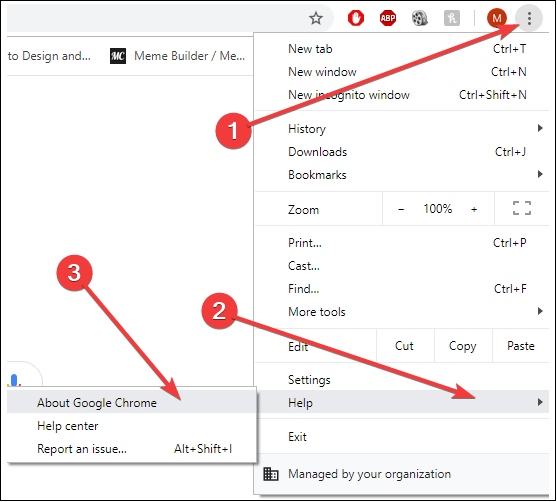
Fix 4. Utilize Incognito Mode
Enabling the Incognito mode will help you fix the issue fast if the extensions are causing this video file not to play. To fix this error, follow the steps below to go into private browsing:
Step 1. Launch "Chrome" and hit the icon with "three dots" in the toolbar's upper right-hand side.
Step 2. Hit the "New Incognito" window.
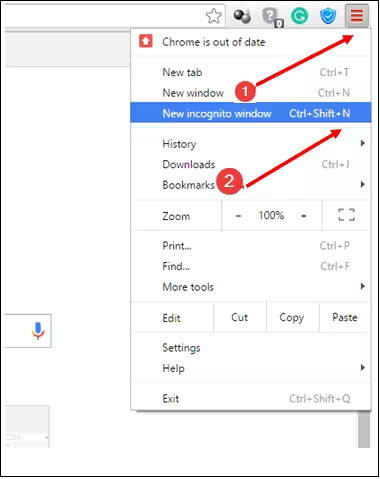
You may also open incognito mode by pressing CTRL + Shift + N keys. You can surf secretly while in incognito mode, which also bans all of your add-ins. Now, click the link that says the media file cannot be watched in incognito mode to see whether the video functions flawlessly. If it does, the issue springs from the extensions.

Fix 5. Remove Browser Cache and Cookies
For a hassle-free user experience, web browsers preserve data like cookies and cache in their folders. Follow the steps below to remove browser cache and cookies:
Step 1. Launch "Chrome," and hit the "three-dot icon." Now, move to "more tools" and opt for "clear browsing data."

Step 2. Check the boxes next to the information you wish to delete in the "Clear Browsing Data" window.
Step 3. Employ the drop-down option to select a specific time window for the data erasure. Next, hit "Clear" to start erasing the chosen information.

Step 4. Reload Chrome to see if the 232404 problem has been fixed after the data cleanup.
You can refer to this post if the steps above confuse you:

How to Clear Cache on Chrome on Windows and Mobile Devices
This article discusses how to clear the cache on Chrome on both Windows and Mobile Devices. Read more >>
Fix 6. Disable Browser Extensions
232404 error codes in computers can be caused by extensions installed on the browser, particularly those related to internet safety. It may be possible to determine which extensions are the source of the problem by temporarily turning off them. To remove extensions in Chrome, follow these steps:
Step 1. Launch "Chrome" and opt for the "three-dot icon."
Step 2. Navigate to "More tools" and opt for "extensions."
Step 3. Opt for an extension and disable it using the toggle switch. You must do this for every extension you think is causing this error code.

Step 4. Once the extensions have been disabled, you must try playing the controversial video again to notice if the 232404 error continues.
If you find the steps useful, please share them with your friends on social media:
Fix 7. Update Video Drivers
Incompatible or older video drivers also bring forth this error code 232404. But by updating the drivers, you may boost the video playback's performance and resolve the issue with the steps:
Step 1. You must right-click the "start" button and opt for "Device Manager."
Step 2. Select your graphics card under "display adapters." You must right-click on it and opt for "Update driver."

Step 3. Opt for "Search automatically for upgraded driver software." Now, windows will start rummaging for the newest drivers online.

Step 4. Go through the on-screen prompts to finish the update process. Once done, you need to restart your PC and try playing your preferred video.
Fix 8. Reset Browser Settings
A corrupted browser is another reason for this error to happen. In case every fix failed, try resetting browser settings:
Step 1. Launch "Chrome" and hit the icon with "three-dots" located in the toolbar's upper right-hand side.
Step 2. Now, you need to scroll and spot "Settings."
Step 3. Once done, opt for "advanced" or "show advanced" settings.
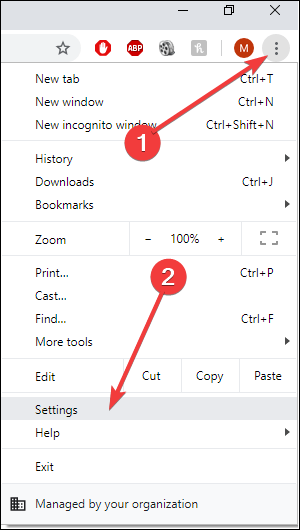
Click "reset" after swiping down to the reset settings section. To verify whether the issue has been fixed, reload Chrome.
Pro Tips: How to Prevent Your Video Files from Corruption
You may quickly fix the error code 232404 using the previously described techniques. But these are the best ways to prevent video files from corruption:
- 🗂️Upload files properly: A credible internet connection is required to stream a video file, as a poor network connection corrupts the videos.
- 🔋Prevent sudden power outage: An unanticipated system breakdown while uploading, copying, or playing videos will activate video file corruption.
- 🦟Destroy viruses or malware: To prevent malware or viruses, you must scan the drive with a top-notch antivirus program.
- 💾Safely disconnect the external devices: Eliminate any drive safely, as it may corrupt the video file system when you don't pull out the external drive appropriately.
FAQs on How to Fix Error Code 232404
Go through the FAQs below to learn more about the problem:
1. What is the error code 232404 on the live stream?
When trying to view an online movie in a web browser, you may run into an issue, the 232404 error. The media player in the web browser has become unable to handle or decrypt the video material correctly, which is why this error occurs.
2. How do I stop error code 224003?
You may prevent error code 224003 from happening by updating your browser. All you need to do is open Chrome and hit the three-dot icon in the top-right corner. Select "help" > "About Google Chrome" > "Update Google Chrome".
3. How do I fix error code 232404 on a Mac?
You may fix this error code on Mac by removing incompatible extensions. Try restarting your computer to see if it works after clearing incompatible extensions.
Conclusion
Watching videos online can be inconvenient to see error code 232404. Nevertheless, we have already discussed seven possible fixes for this video playback issue. Try each of these fixes one by one until the issue is effectively fixed. Remember that a reliable program like EaseUS Fixo Video Repair arrives when your downloaded or self-captured videos won't play because of contamination.
Was This Page Helpful?
About the Author
Finley is interested in reading and writing articles about technical knowledge. Her articles mainly focus on file repair and data recovery.