Table of Contents
![]() About the Author
About the Author
![]() Related Posts
Related Posts

AI-Enhanced
File Repair
Repair corrupted files and enhance file quality!
People use Outlook 2010, 2013, and 2016 to send and receive emails, and they all rely on the Personal Storage Table to save important mailbox data, including emails, attachments, calendars, and contacts. But computer crashes, sudden shutdowns, or malware attacks may lead your PST files to corrupt. But do not worry. There is always a way out. This post from EaseUS will walk you through the two simple and effective fixes to perform Outlook PST repair in Outlook 2010. 2013. 2016.
Repair Corrupted Outlook PST Files with File Repair Tool
To help those with zero technical knowledge and whose time is precious ( although we all do), resorting to some third-party tool is a great idea, for you can repair corrupted PST files effectively and effortlessly - EaseUS Fixo Document Repair is your ultimate choice.
EaseUS Fixo Document Repair is good at fixing Office issues and can repair unreadable content in Word, PowerPoint keeps crashing, Excel cannot be opened because the file format is valid, and 0KB PDF. EaseUS Fixo Document Repair can also deal with common Outlook errors like Outlook not opening, Outlook not displaying the folder, and Outlook not receiving emails.
This document repair tool can perform Outlook PST repair within a few clicks like this:
✨Step 1. Download, install, and launch EaseUS Fixo Document Repair
You can download this repair tool with the download button we gave you or other official ways. After the installation, you can double-click the Fixo icon to launch it. Click "File Repair" > "Add Files" to select and repair damaged Word, Excel, PDF, and other documents.

✨Step 2. Repair corrupted documents now
After adding the documents, you can click "Repair" to fix a document specifically or select "Repair All" to repair the whole files in the list altogether.

✨Step 3. Preview and save repaired documents
Now, the files are ready to be saved. You can also click the eye icon to preview the documents. After clicking "Save All", select "View Repaired" in the pop-up window to locate these repaired files.

You can share this post with your colleagues or business partners facing the same problem.
Repair Outlook PST File with Inbox Repair Tool SCANPST.EXE
You can also use the built-in Outlook - Inbox Repair Tool, or SCANPST.EXE - to diagnose and repair your damaged Outlook files. This method is also available when Outlook cannot display the folder. This fix is a bit advanced, and we have divided the steps required into three parts.
Follow the instructions below to begin Outlook PST repair:
1. Launch the Inbox Repair Tool
You can choose to open the Inbox Repair Tool manually or automatically:
Option 1. Open Inbox Repair Tool Automatically
Step 1. Launch SCANPST.EXE.
Step 2. Choose "Open" or "Run" from the "File Download" dialog box. Follow the instructions.
Option 2. Open Inbox Repair Tool Mannually
Step 1. Exit Exel and browse to one location below:
- Outlook 2019: C:\Program Files (x86)\Microsoft Office\root\Office16
- Outlook 2016: C:\Program Files (x86)\Microsoft Office\root\Office16
- Outlook 2013: C:\Program Files (x86)\Microsoft Office\Office15
- Outlook 2010: C:\Program Files (x86)\Microsoft Office\Office14
- Outlook 2007: C:\Program Files (x86)\Microsoft Office\Office12
Step 2. Open the SCANPST.EXE tool.

Share this post with your friends facing the same problem if you successfully solved your problem with the help of this post.
2. Repair Corrupted PST File
If you have successfully opened the Inbox Repair Tool, follow the steps below.
- Notice:
- This page will help you locate the location of your corrupted PST files if you have no idea where they are.
Step 1. Click "Browse" to select the corrupted PST file you want to repair
Step 2. Click "Start" to start the scanning.
Step 3. Now, click "Repair" to repair your Outlook files.
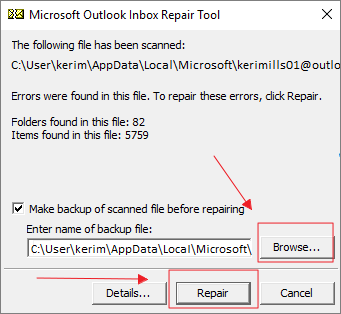
3. Recover Repaired Files to A New Data File
💡Note: The repair process may create some empty and redundant folders. You can delete them in case they take up too much space.
Step 1. Open Outlook and go to the "Folder" section.
Step 2. Find the "Recovered Personal Folders" folder containing your default Outlook folder or the "Lost and Found" folder.
Step 3. Create a new Outlook file and drag the repaired files into the new file.
You can delete the Recovered Personal Folders or Lost and Found folder once you moved all the repaired files. Now, open your PST files and see if you can view the content.
Limitations of Inbox Repair Tool
As you can see, repairing your corrupted PST files with the Inbox Repair Tool takes much more time. It has limitations other than being time-consuming.
- ❌This tool can only repair corrupted Outlook PST files with minor corruption.
- 🗜️There are chances to lose data if you forget to back up other Outlook files.
- 🔁To repair one corrupt PST file, you need to run SCANPST.EXE repeatedly.
That is why we highly recommend you use the better alternative - EaseUS Fixo Document Repair. This reliable tool can finish Outlook PST repair within three steps regardless of causes and conditions. You just need to click your mouse and repair your damaged files quickly and safely.
FAQs on Outlook PST Repair
To better help you repair PST files and take precautions, here are some frequently asked questions you may be interested in:
1. How do I repair Outlook PST file without Scanpst?
Sure! You can access some third-party tools to help you repair corrupted Outlook PST files. EaseUS Fixo Document Repair is a great choice you don’t want to miss. Even a computer rookie can finish the process without any technical help.
2. What causes Outlook PST file corruption?
You may get a series of Outlook errors if your computer has low memory. If your computer crashes or freezes suddenly, your files will likely get corrupted.
3. How to avoid PST corruption?
You need to check the disk health from time to time. It is also advised to use a drive monitoring tool to keep everything under control. But most importantly, you’d better create a backup of your files regularly.
Sum Up
Various reasons can cause Outlook corruption. You can use the built-in tool - SCANPST.EXE to mend corrupted PST files. But if you encounter severely corrupted Outlook files or you are annoyed by the complex steps, juts perform Outlook PST files with EaseUS Fixo Document Repair.
Was This Page Helpful?
About the Author
Finley is interested in reading and writing articles about technical knowledge. Her articles mainly focus on file repair and data recovery.