Table of Contents
![]() About the Author
About the Author
![]() Related Posts
Related Posts

AI-Enhanced
File Repair
Repair corrupted files and enhance file quality!
With over 3 billion installations and millions of users globally, TikTok is a leading social media channel where users can binge on endless videos. Apart from the benefits that TikTok provides users, they often grumble that TikTok couldn't play video error. TikTok videos not playing errors can be caused by technical issues, internet connection, data & cache corruption, the government banned TikTok, and more. However, it's a fixable error! The best methods to fix TikTok videos on iOS and Android are shown below.
Method 1. Check TikTok's Server Status
Often, TikTok malfunctions as the TikTok server undergoes routine maintenance or crashes. You can easily figure on the DownDetector outage map if others face issues with TikTok like yours. Therefore, the only fix is not to be impatient, as the TikTok server will be bolstered again.
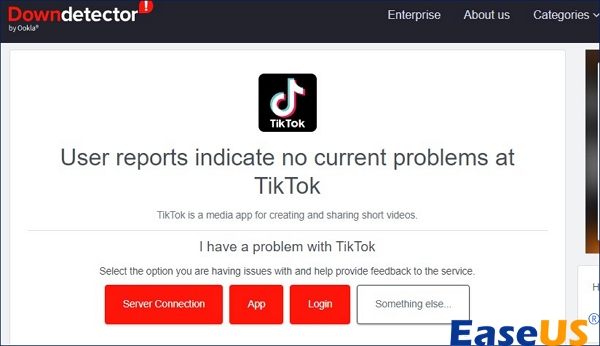
Method 2. Clear Junk Data and Cache on TikTok
TikTok gathers more caches preserved in the phone's memory. As there's no such space to store phone storage, TikTok videos start lagging, and there are hanging and crashing problems. Therefore, the main solution to this problem is to clear the TikTok app's data and caches. The steps to clear junk data and cache are the following:
Step 1. Open the "TikTok" app.
Step 2. Navigate to your profile page.
Step 3. Opt for one of the three options represented by three dots.
Step 4. After that, opt for the option to clear caches.
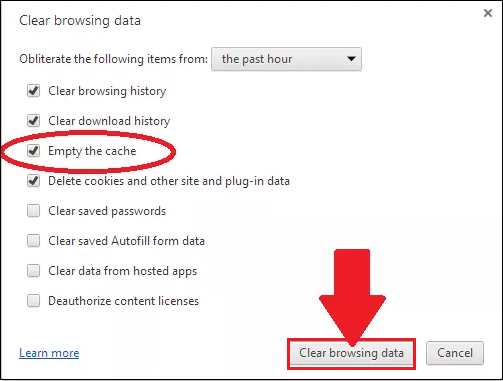
Share this post on Reddit or Twitter to help more people in need:
Method 3. Turn on the Background Data Usage Permission
Background data is known as background syncing, which can keep your applications updated with the newest social media texts and notifications. Therefore, you should enable the background data usage permission when TikTok couldn't play video.
🪄The steps to turn on the background data usage permission on iOS:
Step 1. Navigate to "Settings" and tap on "General."
Step 2. Opt for "Background app refresh."
Step 3. Enable "Background app refresh" for every application.
Step 4. Enable it for the individual TikTok app.

🪄The steps to turn on background data usage permission on Android:
Step 1. Launch "Settings," tap on "Apps & Notifications."
Step 2. Rummage for TikTok application, opt for "Mobile data & Wi-Fi."
Step 3. Toggle on the "background data."
Method 4. Utilize a VPN to Fix TikTok Not Working
Using a VPN to get into TikTok is crucial if the app is prohibited in your region. The simplest workaround is to change the real IP (Internet Protocol) address to a virtual one using a VPN. One can pick from various VPN alternatives, some of which are complimentary for consumers but may not be as secure as others. You can also utilize a VPN when videos are not uploading to Facebook.

Method 5. Update Android/iOS Version
Another important step is to update your device's OS. Before carrying out any significant operating system changes, we advise backing up your device. This is how you can update iOS or Android OS on your device and solve TikTok couldn't play video:
- On iOS, navigate to "Settings"> "General"> "Software Update."
- On Android, go to "Settings"> "System"> "System Update."
Method 6. Reinstall or Update TikTok
Last but not least, you should reinstall or Update TikTok to rule out the TikTok couldn't play video error and TikTok not working on Android. You can uninstall the TikTok application by following the steps below:
Step 1. Kick-start the "Google Play Store" on Android-powered gadgets or "Apple Play Store" on iOS devices.
Step 2. Look for and spot the "TikTok" app.
Step 3. Hit the "Uninstall" button.
Step 4. Tap the "Download" button after uninstalling.
Step 5. Restart your device after downloading, and launch the "TikTok app."

Bonus Tips: How to Repair Corrupted Videos Downloaded from TikTok
Over the years, numerous individuals maintained excellent records, but eventually, the data became damaged and inaccessible. Subsequently, they looked for an MP4 video repair tool, but after completing all the steps, they found that the video failed to play again. Similarly, you should use EaseUS Fixo Video Repair to repair corrupted videos downloaded from TikTok.
With this tool, you can mend corrupted files with simple clicks. In order to know how powerful EaseUS video repair software is at fixing video issues, these are the leading features:
- Compatibility: MP4, MOV, M2TS, MKV, MTS, 3GP, AVI, FLV, M4V, and more video formats may be fixed by it.
- Flexibility: The tool's flexibility lies in its ability to fix damaged recordings from various sources, including cell phones, NAS servers, dashcams, cameras, drones, and other monitors.
- Simplicity: By following the below directions, even a computer novice may complete the task of repairing it.
Do remember to share this post with your friends facing the same problem:
FAQs on TikTok Couldn't Play Video
These are the FAQs to consider to understand the topic better:
1. Why are my videos not performing on TikTok?
You need to look for your device's internet connection to use TikTok. In case your PC or phone has a stable internet connection, you need to reload or refresh your TikTok application; videos aren't playing on TikTok because of connectivity errors and a lousy network.
2. How do you know if your TikTok is Shadowbanned?
If you observe a major or sudden plummet in views, likes, or shares, it might be 99% that you have gotten a shadowban strike.
3. Why couldn't I play video on TikTok?
If you can't play videos on TikTok, you need to check your internet connection. You must have a steady Wi-Fi or network connection.
Final Words
Our advice on resolving the TikTok couldn't play video problem is now done. As you can see, if you're committed to getting your TikTok back up and running, many methods are mentioned above. Please go through each of them carefully, and if you repair the corrupted videos downloaded from TikTok, you should install EaseUS Fixo Video Repair.
Was This Page Helpful?
About the Author
Finley is interested in reading and writing articles about technical knowledge. Her articles mainly focus on file repair and data recovery.