Table of Contents
![]() About the Author
About the Author
![]() Related Posts
Related Posts

AI-Enhanced
File Repair
Repair corrupted files and enhance file quality!
What Is AVI Format
Microsoft introduced AVI, the common abbreviation of Audio Video Interleave files, to support multiple OS platforms. This video file format is used to share audio and video files through the internet and other mediums. Users around the globe extensively use AVI to store their video data.
Like any other video file format, you may face issues with your AVI videos. Issues like your AVI video playing without sound, or you cannot play it on any media player no matter how many times you try.
How do I know If my AVI file is corrupted?
"My AVI file is not playing on my media player. What should I do? Should I try another media player, or is my AVI file corrupted?" one of the people's common queries regarding their AVI video file. So how do they identify if their file is corrupted? Here are some traits that a corrupted video file would show:
- Sluggish, flickering, or patchy video.
- You can only hear the audio but no video
- Your video appears in a blurry quality
- No audio or very distorted audio plays in your video.
- The video stops playing even when there is some remaining time left
- Once you see any of these common traits in your AVI video, this means your video file is corrupted and can not be played. Now you need to find a solution to this issue, but before that, you need to understand the reasons
Some Common Causes of AVI Video Corruption
Your AVI video file can get corrupted due to some of these reasons:
- Your hard drive containing bad sectors
- Video stopper due to sudden power failure
- Interference while transferring your video.
- Malware or virus attack on your video.
- The storage device where your video is stored may have gotten corrupted.
We know how frustrating it gets to get your necessary AVI video file corrupted, no matter the reasons. To help you save from the frustration of losing your videos and recover them, we have mentioned below some straightforward solutions to fix your AVI videos.
Repair Corrupted AVI Video Files with Online Free Repair Software
As we have mentioned above, the reasons which make your file gets corrupted. The good news is that you can recover all your corrupted AVI video files using the EaseUS Online Video Repair tool. This tool is a professional video repair tool recommended by professionals.
With the EaseUS Online Video Repair tool, you can repair your video and resolve all your logical issues related to it. You need to follow a simple click-through process, and your video will be repaired without any hassle. Along with being free, this tool offers some other prominent features such as:
- Repair videos on any device, including fix corrupted videos from Android or iPhone
- You can repair your videos on cameras, dashboards, USB devices, CCTV, corrupted drives, and much more
- No other software is needed to install as this software can work almost anywhere using your browser
- Almost all popular video formats can be recovered using the EaseUS RepairVideo tool
Below is the step by step guide to fix the AVI video through EaseUS Video Repair tool:
Step 1. Click Upload Video or drag and drop your AVI video to the uploading zone.

Step 2. Enter a valid email address. Once the video repair is complete, a notification and download code will be sent to your email. Then click Start Repairing to upload the damaged AVI video.

Step 3. Wait until the uploading process is finished. You can leave the page. The time required for the repair process depends on the size of the video. Once it is finished, you will receive an email, with the download code and a preview link attached.

Step 4. Check the download code in your email. Click Download Video and enter the code to get your repaired AVI video.

Repair Corrupted AVI Video Files with Desktop Repair Software
However, what about the AVI video file requiring repair is too big to be uploaded onto the website? A safer and faster alternative - using a desktop tool will be a better choice. The video files repair software - EaseUS Fixo Video Repair can not only repair your AVI/MKV/MP4 video files but also can it fix corrupted documents and photos. Once you download the EaseUS Fixo, you can repair the damaged files without limitations and enjoy more security!
Check out to learn how to repair your AVI video files with EaseUS Fixo Video Repair in several steps:
Step 1. Open Fixo on your local PC. Click "Video Repair" and add the corrupted MP4/MOV/AVI/MKV/3GP/FLV/MKV/WMV video files by clicking "Add Videos".

Step 2. Move the pointer to a video and click the "Repair" button to start the single video repairing process. If you want to repair all the videos, click "Repair All".

Step 3. Wait a few minutes, and the corrupted videos will be repaired. Click the play icon to preview the videos. You can save a single video by clicking the "Save" button next to the play icon. If you want to save all the repaired videos, choose "Save All".

Step 4. If the quick repair fails, you should utilize the advanced repair mode. Click "Advanced Repair" and add a sample video. Choose "Confirm" to ensure.

Step 5. A list of detailed information on corrupted and sample videos will show up. Click "Repair Now" to start the advanced video repair process. When the repair is complete, you can view the videos and click the "Save" button to save the repaired video files to an appropriate destination.

Manual Ways to Fix Corrupted AVI Video Files
Apart from using a video repair tool, you can also use some simple tricks that may not be as effective but can work for you in repairing your damaged AVI videos manually.
Try Downloading the Video File Again
While downloading the video, your video may have been interrupted by a power shutdown or an unexpected laptop shutdown. It can cause your video to be unavailable or have some audio and video sync issues. The simplest way to recover any such video is by downloading that video again.
Use VLC Media Player to Play Corrupted Video Files
Try using the VLC Media Player, as it has built-in video repair features to repair any corrupted videos. Also, by changing your media player, you can judge if your video was not compatible with the previous media player.
Verify the Codecs of Your AVI Video Files
If your AVI video file doesn't play or shows a missing component, you can verify the codec by using any codec identification tool. Below is a tool suggested to repair video by verifying the codecs of your AVI.
Step 1. Go to https://mediaarea.net/en/MediaInfo and download the Mediainfo codec identification tool.
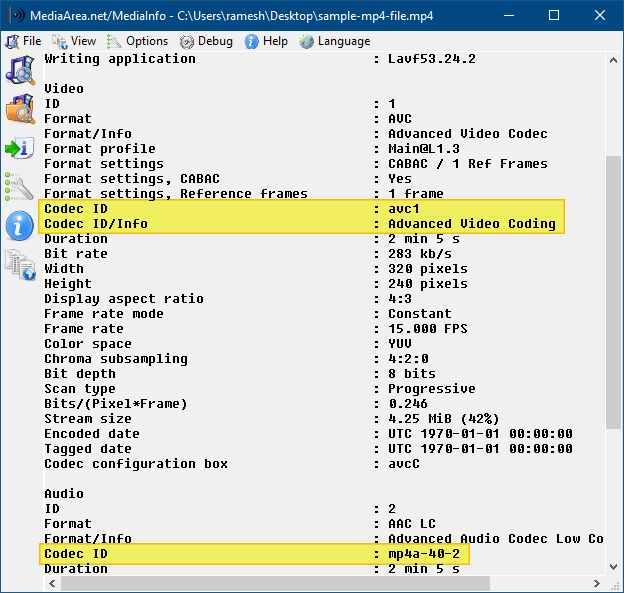
Step 2. This tool allows you to switch between text, HTML, tree, JSON, and other view formats. it will identify and fix the AVI video. It supports MP4, MKV video formats.
Closing Thoughts
Though these manual solutions might be effective in repairing AVI video files, you can switch to using the EaseUS Online Video Repair tool and EaseUS Fixo Document Repair if you fail even after using these methods.
This tool, with its professional qualities, repairs your videos in a go. It can solve all your audio video syncing issues, common playback issues, improper download issues, or any other issue that is stopping your AVI video from playing without any charges.
Was This Page Helpful?
About the Author
Cedric Grantham is a senior editor and data recovery specialist of EaseUS. He mainly writes articles and how-to tips about data recovery on PC and Mac. He has handled 10,000+ data recovery cases and is good at data recovery of NTFS, FAT (FAT32 and ExFAT) file systems, and RAID structure reorganization.