What You'll Learn in This Post
Disk cloning is the process of copying the contents of one hard drive to another. Typically, it is used to upgrade to a larger disk or to transfer data to a new computer. So, disk cloning is usually a one-time process.
Have you heard of scheduled disk cloning? It will help clone hard drive automatically according to the schedule you set up, and you don't need to operate it manually each time.
In other words, scheduled disk cloning can help create automatic scheduled backups of your hard drive, so you can keep your data safe and sound. If the hard disk you are using is corrupted or attacked by a virus, you can use the cloned disk to replace the old one right away. Compared with backup, scheduled disk cloning can save you a lot of time because you don't need to go through the data restoration process.
Why You Need Scheduled Clone Disk
Scheduling clone disk has the following merits, which are the reasons why you choose to use this feature:
- Disk clone can help you make an identical hard drive copy, including the operating system, applications, data, and preferences. So you can use the cloned disk to replace the original one immediately without reinstalling Windows or applications.
- Scheduling disk clones can help create scheduled backups of your hard drive. So you don't need to operate it manually each time.
- Compared with a scheduled backup, a scheduled disk clone can save you a lot of time because you don't need to go through the data restoration process.
- Auto clone hard drive can help you protect your data from hard drive failure, virus attack, or other disasters.
Now that you know what scheduled disk cloning is and why it is useful, you must wonder which tool can help you clone your hard drive according to schedule. In the following part, we will introduce the 2 best scheduled disk cloning software for Windows.
How to Automatically Clone A Hard Drive as A Backup for A PC
Are you looking for a tool that can help you automatically clone a hard drive? EaseUS Todo Backup Enterprise can be your good choice. Read this post, and we'll show you how to use it to automatically clone a hard drive as a backup for a PC with a step-by-step guide.
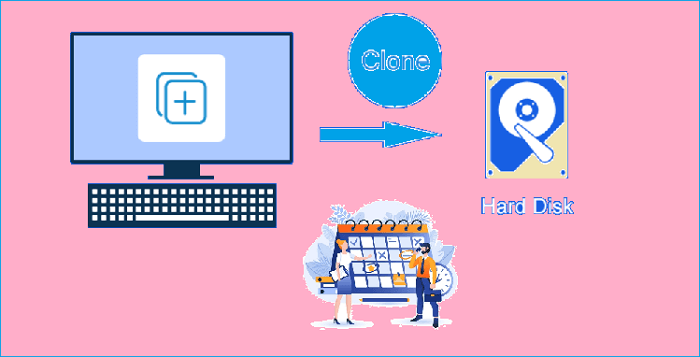
2 Best Scheduled Disk Cloning Software for Windows
1. EaseUS Todo Backup Enterprise
Compatible system: Windows Server 2022/2019/SBS 2008/11.10,8,7
Price: Start from $49/Year
The EaseUS Todo Backup Enterprise version, designed for businesses and organizations, is a reliable and professional backup and restore utility. Besides the primary file, system, disk, and partition backup and recovery, it also supports scheduled disk cloning, which can help you clone your hard drive and create scheduled backups easily and quickly. You don't need to shut down the computer during the backup clone process, and it will not affect your regular computer use. Just set an automatic clone time, and the software will automatically work and copy your hard disk to a new hard disk without disturbing the normal performance of your computer. It is also the best software to automatically clone hard drive.
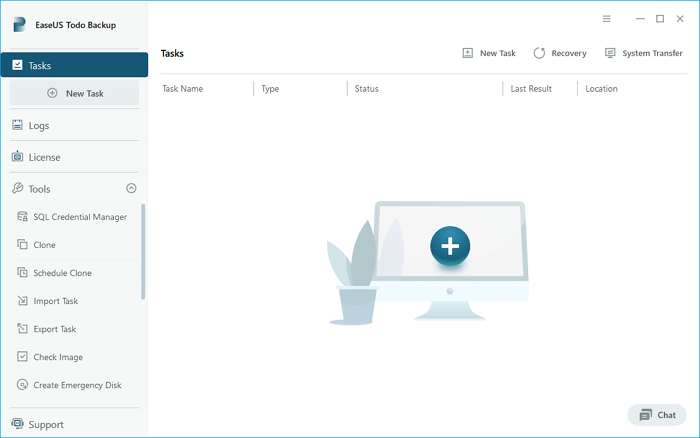
Main features of EaseUS Todo Backup Enterprise:
- File/Disk/partition/system backup and Restore
- SQL Server backup and restore
- Full/differential/incremental backup
- Scheduled system/disk clone
- Scheduled backup
- Universal Restore
- Backup to Cloud/drive/network station/encrypted space
- Centrally management
- Transfer system to different PC
- Fast backup, recovery, and clone speed
- Create a portable USB
- Creare WinPE disk to USB/CD
In addition, we have also designed different versions according to enterprises of different sizes, including Workstation, Server, Advanced Server and Technician, please refer to the product page for more related knowledge: Effective Backup Solutions for Business and Servers
2. BackupChain
Compatible system: Windows Server 2022 – 2008, Windows 11/10/8/7
Price: Start from $62.99/Year
BackupChain (secured URL: https://backupchain.com/i/disk-cloning) is a reliable and customizable PC and Windows Server backup utility. It is also an option to create a disk clone while Windows runs without interfering with anything on the server or PC. Once the cloning process is completed, you can even save the cloned one side-by-side with the original disk to use as a backup if needed. You can change the BIOS settings to boot from the cloned disk if the original disk fails completely. Of course, you can also use a clone to start on another server or elsewhere on your PC. You can create multiple backup strategies using BackupChain.
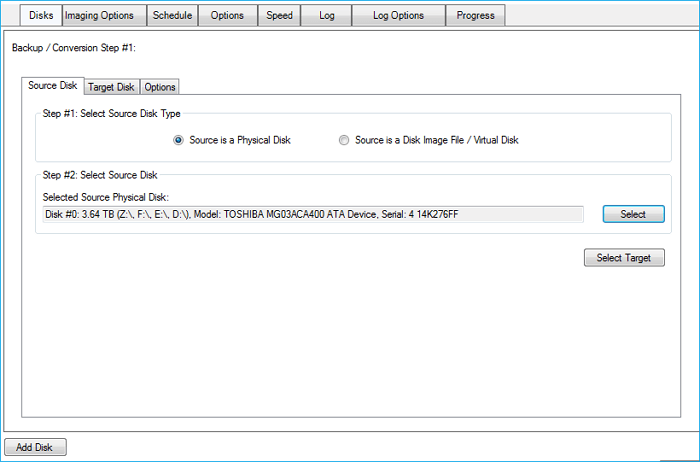
Main features of BackupChain:
- Live MBR + GPT Disk Cloning without Rebooting Windows
- Scheduled Disk Cloning: Clone a Hard Drive Automatically or Manually
- Complete, Full Windows System Disk to Disk Copy
- Mirroring To and From Remote Disks
- Clone Multiple Disks and RAID Arrays Simultaneously
- Local and Remote PC and Server Backups
- eSATA and USB external hard drives may be rotated as you like without configuration changes
- Set up Your Own Secure Cloud for Free Cloud Backup
Sum Up
These are the three scheduled disk cloning software for Windows in 2022. You can choose the one that suits your needs according to your own situation. Of course, if you want to clone a hard drive without any hassle, you can try EaseUS Todo Backup Enterprise. It will create an exact copy of your hard drive, and you can use it as a backup if needed. Besides, it also supports scheduled disk clones and file sync.
Don't hesitate to have a try whenever you need to clone your hard drive or create scheduled backups. If you have any questions, please feel free to contact us. We will try our best to help you out.
Scheduled Disk Cloning Software FAQ
1. Can EaseUS Todo Backup Home do a scheduled clone backup?
The scheduled clone can only be achieved on EaseUS Todo Backup Enterprise. So, you can't do scheduled backups with EaseUS Todo Backup Home. But the Home version owns the clone feature that allows you to copy and move your hard disk to another SSD/HDD.
2. Can I schedule a drive clone with Acronis?
Acronis Cyber Protect Home Office can schedule backup full image or file and folder only. It doesn't support the scheduled clone feature. If you want to clone a hard drive, you need to do it manually with this software.
Was This Page Helpful?
"I hope my articles can help solve your technical problems. If you are interested in other articles, you can check the articles at the bottom of this page, and you can also check my Facebook to get additional help."
Written by Larissa
Larissa has rich experience in writing technical articles and is now a professional editor at EaseUS. She is good at writing articles about data recovery, disk cloning, disk partitioning, data backup, and other related knowledge. Her detailed and ultimate guides help users find effective solutions to their problems. She is fond of traveling, reading, and riding in her spare time.
-
Taking everything into consideration, we can say that EaseUS Todo Backup Home can offer you a little extra sense of security with a set of advanced tools. The interface provides quick adaptation, every process guiding you all the way through so you don't get stuck or further damage your system rather than keeping it safe.
Read More -
EaseUS Todo Backup Free lets you create backups of your important files or your entire computer through its streamlined interface. Just choose the backup type you'd like to get started, and let the program do the reset.
Read More -
EaseUS includes all the features I expect from backup software like versioning, incremental backups, and scheduling. For more advanced users, EaseUS allows you to install a pre-boot environment onto your hard drive so you can use it to restore files without burning a CD or putting it on an external USB drive.
Read More
Related Articles
-
Container vs Virtual Machine: Pros and Cons
![author icon]() Gap/2024/05/21
Gap/2024/05/21 -
How to Backup VMware Virtual Machine
![author icon]() Gap/2023/12/19
Gap/2023/12/19 -
[2024 Featured Pick] 4 Best Backup Software for Small Business
![author icon]() Larissa/2024/07/18
Larissa/2024/07/18 -
How to Back up Windows Server 2016 to External Hard Drive
![author icon]() Gap/2024/06/26
Gap/2024/06/26

EaseUS Todo Backup
Smart backup tool for your files and entire computer in Windows 10/8/7.
Install Windows on Multiple Computers at Once? No Problem!
Learn how to install Windows 11/10/7 and special programs/software on a batch of computers. Use 10 minutes to do the 10 hours work without making a single mistake!
Get Free Solution!