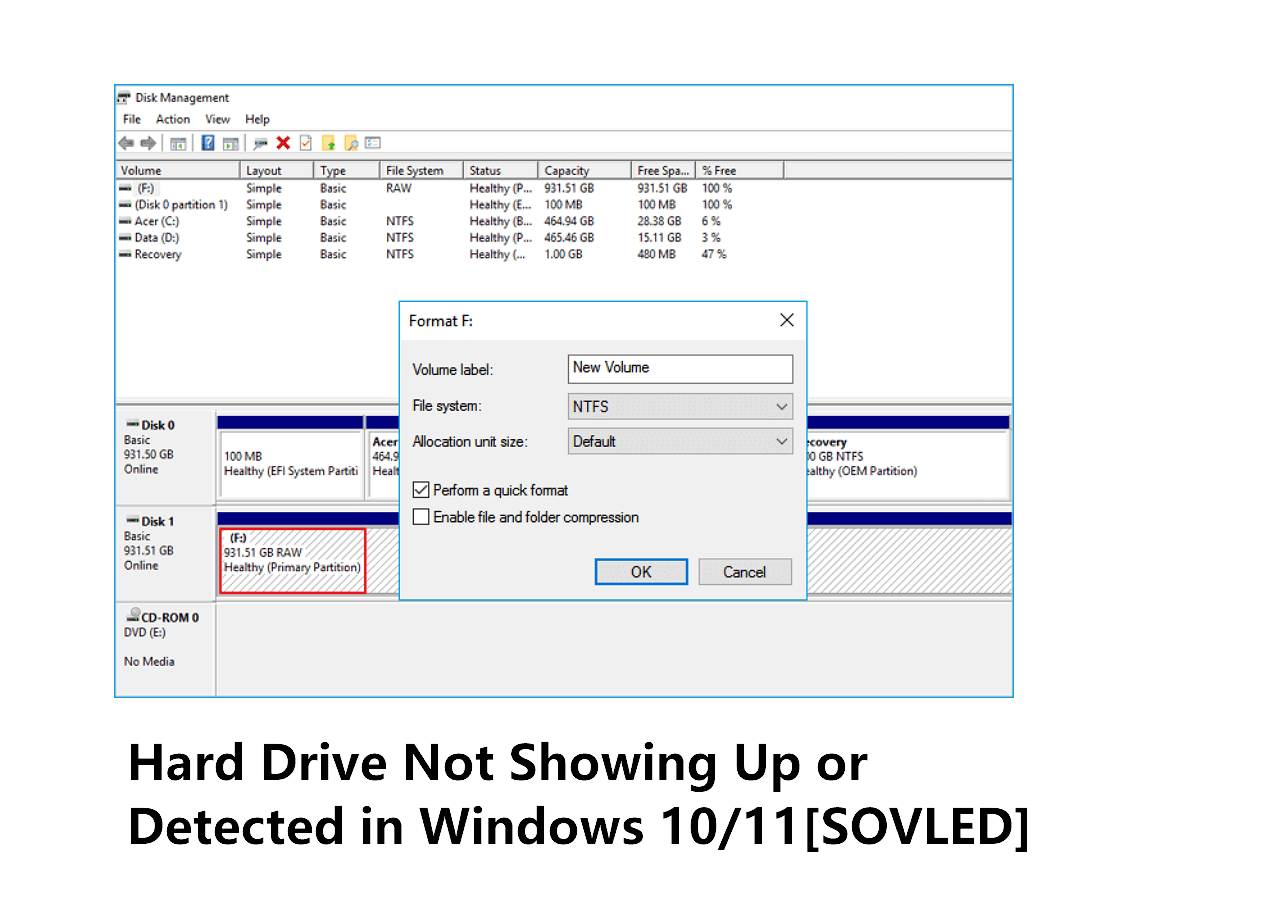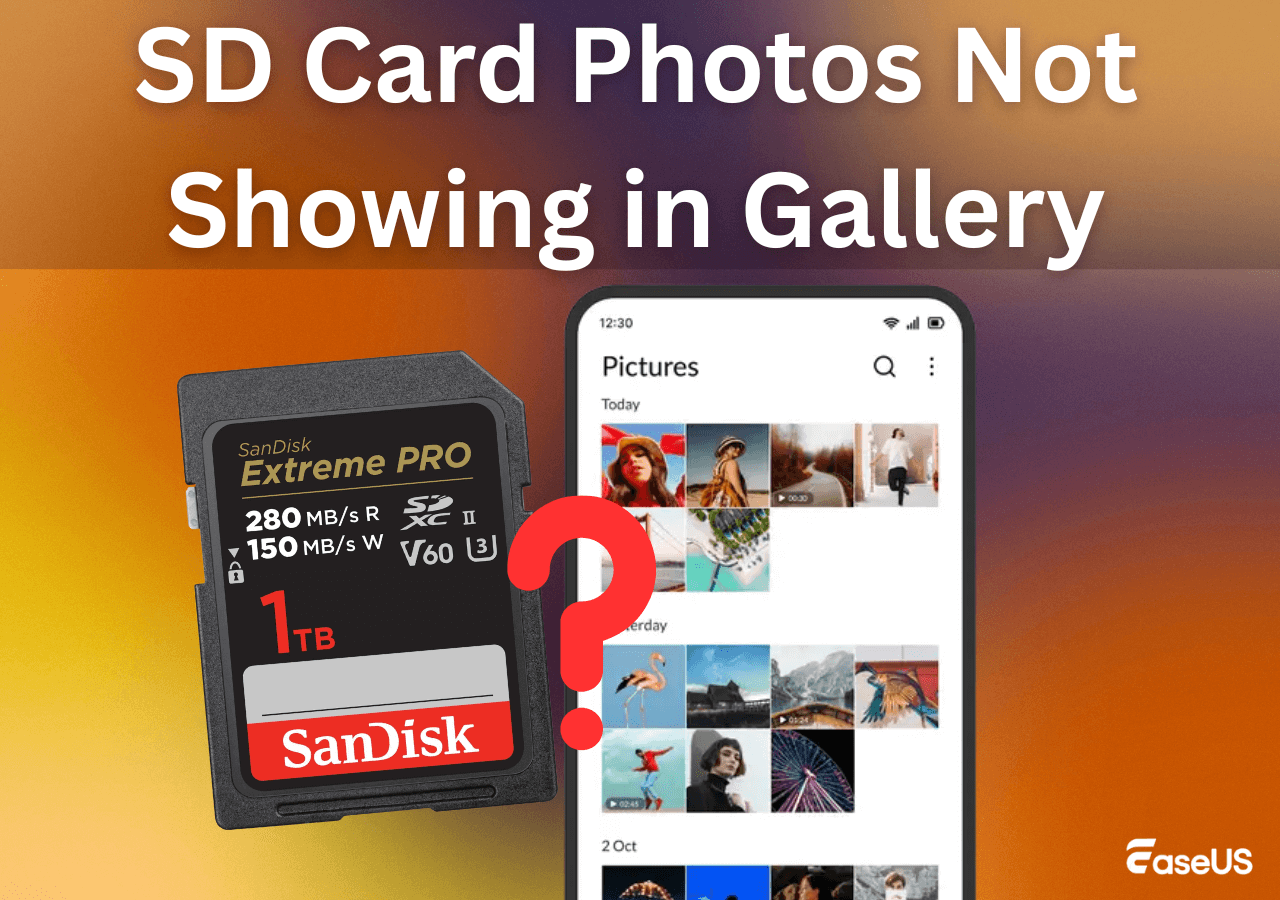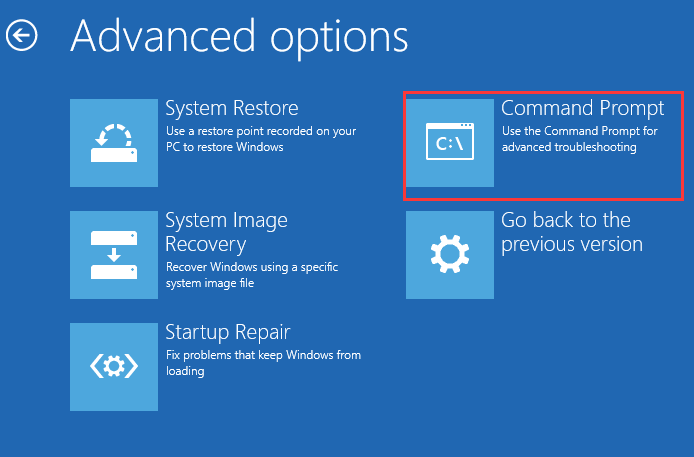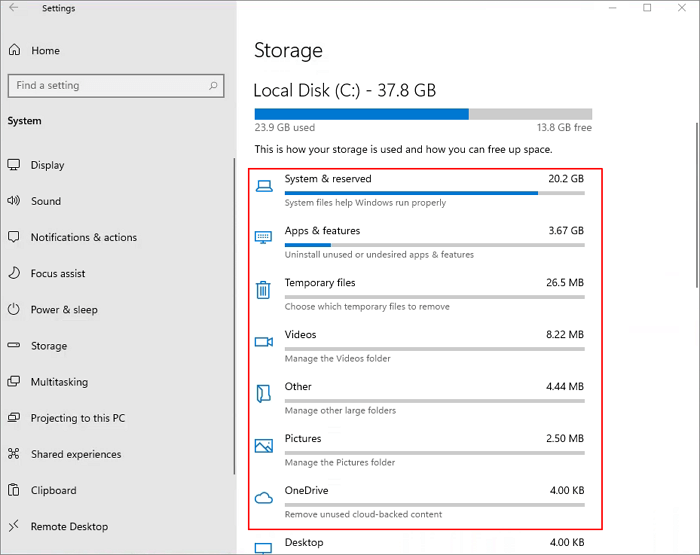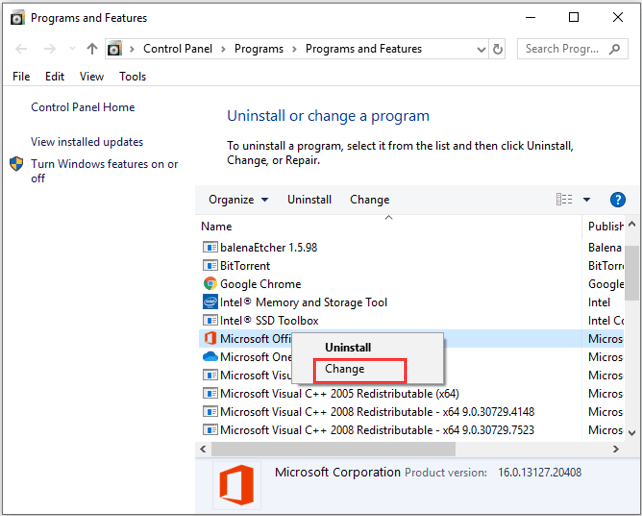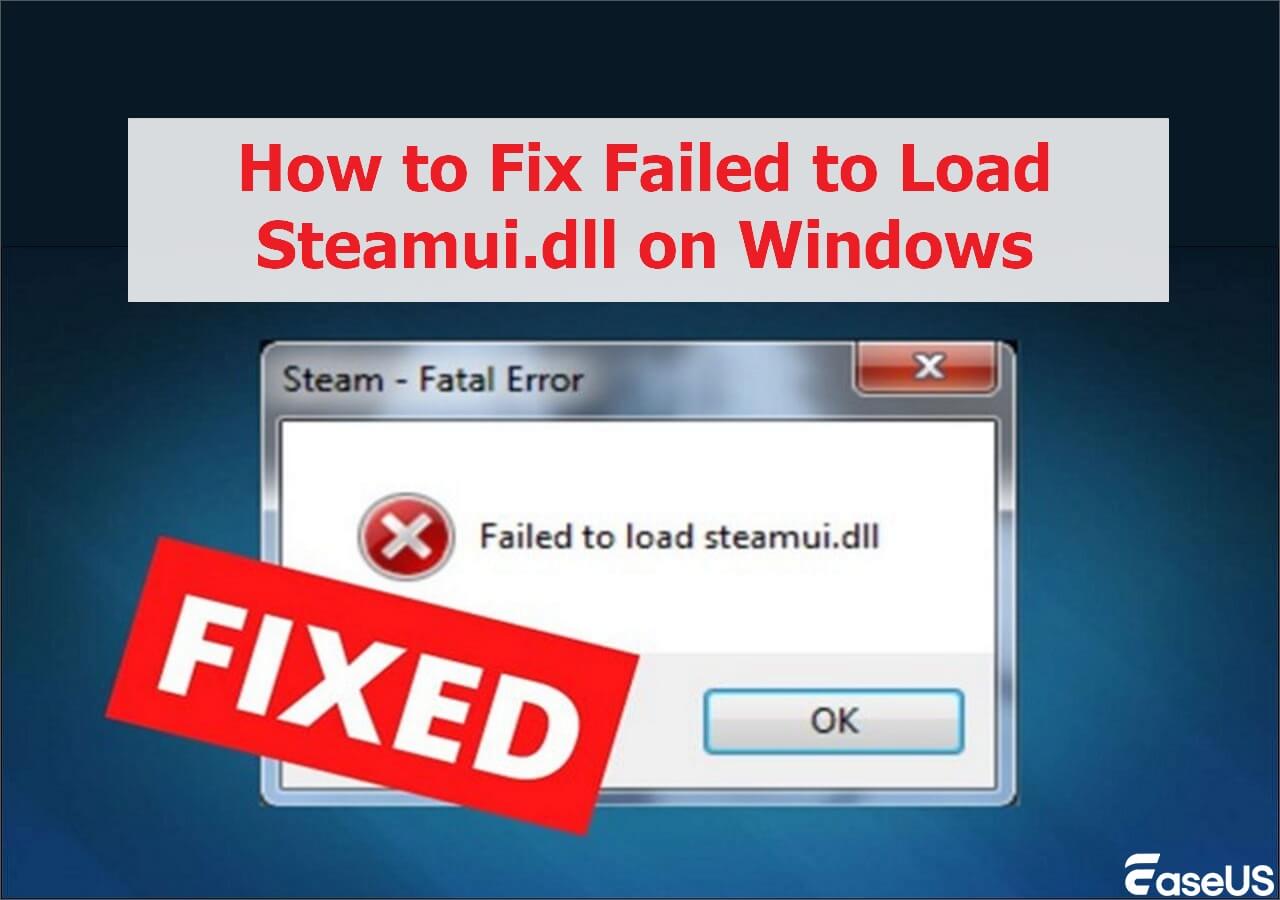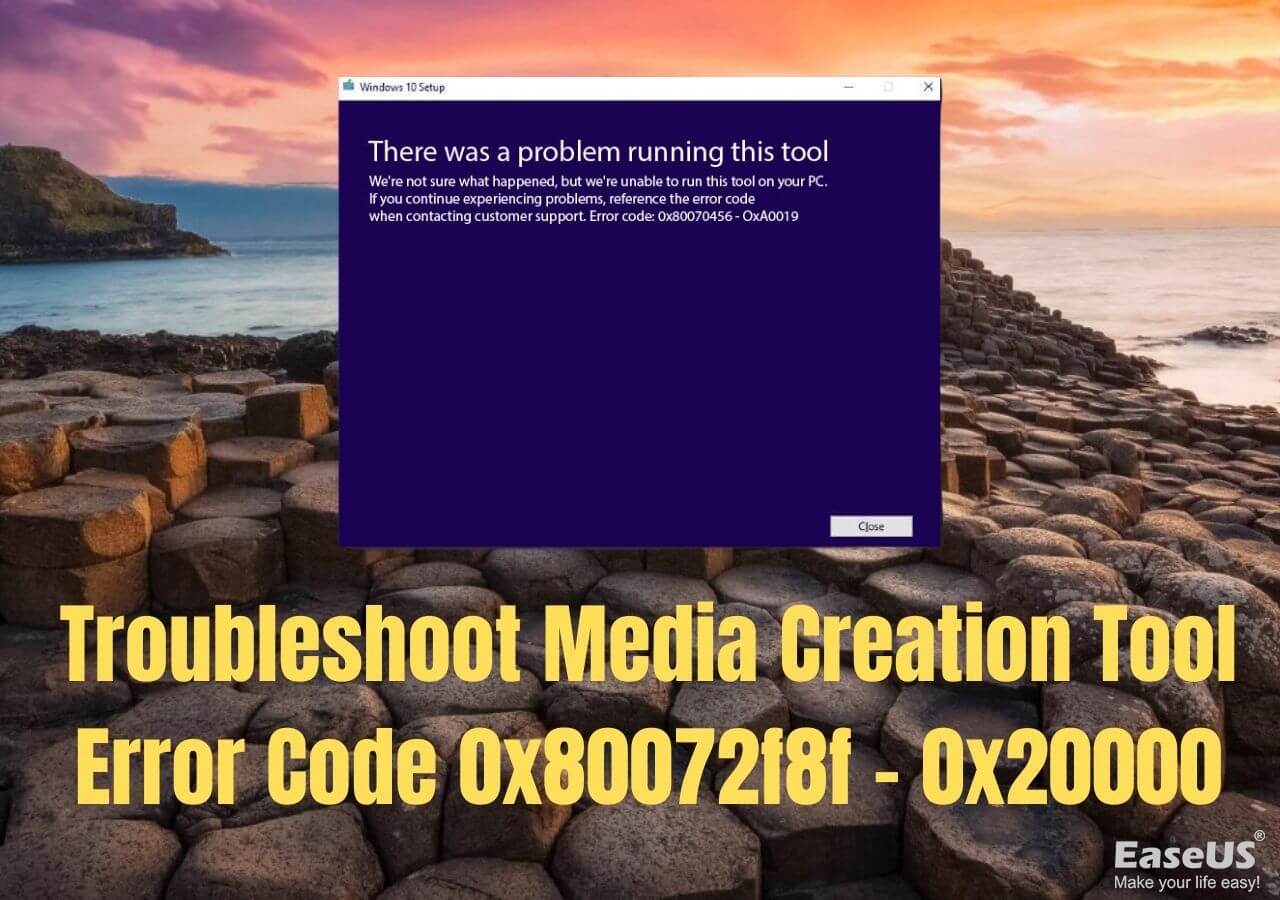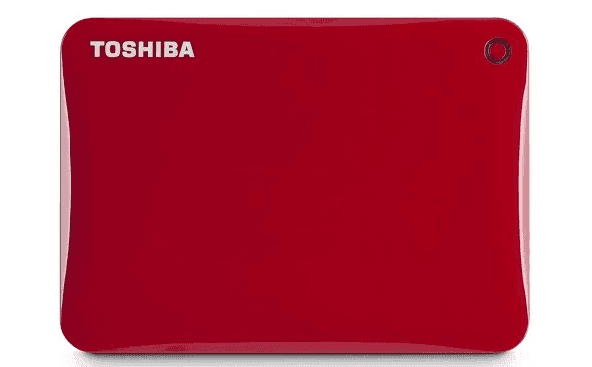-
![]() Hard Drive Not Showing Up or Detected in Windows (Fixed)
Hard Drive Not Showing Up or Detected in Windows (Fixed) January 13,2026
January 13,2026 6 min read
6 min read -
![]() HD Video Repair Utility Free Download for Windows and Mac: MP4 MOV Full Repair
HD Video Repair Utility Free Download for Windows and Mac: MP4 MOV Full Repair January 13,2026
January 13,2026 6 min read
6 min read -
![]() SD Card Photos Not Showing in Gallery [6 Fixes Here]
SD Card Photos Not Showing in Gallery [6 Fixes Here] January 13,2026
January 13,2026 6 min read
6 min read -
![]()
-
![]() Windows 11 Size: How Much Space Does Windows 11 Take Up?
Windows 11 Size: How Much Space Does Windows 11 Take Up? January 13,2026
January 13,2026 6 min read
6 min read -
![]()
-
![]()
-
![]() How to Fix Media Creation Tool Error Code 0x80072f8f - 0x20000
How to Fix Media Creation Tool Error Code 0x80072f8f - 0x20000 January 13,2026
January 13,2026 6 min read
6 min read -
![]() Windows 11 Won't Wake from Sleep | Stuck in Sleep Mode
Windows 11 Won't Wake from Sleep | Stuck in Sleep Mode January 13,2026
January 13,2026 6 min read
6 min read -
![]() Toshiba External Hard Drive Not Working/Showing Up [11 Fixes]
Toshiba External Hard Drive Not Working/Showing Up [11 Fixes] January 13,2026
January 13,2026 6 min read
6 min read
PAGE CONTENT:
Do you have pesky system issues with your HP laptop? If so, resetting the system might be the easiest and optimum fix. On the other hand, if you have purchased a new system and would like to recycle the older PC, returning the laptop to its factory settings is efficient in ruling out personal data safely.
A factory reset is required when your HP laptop runs slow, you encounter bizarre error messages even if it functions all right, or it starts hanging out of the blue when the storage isn't full; then you need to fix the issues ASAP. But a factory reset of your PC will clear the data, fix the fretting matters, and assist in getting rid of damaged files.
This is how it restarts your PC after reinstalling the OS. In case you're contemplating how to reset your HP laptop without losing data, you should keep reading this article to get informed about the 4 essential methods.
How to Reset HP Laptop Without Losing Data
Different options are utilized, such as factory resetting your HP laptop and impending data loss. These are the best fixes mentioned below:
Fix 1. Reset the HP Laptop with the Reset This PC Option
Windows possesses built-in features that allow you to reset your HP laptop. This option is one of the fastest ways to reset your HP laptop, where you will obtain two options: either to keep this data & reset or erase the data without backing up them.
If you utilize this in-built option, all the folders, files, and media will be saved other than third-party apps & software. Hence, you will lose track of the apps through the "Reset this PC" option even though you keep the data. The steps are the following:
Step 1. In the Windows search bar, type Reset this PC, and open it.

Step 2. Select "Reset PC".

Step 3. Opt for "Keep my files" to reset, preventing data loss.

If the Reset This PC is not working, you can keep reading to find other methods.
Fix 2. Reset HP Laptop in the Recovery Mode
You don't need the password to conduct an HP laptop factory reset in this fix. You can do it in the recovery mode without any hassle. The steps are the following:
Step 1. Eliminate every external device from the HP laptop, including USB drives and printers.
Step 2. Launch your HP laptop, and hit the "F11" key repeatedly.
Step 3. Liberate the key until you notice the "Choose an option" window.
Step 4. Opt for "Troubleshoot" and hit "Reset this PC".

Step 5. Select "Cloud Download" and "Local Reinstall".
Step 6. Select "Keep my files" or "Remove everything".
Step 7. Go through the on-screen instructions to reset your HP laptop.
If you accidentally click "Remove everything", jump to Fix 4 to recover data after the factory reset.
Fix 3. Apply Microsoft Media Creation Tool to Reset HP Laptop
Microsoft Media Creation tool allows you to utilize an ISO file, mainly the ISO image, which creates an analogous copy of your data. You can easily preserve and restore them using DVDs and CDs. However, it needs a safe hand on technical events and difficulties. These are the steps below to employ the Media ISO image from the MS Media Creation Tool to reinstall the operating system and save files:
Step 1. Go through the MS Official website and download the Media Creation tool.
Step 2. Once the download is over, you need to right-click on the file and run it. You may also double-click on it to launch.

Step 3. Now, opt for "Download," and install the latest updates if you're linked to a network. Now, hit the "Next" button to continue.
Step 4. Move to change what to keep. You will have multiple choices regarding the files, system files, and applications you wish to save.
Step 5. Hit the "Next" button to reinstall your OS.
Your HP laptop will reboot, and every configuration and setting will be saved. Although it can make your factory reset inefficient, another beneficial and efficient option will keep all your data.
Don't hesitate to share these three reset methods on social media!
Fix 4. Recover Data with Recovery Software After Reset
Despite all the fixes mentioned above, software can retrieve data after a reset. We would like to nudge your memory that EaseUS Data Recovery Wizard is committed to assisting you in restoring the data using software perfect for your condition. This professional data retrieval software is designed to restore files from a wide array of data loss situations, for example, formatting, accidental deletion, and factory reset.
If you don't have any backup and resetting your HP laptop wipes the files, EaseUS software can effectively recover data without backup. Whether you misplaced a vital PPT, Word file, or any valuable pictures and audio, this software can recover every file without any hassle.
Supports data restoration for accidental deletion, HDD corruption, formatting, virus attack, and system crash under distinct scenarios. Most importantly, it can help you recover files after factory resettings Windows 11 or 10. Its flexible scanning mode ensures the fastest scanning for deleted files & folders. Check the detailed tutorial below:
Step 1. Launch the EaseUS Windows recovery software on your HP laptop and select a location to scan. Choose and scan if most data are stored in local disk C before factory reset.

Step 2. Filter and select the file you lost from the reset, and you can easily get lost videos, pictures, documents, emails, and other files from the HP laptop.

Step 3. After previewing the files you lost in an HP laptop factory reset, click "Recover" to restore them to an external hard drive.

Download this professional data retrieval software now! Also, if you find this tool beneficial, share the information with your friends on social media.
Conclusion
Data loss is common. But you can prevent the hassles of data loss after resetting your HP laptop with the help of EaseUS Data Recovery Wizard. While restoring the operating system to its original settings might assist you in resolving several issues, doing so will result in losing all of your personal information.
The system will revert to its initial state as if it had never been activated. However, this article has shown the best methods to reset your HP laptop without losing data. Hope you found this article helpful!
Factory Reset HP Laptop FAQs
These are the FAQs to consider while factory resetting an HP laptop:
1. Will resetting the HP laptop delete everything?
All the data stored on the hard disk is erased when you factory reset your HP computer. A request to create a backup copy of your contents may appear on the screen before the factory reset eliminates or eradicates any files if you hadn't backed them up before conducting the reset process. If you haven't backed up your data, data recovery software will help back up the deleted file on the HP laptop.
2. How do I reset an HP laptop and keep my personal files?
You need to start the HP laptop and continuously hit the "F11" key until System Recovery begins. On the "Choose an option" screen, you need to hit "Troubleshoot,"> Select "Reset this PC," and hit "Keep my files."
3. How can I reset a Windows laptop?
In order to reset a Windows laptop, you need to navigate to "Start"> "Settings"> "Update & security"> "Recovery"> "Reset this PC"> "Get started." After that, you need to opt for "Keep my files,"> Select "cloud or local,"> "Change your settings"> Set "Restore pre-installed apps?" to No.
4. Can I recover data after resetting the HP laptop?
After a factory reset, you can reclaim documents from your HP laptop through the use of the data retrieval utility EaseUS Data Recovery Wizard Pro. With the secured and beneficial assistance of this utility, you may recover data from a formatted PC hard disk or RAW hard drive with ease.
Was this page helpful?
-
Dany is an editor of EaseUS who lives and works in Chengdu, China. She focuses on writing articles about data recovery on Mac devices and PCs. She is devoted to improving her writing skills and enriching her professional knowledge. Dany also enjoys reading detective novels in her spare time. …

20+
Years of experience

160+
Countries and regions

72 Million+
Downloads

4.9 +
Trustpilot Score


Free Data
Recovery Software
Recover data up to 2GB for free!