Are you getting this error "reset this PC not working on Windows 10/8/7?" Several reasons might cause this error to happen! You may intend to reset your PC to eliminate ransomware or malware or be willing to install a new Windows setup.
Another thing could be you might want to delete everything as you're trading your PC for some cash. In all these cases, "reset this PC not working on Windows" is frustrating and extremely stubborn to go away without implementing a few fixes. So, reset this PC not working? Try out the below-mentioned fixes!
| Workable Solutions | Step-by-step Troubleshooting |
|---|---|
| Fix 1. Run System File Checker | The most general reason for the reset this PC not working error is deceitful...Full steps |
| Fix 2. Run Startup Repair | Windows OS gives its users a top-notch feature letting them repair the startup...Full steps |
| Fix 3. Refresh from Defender | You may employ the built-in Windows Defender to resolve this reset PC...Full steps |
| Fix 4. Perform a Clean Boot | If your issue isn't solved, you may download a similar version of Windows...Full steps |
| More Fixes | The other 3 fixes are available here for you to follow and fix the issue...Full steps |
Why Can't You Reset This PC Not Working
In case you're getting this error on your Windows PC, the probable reasons for this issue are several based on the situation. This "reset this PC not working" error makes it hassle-free to boot or reset your Windows PC. Several variations are there to this resetting error, which include:
- 🖥️It might emerge when you're trying to refresh Windows
- ⌨️You want to reset your PC but can't do it
- ❗An issue happens during the PC resetting process
- 🗂️Corrupted system files
- 💼Required folders and files aren't trustworthy
As the error denotes, your Windows PC will keep running in its original state, and the reset won't occur. In extreme cases, your computer can get caught in a reset cycle, preventing a successful operating system startup.
Fortunately, by referring to our guidelines below, you can resolve these problems when you can't reset Windows 10/11. Keep reading for additional information and how to fix the problem.
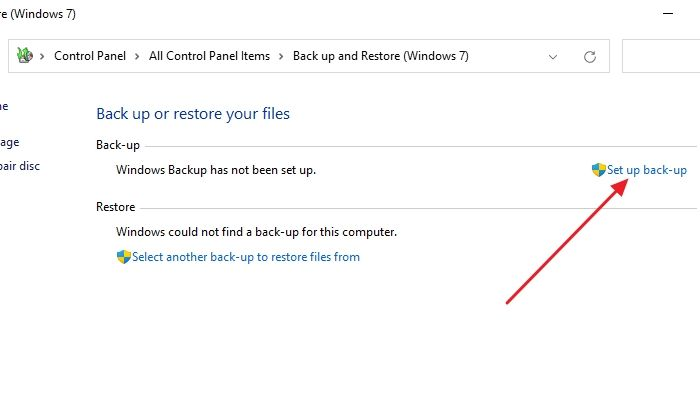
How Long Does It Take to Factory Reset A PC
Is your computer working slowly? Does it hang time and again? Do you encounter app crashes now and then? Read more >>
How to Fix Reset This PC Not Working Error
Fixing error code 0xc0000225 is known as a boot error in Windows 11. It happens when the BCD, aka Boot Configuration Data, is missing or corrupted, stopping the PC from booting automatically. In order to eliminate this error, you may consider these 4 solutions:
- Using command prompt
- Using automatic repair
- System Restore
- Reinstalling Windows 11
You have to fix this boot error if you want your Windows PC to function smoothly. However, let's get back to the reset this PC not working on Windows error! Consider the below-mentioned fixes to get rid of this problem:
Fix 1. Run the System File Checker
Deceitful system files are The most common reason for the "reset this PC not working" error. In case the leading files stored in your Windows 10 are deleted or damaged, they can stop the operation from resetting your PC. Operating the SFC scan will let you mend the files and try to reset those again. Consider the steps below to reset this PC that is not working on Windows 10.
Step 1. You need to look for Command Prompt and right-click on the stunning match result. After that, you need to select "Run as administrator." In case prompted, you may have to provide your local user password to fetch the administrator to help you.

Step 2. Type sfc/scannow, once the Command prompt window opens, and hit the enter key to commence the PC scanning.

Step 3. You need to wait a few times to complete the scanning. Please ensure you don't shut down the Command Prompt or your PC during scanning, as it might stop the progression.
Step 4. Any problems in the system that are found will be fixed automatically. While doing so, "reset this PC not working" error-related files can be repaired and made effective again.
Step 5. All you need is to restart your PC and try to reset it again.
Fix 2. Run Startup Repair on Windows
Windows OS gives its users a top-notch feature letting them repair the startup files and resolve this error on the PC. Go through the steps below to run startup repair on Windows:
Step 1. After restarting Windows, a window displaying the "Troubleshoot" alternative will appear. Please click the "Troubleshoot" option.

Step 2. You will see "Advanced Options" under Troubleshoot in the next window. Select it.

Step 3. Hit the "Startup Repair."

Now that the modifications are being made, your computer will search for adjustments and fixes. The procedure will end with a system reboot.
Fix 3. Refresh Windows from Windows Defender
You may employ the built-in Windows Defender to resolve this reset PC not working on Windows. The key utilization of Windows Defender is to eliminate viruses and ransomware, and this tool also helps refresh Windows OS. But you need to build a backup for your personal data before that. Follow the steps below:
Step 1. Go to Settings by hitting Windows + I keys together.
Step 2. Select "Update & Security." Now, opt for Windows Security from the left pane. It might demonstrate as Windows Defender in a few Windows 10 versions.

Step 3. Hit the "Open Windows Security option," which might be shown as "Open Windows Defender Security Center." Select "Windows Security" from the left panel, which may demonstrate as "Windows Defender."

Step 4. Scroll down to the bottom to opt for the "Device Performance & Health" option. Hit the "Additional details," which is located under "Fresh Start."

Step 5. Hit the "Get started" button, and go through the instructions on the screen to refresh the OS. Once done, you may try resetting the PC again.

Fix 4. Perform a Clean Boot
If your issue isn't solved, you may download a similar version Windows 10 ISO file and conduct a clean boot. The same procedure applies to Windows 10 reset failure. Build an installation ISO file by downloading the Windows 10 Media Creation tool. Open Setup.exe to begin installing after mounting the file as a virtual disc. To complete the remaining stages, kindly adhere to the on-screen directions.

| More Fixes |
| Fix 5. Run the DISM Tool |
| Fix 6. Disable ReAgentc.exe |
| Fix 7. Using Advanced Startup Options |
Let us learn more ways to reset this PC not working on Windows 10/8/7. What's more, don't forget to mark this passage by sharing it on Facebook, Twitter, or SNS.
Fix 5. Run the DISM Tool
Using the Windows PowerShell tool, you may run the DISM tool scan to fix this error. Consider the below-mentioned steps to run the DISM tool:
Step 1. Hit the Windows + X keys together and Windows PowerShell (Admin).
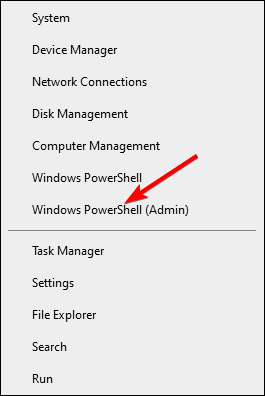
Step 2. Whenever asked for permission, select Yes.
Step 3. Hit the command: DISM /Online /Cleanup-Image /RestoreHealth, and hit the Enter button.
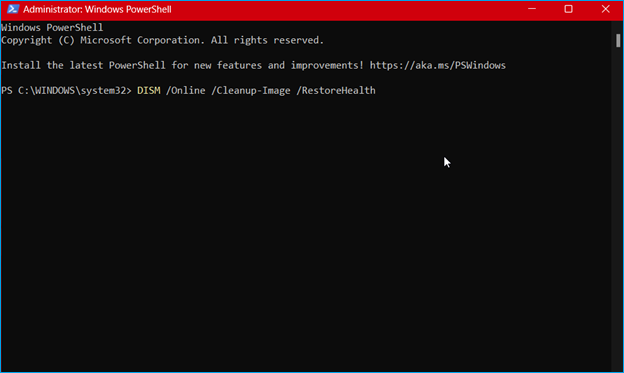
Fix 6. Disable ReAgentc.exe
According to several Windows 10 users, deactivating ReAgentc.exe causes the "reset this PC not working on Windows" message to disappear instantly. Follow the steps below to disable ReAgentc.exe:
Step 1. Search for Command Prompt, right-click, and opt for the "Run as administrator" option.
Step 2. Type in reagentc /disable, and hit the Enter button.

Step 3. By entering reagentc /enable, you can restart the ReAgentc.exe function. Hit Enter once again.
Step 4. Shut down the Command Prompt, and restart your Windows PC. You may attempt to factory reset your computer once it has started up.
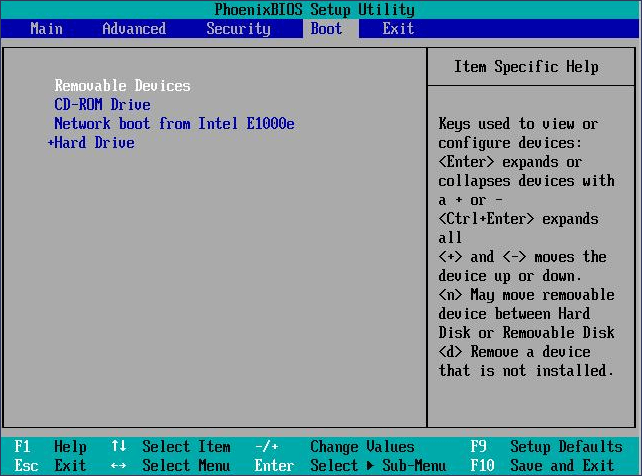
Open/Boot Command Prompt at Boot in Windows 10
This post provides you with two ways to boot to Command Prompt. If you have data loss problems while entering the Command Prompt. Read more >>
Fix 7. Using Advanced Startup Options
Follow the steps below to fix this error using advanced startup options:
Step 1. Go to the Settings, and opt for "Update & Security."
Step 2. Hit the "Recovery" button, and select "Restart Now" under the "Advanced Startup" option.

Step 3. The computer will reboot. Click "Advanced Options" to continue.
Step 4. Hit the "Command Prompt" option.

You need to type in the below-mentioned command after the command prompt opens:
cd% windir% \ system32 \ config
ren system system.001
ren software software.001
How to Recover Data When Fixing Errors on Windows
Have you lost your private data stored on your Windows PC while fixing this "reset this PC not working" error? You may retrieve endless data with a 99.7% success rate with professional software named EaseUS Data Recovery Wizard.
Irrespective of formatting, deleting, partition loss, virus attack, or crashed system, EaseUS may recover every type of data from your Windows PC, SD card, USB, cameras, and more.
The leading highlights of this data recovery wizard are the following:
- 🗄️It can recover 1000+ types of files from different devices
- 💻Recover deleted files from 2000+ storage devices
- 🗂️A versatile data recovery platform for formatted, deleted, and partition recovery
- 📸It helps repair corrupted files like photos and videos
Download this professional data recovery tool today!
Note: To guarantee a high data recovery chance, install EaseUS data recovery software on another disk instead of the original disk where you lost files.
Step 1. Launch EaseUS Data Recovery Wizard on your Windows 11, Windows 10, Windows 8, or Windows 7 computer. Select the disk partition or storage location where you lost data and click "Search for Lost Data".

Step 2. This recovery software will start scanning the disk to find all lost and deleted files. When the scan process completes, click "Filter" > "Type" to specify lost file types. If you remember the file name, you can also search in the search box, which is the fastest way to find the target file.

Step 3. Preview and restore lost Windows files. You can double-click to preview the scanned files. Then, select the target data and click the "Recover" button to save them to another safe spot in the PC or Cloud drive.

The Bottom Line
The remedies provided above can be used to reset this PC that is not working on Windows 10/8/7. Please be aware that system errors or disc failures might occur suddenly and without warning. To be prepared, you should generate a system or disc backup image using trusted backup software like EaseUS Data Recovery Wizard.
Reset This PC Not Working FAQs
Go through the below-mentioned FAQs to fix the "reset this PC not working" issue:
1. How do I fix Windows 10 unable to reset?
You may consider performing the SFC command, re-enabling the Windows retrieval environment, using the command prompt, and cleaning install the OS.
2. How can I force Reset my computer?
You may force reset your Windows PC with the help of the below-mentioned steps:
Step 1. Open Start > Settings > System > Recovery.
Step 2. Launch Recovery settings.
Step 3. Opt for "Reset PC," located next to Reset this PC. After that, you may select from the options or settings.
3. Why is the Reset this PC button not working on Windows 11?
In case the reset PC option is not working on your Windows 11, you must check if the system is updated. Another reason is corrupted system files. If the vital files in your Windows 11 are deleted or damaged, they can stop the operation from resetting your PC.
4. How to fix the problem of resetting your PC without logging in?
Restarting your computer while holding down the SHIFT key is the easiest way to do so without logging in.
Was This Page Helpful?
Dany is an editor of EaseUS who lives and works in Chengdu, China. She focuses on writing articles about data recovery on Mac devices and PCs. She is devoted to improving her writing skills and enriching her professional knowledge. Dany also enjoys reading detective novels in her spare time.
Jaden is one of the editors of EaseUS, who focuses on topics concerning PCs and Mac data recovery. Jaden is committed to enhancing professional IT knowledge and writing abilities. She is always keen on new and intelligent products.
Related Articles
-
Ways to Remove Green Check Mark on Desktop Icons
![author icon]() Daisy/2025-07-04
Daisy/2025-07-04 -
Fix Dragon's Dogma 2 Not Launching [Possible Solutions]
![author icon]() Oliver/2025-07-04
Oliver/2025-07-04 -
ACPI BIOS Error: Why It Happens & How to Fix?
![author icon]() Jerry/2025-07-04
Jerry/2025-07-04 -
How to Get BitLocker Recovery Key with Key ID [Full Guide]
![author icon]() Finley/2025-12-12
Finley/2025-12-12
EaseUS Data Recovery Services
EaseUS data recovery experts have uneaqualed expertise to repair disks/systems and salvage data from all devices like RAID, HDD, SSD, USB, etc.