Page Table of Contents
Reviews and Awards
"What is the best uninstaller for Windows 10?" This question often puzzles users seeking efficient ways to manage software removal on their PCs. The answer, however, isn't straightforward due to the multitude of uninstaller software available online for PC users to explore. The purpose of this article is to guide Windows users through the quest for reliable and trustworthy uninstalling tools.
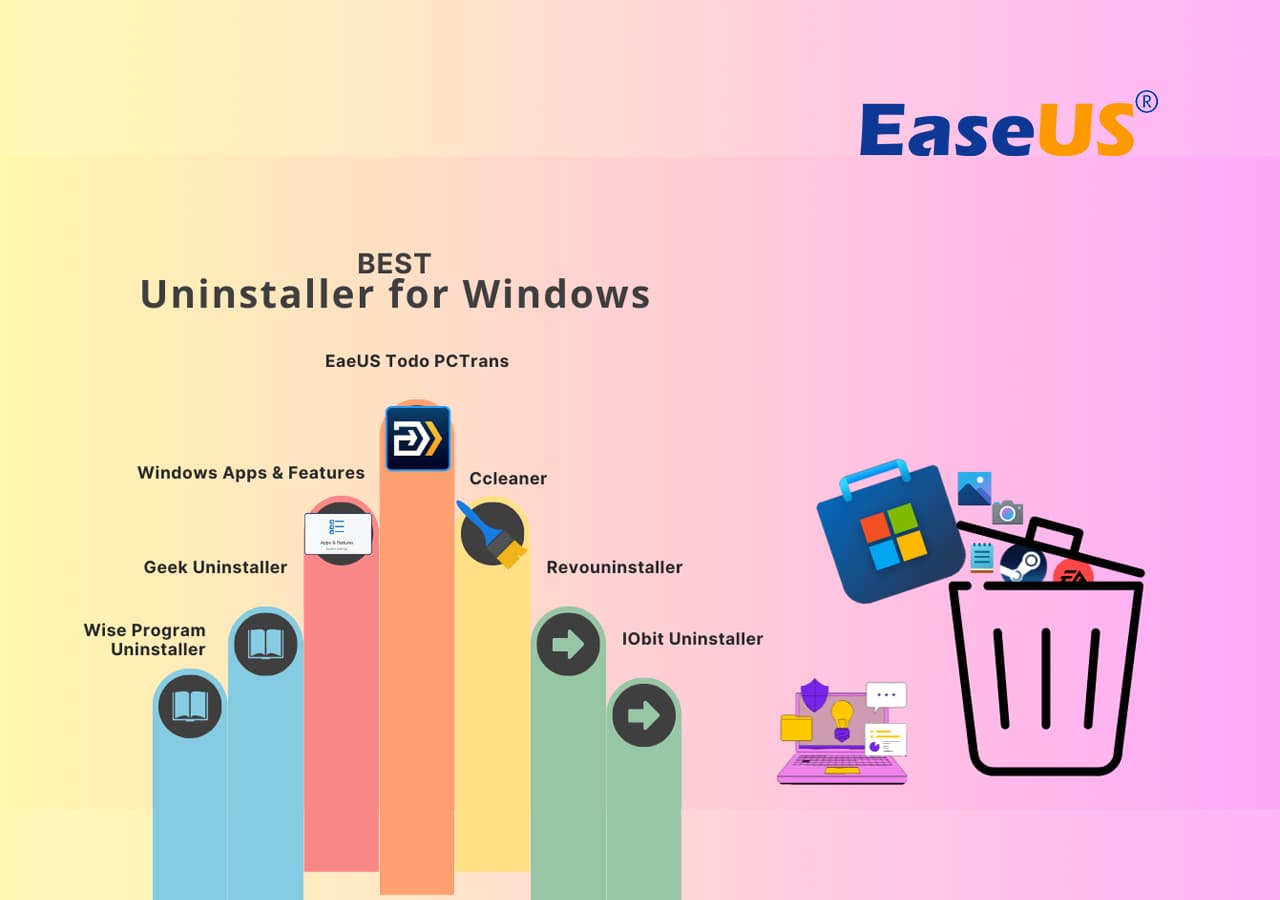
Feel free to follow along to find a reliable tool that fits your requirements. Additionally, sharing this list can help others discover the best uninstaller for Windows, simplifying their PC maintenance process.
Top 7 Best Uninstallers for Windows 2024 Checklist
EaseUS has rigorously tested and selected the most dependable software among numerous similar tools. Follow along to discover the top 7 uninstallers for Windows PCs in 2024. They are designed to streamline the process of removing unwanted programs and enhancing system performance.
- #1. Windows Apps and Features
- #2. EaseUS Todo PCTrans
- #3. CCleaner
- #4. Geek Uninstaller
- #5. Revo Uninstaller
- #6. Wise Program Uninstaller
- #7. IObit Uninstaller
- Tip
- ✔️Windows users, if you're hesitant about third-party software, Microsoft's Apps and Features provide a built-in option for uninstalling programs.
- ✔️When managing corrupted, malfunctioning, or undesired programs, third-party tools from this list could be beneficial and provide different degrees of effectiveness and comprehensiveness.
Select the one that aligns most with your requirements and system preferences. If you're uncertain about which tool to choose, consider trying Windows' native feature and gradually explore other options for more specialized assistance.
More Information About Other Windows Uninstall Tools:
Windows Installer Cleanup Utility Download
Are you looking for an official way to complete Windows Installer Cleanup Utility Download? This article will provide detailed information about Windows Installer Cleanup Utility on Windows 7/10/11.
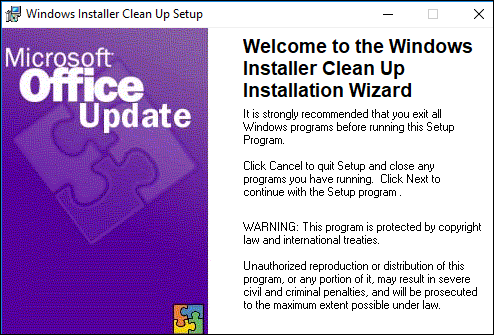
1. Windows Apps and Features
Designed by Microsoft, Windows Apps and Features is an integrated component within Windows OS. In the Apps and Features section, you'll see a list of all the programs installed on your computer. You can sort them by name, size, installation date, or frequency of use. It allows users to manage installed applications and programs. This tool is suitable for users seeking a basic and native tool for uninstalling software.
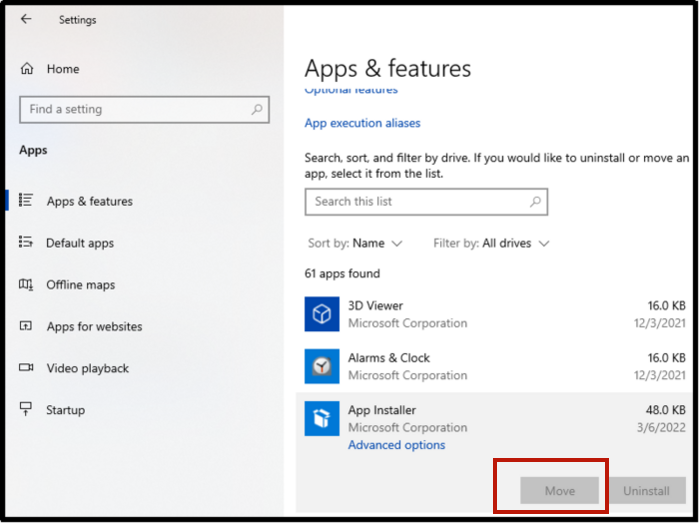
⬇️Software Download:
Comes Built-in Windows
#Windows Uninstaller#Apps & Features#Native Softwre
🧰Key Features:
- Uninstall applications and programs directly from the Windows operating system.
- Displays a list of installed software with details like size, version, and publisher.
- Provides a straightforward uninstallation process without requiring additional software installation.
🎯Pros and Cons:
| Pros | Cons |
|---|---|
|
|
📝Test Summary:
Windows Apps and Features serves as a convenient native tool for uninstalling software within the Windows ecosystem. It's ideal for users who prefer a simple and basic approach without the complexities of third-party applications. However, for more thorough removal or advanced features, users may find limitations.
2. EaseUS Todo PCTrans
EaseUS Todo PCTrans is designed for system migration, data backup, and restoration, including an uninstall feature. It specializes in transferring applications, files, and settings from one PC to another, making it the best uninstaller for Windows. Moreover, it assists in repairing malfunctioning apps and programs. This software is ideal for users who need comprehensive system migration capabilities along with software uninstallation and repair functionalities.

⬇️Software Download:
#Uninstaller for Windows#Software Removal Tool#PC Transfer#App Repair
🧰Key Features:
- Software migration from one PC to another, including applications, files, and settings.
- Repair functionality to fix malfunctioning or corrupted applications.
- Efficient backup and restoration of data and applications quickly.
- Uninstallation of unwanted programs and software.
🎯Pros and Cons
| Pros | Cons |
|---|---|
|
|
✍🏻Editor's Review
For anyone with a Windows 10 computer who is upgrading to a new Windows 10 computer, EaseUS Todo PCTrans Professional is somewhat (although not entirely) redundant – but for anyone looking to migrate from an older version of Windows, the program is a genuine help. from TechRadar
3. CCleaner
CCleaner is a multifunctional tool designed to optimize and clean the Windows operating system. It majors in system optimization by clearing junk files, improving system performance, and managing installed applications. It is suitable for users looking for a comprehensive system maintenance tool. CCleaner provides a tool to uninstall programs from your computer, including built-in Windows applications and stubborn programs that may be challenging to remove.

⬇️Software Download:
https://www.ccleaner.com/
#System Optimization#Junk File Cleaner#Registry Cleaning
🧰Key Features:
- Junk file cleaning to free up disk space.
- Registry cleaner to fix issues in the Windows registry.
- Application uninstaller for removing unwanted programs.
🎯Pros and Cons:
| Pros | Cons |
|---|---|
|
|
✍🏻Editor's Review:
Still one of the best PC cleaner applications offering excellent value for money and performance, albeit not with the most user friendly interface of the bunch.. from Tech Advisor
📝Test Summary:
CCleaner is a versatile tool that efficiently cleans junk files and provides various optimization features. Its user-friendly interface makes it accessible for users seeking to enhance their system's performance. However, caution is advised with the registry cleaning feature, especially for those unfamiliar with system configurations.
4. Geek Uninstaller
Geek Uninstaller is designed to thoroughly remove unwanted software from Windows PCs. It is known for its simplicity and effectiveness in uninstalling programs, including stubborn or difficult-to-remove applications. Moreover, It majors in providing a clean and straightforward interface for users seeking a hassle-free uninstallation process. This tool is suitable for users who desire a straightforward yet comprehensive uninstallation tool, making it a contender for the best uninstaller for Windows.
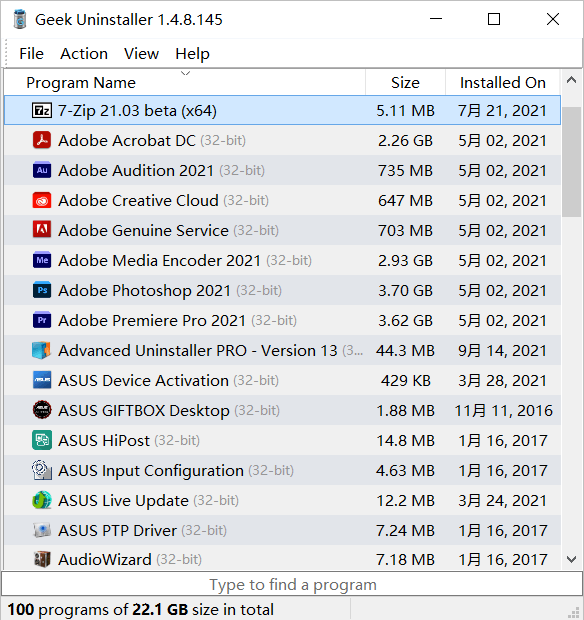
⬇️Software Download:
https://geekuninstaller.com/download
#Uninstaller for Windows#Program Removal
🧰Key Features:
- It tells you the total hard drive size your installed programs are occupying.
- You can also filter the Desktop apps and Windows Store apps.
- The software is portable because it is quite lightweight.
🎯Pros and Cons:
| Pros | Cons |
|---|---|
|
|
✍🏻Editor's Review:
Geek Uninstaller is a super small and portable software uninstaller that can remove stubborn programs that won't delete normally. from Lifewire
📝Test Summary:
Geek Uninstaller stands out for its simplicity and effectiveness in removing programs entirely, including leftover files and registry entries. Its straightforward approach makes it an excellent choice for users seeking a no-frills uninstallation tool. However, if you require additional optimization features, you might want to explore other options.
5. Revo Uninstaller
Revo Uninstaller specializes in thorough and complete program removal, emphasizing the elimination of leftover files, folders, and registry entries after uninstallation. It enables users to remove programs that cannot be uninstalled through the conventional Add/Remove Programs feature in Windows. This tool is suitable for users seeking an advanced uninstallation tool with extensive cleaning capabilities.

⬇️Software Download:
https://www.revouninstaller.com/download-free-portable.php
#Uninstaller for Windows#Force Uninstall Programs#Avanced Cleaner
🧰Key Features:
- Advanced scanning algorithms for complete program removal.
- Forced Uninstall feature to remove stubborn or partially installed programs.
- Hunter Mode for easy program removal by dragging a target icon.
🎯Pros and Cons:
| Pros | Cons |
|---|---|
|
|
✍🏻Editor's Review:
Revo Uninstaller functions as a very lightweight PC tune-up utility, too. Not only does Revo Uninstaller delete programs, but its Junk Files Cleaner removes temporary files and can clear your browser cache and history. from PC Mag
📝Test Summary:
Revo Uninstaller is recommended for its thoroughness in removing programs completely, including remnants and registry entries. Its advanced features make it a valuable tool for users who seek extensive cleaning capabilities. However, if you need access to all advanced functionalities, consider opting for the paid version.
6. Wise Program Uninstaller
Wise Program Uninstaller focuses on complete and thorough program removal from Windows systems. It emphasizes simplicity and efficiency in uninstalling software, including stubborn or difficult-to-remove applications. The uninstaller is intended to be an alternative to the default Windows uninstaller, offering additional features and capabilities. This software is suitable for users seeking the best uninstaller for Windows, which is also a user-friendly and straightforward uninstallation tool.

⬇️Software Download:
https://www.wisecleaner.com/wise-program-uninstaller.html
#Unisntaller#Windows Uninstaller Software#Force to Uninstall Program
🧰Key Features:
- Complete removal of software, including leftover files and registry entries.
- Forced removal for stubborn applications that resist standard removal methods.
- Batch uninstallation for removing multiple programs simultaneously.
🎯Pros and Cons:
| Pros | Cons |
|---|---|
|
|
✍🏻Editor's Review:
In our Wise Program Uninstaller review, we find that it's a competent tool for removing stubborn programs from your PC. from TechRadar
📝Test Summary:
Wise Program Uninstaller excels in its simplicity and efficiency in completely removing programs, including stubborn ones. Its user-friendly interface makes it an excellent choice for users looking for straightforward and hassle-free software removal. However, for more advanced optimization features, users might need to explore alternative solutions.
7. IObit Uninstaller
IObit Uninstaller specializes in comprehensive program removal, aiming to eliminate residual files and entries to free up disk space and enhance system performance. It offers additional features like bundleware removal and software health checks. Moreover, helps users efficiently remove unwanted programs, plugins, and other software components from their Windows computers. This software is suitable for users seeking a feature-rich and efficient uninstallation tool.
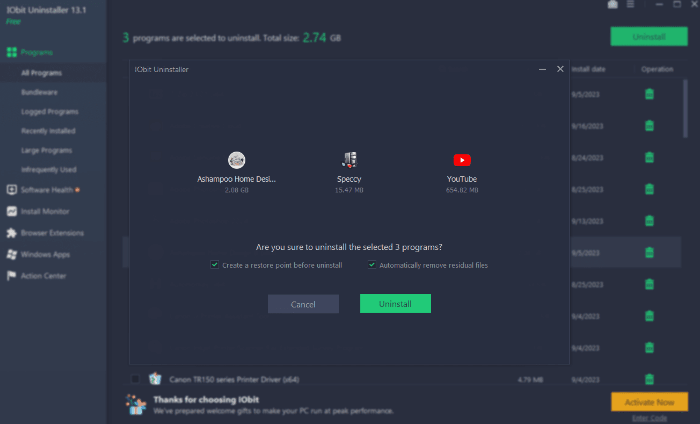
⬇️Software Download:
https://www.iobit.com/en/advanceduninstaller.php
#Uninstaller#Bundleware Removal#Uninstaller Software
🧰Key Features:
- Complete removal of programs and associated leftover files and registry entries.
- Bundleware removal to uninstall unwanted bundled software.
- Software Health feature to monitor and enhance software performance.
🎯Pros and Cons:
| Pros | Cons |
|---|---|
|
|
✍🏻Editor's Review:
IObit Uninstaller is one of the best, most cost-effective software uninstallers you can get. It has all the essential features required for a software uninstaller and is easy to use. from Tech Radar
📝Test Summary:
IObit Uninstaller stands out for its extensive program removal capabilities, including bundleware removal and software health checks. Its user-friendly interface and batch uninstallation feature make it a solid choice for the best uninstaller for Windows. However, users should be mindful of occasional prompts to install additional IObit software and limited functionalities in the free version.
How EaseUS Compare and Select Uninstaller for Windows Users
Selecting the best uninstaller for Windows systems often involves a comparison based on various criteria and user preferences. Following are a few of the factors we considered in the search for the best uninstaller for Windows:
1. Elements to Consider While Selecting Uninstaller Software
- 💵Price: The affordability of an uninstaller matters to ensure it fits within your budget constraints. Free versions might have limitations, while paid versions often offer more features.
- 🧰Features: Assess the features provided by the uninstaller. Look for functionalities like complete program removal, forced uninstallation for stubborn apps, batch uninstallation, and additional optimization tools.
- 🔢Complexity: Consider the user interface and ease of use. A user-friendly uninstaller with simple navigation can make the uninstallation process smoother, especially for less tech-savvy users.
- 💻OS Compatibility: Ensure the uninstaller is compatible with your operating system version (e.g., Windows 10, 11). Compatibility issues can hinder the software's performance or functionality.
2. How We Tested and Selected the 7 Best Uninstallers for Windows
EaseUS conducted extensive testing over several weeks, evaluating over 15 different uninstaller software options. The testing involved both free and paid versions to assess their capabilities comprehensively.
Operating systems, including Windows 7, 8, 10, and 11, were used to ensure compatibility and functionality across various Windows versions. The final selection was based on factors like thoroughness of removal, additional features, user-friendliness, and value for money.
| ⏳How Long We Tested | Several weeks |
| 🔢How Many Uninstallers We Tested | Over 15 different uninstaller software |
| 💵How Much We Spent | The evaluation was conducted with both free and paid versions |
| 💻What Operating Systems We Tested | Windows 7, 8, 10, and 11 |
Final Verdict
Selecting the right and best uninstaller for Windows PC is crucial for efficient system maintenance. Key factors to consider while choosing an uninstaller include:
- Thoroughness of Removal: Ensure the uninstaller can completely remove programs, including leftover files and registry entries, to free up disk space and optimize system performance.
- Additional Features: Look for features like forced uninstallation for stubborn programs, batch uninstallation, and software health checks to enhance overall system maintenance.
- User-Friendliness: A user-friendly interface with simple navigation can make the uninstallation process smoother, especially for users with less technical expertise.
- Compatibility: Ensure the uninstaller is compatible with your Windows operating system version to avoid any compatibility issues.
Situations where using an uninstaller software on a Windows PC might be necessary:
- Application upgrade failure
- The inability of software to launch properly
- Programs crashing frequently
- Unresponsive or malfunctioning applications
- To free up disk space due to accumulated junk files and leftover program remnants
Among the tested uninstaller tools, EaseUS Todo PCTrans stands out for its comprehensive system migration capabilities, repair functionalities, and efficient program removal. It offers a user-friendly interface and addresses various system maintenance needs. Therefore, in situations where users require not only a reliable uninstaller but also a tool for system migration and repair, EaseUS Todo PCTrans is highly recommended.
FAQs About Best Uninstaller for Windows
If you're curious about finding answers to commonly asked questions regarding the best uninstaller for Windows, you're in the right place. Explore below for more insights:
1. What is the best uninstaller for Windows 11
The best uninstaller for Windows 11 may vary based on individual preferences and needs. A highly popular choice known for its efficiency and user-friendliness is EaseUS Todo PCTrans. It is designed to simplify the process of migrating files, programs, and user accounts when upgrading to a new computer or transferring data between PCs.
2. Can I uninstall a program for free?
Yes, many uninstaller tools offer free versions that allow users to uninstall programs without any cost. However, free versions might have limitations in terms of features or complete removal capabilities. Some tools offer both free and paid versions, where the paid versions unlock additional functionalities such as advanced cleaning, forced uninstallation, and batch uninstallation.
3. What to do when Windows built-in uninstalling program is not working?
If Windows' built-in uninstallation program is not working correctly, you can try alternative methods. Firstly, you can attempt to uninstall the program using third-party uninstaller software, such as those mentioned earlier. Additionally, you can try using Command Prompt or PowerShell commands to force uninstall a program.
About the Author
Cici is the junior editor of the writing team of EaseUS. She accepted the systematic training on computers at EaseUS for over one year. Now, she wrote a lot of professional articles to help people resolve the issues of hard drive corruption, computer boot errors, and disk partition problems.
Written by Tracy King
Tracy became a member of the EaseUS content team in 2013. Being a technical writer for over 10 years, she is enthusiastic about sharing tips to assist readers in resolving complex issues in disk management, file transfer, PC & Mac performance optimization, etc., like an expert.
Reviews and Awards
-
EaseUS Todo PCTrans Free is a useful and and reliable software solution created to serve in computer migration operations, be it from one machine to another or from an earlier version of your OS to a newer one.
Read More -
EaseUS Todo PCTrans is by the folks at EaseUS who make incredible tools that let you manage your backups and recover your dead hard disks. While it is not an official tool, EaseUS has a reputation for being very good with their software and code.
Read More
-
It offers the ability to move your entire user account from your old computer, meaning everything is quickly migrated. You still get to keep your Windows installation (and the relevant drivers for your new PC), but you also get all your apps, settings, preferences, images, documents and other important data.
Read More
Related Articles
-
How to Send Files Over 100GB [4 Options]
![author icon]() Oliver/2025/10/17
Oliver/2025/10/17 -
How to Install/Run Applications from an External Hard Drive
![author icon]() Jean/2025/08/08
Jean/2025/08/08 -
How to Transfer Xbox Games to PC [Step-by-Step]
![author icon]() Cici/2026/01/05
Cici/2026/01/05 -
How Do I Downgrade to Windows 10 Without Losing Programs 2026
![author icon]() Tracy King/2026/01/05
Tracy King/2026/01/05