Page Table of Contents
Reviews and Awards
Is there a Windows installer cleanup utility for Windows 10 and Windows 11? Can I download it to clean the installed programs on my PC? EaseUS provides the full information about this tool, and you can learn how to free up disk space with the help of the Windows Installer cleanup utility.
What Is Windows Installer Cleanup Utility in Windows 11/10
Microsoft provides Windows Installer CleanUp Utility to help you remove invalid registry entries and other system junk. It can help you uninstall applications from your computer that are not uninstalling properly and recover disk space. This tool also enables you to scan your computer for known problems and fix them.
Windows Installer Cleanup Utility was available in earlier versions of Windows. Even though it lacks support from Microsoft, EaseUS will show you how to complete Windows Installer Cleanup Utility Download in Windows 10, Windows 11, and newer versions.
🔎Windows Installer Cleanup Utility Download
This section will provide you with two channels to download Windows Installer Cleanup Utility for free: choose a professional third-party APP management tool - EaseUS Todo PCTrans Professional or Windows Installer CleanUp Utility.
✔️Download EaseUS Todo PCTrans
The Windows Installer CleanUp Utility version is old and has some limitations, such as it can't remove Windows Installer, Microsoft Office, or other software. We strongly recommend using a professional Windows program uninstaller - EaseUS Todo PCTrans, which provides a free "App Management" feature to help Windows users simplify program uninstallation.
This tool is easy to use and full of features. It also scans for software problems and fixes them. It is always updated with the latest versions, so you can keep up with the times and meet your needs.
✔️Download Windows Installer Cleanup Utility
Microsoft has stopped the download of the Windows Installer Cleanup Utility tool. If you are downloading it for the latest version of Windows 11/10, there may be some compatibility or other problems, so you'd better choose professional uninstaller software. Since Microsoft has stopped updating WindowsInstaller Cleanup Utility, please download it from a reliable third-party website:
Step 1. Launch your browser and execute Windows Installer Cleanup Utility download:
https://windows-installer-cleanup-utility.en.uptodown.com/windows/download
Step 2. Once the download is complete, open the download folder and launch the .exe file.
Step 3. Follow the on-screen prompts to complete the installation and setup of Windows Installer Clean Up.
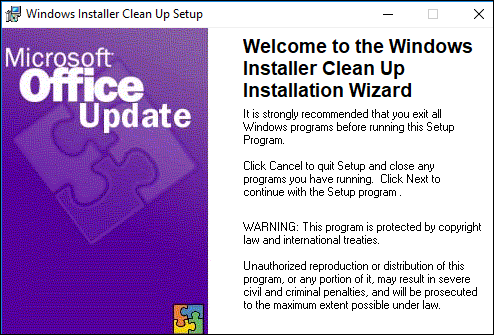
- Notice:
- There are many Windows Installer Cleanup Utility download addresses on the webpage, but no official link. Make sure your system is supported by anti-virus software before downloading. For a safer and faster way, choose the best uninstaller for Windows - EaseUS Todo PCTrans.
After successfully downloading Windows Installer Cleanup Utility, continue reading to learn how to uninstall software using software cleanup tools. If you found this article helpful, you can share it with your friends to help them find the Windows Installer Clean Up Utility download link.
🔎How to Use Windows Installer Cleanup Utility
After downloading and installing Windows Installer Cleanup Utility directly, you can select the installed tools and start cleaning. Since Windows Installer Cleanup Utility may not be available for Windows 11 or Windows 10, we will directly introduce another Windows software cleaning tool to uninstall software on Windows - EaseUS Todo PCTrans.
This tool perfectly carries the functionality of Windows's built-in uninstaller tool, which can uninstall applications with corrupted or completely lost programs. And it can also repair corrupted software.
Step 1. Launch EaseUS Todo PCTrans, click "More Tools". Choose App Management, Click "Start" to securely uninstall your apps and repair your damaged apps.

Step 2. All of apps installed on your PC, choose the selected one you want to uninstall or repair. (If your uninstall process fails, you can click the small triangle icon and select "Delete".)

Step 3. Click "Uninstall". (If you want to repair apps, click the icon right behind "Uninstall" and choose "Repair".)

Other Features of EaseUS Todo PCTran:
- Uninstall all programs and games
- Repair damaged programs on your computer
- Migrate software and system to another disk
- Transfer files to from old PC to new PC
In conclusion, this tool will help you to manage your programs well and improve the performance of your computer.
Conclusion
This article presents detailed information about how to download Windows Installer Cleanup Utility. We offer two Windows program cleanup tools - EaseUS Todo PCTrans and Windows Installer Cleanup Utility. The latter has some download and compatibility limitations. If it doesn't work, choose EaseUS Todo PCTrans to manage applications on Windows better, clean up temporary files, and recover disk space after uninstalling applications.
FAQs About Windows Installer Cleanup Utility Download
This section has additional questions and answers about Windows Installer Cleanup Utility Download. Read on to have all your confusion solved.
1. Is there a Windows Installer Cleanup utility for Windows 10?
Windows 10 does not provide an Installer Cleanup utility. Windows Installer Cleanup utility is available for earlier systems. Microsoft replaced it with the Microsoft Fixit utility for newer systems but also discontinued it.
If you are looking for a professional and safe uninstallation tool, you can try EaseUS Todo PCTrans, which provides the latest updates and professional customer support.
2. How do I run the Windows Installer Cleanup Utility?
You can choose this tool if you have an earlier version of Windows. If it is Windows 11/10, please pay attention to the compatibility issue:
Step 1. Download Windows Installer CleanUp Utility through a third-party secure website.
Step 2. Open and run the .exe file and follow the on-screen wizard to complete the installation.
Step 3. Locate the installed utility and start cleaning.
Windows Installer CleanUp Utility can help you save MB or even GB of space. But please do not delete important content.
3. Can I delete files from C:\ Windows Installer?
You should not delete files from C:\Windows Installer. The C:\Windows\Installer folder contains the Windows Installer cache, which stores important files for applications installed using Windows Installer technology.
About the Author
Sherly joined EaseUS in 2022 and she has always loved writing articles and enjoys the fun they bring. She receives professional training here, focusing on product performance and other relative knowledge. She has written over 200 articles to help people overcome computing issues.
Cici is the junior editor of the writing team of EaseUS. She accepted the systematic training on computers at EaseUS for over one year. Now, she wrote a lot of professional articles to help people resolve the issues of hard drive corruption, computer boot errors, and disk partition problems.
Reviews and Awards
-
EaseUS Todo PCTrans Free is a useful and and reliable software solution created to serve in computer migration operations, be it from one machine to another or from an earlier version of your OS to a newer one.
Read More -
EaseUS Todo PCTrans is by the folks at EaseUS who make incredible tools that let you manage your backups and recover your dead hard disks. While it is not an official tool, EaseUS has a reputation for being very good with their software and code.
Read More
-
It offers the ability to move your entire user account from your old computer, meaning everything is quickly migrated. You still get to keep your Windows installation (and the relevant drivers for your new PC), but you also get all your apps, settings, preferences, images, documents and other important data.
Read More
Related Articles
-
Transfer Windows 10 Data to Windows 11 Safely after Windows 10 End of Support
![author icon]() Shelly/2025/08/04
Shelly/2025/08/04 -
How to Uninstall EA App (Origin) on Windows 11/10
![author icon]() Oliver/2025/07/18
Oliver/2025/07/18 -
How to Move Office 2016 to New Windows 11 Computer with Product Key
![author icon]() Tracy King/2025/07/18
Tracy King/2025/07/18 -
Nearby Sharing Not Working Windows 11? Fix It Now!
![author icon]() Cici/2025/07/18
Cici/2025/07/18