Page Table of Contents
Reviews and Awards
Can I Transfer H&R Block to New Computer
Yes. In this article, we will teach you how to transfer H&R Block from one computer to another via a program transfer tool and a manual method, including software, tax files, and settings.
The common way is copy and paste, which needs to copy and paste the tax file from Documents to an external hard drive or USB drive. And reinstall the software on the new computer. Of course, it works well but it is a time-consuming one. Here is a better way for you.
The better option to do the transfer is using EaseUS Todo PCTrans, which can automatically move H&R Block's program, data, settings from one computer to another. We got three transfer modes for you - PC to PC, Backup and Restore, and Data Resue. This tool applies to migrate programs, files, and settings on Windows 10/8.1/8/7/XP/Vista.
Let's drive in the steps.
Steps to Transfer H&R Block to New Computer
Step 1. Run EaseUS Todo PCTrans on both PCs
Download EaseUS Todo PCTrans and you will be in the PC to PC interface.
Step 2. Choose transfer direction - Old or New Computer
"This is New PC" - Transfer all data from remote old computer to current new computer.
"This is Old PC" - Transfer all data from current old device to a new computer.

Step 3. Connect two computers
1. Select your target PC to connect via its IP address or device name and click "Connect".
2. Enter the login password of your target PC and click "OK" to confirm.
If you didn't see the target PC in the listed devices, you can also click "Add PC" to manually connect the target PC by inputting its IP address or device name.

Step 4. Select apps, programs, and software and transfer to the target computer
1. You can select and choose what you want to transfer from the current computer to the target PC.
2. After selecting desired applications and programs, click "Transfer" to start the transferring process.

Now the transfer process is complete, you can run it. If you prefer to use the manual way, the next part is ready!
Read related articles on how to transfer TurboTax to a new computer:
How to Transfer TurboTax to New Computer with Windows 10, 8, 7
Useful methods are available here to help you transfer TurboTax to new computer with ease now.
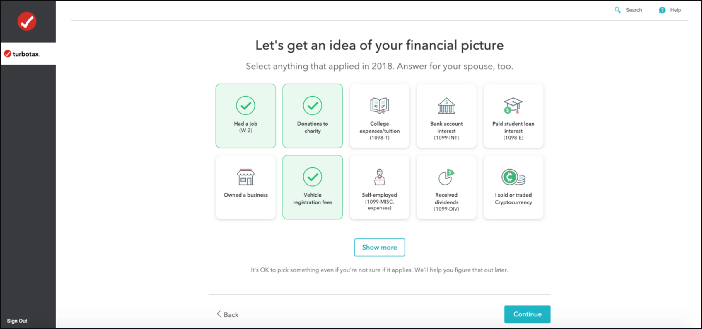
Manually Copy Data to External Hard Drive or USB Drive
Step 1. Backup the tax files to your external device.
1. Insert an external device on your old PC.
Open Windows File Explorer and hover on the Documents folder. Search HR Block on the folder. The H&R Block's file extension is ".tX". "X" stands for the last two digits of the tax return year. Such as a tax return of 2020 has the extension as ".t20".
2. Drag or copy it to the drive.
3. Unplug the drive.
Step 2. Reinstall H&R Block from the official website on the New PC.
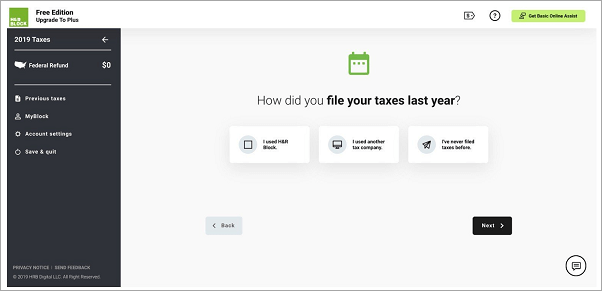
Step 3. Plug the storage device into the new computer.
Open Windows file explorer. Drag the tax files to the targeted location.
Conclusion
On the new PC, you can check your files, reports as exactly the same. Which methods do you like to transfer H&R Block from one computer to another? Contact us if these two methods are invalid. EaseUS Todo PCTrans is always there!
About the Author
Updated by Tracy King
Tracy became a member of the EaseUS content team in 2013. Being a technical writer for over 10 years, she is enthusiastic about sharing tips to assist readers in resolving complex issues in disk management, file transfer, PC & Mac performance optimization, etc., like an expert.
Reviews and Awards
-
EaseUS Todo PCTrans Free is a useful and and reliable software solution created to serve in computer migration operations, be it from one machine to another or from an earlier version of your OS to a newer one.
Read More -
EaseUS Todo PCTrans is by the folks at EaseUS who make incredible tools that let you manage your backups and recover your dead hard disks. While it is not an official tool, EaseUS has a reputation for being very good with their software and code.
Read More
-
It offers the ability to move your entire user account from your old computer, meaning everything is quickly migrated. You still get to keep your Windows installation (and the relevant drivers for your new PC), but you also get all your apps, settings, preferences, images, documents and other important data.
Read More
Related Articles
-
How to Move Files From SSD to HDD in Windows 11 (2 Ways)
![author icon]() Tracy King/2024/06/13
Tracy King/2024/06/13 -
How to Move Microsoft SQL Server Compact Another Computer? [2024 Ultimate Guide]
![author icon]() Tracy King/2024/06/12
Tracy King/2024/06/12 -
5 Solutions to Fix How to Free Up Space on C Drive Windows Server 2008 (R2)
![author icon]() Tracy King/2024/06/13
Tracy King/2024/06/13 -
How to Move Windows 11/10 Installed Apps to Another Hard Drive or Partition?
![author icon]() Tracy King/2024/06/13
Tracy King/2024/06/13