Page Table of Contents
Reviews and Awards
| Workable Solutions | Step-by-step Troubleshooting |
|---|---|
| Solution 1. Run C Drive Cleaner | Step 1. Open EaseUS Todo PCTrans on your computer. Click "System Cleanup" and click the "Scan" button to...Full steps |
| Solution 2. Launch Disk Cleanup | Steps to enable Disk Cleanup...Full steps |
| Solution 3. Remove Unnecessary Software |
Step 1. Open Control Panel again. Step 2. Under the Programs section...Full steps |
| Solution 4. Clean Temp Files | Step 1. Press Windows + R to get the Run box up...Full steps |
| Solution 5. Extend C Drive Space | Step 1. Free up unallocated space for C drive...Full steps |
Get one question from social.technet.microsoft.com:
C drive filling up issue is the hit for all Windows users. Most PC nightmare is C drive running out of space, which could slow down your PC’s speed and cause any stuck error. If you try to free up space on C drive on Windows 2008 (R2), this how-to guide provides five solutions to increasing space. Solutions 1 and 5 refer to the third-party software unveiled by EaseUS software. The other options focus on manual methods.
Solution 1. Run C Drive Cleaner to Free Up Space on Server 2008 (R2)
To fix Windows Server 2008 C drive that keeps filling up, you need a professional disk cleaner to safely clear C drive space without extra hassle. By using such a system cleanup tool, EaseUS Todo PCTrans, you do not need to enable Disk Cleanup, frown at the Disk Cleanup missing issue, and take time to delete unnecessary files one by one.
This software is equipped with cleaning series functions, including system cleanup, large file cleanup, and app management. It works to save space by cleaning system & apps junk files, browsing history, Windows built-in applications, large files, and unnecessary apps.
Download software and start to free up C drive space:
How to Use "System Cleanup" of EaseUS Todo PCTrans:
Step 1. Open EaseUS Todo PCTrans on your computer. Click "System Cleanup" and click the "Scan" button to go on.
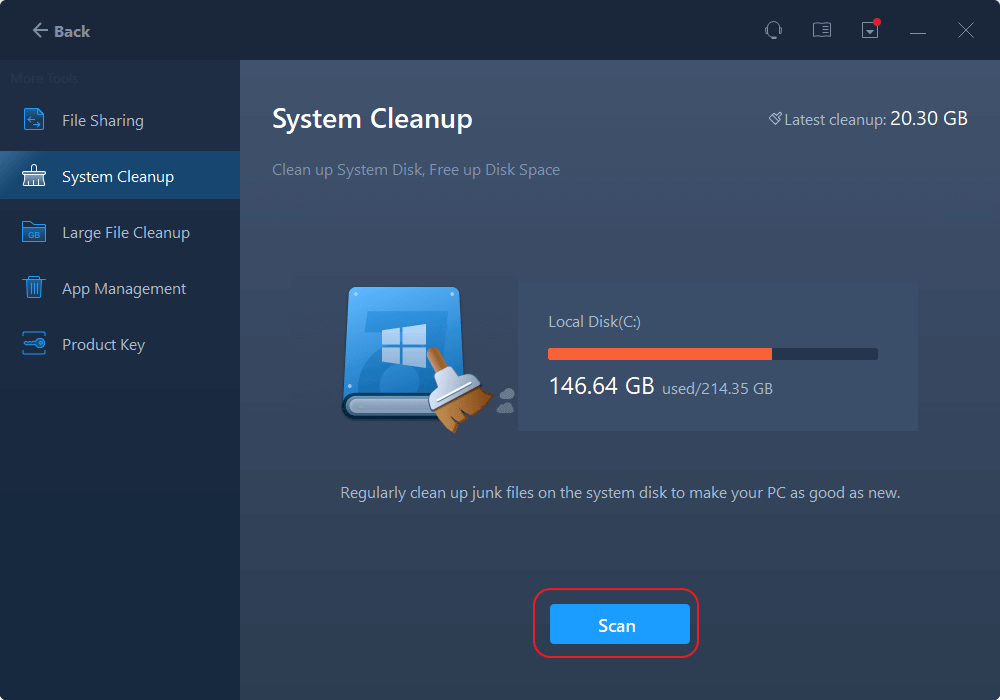
Step 2. When the scan completes, junk files will be listed. Selected the unwanted files. Be careful not to mistakenly delete files that affect the normal operation of your computer or software.
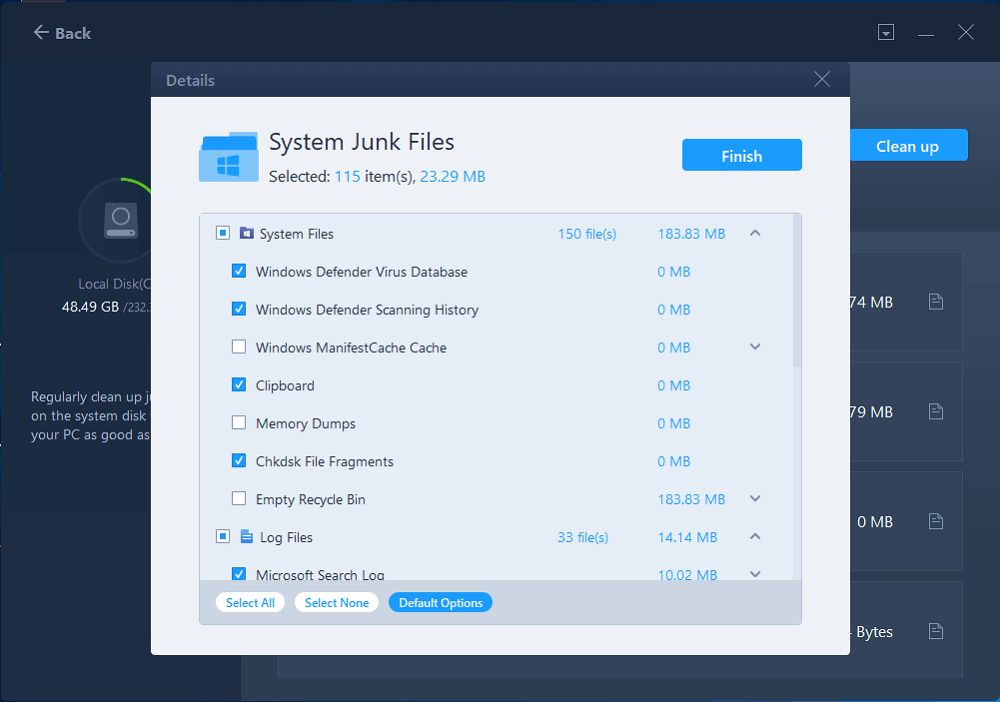
Step 3. Click the "Clean up" button and confirm the cleanup operation. You can regularly use this function to free up disk space.
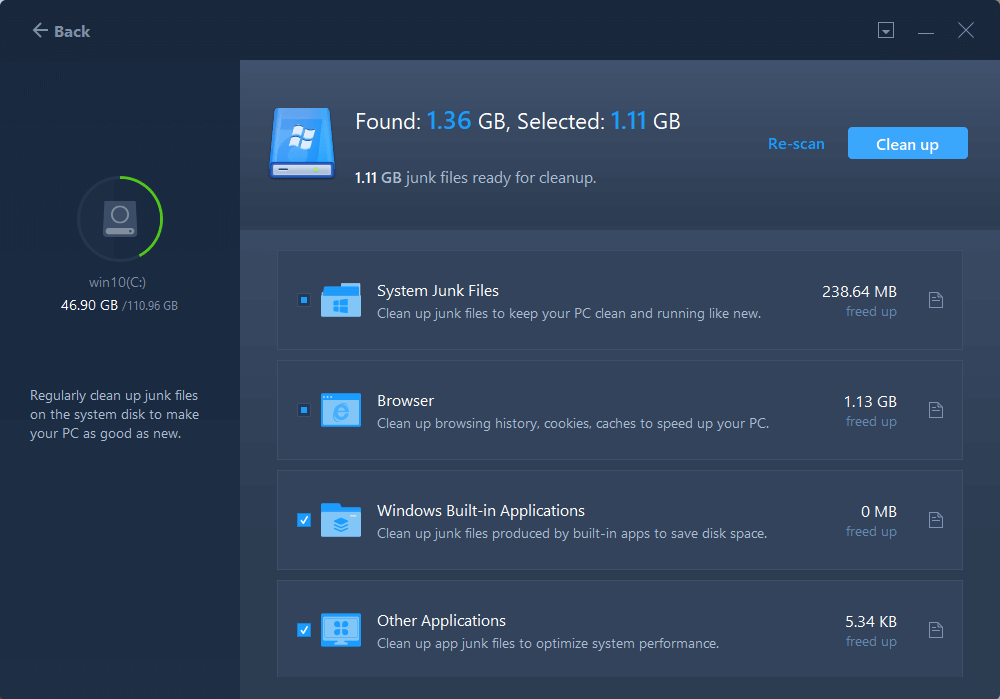
Solution 2. Launch Disk Cleanup to Clean Hard Drive on Windows Server 2008 R2
The Disk Cleanup is suitable for all Windows Server versions, including Windows Server 2008 R2, which runs to clear junk or unnecessary files for server users. To use this Windows Utility on Server, you need to check the "Desktop Experience" to enable Disk Cleanup.
Steps to enable Disk Cleanup: Search "Control Panel" through the search bar > Click to open "Control Panel" > Select "Programs and features" > Move to the left side and click "Turn Windows Features on or off" > Tick feature "Desktop Experience" > Click "Next" > Click "Install."
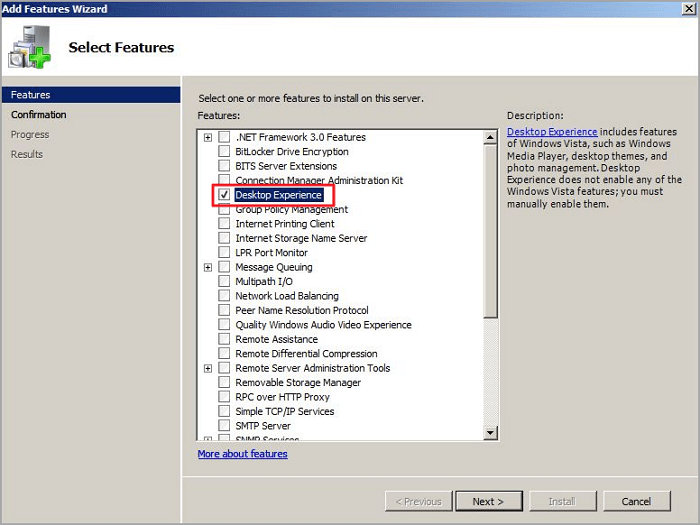
Note: Remember to restart your Server PC.
Follow the steps to free up C drive space on the server computer:
Step 1. Locate "Computer" on the desktop and double-click it.
Step 2. Right-click the C drive and select "Properties" from the pop-menu. Click the "Disk Cleanup" button.
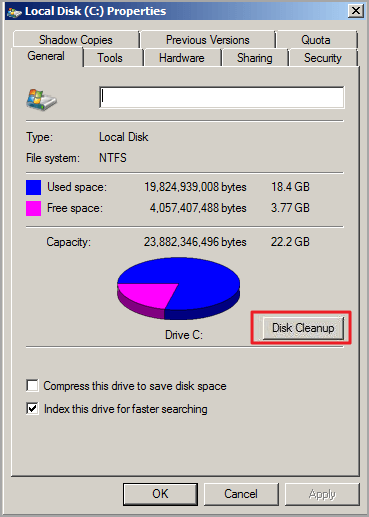
Step 3. Select the files you want to delete. (To avoid unexpected data loss, you can click the "View Files" button on the Description box.) Click OK.
Solution 3. Remove Unnecessary Software on Windows Server 2008 (R2)
Step 1. Open Control Panel again.
Step 2. Under the Programs section, click the "Uninstall a program." Then you can see the program list. Pick the one you haven't used for a long time and choose the "Uninstall" button.

Solution 4. Clean Temp Files to Fix Windows Server C Drive Filling Up
Step 1. Press Windows + R to get the Run box up.
Step 2. Type %temp% on the box and press Enter.
Step 3. Delete all files.

Solution 5. Server 2008 (R2) Extend C Drive Space
Besides file deletion, the other option to free up disk space on Windows Server 2008 (R2) is to extend the C drive with EaseUS Partition Master. It can adjust the hard disk size by using an intelligent resize function. Easy drag and execution help you quickly allocate space from another drive to a C drive.
See steps to extend C drive by EaseUS Partition Master:
Step 1: Free up unallocated space for C drive.
If there is no unallocated space on the system disk, go to Partition Manager and right-click on a partition next to the C: drive and select "Resize/Move".
Drag left panel of the partition to shrink and leave unallocated space behind the system C: drive and click "OK".
Step 2: Increase C drive space.
1. Right-click on C: drive and select "Resize/Move".

2. Drag the system partition end into unallocated space so to add space to C: drive and click "OK".

Step 3: Keep all changes to extend C: drive.
Click the "Execute Task" and click "Apply" to keep all changes so to extend the system C: drive.

Final Thoughts
There are five ways to free up Windows Server 2008 (R2) C drive space:
- Clean up hard drive space by EaseUS Todo PCTrans, Disk Cleanup, Control Panel, temp files.
- Extend C drive space by a free partition manager - EaseUS Partition Master.
About the Author
Updated by Tracy King
Tracy became a member of the EaseUS content team in 2013. Being a technical writer for over 10 years, she is enthusiastic about sharing tips to assist readers in resolving complex issues in disk management, file transfer, PC & Mac performance optimization, etc., like an expert.
Reviews and Awards
-
EaseUS Todo PCTrans Free is a useful and and reliable software solution created to serve in computer migration operations, be it from one machine to another or from an earlier version of your OS to a newer one.
Read More -
EaseUS Todo PCTrans is by the folks at EaseUS who make incredible tools that let you manage your backups and recover your dead hard disks. While it is not an official tool, EaseUS has a reputation for being very good with their software and code.
Read More
-
It offers the ability to move your entire user account from your old computer, meaning everything is quickly migrated. You still get to keep your Windows installation (and the relevant drivers for your new PC), but you also get all your apps, settings, preferences, images, documents and other important data.
Read More
Related Articles
-
How to Change Location of Installed Programs in Windows 11
![author icon]() Tracy King/2024/06/12
Tracy King/2024/06/12 -
How to Move Games from HDD to SSD Without Reinstalling 💡
![author icon]() Tracy King/2024/06/12
Tracy King/2024/06/12 -
(100% Transfer) How to Transfer H&R Block to New Computer
![author icon]() Tracy King/2024/06/12
Tracy King/2024/06/12 -
Will Installing Windows 11 Delete Programs? It Depends!
![author icon]() Tracy King/2024/05/22
Tracy King/2024/05/22