Page Table of Contents
Reviews and Awards
| Workable Solutions | Step-by-step Troubleshooting |
|---|---|
| Solution 1. EaseUS Todo PCTrans (Easy and Fast) | Step 1. Launch EaseUS Todo PCTrans on your source and target computers, and connect both PCs via the Internet...Full steps |
| Solution 2. External Device (Manual) | Step 1. Install TurboTax on the new PC; Step 2. Transfer TurboTax file to a new computer; Step 3. Transfer backup tax file...Full steps |
"I have bought a new computer and would like to copy TurboTax software from the old computer to the new computer for the previous years. Please advise." - source from INTUIT turbotax
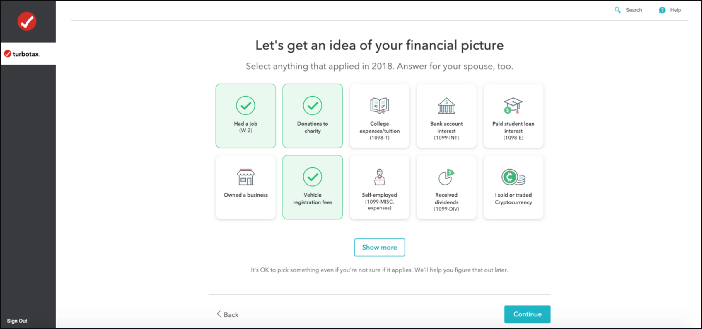
How Do You Transfer TurboTax from One Computer to Another
Can I install TurboTax 2020 on two or more computers? The answer is Yes! According to the latest user agreement released by Intuit, you can install the software on all computers you own. As far as we know, TurboTax is a popular income tax preparation tool in the United States. Tax filing has always been a dull problem, and the cumbersome tax process and procedures are daunting. The TurboTax changed the way we pay taxes.
Then, if you change computers at the beginning or end of the year or before the tax season, how do I transfer TurboTax from one computer?
Here below, we collected 2 ways that you can take either one to transfer Turbox to new equipment for moving reports, returns, e-files, and other data:
- #1. Use the PC-to-PC transfer tool
- #2. Use an external drive to transfer TurboTax
If you like the solutions, don't forget to share this tutorial with others and help them to solve their tax problems.
How to Transfer TurboTax from One Computer to Another (Automated, Easy and Fast)
The first option for moving TurboTax to a new computer is to use the automated PC data transfer tool - EaseUS Todo PCTrans. The software is designed to migrate your applications, files, and accounts to another computer.
- Notice:
- 1. Before moving TurboTax to another device, copy your tax data file to the portable device. Choose the data file and click save to the preferred location.
- 2. If your computers are on the same LAN network, use the PC-to-PC mode. Otherwise, Backup and Restore are suitable for different networks.
Steps to transfer TurboTax to a new computer:
Step 1. Set Up the Old PC
- First, install and launch EaseUS Todo PCTrans and select Data Transfer on the left panel of the main interface.

- Select "Transfer Directly" and click "Next" to continue.

Step 2. Set Up the New PC
- Download and launch EaseUS Todo PCTrans on the new computer; select "This is New PC" and click "Next".

- Select "Transfer directly" and click "Next" to continue.
- Select "Network" and click Next to continue. This will automatically scan the old PC. (Make sure the two PCs are connected to the same LAN.)

- Select the target PC and click Connect. Then, it will take some time to scan and analyze the data in old PC.

Step 3. Select the Data to Transfer
- On the new PC, select the applications, files, and accounts that you want to transfer. Then, click "Transfer" to start.

Step 4. Connect the portable device to the new computer.
Your computer will browse the device, and you can choose the tax return file to drag to any location. (It is best to store it where you can find it easily.)
How to Transfer Turbox to New Computer with External Device (Manual)
The first method helps you save re-downloading time on the new PC. If you tend to wait for the re-download to complete, the manual way is also a feasible choice. All you need is to prepare a USB flash drive.
- Notice:
- Avoid using e-mail to send tax data files to yourself. Sending info via e-mail may cause problems.
How to copy TurboTax to a new computer
Step 1. Install TurboTax on the new PC.
Insert TurboTax CD into the optical drive on the new computer. Download the TurboTax copy online. And install TruboTax on the new computer.
Step 2. Copy and transfer TurboTax file to new computer
- Connect an external hard drive or USB drive to the old computer.
- Launch TurboTax on your old computer > Open your tax data file.
- Select File > Choose Save As from the menu.
- Choose destination folder and enter folder name > Click Save to export your tax return file.
Browse to save the TurboTax file to your external hard drive and close TurboTax.
Step 3. Transfer the backup tax file to the new PC.
- Eject the external hard drive from the old PC and connect it to your new computer.
- Open the external device, drag the tax return file to the desktop or a target folder, and store it there.
- Double-click the tax data file, which will open on the TurboTax.
Feel free to share this method online if it helps you switch TurboTax files to a new computer. Letting more of your friends know this efficient method:
Conclusion
Everything about transferring TurboTax to a new computer is about to save and import. Do both two methods workable? If not, please contact us via the official website. We are glad to find out the best way for you! Don't forget to download EaseUS Todo PCTrans and transfer TurboTax file to new computer easily and quickly!
About the Author
Updated by Tracy King
Tracy became a member of the EaseUS content team in 2013. Being a technical writer for over 10 years, she is enthusiastic about sharing tips to assist readers in resolving complex issues in disk management, file transfer, PC & Mac performance optimization, etc., like an expert.
Reviews and Awards
-
EaseUS Todo PCTrans Free is a useful and and reliable software solution created to serve in computer migration operations, be it from one machine to another or from an earlier version of your OS to a newer one.
Read More -
EaseUS Todo PCTrans is by the folks at EaseUS who make incredible tools that let you manage your backups and recover your dead hard disks. While it is not an official tool, EaseUS has a reputation for being very good with their software and code.
Read More
-
It offers the ability to move your entire user account from your old computer, meaning everything is quickly migrated. You still get to keep your Windows installation (and the relevant drivers for your new PC), but you also get all your apps, settings, preferences, images, documents and other important data.
Read More
Related Articles
-
How to Send Large Files via Email [without Limitation]
![author icon]() Cici/2025/08/08
Cici/2025/08/08 -
Transfer WhatsApp Backup from PC to iPhone free | Best Way
![author icon]() Tracy King/2025/12/14
Tracy King/2025/12/14 -
Best Method to Transfer Files from PC to PC without USB
![author icon]() Tracy King/2025/12/01
Tracy King/2025/12/01 -
How to Increase File Copying or Transferring Speed in Windows 10/11
![author icon]() Jean/2026/01/05
Jean/2026/01/05