Page Table of Contents
Reviews and Awards
Overview of how to transfer everything to a new laptop:
| ⚙️Complex Level | Low, Beginners |
| ⏱️Duration | 2-3 minutes |
| 💻Ways | |
| 🔨Tools | EaseUS Todo PCTrans, Windows PC |
| ✏️Applies to |
Transfer files, applications, games, accounts |
The common data to transfer to a new laptop is file, application, and account. The three parts we talk about may in line with your laptop data transfer plan. If so, you are in the right place! Follow this post and transfer everything to a new laptop. Before we start we must have a useful tool to help us easily transfer everything to a new laptop. EaseUS Todo PCTrans Free is an easy-to-use PC migration software, it could transfer data, limited applications from an old computer or laptop to a new laptop or computer. Now Follow the details below and transfer everything to your new laptop.
- EaseUS Todo PCTrans -
Your Smart Windows 11 File Transfer
- Transfer Files, Apps, Settings from Old OS to New Windows 11
- 1-Click Product Key Finder for Windows, Office, Adobe apps.
- C Drive Cleaner & Windows 11 Performance Optimizer.
- Rescue Data When Windows 11 Corrupts or Dies.
1. Transfer All of Your Data to a New Laptop
If you have a good internet connection, it’s OK to use the "PC to PC" mode of EaseUS Todo PCTrans or Cloud on the laptop to laptop transfer under the same network. What about migrating everything under a different network? Prepare the external drive and choose the free "Backup & Restore" mode.
#1. How to Transfer Everything from One Laptop to Another (Same Network)
Step 1. Set Up the Old PC
- First, install and launch EaseUS Todo PCTrans and select Data Transfer on the left panel of the main interface.

- Select "Transfer Directly" and click "Next" to continue.

Step 2. Set Up the New PC
- Download and launch EaseUS Todo PCTrans on the new computer; select "This is New PC" and click "Next".

- Select "Transfer directly" and click "Next" to continue.
- Select "Network" and click Next to continue. This will automatically scan the old PC. (Make sure the two PCs are connected to the same LAN.)

- Select the target PC and click Connect. Then, it will take some time to scan and analyze the data in old PC.

Step 3. Select the Data to Transfer
- On the new PC, select the applications, files, and accounts that you want to transfer. Then, click "Transfer" to start.

#2. How to Transfer Data from Old Laptop to New Laptop (Different Network)
On the old PC:
Step 1. Launch EaseUS Todo PCTrans and click "Data Transfer" on the main screen. Select "This is Old PC" and click the "Next."

Step 2. Choose the "Transfer via backup" method and click the "Next."

Step 3. Confirm the backup file name and backup location (Please save your files to a location where the new PC can access, like an external hard disk or shared network location.)

Step 4. Tick the Applications, Files, and Accounts that you wnat to backup. Click the "Backup" option to execute the process.

On the new PC:
Step 1. Lauch EaseUS Todo PCTrans on your new PC, and choose "This is New PC" in the "Data Transfer" section.

Step 2. Selcet "Transfer via backup" and click "Next."
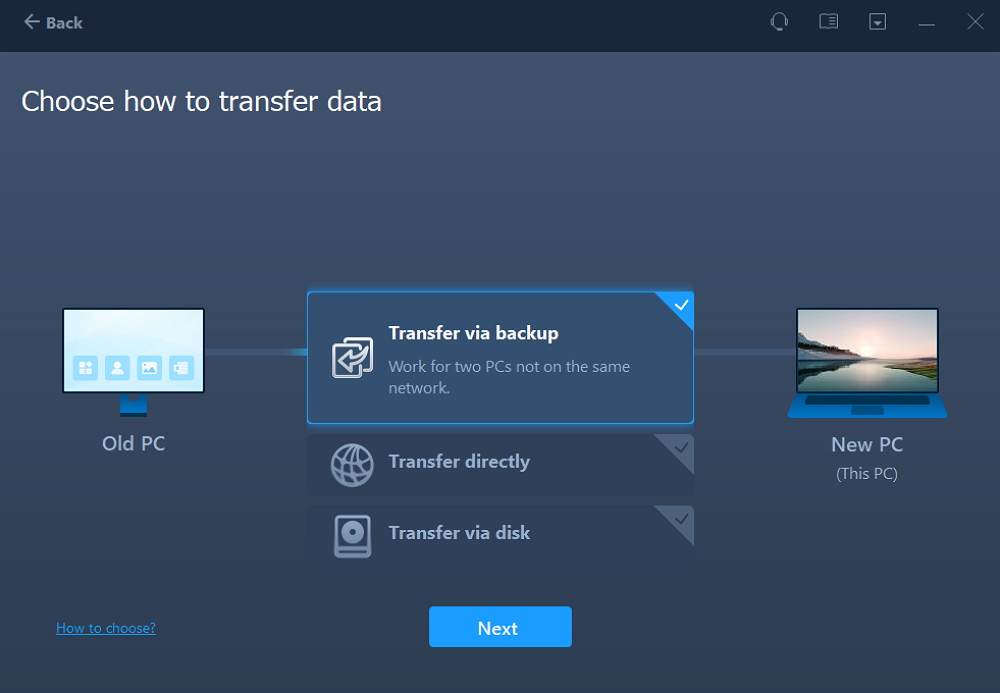
Step 3. Browse the "Backup location" of your existing backup files.

Step 4. Select the wanted Applications, Files , and Accounts to "Restore."
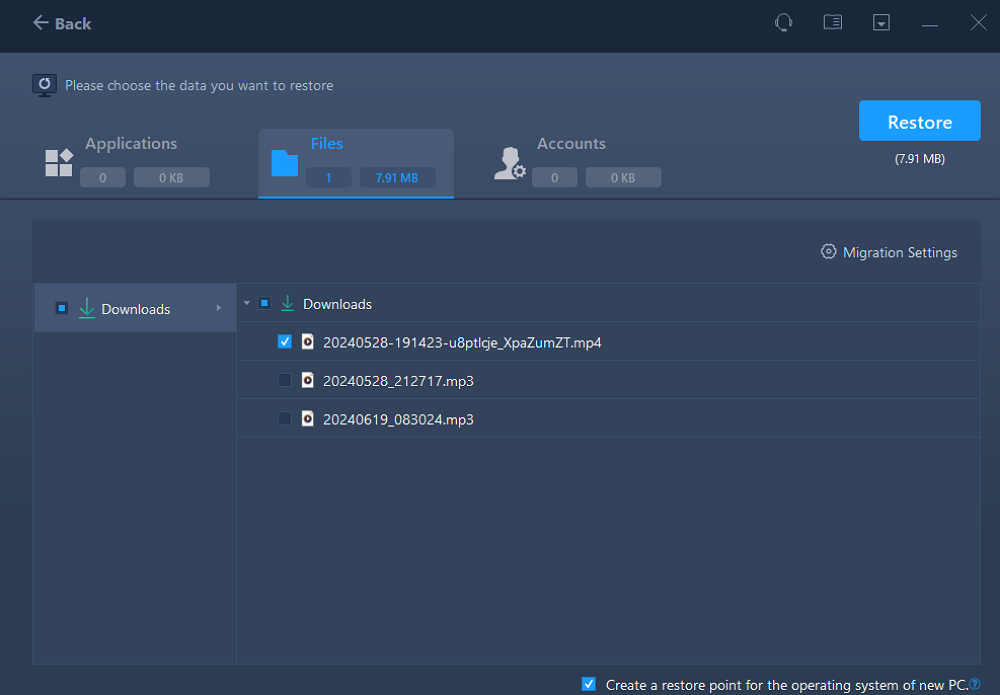
#3. How to Transfer Files from One Laptop to Another (Cloud Service)
If you have OneDrive, GoogleDrive, and Dropbox account, the steps to transfer files from pc to pc are dragging the selected files to the Cloud, log in the cloud on the new computer, and download the files.
If you have a few files to be transferred from one computer to another, the Cloud may run out of space or the downloading process can wear down your patience. For the convenience of the laptop to laptop transfer, utilizing EaseUS Todo PCTrans on method 1 is the correct decision.
2. Transfer Installed Programs to the New Laptop
EaseUS Todo PCTrans is also able to select the specific applications like Windows Office, CCleaner, and Skype to transfer. Follow the video and transfer your specific APPs now:
After you have finished the steps above, you can also transfer your User Folder to transfer all your user information by using this software. Continue to read the next part to learn more.
What Data Should You Transfer from Old Laptop to New Laptop
We know that the majority of data waiting for us transfer to the new laptop. What sort of data you need to move and how to transfer data from old laptop to new laptop?
Files: How to move files from one laptop to another? There is no need to transfer everything to a new laptop. You can sift files you want on the Documents, Pictures, Music, and Video folders.
Applications: We recommend transferring some commonly use apps to a new laptop, including transfer Microsoft Office to new computer, move games to another laptop, and other browsers or any apps you use on a daily basis.
Accounts: Resetting your account also takes up a lot of time. Transferring the account settings, you don’t need to personalize it again.
Share this article to let more users know how to transfer data among laptops.
Conclusion
Data migration is important, and we may like to keep all the personal files, photos, and games on our new computer. It can be an easy task to transfer files, applications, and accounts among different drives and computers/laptops with the help of EaseUS Todo Transfer software. This tool can transfer files, folders, programs, and games among drives of the same computer or to a new/different laptop. Just try it now.
Transfer Everything to a New Laptop FAQs
Well, do you know how to transfer data to your new laptop now? Here are some other common questions to help you. Check them out below:
1. How do I transfer everything from the old laptop to the new one?
Here are some ways you can try by yourself:
- Cloud storage or web data transfers
- SSD and HDD drives via SATA cables
- Basic cable transfer
- Use software to speed up your data transfer
- Transfer your data over WiFi or LAN
- Use an external storage device or flash drives
2. What is the easiest way to transfer files from the old PC to the new PC?
If you have a single file or folder to transfer, a USB or other external drive works. However, if you have applications, files, folders and games to migrate, turn to EaseUS Todo PCTrans. This tool helps you transfer applications without reinstalling and transfer all the game data to the new computer.
3. How to transfer files from one laptop to another wirelessly?
You can use EaseUS Todo PCTrans. This tool can help you transfer files from an old laptop to a new one without any wires. Its PC-to-PC feature can transfer all kinds of data to a new PC, such as applications, games, folders, files, etc.
About the Author
Updated by Tracy King
Tracy became a member of the EaseUS content team in 2013. Being a technical writer for over 10 years, she is enthusiastic about sharing tips to assist readers in resolving complex issues in disk management, file transfer, PC & Mac performance optimization, etc., like an expert.
Brithny is a technology enthusiast, aiming to make readers' tech lives easy and enjoyable. She loves exploring new technologies and writing technical how-to tips. In her spare time, she loves sharing things about her game experience on Facebook or Twitter.
Reviews and Awards
-
EaseUS Todo PCTrans Free is a useful and and reliable software solution created to serve in computer migration operations, be it from one machine to another or from an earlier version of your OS to a newer one.
Read More -
EaseUS Todo PCTrans is by the folks at EaseUS who make incredible tools that let you manage your backups and recover your dead hard disks. While it is not an official tool, EaseUS has a reputation for being very good with their software and code.
Read More
-
It offers the ability to move your entire user account from your old computer, meaning everything is quickly migrated. You still get to keep your Windows installation (and the relevant drivers for your new PC), but you also get all your apps, settings, preferences, images, documents and other important data.
Read More
Related Articles
-
Transfer Files from Windows 10 to External Hard Drive Before Upgrade
![author icon]() Shelly/2025/08/07
Shelly/2025/08/07 -
How to Transfer Windows 11 License to Another PC
![author icon]() Cici/2025/08/07
Cici/2025/08/07 -
How to Move Games from C Drive to D Drive [All You Need]
![author icon]() Tracy King/2025/07/18
Tracy King/2025/07/18 -
Transfer Data From Laptop to Micro SD Card [2025 Tips]
![author icon]() Sherly/2025/08/08
Sherly/2025/08/08