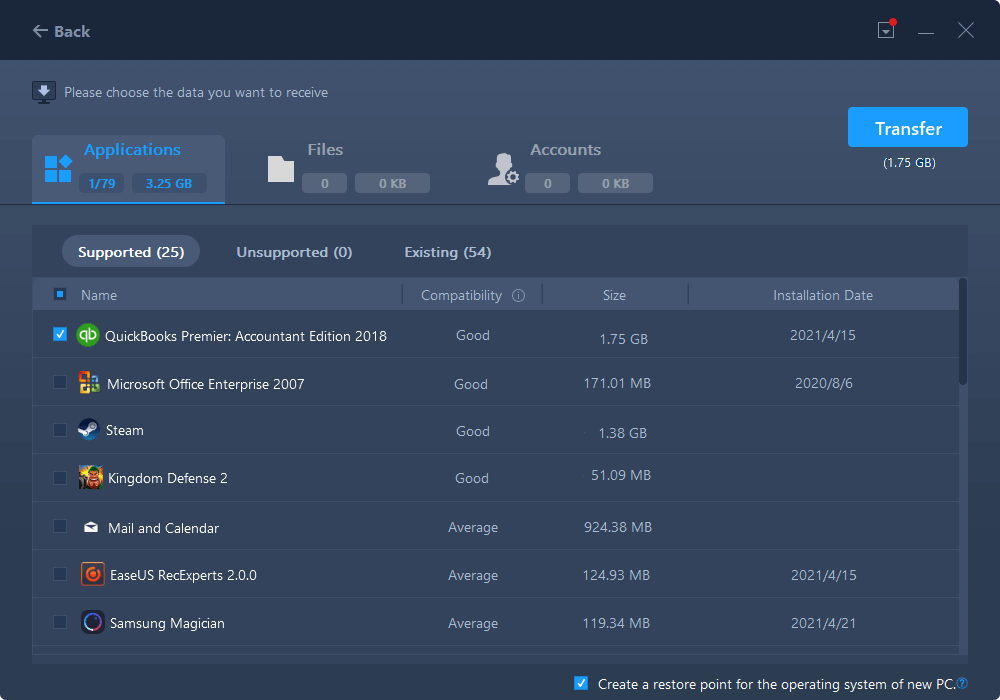Batch computer program transfer, Windows account transfer, domain account transfer, virtual-physical machine transfer, local to cloud desktop transfer.
Technical Chat 24/7Page Table of Contents
Reviews and Awards
Quick Navigation:
Move QuickBooks to A New Server with EaseUS Todo PCTrans Technician
Use QuickBooks Server Manager to Migrate QuickBooks to New Server
QuickBooks Server Manager Stopped
Community.spiceworks - "Hello everyone, I am new to this, I need assistance from step 1 moving a quickbooks db to a new server, how do i get the quickbook folder and files from Server A folder under the Network Tree in File Explorer to Server B. Please explain clarified way please."
As an accounting software, QuickBooks is used for small and medium-sized companies to track invoices, bills, etc. Suppose you need to move QuickBooks to a new Server PC for better access. You've got the right place.
This article provides two safe ways to migrate QuickBooks to a new Server.
You need an efficient and safe way to move QuickBooks apps with company files to a new server - EaseUS Todo PCTrans Technician. This professional software works to transfer file applications to new Server computers with high efficiency. You can trust EaseUS, see more features here:
100% Secure
Free Inquiry
Step 1. Set the transfer direction and connect two PCs.

Step 2. Choose QuickBooks to transfer.
Step 3. Transfer QuickBooks from PC to PC.
If you want to learn further features in EaseUS Todo PCTrans Technician or online assistance on moving QuickBooks to a new Server, click the chat button here for help:
Batch computer program transfer, Windows account transfer, domain account transfer, virtual-physical machine transfer, local to cloud desktop transfer.
Technical Chat 24/7Step 1. Insert a USB flash drive or external hard drive into your PC.
Step 2. Click on and run QuickBooks Desktop.
Step 3. Go to the top left side and select the "File" tab.
Step 4. Click on the "Back Up Company" option and choose the "Create Local Backup" option.
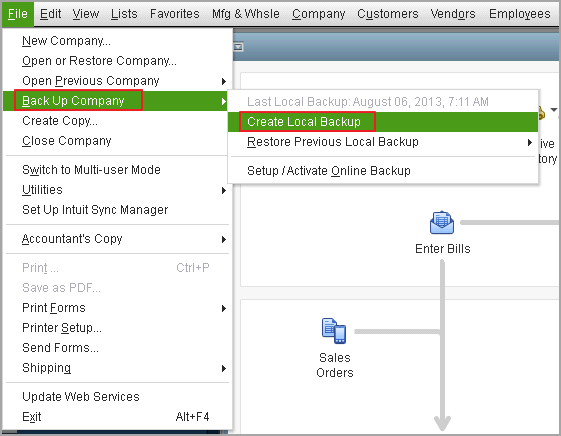
Step 5. Click the "Next" button.
Step 6. Follow the prompts to finish the backup process.
Since the backup is done, you can start to install this small business accounting software on a new server computer.
Step 1. Visit the Download & Updates page.
If you use it on one computer, choose "No" and start downloading.
If your QuickBooks will server on multiple computers, select country, product, and version. Select "Download."
Step 2. Open QuicBooks.exe. Select QuickBooks install type.
You have two options when you install QuickBooks - Express Install and Custom and Network Install.
Express install: Use QuickBooks on one computer. It suits a first-time user.
Custom and Network install Host company files on Server; set up for multi-user.
You can access the company files unless you've granted permissions to the folders.
Step 1. Right-click the Windows Start icon and select the File Explorer on the Server computer.
Step 2. Right-click the folder that your company files exist. Then choose the "Properties" option.
Step 3. Turn to the "Security" tab, click on the "Advanced" option.
Step 4. Locate and choose the “QBDataServiceUserXX” folder.
Step 5. Click on the Edit > Set permissions as "Allowed." If not, tick "Allow" next to the "Full Control." Then click on "Apply" and "OK."
Step 1. Close QuickBooks and other running programs.
Step 2. Install the QuickBooks Database Server Manager and open the "Setup_QuickBooks.exe" file.
Step 3. Select the "Custom or Network Options" > Next
Step 4. Complete the on-screen instructions and click on the "Install" button.
If you want to learn more details about installing accounting software, read the following support article about installing QuickBooks desktop.
Step 1. Open the Windows search bar, and type "QuickBooks Database Server Manager."
Step 2. Click on the "Scan Folders" tab.
Step 3. Choose the "Browser" button and open the QuickBooks folder. Click OK.
Once you enable the "Host Multi-User Access," all team members can access the company data.
Step 1. Run QuickBooks Desktop.
Step 2. Press on the File tab goes to the "Utilities" option. Select the Host Multi-User Access...
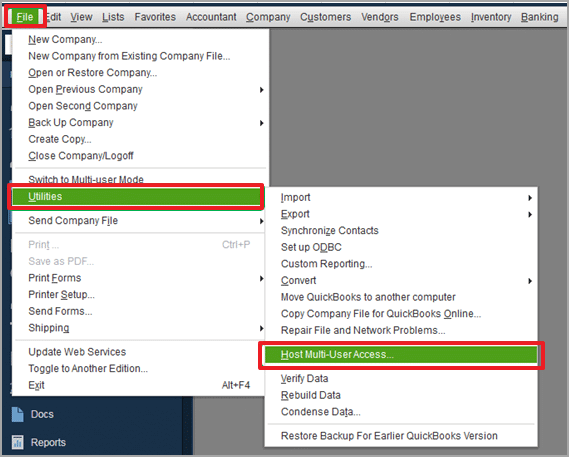
Press Windows + R to wake the Run box.
Type appwiz.cpl on the box and press Enter.
Locate the QuickBooks program, right-click it and choose the "Repair" option.
Repeat step 1 and 2 on method 1 to open Programs and Features.
Scroll down to find the app, right-click it and select the "Uninstall" button.
Visit the official site to complete the installation process.
Updated by Tracy King
Tracy became a member of the EaseUS content team in 2013. Being a technical writer for over 10 years, she is enthusiastic about sharing tips to assist readers in resolving complex issues in disk management, file transfer, PC & Mac performance optimization, etc., like an expert.
EaseUS Todo PCTrans Free is a useful and and reliable software solution created to serve in computer migration operations, be it from one machine to another or from an earlier version of your OS to a newer one.
Read MoreEaseUS Todo PCTrans is by the folks at EaseUS who make incredible tools that let you manage your backups and recover your dead hard disks. While it is not an official tool, EaseUS has a reputation for being very good with their software and code.
It offers the ability to move your entire user account from your old computer, meaning everything is quickly migrated. You still get to keep your Windows installation (and the relevant drivers for your new PC), but you also get all your apps, settings, preferences, images, documents and other important data.
Read MoreRelated Articles
How to Transfer User Profile to Another Drive
![]() Tracy King/2024/06/13
Tracy King/2024/06/13
How to Change Webex Meeting Location
![]() Tracy King/2024/06/12
Tracy King/2024/06/12
How to Move World of Warcraft to Another Drive/Computer
![]() Cedric/2024/06/12
Cedric/2024/06/12
How to Transfer Data from One User Account to Another Windows 10/11
![]() Jean/2024/06/13
Jean/2024/06/13
2 Safe Ways to Migrate QuickBooks to New Server
Try smart Windows 11 data transfer tool to move all data in 1 click.
EaseUS Todo PCTrans
100% Secure
Free Inquiry