Page Table of Contents
Reviews and Awards
In the modern age of technology, document sharing via email has become a necessity. Nevertheless, many individuals encounter difficulties when emailing large PDF files because of size restrictions set by email services. These constraints can be annoying when you must promptly and effectively distribute important paperwork.
EaseUS provides different ways to send large PDF files over email, ensuring your files are sent smoothly. This guide is for business professionals sending substantial contracts, students sharing detailed reports, or anyone handling big PDFs.
Best Alternative to Send Large PDF Files Over Email
Here are some of the best alternatives to sending large PDF files over email.
Way 1: Quick & Safe File Share Tool - No Size Limitation
File transfer software like EaseUS Todo PCTrans Professional is ideal for sending large PDF files. This software transfers files without size limitations, making it ideal for larger PDFs. EaseUS Todo PCTrans transfers huge files swiftly and securely. This program allows you to send larger PDFs without email size limits. It transfers files safely and has an easy-to-use interface.
Benefits of EaseUS Todo PCTrans
- You can transfer files of any size using EaseUS Todo PCTrans.
- In addition to ensuring safe information transfers, the program offers quick transfer speeds.
- Users of different skill levels can transfer files quickly and easily thanks to the user-friendly interface. Steps
Step 1. Install and open EaseUS Todo PCTrans on source and target PCs. Navigate to the "File Sharing" tab and click "Start" to begin.

Step 2. To build the connection between two PCs, you need to ensure both of them are under the same network. Then, choose the target PC icon or click "Add PC" and enter the other PC's connection code.

Step 3. Drag and drop the large files that you want to transfer. Then, you can see it in the Receive lists on the target PC.
Additional Features:
- Send Large Video Files via Email
- You can transfer settings and applications between two computers, and it is a versatile tool.
- Move games to another drive
- Send Large Files via Email
We suggest using EaseUS Todo PCTrans, one of the most efficient and simplified programs. It is ideal for anyone who requires the convenience of sharing large PDF documents.
Way 2: Share Large PDF Files via Dropbox
Dropbox is a flexible solution for file sharing because it facilitates large file transfers and provides extra capabilities like file syncing and collaboration. These solutions simplify sending large PDF files via email without running into the usual size limitations. These techniques improve your email experience overall by guaranteeing that your documents are delivered swiftly and securely.
Steps
To share your PDF files with Dropbox, take these steps:
- Log into your Dropbox account and upload the larger PDF files to your Dropbox folder.

- Drag and drop the file onto the online interface.
- After uploading the file, right-click it and choose "Share." Dropbox will provide a URL that can be shared.

- Adjusting the sharing settings allows you to control who can see and edit the file.
- Mostly, "View Only" suffices for file settings. Include a copy of the shareable link in your email.
- Give the receiver any instructions or details that they require.
- Email the link to the Dropbox file. The recipient can access and download the large PDF file by clicking the link.
If the methods work, you can share them with your friends online:
How to Send Large PDF Files via Email
Compressing the files and employing cloud storage services can assist you in getting around email carriers' size restrictions when sending big PDF files. In this section, we'll walk you through the process of sending big PDF files over email.
Phase 1: Compress the PDF Files
Compressing large PDF files is the first step towards emailing them. Compression reduces the file size, therefore facilitating email attachment and transmission. You might reduce the size of your PDF files as follows:
You can freely compress PDF files using many internet programs. Websites like Smallpdf, ILovePDF, and Adobe's online offerings provide simple and powerful PDF compression.
If you prefer offline solutions, PDF files can also be effectively compressed using programs like Adobe Acrobat or Nitro PDF.

Windows and macOS have built-in compression tools. To shrink your file, right-click on the PDF file and choose "Compress" (on Mac) or "Send to > Compressed (zipped) folder" (on Windows).
Your PDF files will be smaller and more straightforward to email once compressed.
Phase 2: Attach the Compressed PDF Files to Email (Google Drive, One Drive)
Attaching your PDF files to your email comes next after compressing them. Use cloud storage options like Google Drive or One Drive to distribute the compressed files should they still be too big for direct delivery. You should follow these steps:
Google Drive
- Open Google Drive and click "New," then choose "File upload." From your computer, pick the compressed PDF file to upload.
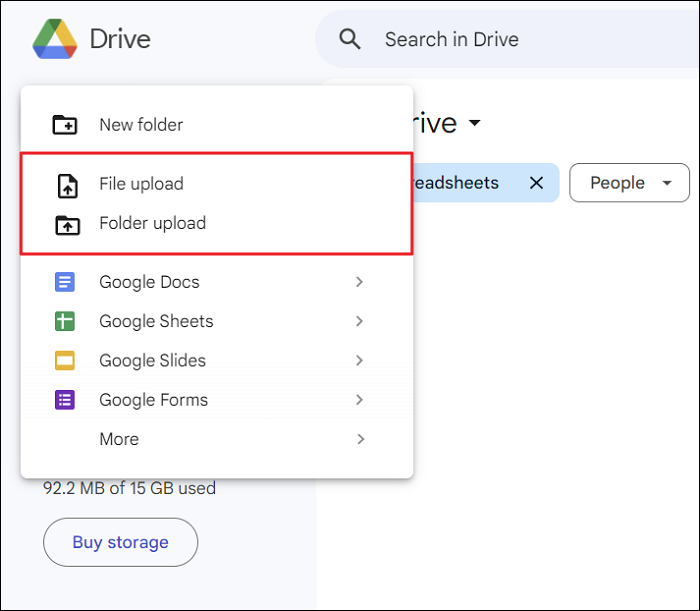
- Right-click the file once it's uploaded and choose "Get link." Make sure the link settings allow anyone using the link to read the file.
- Launch your email client, write a fresh email, and then copy the shareable link into the body of the email.
One Drive
- Open One Drive and click the "Upload" option. Choose the downloaded compressed PDF file.

- Right-click the file after uploading to select "Share." Set the rights and create a shared link.
- Create a new email for your email client, including the One Drive link in the body.
Compressing your PDF files and using Google Drive or OneDrive as cloud storage services allows you to quickly send big PDF files by email without worrying about size restrictions. This approach guarantees effective delivery of your files and security.
Conclusion
In this article, we have learned about numerous efficient methods for forwarding large PDF files via email. We began with an overview of the typical difficulties with transferring large files and then offered substitutes utilizing specialist tools and cloud storage facilities. Emphasizing its benefits and simplicity of use, we talked about how EaseUS Todo PCTrans provides a rapid and safe approach to sharing large files without size restrictions.
EaseUS Todo PCTrans has great capabilities and an easy-to-use design, so we strongly advise trying it. It guarantees fast and safe delivery of your documents, simplifying the transfer of big files. These techniques will help you effectively distribute and handle huge PDF files by email, simplifying your file-sharing chores.
FAQs About How to Send Large PDF Files via Email
Find the answers to common questions about emailing large PDF files here.
1. How can I email multiple PDF files?
Tools like Adobe Acrobat or internet services like ILovePDF let you merge several PDF files into one PDF document to email several PDF files. This makes sending one attachment simpler and easier management-wise. You can compress PDF files into a Zip file and send them as a single attachment to reduce their size.
2. How do I attach a PDF file bigger than 25MB to an email?
Cloud storage options can be an excellent choice for PDFs over 25MB. Here's how you can do it
Using Google Drive:
- Uploaded the PDF file to Google Drive.
- After uploading, right-click on it and choose "Get link."
- Verify that anybody who has the link can view the file by checking the link settings.
- Paste the shareable link into the email body after copying it.
Using OneDrive:
- Upload the PDF to One Drive.
- After uploading, right-click on it and select "Share."
- Make a shared link and set the permissions.
- Make a copy of the link and send it with your email.
Using these cloud storage services, you can ensure your receiver can access the file without any problems and surpass the email size constraints.
3. How can I send files larger than 10 GB via email?
Size restrictions make sending files larger than 10 GB by email difficult. Alternatively, consider employing specialist file transfer tools such as EaseUS Todo PCTrans, SendAnywhere, or WeTransfer. These programs are meant to manage large file transfers quickly. Upload your big file to the selected service, create a download link, and then email the link to the recipient.
About the Author
Roxanne is one of the main contributors to EaseUS and has created over 200 posts that help users solve multiple issues and failures on digital devices like PCs, Mobile phones, tablets, and Macs. She loves to share ideas with people of the same interests.
Reviews and Awards
-
EaseUS Todo PCTrans Free is a useful and and reliable software solution created to serve in computer migration operations, be it from one machine to another or from an earlier version of your OS to a newer one.
Read More -
EaseUS Todo PCTrans is by the folks at EaseUS who make incredible tools that let you manage your backups and recover your dead hard disks. While it is not an official tool, EaseUS has a reputation for being very good with their software and code.
Read More
-
It offers the ability to move your entire user account from your old computer, meaning everything is quickly migrated. You still get to keep your Windows installation (and the relevant drivers for your new PC), but you also get all your apps, settings, preferences, images, documents and other important data.
Read More
Related Articles
-
How to Transfer the Installed Programs, Data to New Hard Drive
![author icon]() Tracy King/2024/12/04
Tracy King/2024/12/04 -
How to Move Office 2016 to New Windows 11 Computer with Product Key
![author icon]() Tracy King/2024/12/02
Tracy King/2024/12/02 -
How to Transfer Files from PC to Mac Using External Hard Drive
![author icon]() Sherly/2024/12/04
Sherly/2024/12/04 -
How to Move Files From C to D [4 Fast Ways]💡
![author icon]() Roxanne/2024/12/04
Roxanne/2024/12/04