Page Table of Contents
About the Author
Hot Topics
Updated on Dec 23, 2025
Key Takeaways of SSD Speed Test Online:
After purchasing an SSD or any laptop/computer containing an SSD, it's important to know its speed, whether it's running fast or slow. Knowing your SSD speed will help you in different aspects. You can determine the overall performance of your device.
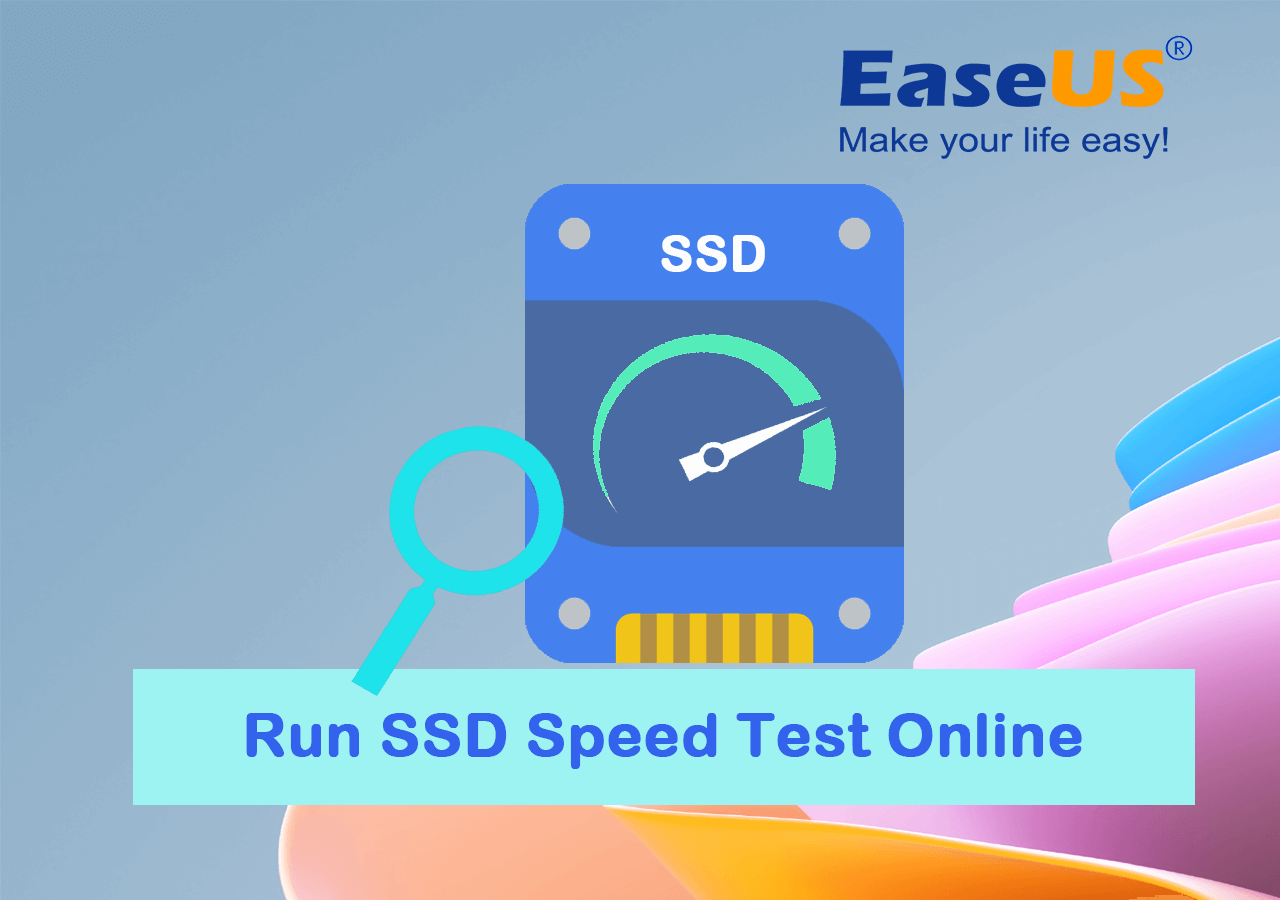
So, if you're also an SSD user and want to test SSD speed online, follow this guide to learn three different methods and additional information.
| 🧰 Workable Solutions | 🎯 Complexity | 👔 Target Users |
|---|---|---|
| Easy | Windows beginners & professionals | |
| #2. CrystalDiskMark🥈 | Easy | Advanced developers |
| #3. Blackmagic Disk Speed Test | Easy | Mac owners |
How Can I Test My SSD Speed? Try Reliable SSD Speed Test Online Tools
Now we'll test SSD speed online and show you three different SSD speed testing tools that allow you to determine if the SSD speed is slowing down. It is straightforward, almost in different Windows versions. You can check your SSD speed easily. Here are a few tools that enable us to test SSD speed.
1. EaseUS Partition Master
For Windows users, this is a great application that you can use - EaseUS Partition Master. With it, you can test SSD speed. This can be done by its new feature DiskMark, designed to assist all types of Windows users in testing SSD speed on their own.
Pros:
- ✔️It's a complete partition manager and SSD/HDD speed testing tool.
- ✔️It offers lifetime free upgrades.
- ✔️It upgrades disks without data loss.
- ✔️It offers several useful features in the free version.
Cons:
- ❌ This tool has no downside, but you can get the most advanced features in the premium version. However, if you're a beginner, its free version is enough for you.
To test your SSD speed, first, you need to download and install the EaseUS Partition Master and then follow the below operational steps:
Step 1. Launch EaseUS Partition Master. And click the download button to activate the "DiskMark" feature under the "Discovery" section.

Step 2. Click on the drop-down box to choose the target drive, test data, and block size.

Step 3. Once everything is configured, click "Start" to begin the disk test. Then, you can see the Sequential or Random read/write speed, I/O, and Delay data.

Aside from testing SSD speed online, you can also apply EaseUS Partition Master to check hard drive read and write speed with similar steps as shown here. Moreover, it also provides you bonus features that you can apply to optimize SSD performance, including:
- 4K align SSD
- Change SSD cluster size
- Wipe SSD on Windows 11
- Migrate OS to SSD
2. CrystalDiskMark
CrystalDiskMark is one of the most popular tools for checking the speed of SSDs. It offers several options that provide a variety of tests. You can test the read and write speed of your SSD using CrystalDiskMark.
Pros:
- ✔️Free to download, open-source.
- ✔️Long-lasting tool.
- ✔️Fast to launch.
Cons:
- ❌ Downloads can be choppy.
- ❌ Difficult to install
- ❌ Not compatible with different Windows versions
Download and install the CrystalDiskMark and follow the operational steps to test SSD speed:
Step 1. Open CrystalDiskMark, and first, you need to set the test count to 3.
Step 2. Set the file size or leave it as default.
Step 3. Choose the SSD/HDD drive (Disk C).
Step 4. After these settings, click the "All" button, and the process will be started.
Step 5. Once it completes the processing, you will see results.
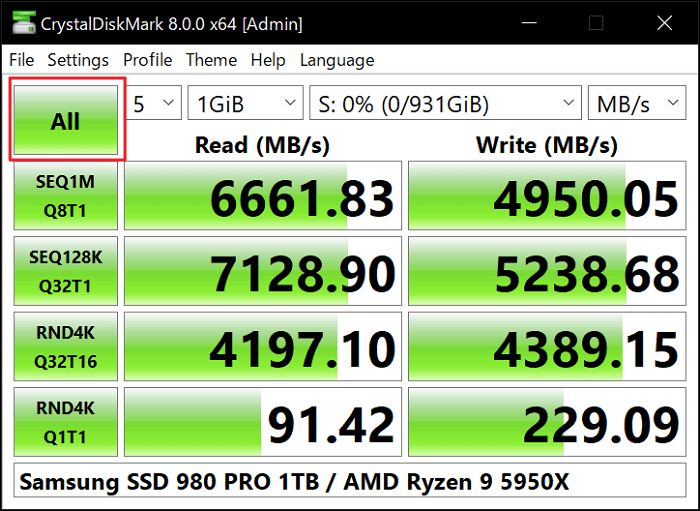
3. Blackmagic Disk Speed Test - Mac Solution
Blackmagic Disk Speed Test is the best tool that can be used for SSD speed tests. It requires just simple steps to check SSD speed. Blackmagic Disk Speed Test is compatible with different operating systems and Windows versions.
Pros:
- ✔️It shows write/read speeds in MB/second
- ✔️It encloses just one window
- ✔️Requires a few easy settings
- ✔️ Free to download
Cons:
- ❌ Mac supported only, not available on Windows.
- ❌ Limited configuration options.
- ❌ The downloading process is confusing.
Download and install the Blackmagic Disk Speed Test and follow the operational steps to test SSD speed:
Step 1. After downloading and installing Blackmagic Disk Speed Test.
Step 2. Open it to run and test SSD speed. You'll see the report instantly.
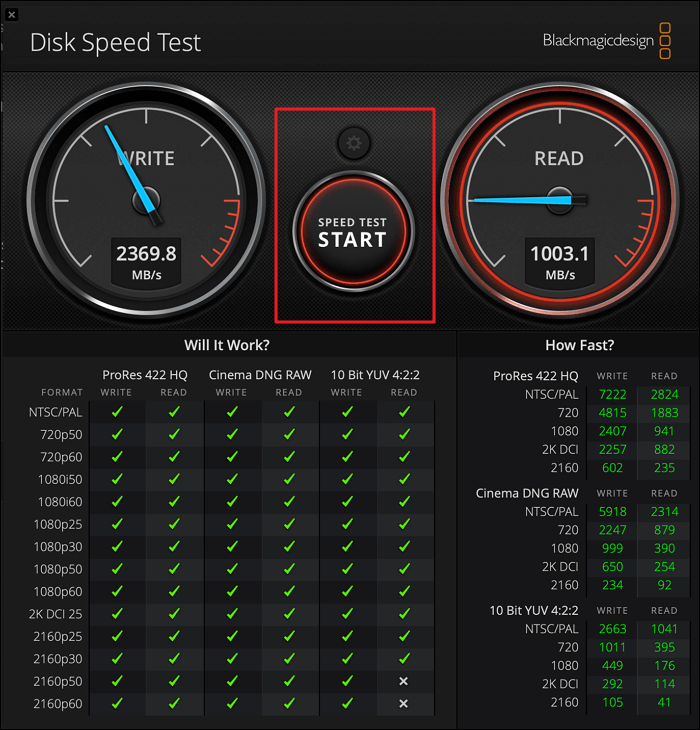
Note: After downloading and installing Blackmagic Disk Speed Test, restart your PC/Laptop and ensure that other software isn't running in the background.
How Do I Know If My SSD Is Fast with Average Speed or Not? Your Answer Is Here
After testing your SSD through different tools, you need to read reports provided by tools whether you've tested through multiple or a single tool. You'll clearly see the read/write report of your SSD, and you can determine whether it's fast or slow.
After testing, the table below helps you easily determine your SSD's speed.
General speed ranges for different kinds of SSDs:
| SSD Type💻 | Read Speed🚀 | Write Speed✈️ |
|---|---|---|
| SATA SSD | Around 550 MB/s | Around 520 MB/s |
| NVMe/M.2 SSD | Around 3,500 MB/s | Around 3,000 MB/s |
| PCIe/NVMe SSD | Around 7,000 MB/s | Around 6,000 MB/s |
These are just general ranges. However, specific models and different manufactured SSDs have very different average speeds.
After testing your SSD speed, if your SSD is slow and doesn't provide the expected performance, then you need to optimize your SSD for better performance.
Tips to Improve SSD Read and Write Speed
You can try the following useful tips to speed up SSD read and write speed:
- Using a fast data cable, such as NVMe or Thunderbolt, to connect the SSD to the system.
- Enabling TRIM support to optimize the performance and extend the lifespan of the SSD.
- Keeping the SSD firmware updated to the latest version.
- Aligning the partition of the SSD to optimize the performance.
- Disabling unnecessary system processes, such as indexing and defragmentation, can slow down the SSD.
- Moving temporary files, such as the swap file, to a mechanical hard drive.
- Installing the operating system and frequently used programs on the SSD.
- Increasing the size of the page file to reduce wear and tear on the SSD.
- Keeping the SSD free from malware and other security threats.
- Using software tools, such as EaseUS Partition Matster, to monitor the health and performance of the SSD.
Benefits of Running SSD Speed Test Online
You can determine your SSD's performance by running an SSD speed test online. It's easy to know your SSD's speed by testing online. Running an SSD speed test through a reliable and fast internet connection is essential for perfect results.
You can get several benefits from running an SSD speed test online, including:
- It can be run from any device with internet access and makes it easy to test the speed of an SSD from anywhere.
- It's a quick way to test SSD speed.
- Get instant speed test results.
- You'll know the overall performance of your SSD.
- Efficiently scan and define if SSD speed is slow in different aspects.
- Online SSD speed tests can help identify issues in your SSD.
- Making it easier to troubleshoot and fix any problems.
If you want to follow a video to check SSD speed, click it below:

Final Verdict
There are several ways and countless tools for SSD speed testing. Choosing the best tool is quite confusing. But after extensive research, we have sorted out the three best ways to test SSD speed online on your own quickly.
Our number one choice is EaseUS Partition Master because it offers a very easy and straightforward process to test SSD online, and it's not only limited to SSD testing but also offers several other useful features. In the event of slow performance of your SSD, you can optimize your SSD through EaseUS Partition Master, as it also offers reliable features to speed up SSD and optimize SSD performance.
Try now, EaseUS Partition Master! Just download it and get rid of worries regarding your SSD speed.
FAQs About SSD Speed Test Online
Do you have more questions about the online SSD speed test and optimization, or want to learn more? Don't worry. Read the following FAQs.
1. How can I test my SSD Speed?
There are several ways to test your SSD speed. In Windows, you can test through Task Manager and Command Prompt or through any reliable SSD speed testing tools, such as EaseUS Partition Master, etc.
2. What is a decent speed for an SSD?
The best Sequential READ/WRITE in an SSD SATA III is 600MB/s, 300MB/s in SATA II and 150MB/s in old SATA I (SATA limits). An average read speed would be about 500MB/s and an average write of about 300MB/s (at least) for almost any SATA III SSD today. However, specific models and different manufactured SSDs have very different average speeds.
3. How to test SSD speed in Windows 10 using CMD?
Open "Command Prompt", write this command "winsat disk -ran -write -drive (name)", and your SSD speed will be displayed in the "Command Prompt".
How Can We Help You
About the Author
Updated by Tracy King
Tracy became a member of the EaseUS content team in 2013. Being a technical writer for over 10 years, she is enthusiastic about sharing tips to assist readers in resolving complex issues in disk management, file transfer, PC & Mac performance optimization, etc., like an expert.
Product Reviews
-
I love that the changes you make with EaseUS Partition Master Free aren't immediately applied to the disks. It makes it way easier to play out what will happen after you've made all the changes. I also think the overall look and feel of EaseUS Partition Master Free makes whatever you're doing with your computer's partitions easy.
Read More -
Partition Master Free can Resize, Move, Merge, Migrate, and Copy disks or partitions; convert to local, change label, defragment, check and explore partition; and much more. A premium upgrade adds free tech support and the ability to resize dynamic volumes.
Read More -
It won't hot image your drives or align them, but since it's coupled with a partition manager, it allows you do perform many tasks at once, instead of just cloning drives. You can move partitions around, resize them, defragment, and more, along with the other tools you'd expect from a cloning tool.
Read More
Related Articles
-
How to Clone Windows 11 to New Computer [Step-by-Step Guide]
![author icon]() Sherly/2025/12/23
Sherly/2025/12/23 -
Clone Linux Drive | Clone EXT4/EXT3/EXT2 Partitions in Windows 10/11
![author icon]() Tracy King/2025/12/23
Tracy King/2025/12/23 -
How to Run Disk Speed Test on Mac - 3 Ways
![author icon]() Cici/2025/12/23
Cici/2025/12/23 -
Tutorial: How to Fix Hard Drive Failure on Windows 10
![author icon]() Sherly/2025/12/23
Sherly/2025/12/23
Hot Topics
EaseUS Partition Master

Version 20.0 is here - full exFAT support, easier disk partitioning, and PC performance optimization.








