Page Table of Contents
About the Author
Hot Topics
Updated on Dec 28, 2025
Being unable to move a partition to the left and the unallocated space to the right? That's because Windows Disk Management won't let you move a partition to the left or place the unallocated space on the right. Luckily, this article from EaseUS Software will provide a useful tool to move unallocated space.
To move unallocated space to the right/left/next to the C drive, you must use a third-party partition management tool like EaseUS Partition Master because Windows' built-in Disk Management doesn't allow moving unallocated space.
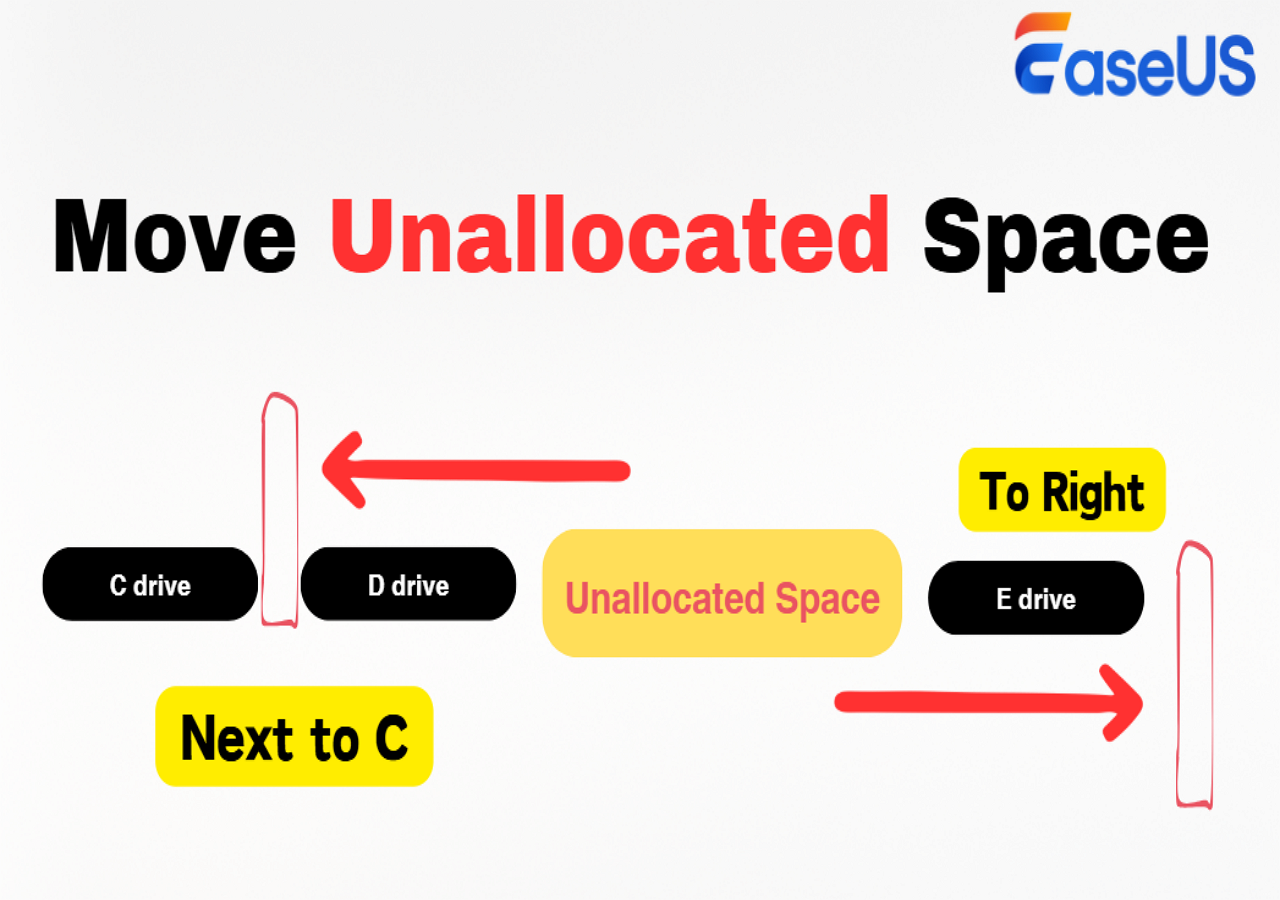
How to Move Unallocated Space to the Right/Left/Next to C Drive?
Windows does not offer you a way to move unallocated space, so you have to turn to a third-party disk management tool. To fix this problem, you have to move unallocated space to the left, right, or end of the drive. But how can you manage it?
#1. Download Partition Software to Move Partition/Unallocated Space Left or Right
EaseUS Partition Master Professional, a popular disk partitioning tool with an advanced Resize/Move feature, can help you deal with almost all complicated disk partition issues in Windows 11/10/8/7/XP/Vista.
And, here its advanced and flexible features can satisfy all your demands:
- Resize a partition
- Format a partition
- Hide/wipe a partition
- Clone disk/partition
- Check or merge partitions
#2. How to Move Unallocated Space to the Right/Left
The Windows Disk Management can not move unallocated space next to the C drive. Thanks to the smart operation of EaseUS Partition Master, you can drag the bar to assign additional space anywhere. No matter where the unallocated space is, you can use "Resize/Move" to extend disk space. Download the EaseUS partition tool to move the unallocated space to the right and move the partition to the left to extend your target partition.
✔️No data loss during moving unallocated space.
✔️Support Windows 11/10/8/7.
✔️Support moving unallocated space next to C drive or right behind C drive.
✔️Easy to use with a clear interface, no command lines required.
Here, a step-by-step tutorial will guide you to move unallocated space with no hassle.
Step 1. Download and launch EaseUS Partition Master and go to the "Partition Manager" section.
Step 2. To move the partition to the right: select the partition next to the unallocated space, and select "Resize/Move".
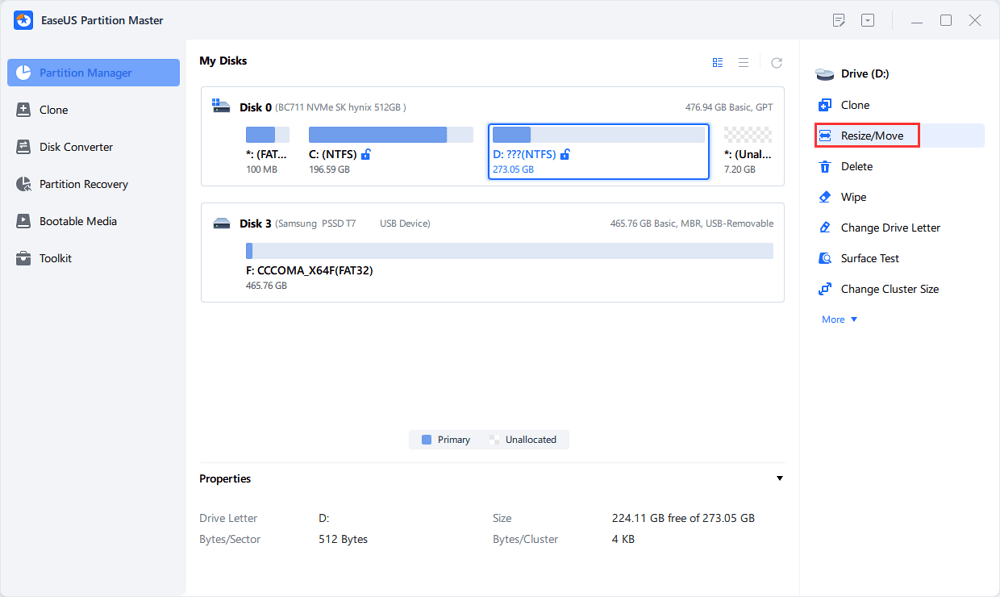
Put the mouse on the partition and drag it to the right to move the unallocated space.
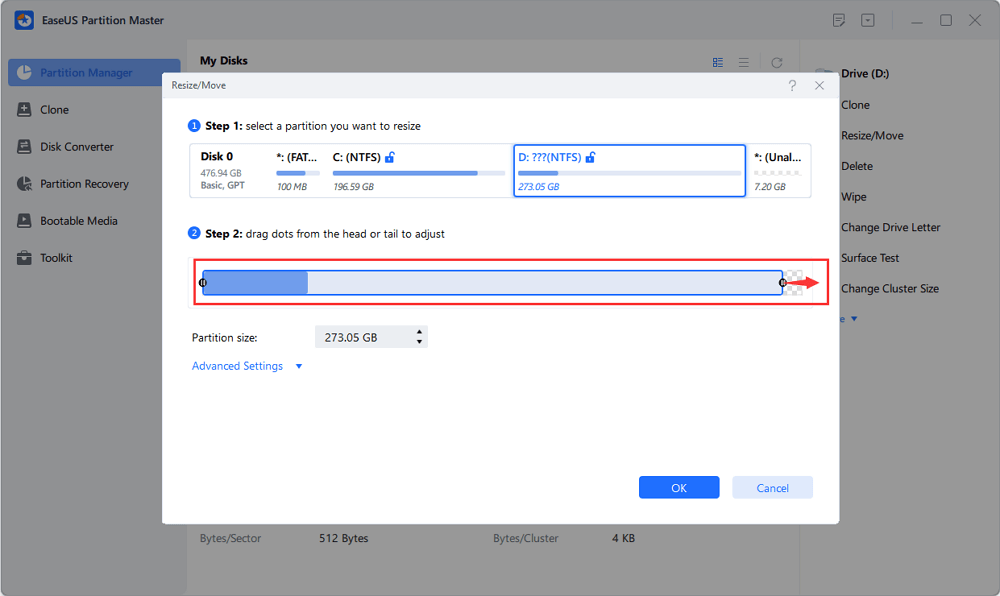
Step 3. To move the partition left: You can repeat Step 1 and Step 2, then drag the target partition to the left and move the unallocated space to the right or to the end of the target drive.
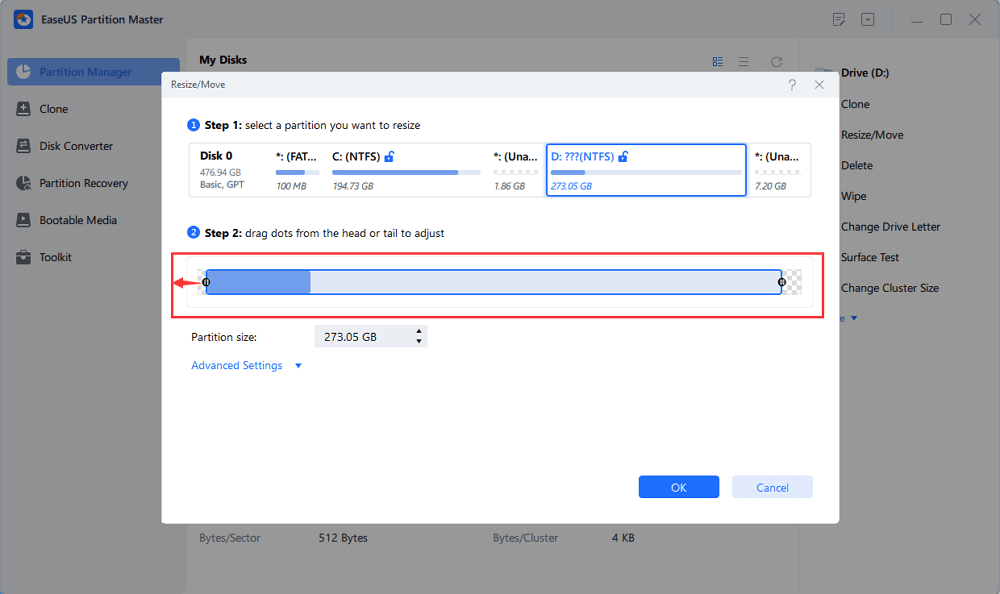
Step 4. Click "Execute Task" and "Apply." It will eventually execute the operations to add the unallocated space into the target partition.
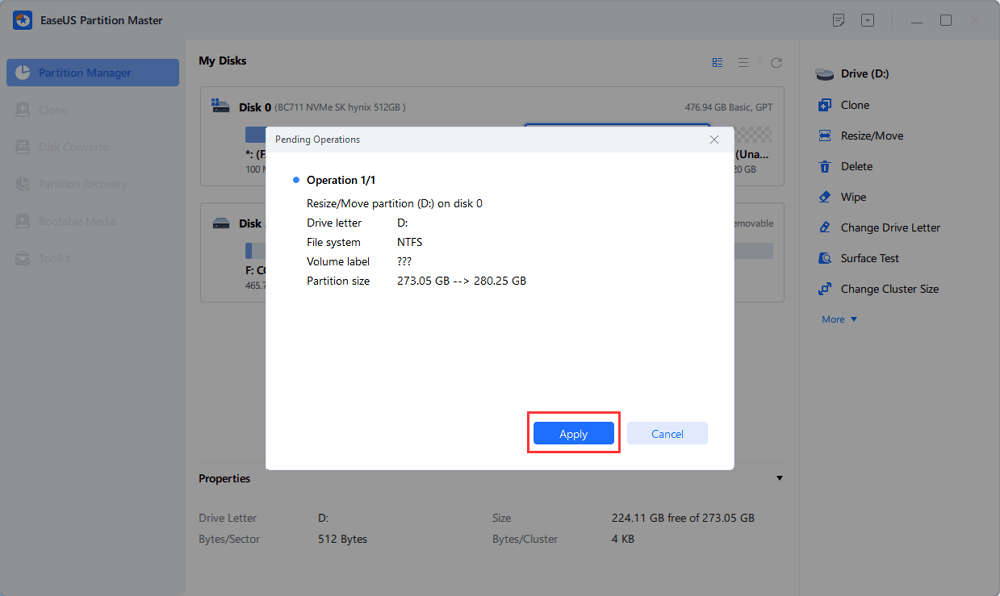
If it solves your problem, you can share it to help more people!
Why You Need to Move Unallocated Space
There are many partitions on a disk, like C, D, and E drives. There is also some unallocated space on the disk shown as "*" and marked as unallocated. The unallocated space is the space that hasn't been put to use. You cannot use it until you use the unallocated space to create a new partition or add the space to other drives.
When the unallocated space is right behind the partition, right-click on the c drive and choose Extend Volume to enlarge the c drive space. When the unallocated space is not right behind the partition, you are unable to extend a partition with the help of Disk Management. That's why you might need to move unallocated space.
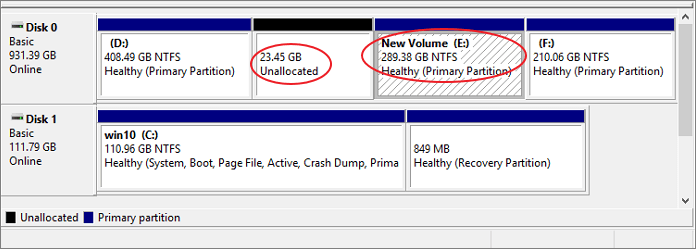
The free built-in utility just allows you to resize Windows partitions with unallocated space just behind the partition you want to expand. Otherwise, you might be caught in the "extend volume greyed out" error. Many users are suffering from this issue when they are trying to extend C drive. Check the following real cases from Reddit and Microsoft if you need more info:
Why can't I expand C if I have unallocated space? I tried 5 Partition programs, and none of them worked. - From R/Windows
Is there any way I can move the unallocated space to the left so I can extend the C: drive without deleting the D: drive? - From R/pcmasterrace
Need to extend C: partition, but unallocated is not adjacent - From Microsoft
Conclusion
Under the guidance of this approach, you can get a hold of how to allocate unallocated space to C or other drives. If your C drive is jammed with junk files, there is also a guide about how to clean the C drive. With this software, moving the unallocated space isn't a complicated thing. If you want to extend the G drive partition with the unallocated space, use the F partition to move the unallocated space to the right side so that you can use EaseUS Partition Master to extend it.
Watch this video tutorial to see what else EaseUS Partition Master can do for you in managing a hard disk drive:
FAQs About How to Move Unallocated Space
1. How do I change the location of an unallocated space?
Windows' built-in tools don't support moving unallocated space or a partition. To change the location of unallocated space, you must use third-party tools like EaseUS Partition Master. In EaseUS Partition Master, right-click the unallocated space and select Resize/move to move the unallocated space to the right of the target partition you want to extend.
2. How to move unallocated space into the C drive?
To move unallocated space into the C drive, download and launch EaseUS Partition Master, right-click the C drive, click Resize/move, and you can drag the dot to move unallocated space into the C drive. Even if the unallocated space is nonadjacent to the C drive, you can directly merge it into the C drive with the help of EaseUS Partition Master.
3. How to bring unallocated space next to the D drive?
To bring unallocated space next to the D drive, you can use EaseUS Partition Master. In this third-party software, right-click the D drive, select Resize/move, and drag the whole D partition to where you want. Then, you can see the unallocated space next to the D drive.
4. Can I move space from D drive to C drive?
Yes, but Windows Disk Management doesn't allow you to directly move space from the D drive to the C drive. To move space from D to C drive, you can use EaseUS Partition Master. Just open this software, right-click the D drive, select "Allocate space", select the C drive as the target drive, then follow the onscreen prompts to move space from the D drive to the C drive.
How Can We Help You
About the Author
Sherly joined EaseUS in 2022 and she has always loved writing articles and enjoys the fun they bring. She receives professional training here, focusing on product performance and other relative knowledge. She has written over 200 articles to help people overcome computing issues.
Brithny is a technology enthusiast, aiming to make readers' tech lives easy and enjoyable. She loves exploring new technologies and writing technical how-to tips. In her spare time, she loves sharing things about her game experience on Facebook or Twitter.
Product Reviews
-
I love that the changes you make with EaseUS Partition Master Free aren't immediately applied to the disks. It makes it way easier to play out what will happen after you've made all the changes. I also think the overall look and feel of EaseUS Partition Master Free makes whatever you're doing with your computer's partitions easy.
Read More -
Partition Master Free can Resize, Move, Merge, Migrate, and Copy disks or partitions; convert to local, change label, defragment, check and explore partition; and much more. A premium upgrade adds free tech support and the ability to resize dynamic volumes.
Read More -
It won't hot image your drives or align them, but since it's coupled with a partition manager, it allows you do perform many tasks at once, instead of just cloning drives. You can move partitions around, resize them, defragment, and more, along with the other tools you'd expect from a cloning tool.
Read More
Related Articles
-
How to Fix Checking Media Fail on Windows Startup 💡
![author icon]() Sherly/2025/12/23
Sherly/2025/12/23 -
How to Fix SSD Not Initialized Error - 5 Fixes with Guide
![author icon]() Sherly/2025/12/23
Sherly/2025/12/23 -
2026 Official Access: Get Newest EaseUS Partition Master (16.0) Keygen
![author icon]() Tracy King/2026/01/05
Tracy King/2026/01/05 -
[Solved] Can't Resize exFAT Partition with Unallocated Space
![author icon]() Shelly/2025/12/28
Shelly/2025/12/28
Hot Topics
EaseUS Partition Master

Version 20.0 is here - full exFAT support, easier disk partitioning, and PC performance optimization.









