Page Table of Contents
About the Author
Hot Topics
Updated on Nov 27, 2024
HDDs are the most affordable way to increase your system's storage space. If your computer has been abnormally slow recently, there might be an issue with its hard drive. The best and quickest way to verify this assumption is to run an HDD read/write speed test. Don't worry if you don't know how to test the hard disk speed, as this article will lay it out for you.
In this article, you'll learn:
- Does the Read or Write Speed Matter on HDD Disk?
- How Can I See My HDD Read/Write Speed? [3 Ways]
Does the Read or Write Speed Matter on HDD Disk?
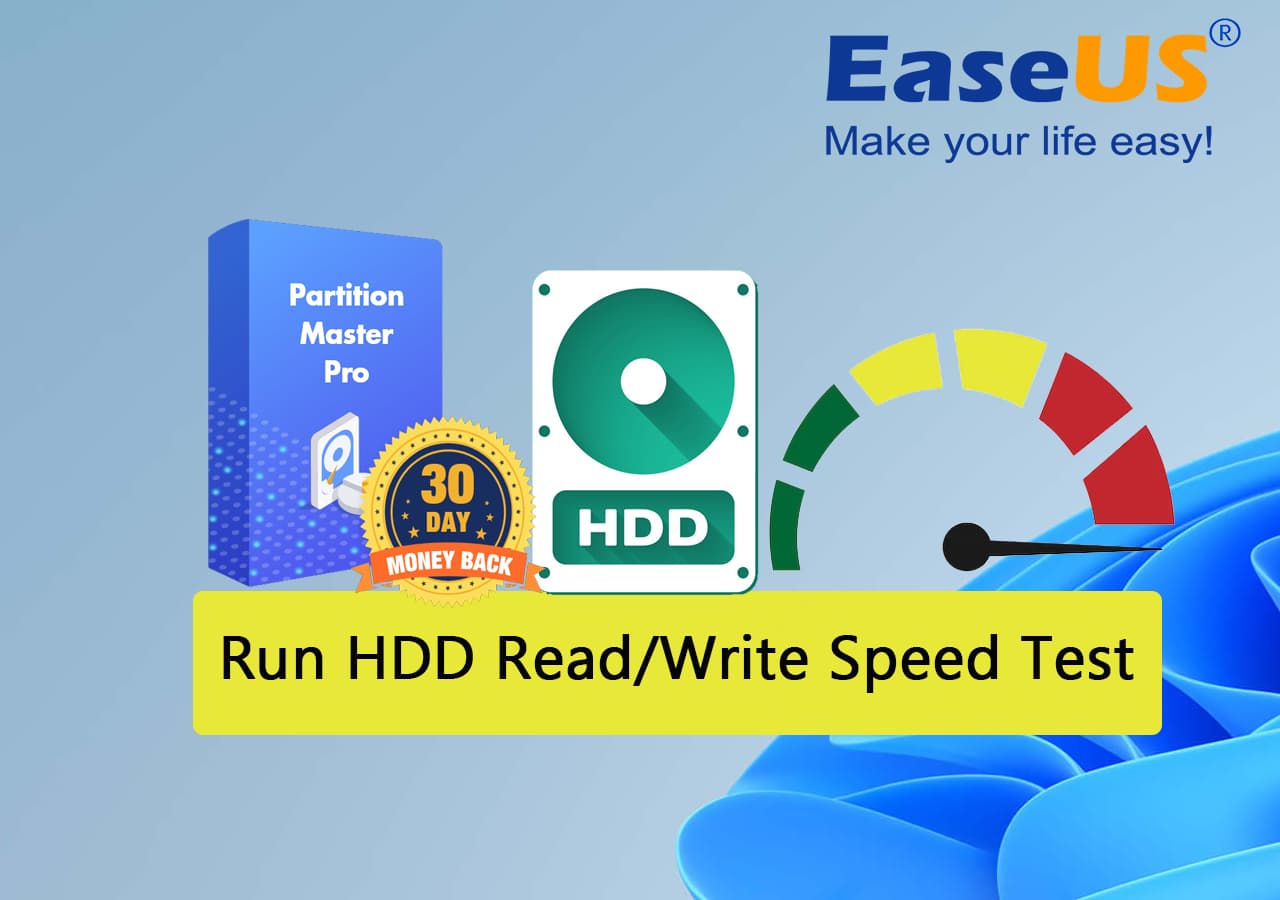
Yes, your hard drive's read and write speeds matter a lot as it is among the primary factors that decide the system speed. Being the main storage medium, the speed of file transfer, program load time, system booting time, and other processes depend on the disk speed. HDD benchmark can help you evaluate computer performance. Below are some significant reasons why you should periodically run HDD read/write speed test:
- System Performance: Testing the read and write speed of an HDD will keep you aware of how well your system is performing. The read and write speeds are basically a general idea of how quickly your computer can access and store data.
- Resolving Disk Issues: If your system's hard disk isn't working properly, running an HDD read/write speed test will help you identify the problem. With it, you will be able to take appropriate actions to help resolve the plaguing issues.
- Drive Testing: When buying new hard drives, running the read and write speed tests will help you determine the quality of the new drive. You can also compare the read/write speeds of old and new hard drives to figure out the expected improvement in system performance.
- Disk Health: The HDD read/write speed test is also a great indicator of the current health of your system's hard disk. Through it, you can be aware of when your computer's hard disk will reach the end of its life span. A disk speed test can also identify any sudden disk damage or issues.
How Can I See My HDD Read/Write Speed? [3 Ways]
Checking the speed of your computer's hard disk isn't a difficult task. You can either use the in-built Windows tools or third-party tools to run the HDD read/write speed test. To help you out, we have selected the following three most accurate ways to check the speed of an HDD.
Using third-party software to check the speed of your computer’s hard disk is the most recommended method. The reason is that they will provide you with the most accurate speed results.
Most of these hard disks read/write speed checkers are specialized tools that can help resolve major issues. EaseUS Partition Master is an excellent choice for running the HDD read/write speed test.
Guide 1. Run HDD Read/Write Speed Test with EaseUS Disk Speed Test Freeware
As mentioned above, using a third-party tool is the best way, and you won't find a better and more reliable free tool than EaseUS Partition Master. It is a tool specifically designed to resolve all the issues related to hard disks. This tool's "DiskMark" feature will help you get the most accurate result in an HDD read/write speed test.
Through this feature, you can also check the read/write speed of SSD, NVMe, M2, USB, SD Card, and many other storage drives. It is available for free to download and use to check your computer's HDD speed.
Steps to Run HDD Read/Write Speed Test with EaseUS Partition Master
Due to the user-friendly interface of EaseUS Partition Master, it is straightforward to check the speed of your computer's hard disk. Below are the steps you need to follow to run HDD read/write speed test:
Step 1. Launch EaseUS Partition Master. And click the download button to activate the "DiskMark" feature under the "Discovery" section.

Step 2. Click on the drop-down box to choose the target drive, test data, and block size.

Step 3. Once everything is configured, click "Start" to begin the disk test. Then, you can see the Sequential or Random read/write speed, I/O, and Delay data.

Note that aside from testing the read and write speed on HDDs, you can also apply this the Disk Mark feature in EaseUS Partition Master to test speed on SSD disks by following this guide:
Test SSD Read/Write Speed on Windows
Follow and read the article to get more about SSD read/write speeds and how to test SSD read/write speeds in your system.
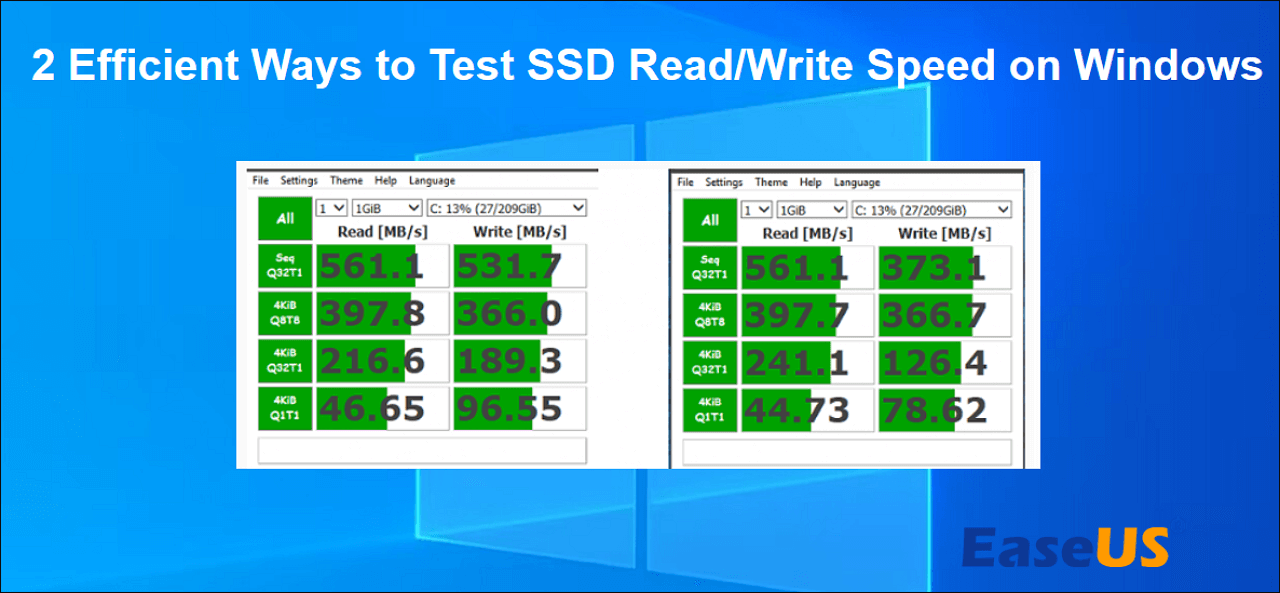
Key Features of EaseUS Partition Master You May Like
Here is a list of features that you can apply to manage and optimize hard drive performance aside from testing disk speed:
- Resize/Move Partition: With this tool, you can easily adjust or resize your partitions whenever you want. During the partition resizing or moving, your data will not be affected as no formatting is required.
- New Partitions: If you are thinking of adding a new hard disk to your computer, EaseUS Partition Master is the best tool to use. It can help you create your desired number of partitions in your preferred partition scheme.
- Hide Partition: To protect your sensitive and private data, this tool allows you to hide full partitions. You can create a specific partition for personal data and hide it to protect it from others.
- Check File System Errors: EaseUS Partition Master allows you to repair file system errors on your hard disk. It supports file systems like NTFS, FAT32, exFAT, EXT4, etc., for repairing file system errors.
Guide 2. Check and Run HDD Read/Write Speed Test Using CMD
When it comes to finding the accurate speed of your computer's hard disk using a Windows in-built tool, CMD is the best choice. However, its command line interface may not appeal to everyone and can be confusing for new users.
The computer's hard disk speed can be checked using a WinSAT command in the Command Prompt. Use the following steps to run HDD read/write speed test using CMD:
Step 1: Click the "Start" button from the bottom right corner of your desktop and navigate to the "Windows System" folder. Here, right-click on "Command Prompt" and select "Run as administrator" from "More" to launch the CMD with admin privileges.

Step 2: In the Command Prompt, run the following command line for HDD read/write speed test:
“winsat disk -ran -write -drive C”
The "C" here represents the disk name, which you need to replace with the name of your computer's hard disk.

Guide 3. Run HDD Read and Write Speed Test Using Task Manager
On Windows, all the running apps and processes can be found in the Task Manager. It can also be used to find out the read and write speed of your computer's hard disk. Though there is a chance that the speed is not fully accurate, it will give you a general idea. Follow these steps to run HDD read/write speed test via Task Manager:
Step 1: Right-click on your "Taskbar" and proceed with the "Task Manager" option from the menu. Here, find and tap the "Performance" tab.
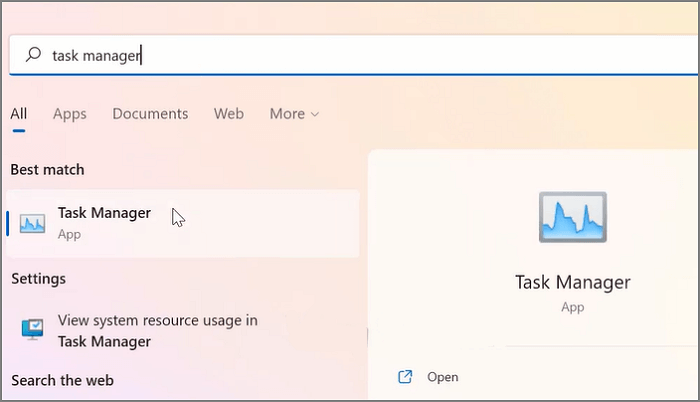
Step 2: Within the "Performance" tab, move to your computer's hard disk and select it. Here, you will able to view the read and write speed of your hard disk along with other key information.
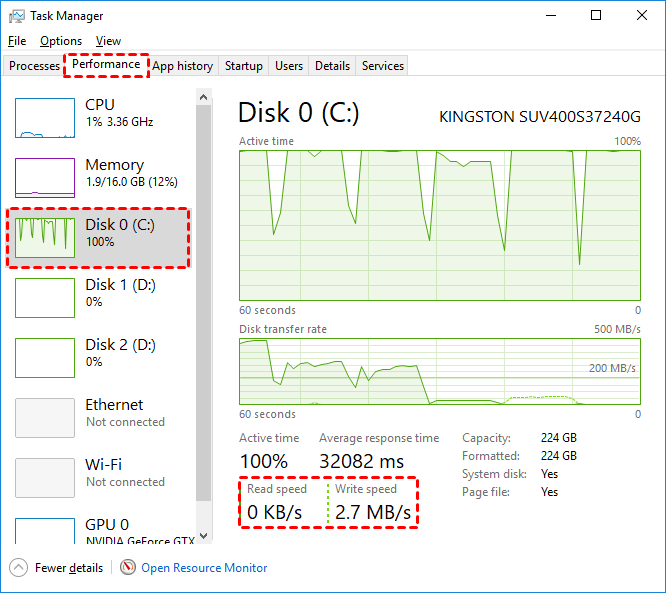
Final Verdict
Keeping an eye on the speed and health of your computer's hard disk can help you keep your computer in an optimal state. Since the hard disk is where the whole operating system is located, its slow speed can badly affect the system's performance. Luckily after downloading free EaseUS Partition Master, you can efficiently run the HDD read/write speed test and resolve other hard disk issues.
FAQs About HDD Read/Write Speed Test
As you know, the speed of the hard disk in your computer is closely related to the speed of your computer. Thus, it is essential you have a basic understanding of it. If you are interested to learn more about the HDD read/write speed test, we have answered some FAQs about this topic below:
1. What is the best SSD speed test tool in Windows 10?
EaseUS Partition Master is the best tool to test the speed of an SSD in Windows 10. This SSD speed checker is available for free to download and use. When using this tool, you will get the most accurate speed details of your computer's SSD.
2. Can I run an SSD read/write speed test online?
No, running the SSD read/write speed test online is not possible. SSD is a hardware component; you need to download a tool or use an in-built Windows tool to check its speed. If you are looking for a reliable free SSD speed checker, EaseUS Partition Master is your answer.
3. Why is my HDD read and write speed so slow?
HDDs fall under the storage device with low read and write speeds. However, if your computer’s hard disk is running extremely, there is likely some serious issue. The hard drives can slow down due to wear and tear, bad sectors, disk fragmentation, file system errors, structural damage, etc.
How Can We Help You
About the Author
Sherly joined EaseUS in 2022 and she has always loved writing articles and enjoys the fun they bring. She receives professional training here, focusing on product performance and other relative knowledge. She has written over 200 articles to help people overcome computing issues.
Written by Tracy King
Tracy became a member of the EaseUS content team in 2013. Being a technical writer for over 10 years, she is enthusiastic about sharing tips to assist readers in resolving complex issues in disk management, file transfer, PC & Mac performance optimization, etc., like an expert.
Product Reviews
-
I love that the changes you make with EaseUS Partition Master Free aren't immediately applied to the disks. It makes it way easier to play out what will happen after you've made all the changes. I also think the overall look and feel of EaseUS Partition Master Free makes whatever you're doing with your computer's partitions easy.
Read More -
Partition Master Free can Resize, Move, Merge, Migrate, and Copy disks or partitions; convert to local, change label, defragment, check and explore partition; and much more. A premium upgrade adds free tech support and the ability to resize dynamic volumes.
Read More -
It won't hot image your drives or align them, but since it's coupled with a partition manager, it allows you do perform many tasks at once, instead of just cloning drives. You can move partitions around, resize them, defragment, and more, along with the other tools you'd expect from a cloning tool.
Read More
Related Articles
-
Clone Seagate HDD to SSD with Seagate Disk Clone Software
![author icon]() Tracy King/2024/11/27
Tracy King/2024/11/27 -
Top 3 Windows 11 23H2 ISO Downloader With Newest Guide
![author icon]() Sherly/2024/07/08
Sherly/2024/07/08 -
How to Align Partition | Easy and Detailed Tutoial
![author icon]() Sherly/2024/11/27
Sherly/2024/11/27 -
How to Fix Critical Process Died Error in Windows 10/8/7🔥
![author icon]() Tracy King/2024/09/19
Tracy King/2024/09/19
Hot Topics in 2024
EaseUS Partition Master

Manage partitions and optimize disks efficiently








