Page Table of Contents
About the Author
Hot Topics
Updated on Dec 23, 2025
- Important
- Microsoft has officially announced that Windows 10 support will end on October 14, 2025. After this date, the system will no longer receive security updates, bug fixes, or technical support.
Command Prompt is not working in Windows 11/10
"I go to Search box and type CMD and hit Enter. But no Command Prompt window pops up. Then I right-clicked on the Windows button and select Command Prompt or Command Prompt (Admin), nothing worked.
I don’t know what’s going on. I want to create a new partition with Command Prompt. And now, here is the problem, what can I do? Is there a way that can help me fix this issue? How?"
It seems that a significant number of Windows 10 users have encountered with the CMD command not working issue after they update to a new system. So how to make CMD command to work again becomes a new problem.
Here below, you’ll find One quick fix and Quick reliable Methods to effectively fix Command Prompt not working error in Windows 10 PC:
| Workable Solutions | Step-by-step Troubleshooting |
|---|---|
| Fix 1. Use CMD Alternative | Run CMD alternative software > Right-click target partition to "Check File System"...Full steps |
| Fix 2. Enable CMD to Work | Type environ in Search to open System Properties in Advance > Click "Environment Variables"...Full steps |
| Fix 3. Perform System Restore | Type system restore in Search to open System Restore > Select recent restore point...Full steps |
Quick Fix: Use CMD alternative software
If you can’t use CMD Prompt to create partition or clear disk or even convert a disk to MBR/GPT, don’t worry. Professional CMD alternative software - EaseUS Partition Master will effectively help you do the job.
And you can also apply EaseUS Partition Master to effectively fix and repair bad sectors and corrupted file systems that block CMD from working in Windows 10:
Step 1. Open EaseUS Partition Master on your computer. Then, locate the disk, right-click the partition you want to check, and choose "Advanced" > "Check File System".

Step 2. In the Check File System window, keep the "Try to fix errors if found" option selected and click "Start".

Step 3. The software will begin checking your partition file system on your disk. When it completes, click "Finish".

If not, follow Method 1 or Method 2 to get this issue solved then.
Method 1. Update PATH System Environment Variable to enable CMD to work
1. Type: environ in the Search box and select "Edit" the system environment variables to open "System Properties with Advanced".
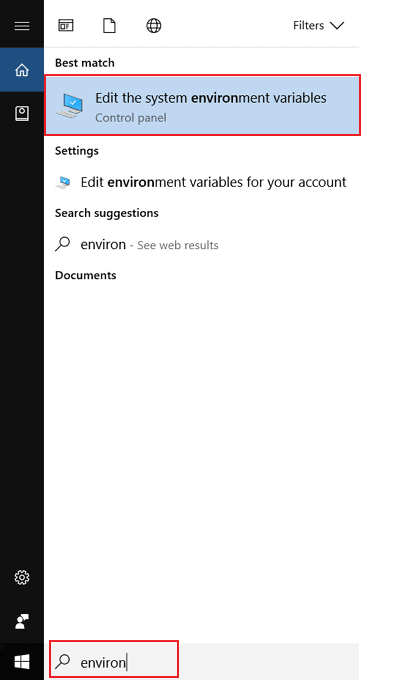
2. Open Advanced Tab on "System Properties" and click "Environment Variables".
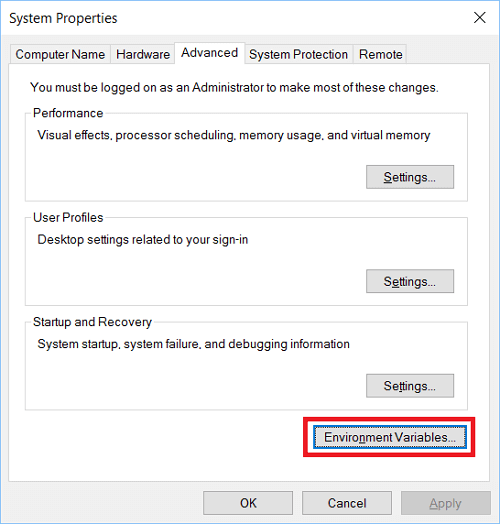
3. Click "PATH" in Environment Variables and click on "Edition".
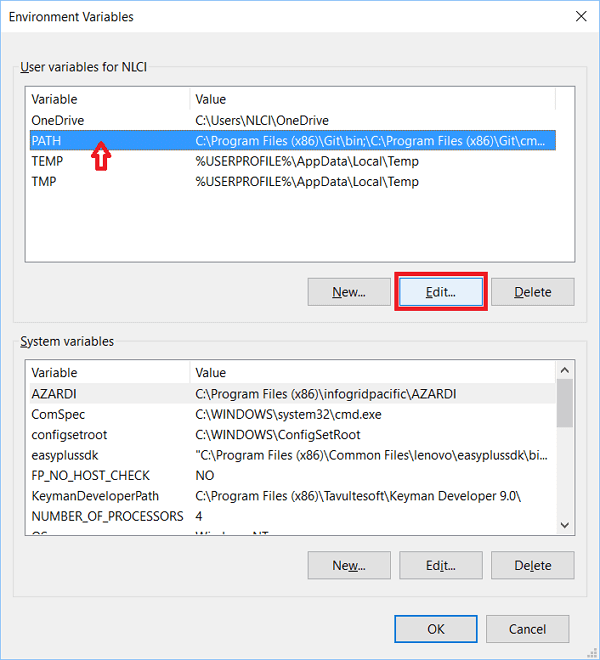
4. Create "New entry" and add: C:\Windows\SysWow64\, then click "OK".
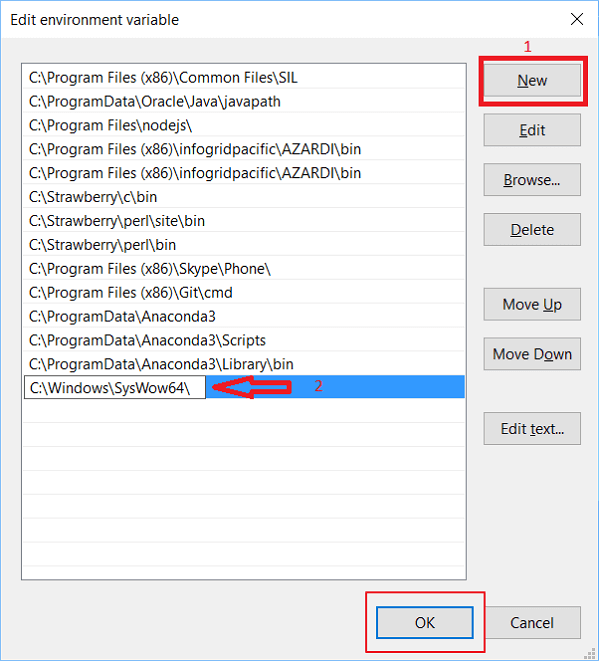
5. Reboot PC and then you shall be able to use CMD in Windows 10 again.
Method 2. Try System Restore to fix Windows 11/10 Command Prompt not working issue
1. Click "Start" and type: System Restore in the Search box.
2. Click "System Restore" and then select a recent restore point that you’ve created, click "Next".
3. Confirm the selected restore point is the right one and click "Finish" to restore Windows 10 to the previous version which would allow you to run Windows 10 without any problems.
After this, you can apply CMD to help you delete files, create a partition or even convert disk partition table without any problems by then.
How Can We Help You
About the Author
Sherly joined EaseUS in 2022 and she has always loved writing articles and enjoys the fun they bring. She receives professional training here, focusing on product performance and other relative knowledge. She has written over 200 articles to help people overcome computing issues.
Written by Tracy King
Tracy became a member of the EaseUS content team in 2013. Being a technical writer for over 10 years, she is enthusiastic about sharing tips to assist readers in resolving complex issues in disk management, file transfer, PC & Mac performance optimization, etc., like an expert.
Product Reviews
-
I love that the changes you make with EaseUS Partition Master Free aren't immediately applied to the disks. It makes it way easier to play out what will happen after you've made all the changes. I also think the overall look and feel of EaseUS Partition Master Free makes whatever you're doing with your computer's partitions easy.
Read More -
Partition Master Free can Resize, Move, Merge, Migrate, and Copy disks or partitions; convert to local, change label, defragment, check and explore partition; and much more. A premium upgrade adds free tech support and the ability to resize dynamic volumes.
Read More -
It won't hot image your drives or align them, but since it's coupled with a partition manager, it allows you do perform many tasks at once, instead of just cloning drives. You can move partitions around, resize them, defragment, and more, along with the other tools you'd expect from a cloning tool.
Read More
Related Articles
-
Fixed: The Computer Has Rebooted From A BugCheck [2025]
![author icon]() Cici/2025/12/23
Cici/2025/12/23 -
How Do I Run External SSD Speed Test on My Own? Your Guide Is Here
![author icon]() Tracy King/2025/12/23
Tracy King/2025/12/23 -
2025 Top 3 USB Format Tools For Mac Are Here to Help
![author icon]() Tracy King/2025/12/23
Tracy King/2025/12/23 -
BitLocker Drive Encryption Is Enabled on the Selected Partition - How to Fix
![author icon]() Sherly/2025/12/23
Sherly/2025/12/23
Hot Topics
EaseUS Partition Master

Version 20.0 is here - full exFAT support, easier disk partitioning, and PC performance optimization.








