Page Table of Contents
About the Author
Hot Topics
Updated on Dec 23, 2025
SFC is an acronym for System File Checker, a Microsoft Windows program that checks for and fixes damage in Windows system files. When performing the "sfc/scannow" command on Windows, a pending system repair message may appear: "There is s system repair pending which requires reboot to complete." It typically means that system-level operations can not be carried out until the system repair in the queue is complete.
EaseUS will provide comprehensive solutions to fix the "SFC scannow there is a system repair pending" error. Follow this article, and you are good to go.
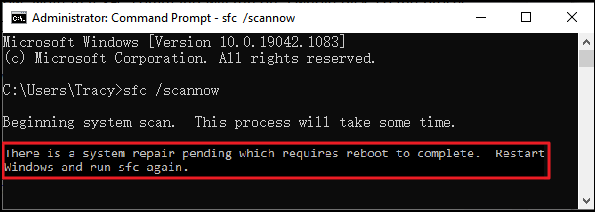
Use SFC Alternative to Check and Fix System File
If your system files get corrupted, you may have found it on the internet to use the SFC command on your command line. But what if it does not work or shows the error "SFC scannow There is a system repair pending." This error means that a previous system repair is still pending.
However, sometimes this can be solved by a simple system restart, but if this does not help and you have no idea what to do, a third-party tool like EaseUS Partition Master Professional could be your savior. This free tool offers you the simplest way of handling system file issues with its "Check file system" feature, even if you have no prior knowledge of handling system files. Moreover, it can run the system file check and fix it within a few clicks without any commands.
Just download the EaseUS Partition Master and follow the steps given below to solve system file errors.
Step 1. Right-click the target partition that may have a problem.
Step 2. Choose "Check" > "Check File System".
Step 3. In the Check File System window, check the "Try to fix errors if found" option by clicking the "Start" button.
Step 4. Please wait patiently. After the process, you can click the "Finish" button to exit the window.
Download EaseUS Partition Master and manage your hard drives better.
EaseUS Partition Master does more than solve system file problems. Here are a few examples:
- Fix SFC SCANNOW Stuck
- Repair Windows 10 From USB
- Fix raw drive without format
- Transform an MBR disk to GPT
- Completely delete the data from the hard drive
8 Ways to Fix SFC Scannow There Is A System Repair Pending
It is recommended that you use a third-party tool like EaseUS Partition Master to solve the" SFC scannow There is a system repair pending" error effortlessly and quickly. However, if you want a manual approach, you can try these methods one by one.
- Method 1. Restart Your Computer
- Method 2. Remove the Pending.XML File
- Method 3. Use DISM Command
- Method 4. Rebuild MBR
- Method 5. Update Driver
- Method 6. Change BIOS Settings
- Method 7. Remove the Reboot Pending Entry
Follow this article to read the step-by-step guide for each method, and do not forget to share this with your friends who might be facing the same issue.
Method 1. Restart Your Computer
The easiest is to restart your computer. Once restarted, try to run the SFC command and check if you still get the "SFC scannow There is a system repair pending" error.
Method 2. Remove the Pending.XML File
Deleting the pending.xml file can help you escape the situation: "SFC scannow There is a system repair pending." Go directly to the "C:\Windows\WinSxS\Pending.xml" location and delete the pending.xml file. (Note: replace C with the drive where Windows is installed.)
You can also use the command prompt to remove the pending.xml file by following the steps given below:
Step 1. Launch the "Command Prompt."
Step 2. Now type "del c:\windows\winsxs\pending.xml" and press "Enter."
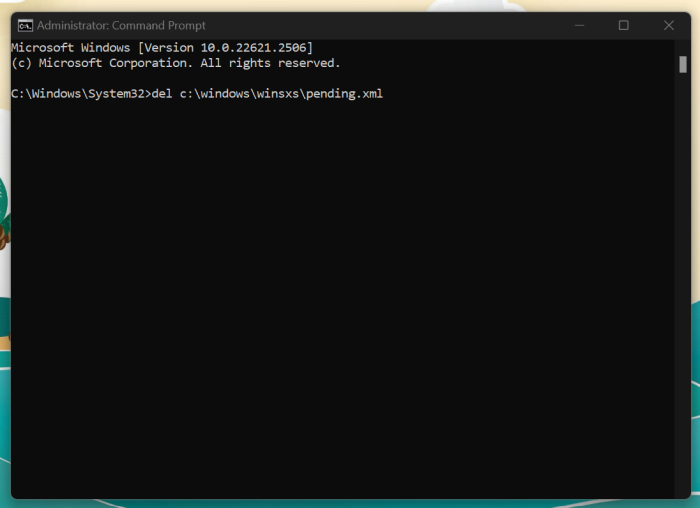
Step 3. Similarly, run the "sfc /scannow /offbootdir=c:\ /offwindir=d:\windows" command.
Hopefully, it has resolved the issue. If not, move ahead in the article.
Further Reading: SFC SCANNOW Stuck
Method 3. Use DISM Command
The DISM command can solve a broad range of issues, and fortunately, the "SFC scannow There is a system repair pending" error is one of them. Deployment Image Servicing and Management is what DISM stands for, and here is how you can use this utility in Windows.
Step 1. Open the command prompt and type "DISM.exe /Online /Cleanup-Image /Restorehealth." Press Enter to run this command.
Step 2. Now, check if the SFC scan is working.
Step 3. If not, type the "DISM.exe /image: C:\ /cleanup-image /revertpendingactions" command and press Enter. (Replace C with the drive you have.)
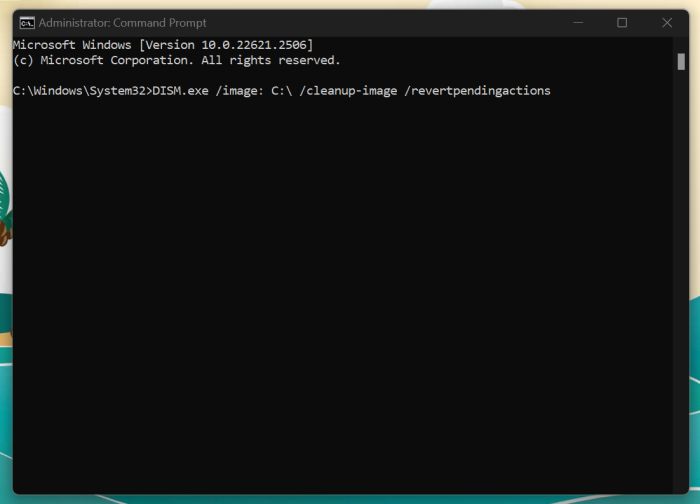
Step 4. Run your SFC command and check if the error persists.
You will need to open a Command Prompt window from the Safe Mode or Recovery Environment if you can not boot into Windows. To use the Command Prompt in the recovery environment, browse Troubleshoot > Advanced Option>Command Prompt.
Method 4. Rebuild MBR
MBR is a vital component of the system that is in charge of booting. A faulty or damaged MBR can prevent Windows from booting and may result in the SFC scannow There is a system repair pending error. Resolving it ensures the system is clean for the SFC scan to perform effectively and restore any system file problems.
Fortunately, EaseUS Partition Master has made it super easy for you to rebuild your system MBR with the help of its "Rebuild MBR" feature. It might assist you in resolving any master boot code issue and offer a one-stop shop for rebuilding the MBR and making a WinPE bootable disk with an easy-to-use interface for everyone.
So, download EaseUS Partition Master for free and follow the steps given below:
Step 1. Create a WinPE bootable disk
- Launch EaseUS Partition Master, and click "Bootable Media" on the toolbar. Select "Create bootable media".
- Click "Next" to finish the process.

Step 2. Boot EaseUS Partition Master Bootable USB
- Connect the bootable USB or CD/DVD to your PC.
- Press F2 or Del when you restart the computer to enter the BIOS screen. Set and boot your computer from "Removable Devices" or "CD-ROM Drive". And then EaseUS Partition Master will run automatically.
Step 3. Rebuild MBR
- Click "Toolkit" and choose "Rebuild MBR".

- Select the disk and the type of MBR. Then, click "Rebuild".

- After that, you can see "MBR has been successfully rebuilt on Disk X".

Read Also:
Method 5. Update Driver
One of your outdated drivers may need to be updated if the "SFC scannow there is a system repair pending" error in Windows 11/10/8/7 or the Server is followed by a Blue Screens of Death (BSOD). Here is how to go about it:
Step 1. Press the Windows + R keys and enter "devmgmt.msc."
Step 2. In the device manager, expand "Display Adapters."
Step 3. Right-click on the listed devices and select "Update driver" to update each driver.
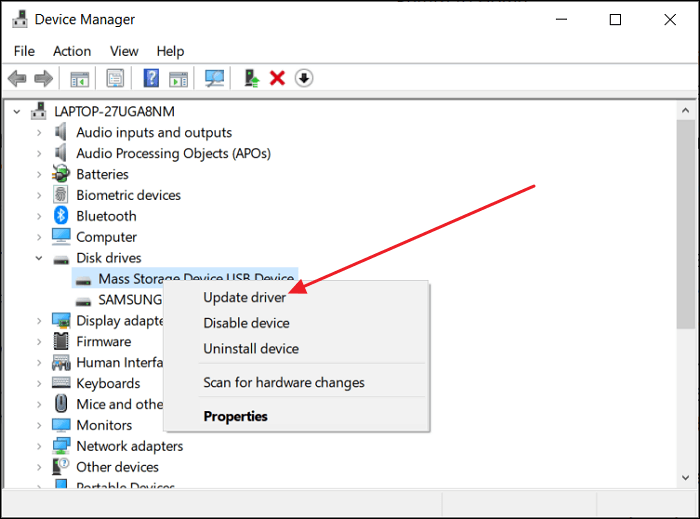
Now that the drivers are updated rerun the SFC command to check if it works properly.
Method 6. Change BIOS Settings
One possible workaround is to switch the SATA settings to IDE mode if the Microsoft team modifies the hard driver bus management driver classes and the "SFC scannow there is a system repair pending" message appears.
Step 1. Restart your computer, and during the OS initialization, hit the BIOS key (F1, F2, Del ESC, F10, or other keys) to access BIOS settings.
Step 2. Now, in the BIOS, locate the "SATA" option and change it to IDE.
Step 3. Save and exit the BIOS. Now, boot into your computer.
Read Also: Windows Boot Manager Not Showing in BIOS
Method 7. Remove the Reboot Pending Entry
Still struggling with the "SFC scannow there is a system repair pending" message?
In most cases, a registry key is in charge of recording which applications are waiting to reboot. Windows will not verify a system repair that is pending when one of these programs is deleted and lost in this queue if such a procedure does not exist.
Steps to remove the reboot-pending entry:
Step 1. Press the "Windows + R" keys and enter "regedit."
Step 2. In the left column, go to "HKEY_LOCAL_MACHINE\SOFTWARE\Microsoft\Windows\CurrentVersion."

Step 3. Locate the "RebootPending" key below the CurrentVersion key, right-click it, and select "Permissions."
Step 4. Find your username in the "Group or user names section" of the pop-out window. Click "Add"> "Advanced"> "Find Now" if you are unable to find the username. Select your user account and click OK twice.
Step 5. Select "username" and click "Full Control" under the "Permission for User section."
Step 6. After that, you may choose "Delete" with a right-click on the "RebootPending" key. To put the changes into effect, confirm in the dialog box.
This method seems lengthy, but it will help if other methods fail. Repair your system files and share this helpful article with others experiencing the same issue.
Conclusion
While this article offers multiple methods for resolving the "SFC scannow There is a system repair pending" problem, the easiest and most recommended option is to utilize EaseUS Partition Master. This free tool simplifies the handling of system file issues and is appropriate for people with little or no technical knowledge.
FAQs About SFC Scannow There Is A System Repair Pending
Still have questions about" SCF scannow There Is A System Repair Pending"? These FAQs will help you out.
1. How do I run a SFC scan to repair system files?
To run an SFC scan, open the command prompt and enter the "SFC/scannow" command.
2. How to fix if there is a system repair pending which requires a reboot to complete?
Restart your computer, and if that does not work, remove the pending.xml file following the steps given below:
Step 1. Launch the command prompt and type the following command: "del c:\windows\winsxs\pending.xml."
Step 2. Now run the command “sfc /scannow /offbootdir=c:\ /offwindir=d:\windows” and check.
3. How do I clear system repair pending?
You may delete the pending system repair by removing the "pending.xml" file in "C: WindowsWinSxS."
How Can We Help You
About the Author
Sherly joined EaseUS in 2022 and she has always loved writing articles and enjoys the fun they bring. She receives professional training here, focusing on product performance and other relative knowledge. She has written over 200 articles to help people overcome computing issues.
Cici is the junior editor of the writing team of EaseUS. She accepted the systematic training on computers at EaseUS for over one year. Now, she wrote a lot of professional articles to help people resolve the issues of hard drive corruption, computer boot errors, and disk partition problems.
Product Reviews
-
I love that the changes you make with EaseUS Partition Master Free aren't immediately applied to the disks. It makes it way easier to play out what will happen after you've made all the changes. I also think the overall look and feel of EaseUS Partition Master Free makes whatever you're doing with your computer's partitions easy.
Read More -
Partition Master Free can Resize, Move, Merge, Migrate, and Copy disks or partitions; convert to local, change label, defragment, check and explore partition; and much more. A premium upgrade adds free tech support and the ability to resize dynamic volumes.
Read More -
It won't hot image your drives or align them, but since it's coupled with a partition manager, it allows you do perform many tasks at once, instead of just cloning drives. You can move partitions around, resize them, defragment, and more, along with the other tools you'd expect from a cloning tool.
Read More
Related Articles
-
How to Check/View Disk Storage/Usage on Windows 10/11
![author icon]() Tracy King/2025/12/23
Tracy King/2025/12/23 -
How to Fix The Media Is Write-Protected | Newest Guide
![author icon]() Tracy King/2025/12/23
Tracy King/2025/12/23 -
Top 8 Ways to Fix Attempted Write to Readonly Memory BSOD Error in Windows 11/10
![author icon]() Tracy King/2025/12/23
Tracy King/2025/12/23 -
3 Ways| How to Fix Disk Management Format Option Greyed Out in Windows 11/10/8/7
![author icon]() Tracy King/2025/12/23
Tracy King/2025/12/23
Hot Topics
EaseUS Partition Master

Version 20.0 is here - full exFAT support, easier disk partitioning, and PC performance optimization.








