Featured Articles
- 01 Computer Running Slow from Startup
- 02 Computer Running Slow After Startup
- 03 Computer Running Slow After Windows Update
- 04 Computer Running Slow While Transferring Files
- 05 Fix Lenovo Laptop Running Slow
- 06 Fix ASUS Laptop Running Slow
- 07 Windows 10 Suddenly Slow, Tips to Fix It
- 08 Windows 11 Slow? Improve Windows 11 Performance
- Important
- Microsoft has officially announced that Windows 10 support will end on October 14, 2025. After this date, the system will no longer receive security updates, bug fixes, or technical support.
If you have ASUS laptop running slow on Windows 11 or Windows 10 problem, try the seven useful solutions on this page.
| Workable Solutions | Step-by-step Troubleshooting |
|---|---|
| Fix 1. Free up disk space | You can clean your computer and increase C drive space to fix the ASUS laptop running slow issue...Full steps |
| Fix 2. Remove the virus or malware | When malicious viruses or programs attack a Windows computer, it will act up and slow...Full steps |
| Fix 3. Optimize startup | If your ASUS laptop or PC takes 60+ seconds to log in to the screen, you'd better optimize it and speed...Full steps |
| Fix 4. Clean dirty fan or heat sink | When your ASUS laptop heats up very often, it may freeze up and be unresponsive. Check the fan...Full steps |
| Fix 5. More useful solutions | Fix Windows System issues, switch to SSD, and add extra RAM if there is a lack of memory...Full steps |
Solutions to ASUS Laptop Running Slow and Make It Faster
This section will give you 7 effective ways to help you solve brand new Asus laptop running slow Windows 11 /Windows 10 issues. You can make the right choice of program according to the problem you find.
Solution 1. Free Up Space and Increase C Drive to Speed Up ASUS Laptop
They say the CPU is the brain of a computer; then, the hard drive is like the blood that connects every part. The laptop will lag if your ASUS hard drive or system drive is nearly complete. So what to do about that? You can clean your computer and increase C drive space.
Too many programs running in the background, lack of disk space, and C drive issues can cause Asus laptops to run slow. With EaseUS Partition Master - an all-in-one disk and computer management tool, you can easily solve the problem. How to fix the ASUS laptop slow issue? Here is the way out.
Video Tutorial - Free Up Space and Increase Hard Drive Space on Windows 7/8/10/11
Solution 2. Remove the Virus or Malware
When malicious viruses or programs attack a Windows computer, it will act up and slow down. The solution is running an antivirus scan and removing any threats it might find. You can resort to the Windows built-in security software called Windows Defender or use other renowned antivirus software, such as Bitdefender, Avast, AVG, Avira, Norton, Kaspersky, etc.
When malicious viruses or programs catch a Windows computer, it will act up and slow down. The solution is also pretty straightforward: run an antivirus scan and remove any threats it might find.
Solution 3. Optimize the Startup
If your ASUS laptop or PC takes 60+ seconds to log in to the screen, you'd better optimize it.
For Windows 7, Vista, or XP users:
Use this utility called MSConfig to tune up Windows startup.
For Windows 8.1 or Windows 10 users:
Right-click on the taskbar, then select "Task Manager" > "Startup".

If a program shows Enabled, it will automatically run when you start your ASUS laptop. Disable or uninstall those you don't need. The fewer Enabled items you have, the faster your PC will boot up.
Solution 4. Clean Dirty Fan or Heat Sink
When your ASUS laptop heats up very often, it may freeze up and be unresponsive. In this case, you can try to check the fan and heat sink to see if they are stuffed with dust. Use a screwdriver or something like that to open your laptop correctly, then use a vacuum cleaner or a can of compressed air to blow the dust off the vents.
Solution 5. Fix Windows System Issue to Solve ASUS laptop's Slow
Many potential problems in Windows 10 may be related to ASUS laptops running slow matter, for instance, malware attacks, registry errors, invalid system disk errors, computer lagging issues, and more.
If your ASUS laptop runs very slow, you can diagnose, check the file system error, and repair bad sectors on the hard drive. Also, you need to optimize the disk to defrag the partition using EaseUS partition manager software. To resolve Windows registry errors or other Windows system issues, you can apply CCleaner for help.
Solution 6. Upgrade HDD to SSD
If your hard drive is failing or your ASUS is relatively old, you may consider replacing it with an SSD, especially when the HDD is the system drive, because the read-and-write speed on an SSD is significantly faster than HDD. Follow the step-by-step guides below to use EaseUS Partition Master Professional to migrate OS from HDD to SSD.
Steps to migrate OS to HDD/SSD:
- Run EaseUS Partition Master, and select "Clone" from the left menu.
- Check "Migrate OS" and click "Next".
- Select the SSD or HDD as the destination disk and click "Next".
- Check Warning: the data and partitions on the target disk will be deleted. Make sure that you've backed up important data in advance. If not, do it now.
- Then click "Yes".
- Preview the layout of your target disk. Then click "Start" to start migrating your OS to a new disk.
- After this, click "Reboot Now" or "Done" to determine if you want to reboot the computer from the new disk immediately.
"Reboot Now" means to keep the changes instantly, while "Done" means you need to restart the computer later manually.

Note: The operation of migrating OS to SSD or HDD will delete and remove existing partitions and data on your target disk when there is not enough unallocated space on the target disk. If you saved important data there, back up them to an external hard drive in advance.
Solution 7. Increase the Capacity of RAM
When your laptop has too little RAM, your ASUS laptop cannot support too many applications to run smoothly, and it will run very slowly. In this case, installing a new RAM chip to increase the RAM capacity is quite effective for improving the laptop's performance. Especially for those who use an ASUS laptop for gaming or video/photo editing, adding extra RAM (memory) is a smart way to speed it up.
To see the specific condition of your RAM, In Task Manager, click "Performance" and "Memory."
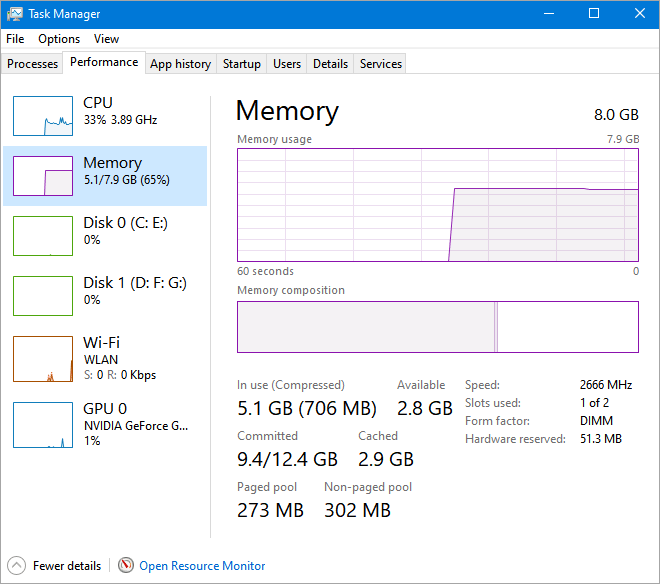
Why Is ASUS Laptop Running Slow in Windows 11/10
Is your ASUS laptop or brand new ASUS laptop running very slow or unresponsive on Windows 11/10? Does it keep freezing when you surf the Internet or work on a project? All laptops run slowly over time, and ASUS is no exception. Here is a typical case from iFixit:
I believe that you have found the right solution in this article. If the performance of your computer keeps dropping, for example, hangs up more often ran much slower than it used to, you'd better watch out. You should figure out why your ASUS laptop become so slow.
For example, your Asus laptop may run slowly on Windows 11 or Windows 10 systems when you have too many programs running in the background. You can close all unnecessary programs and disable these useless apps at startup by going to Task Manager and clicking on the Startup tab.
The reasons could be as follows:
- Virus or malware attack? Remove Virus
- Slow on Startup? Speed it up
- Does the computer run out of disk space? Free it up
- Dirty fan or heat sink? Clean it
- Windows system issue? Fix it
- Hard drive issue? Optimize or switch to SSD
- Is virtual memory not enough? Add extra RAM
If you know the causes, you can follow the seven solutions for Asus laptop running slow error and make it faster. If you like this page, click the link below to share it with other needy people!
Final Verdict
This page covers seven practical methods to help fix the brand new ASUS laptop running slow Windows 11/10 problem. There's no magic method to speed up your Asus laptop; you should start by finding out the reason and address the issue in a targeted way.
To ensure your ASUS laptop runs in good working condition, we highly recommend you try a professional partition managing application - EaseUS Partition Master. It enables you to resize/move partitions, wipe data, clone, merge, create, format, and delete a partition. An advanced disk/partition conversion function is also available for you to convert FAT to NTFS, MBR disk to GPT, or GPT disk to MBR.
Asus Laptop Slow FAQs
1. How can I make my Asus laptop run faster?
Generally, you face ASUS laptop running slow Windows 10 due to a hardware issue or virus. So, first of all, you should begin with optimizing the computer. You should delete the junk files and corrupted files from the computer. Then, you need to restart your computer.
2. Why is my laptop suddenly very slow?
One of the most common reasons for laptop to suddenly become very slow is programs running in the background. You can try to close any TSRs and startup programs that automatically start each time the computer boots. To see what programs are running in the background and how much memory and CPU they use, open Task Manager and click Performance and Memory.
3. Why is my gaming laptop running slow?
There are several reasons for gaming laptops running slow. Problems include overheating, programs running in the background, and the graphics card not running at the required speed (usually in MHz) for the game you are playing. If you want to see if your graphics card is causing lag, look at the game requirements on the original packaging.
4. What should I do if my laptop is running slow?
How can I speed up my Asus laptop with Windows 10? You can try the 7 useful methods in this article to solve your laptop running slow issue.
- Remove viruses or malware
- Optimize laptop's startup programs
- Clean up disk space or increase the C drive
- Clean dirty fan or heat sink
- Fix Windows system issues
- Switch to SSD to fix the hard drive failing problem
- Add extra RAM if there is a lack of memory
Was This Page Helpful?
Sherly joined EaseUS in 2022 and she has always loved writing articles and enjoys the fun they bring. She receives professional training here, focusing on product performance and other relative knowledge. She has written over 200 articles to help people overcome computing issues.
Brithny is a technology enthusiast, aiming to make readers' tech lives easy and enjoyable. She loves exploring new technologies and writing technical how-to tips. In her spare time, she loves sharing things about her game experience on Facebook or Twitter.
Related Articles
-
Convert MBR to GPT Without Data Loss (Windows 11 Available)
![author icon]() Tracy King/Dec 23, 2025
Tracy King/Dec 23, 2025 -
How to Wipe a USB Drive and Permanently Delete Files from USB Flash Drive
![author icon]() Tracy King/Dec 23, 2025
Tracy King/Dec 23, 2025 -
How to Apply Windows 10 Boot Repair [6 Promoted Ways]🔥
![author icon]() Cici/Dec 23, 2025
Cici/Dec 23, 2025 -
How to Repair Corrupted SSD with SSD Repair Tool
![author icon]() Tracy King/Jan 04, 2026
Tracy King/Jan 04, 2026