Page Table of Contents
About the Author
Hot Topics
Updated on Jun 17, 2024
Difficulties with accessing a web page despite strong internet might be an indication to clear windows DNS cache Windows server/workstation. Doing so will solve problems of broken/corrupted cache due to technical errors.
It could also be a problem of DNS cache poisoning probably caused by a computer virus or network hack. Such would redirect the visitor to a malicious link or advert bugged page. When any of such issues are encountered, clearing the Windows DNS cache Windows server is a recommended step to try.
Main Content:
What is DNS Cache?
Is It Safe to Delete DNS Cache?
How to Clear Windows DNS Cache on Windows Server/Workstation (2 Methods)
Extra Tip: Optimize SSD Performance with Windows Server Disk Manager
What is DNS Cache?
Understanding the DNS Cache starts with knowing what DNS represents. DNS stands for Domain Name System. It converts the website domain names into IP addresses that can be processed by the computer. These IP addresses are what the computer’s browser identifies whenever you try visiting a web page.
Many public DNS servers maintain the record of previously visited IPs. They make the next search process faster because the computer already has the appropriate IP address records. However, Windows went the extra mile to make a local copy of this DNS server. Think of it as a phone diary for the number of people you know. This local DNS storage is what we refer to as the DNS Cache.
Therefore, the DNS Cache is a temporary catalog/archive managed by the computer's operating system that contains recent records of actual/attempted visits to public domains, together with their IP addresses.
How to Check the DNS Cache: it is possible to check your Windows OS directory for local cache records. The process differs for Windows OS and Mac. Here, our focus is on the Windows operating system.
- Locate the search bar and enter cmd to open the command prompt.
- On the display window, type ipconfig /displaydns and hit enter. You should have results similar to the below screenshot.
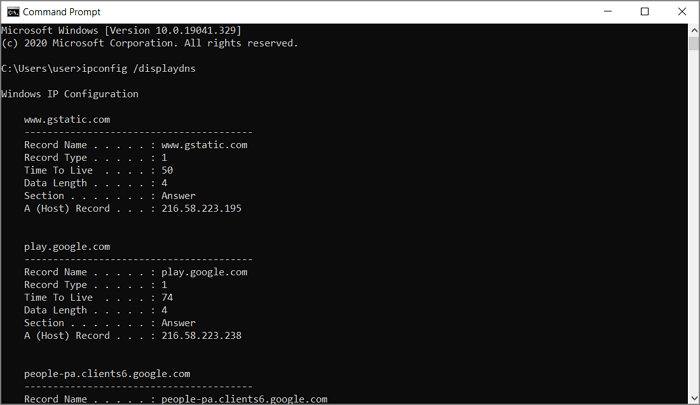
Is It Safe to Delete DNS Cache?
The answer is YES. Even though the DNS Cache is essential in providing quick access to recently visited websites, deleting it does no specific harm. The only challenge is that your computer is forced to request the DNS server for addresses it had previously stored in the cache.
However, the benefits outweigh that one disadvantage. You only have to understand when to clear Windows DNS cache Windows server/workstation. A common application is when a website admin is trying to help out with a DNS server complaint.
Other reasons to consider deleting the DNS cache includes:
- Resolving outdated IPs caused by moved DNS servers
- Clearing unwanted cookies that might be monitoring your web activities
- Troubleshooting Internet connectivity complaints
Relate article:
How to Clear Windows DNS Cache on Windows Server/Workstation
Now that you understand when to clear a DNS cache, the next question arises. How to do it? Check out two different methods to clear Windows DNS cache Windows server/workstation.
Option 1: Directly Clear Cache on DNS Console
- First of all, ensure you already have a DNS server installed on your Windows computer.
- Navigate to the Windows server application and open it.
- On the left column, you should see DNS. Right-click on it.
- Next is a drop-down menu. Locate the clear cache option and click.

Option 2: Run PowerShell to Clear Cache
This method is a second option to try if you do not have the Windows server application already installed. The steps to clear Windows DNS cache Windows server/workstation using PowerShell are fast and straightforward.
- Using the search bar, type PowerShell and click on the application icon that appears on the result.
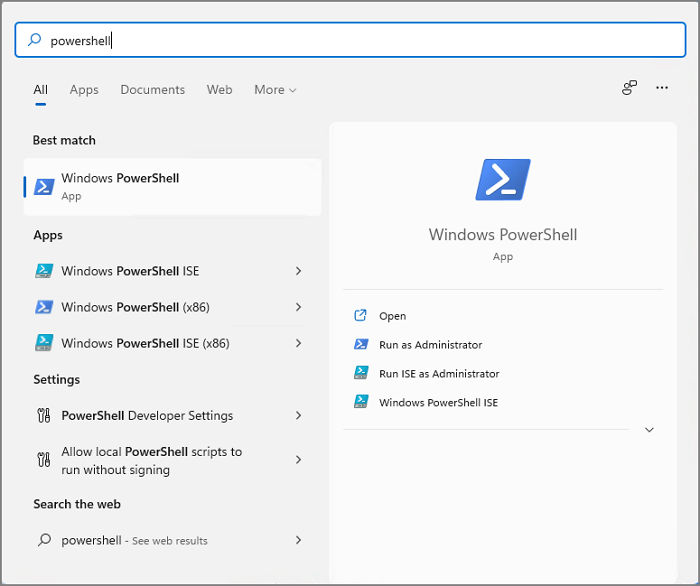
- The interface of the launched Windows PowerShell should like the image below:
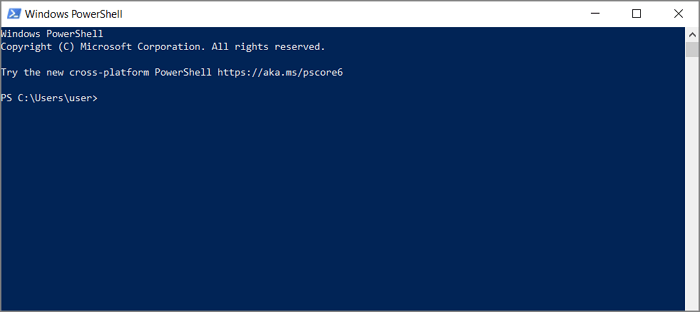
- Use any of the following commands, depending on the specific actions you want.
To clear the client cache:
Enter Clear-DnsClientCache and press enter
To clear the local DNS server cache:
Input the command Clear-DnsServerCache
To clear the cache on a particular DNS server:
Use Clear-DnsServerCache-PCName "DC1" – Force. Remember to change "PCName" to the name of that server you wish to clear.
Extra Tip: Optimize SSD Performance with Windows Disk Manager
While a DNS cache improves the browsing time to access websites, a Windows Server Disk Manager is another way to achieve that. An example is our EaseUS Partition Master Enterprise Edition software. It resolves low space issues on the server's hard disk and subsequently speeds up the Windows server.
EaseUS Partition Master Enterprise
Your trustworthy Windows Server disk manager.
- Extend System drive, combine/split partitions.
- Clone disk, migrate OS to HDD/SSD.
- Convert MBR to GPT, GPT to MBR, no data loss.
- 1-click adjust disk layout, create volumes at one time.
100% Secure
Free Inquiry
You can also troubleshoot the start-up failure of the server by using this EaseUS Partition master tool. The process involves creating a WinPE bootable disk that provides access to the hard drives.
Other main features of the EaseUS Partition Master Enterprise Edition are:
- Extend system partition without reinstalling the Windows OS.
- Clone the hard disk and migrate the OS to HDD/SSD.
- Convert MBR to GPT, GPT to MBR, with zero data loss.
- 1-click adjust disk layout to create different partitions at the same time.
- Supports Windows Server 2003, 2008 (R2), 2012 (R2), 2011, 2016, and 2019.
Conclusion
An effective Windows DNS cache helps to speed up the Windows server when accessing recently visited websites. However, invalid or changed IP addresses are some of the reasons we have learned that can cause connectivity problems. That's when it becomes necessary to clear Windows DNS cache Windows server/workstation.
The process can be done via the DNS console or using Windows PowerShell. Another alternative to boost the Windows server speed is getting a server disk manager like the EaseUS Partition Master Enterprise Edition. Beyond supporting the server speed, it also extends system partition and can help migrate the OS to HDD/SSD. Check out the installation page to get started.
100% Secure
Free Inquiry
How Can We Help You
About the Author
Roxanne is one of the main contributors to EaseUS and has created over 200 posts that help users solve multiple issues and failures on digital devices like PCs, Mobile phones, tablets, and Macs. She loves to share ideas with people of the same interests.
Written by Tracy King
Tracy became a member of the EaseUS content team in 2013. Being a technical writer for over 10 years, she is enthusiastic about sharing tips to assist readers in resolving complex issues in disk management, file transfer, PC & Mac performance optimization, etc., like an expert.
Product Reviews
-
I love that the changes you make with EaseUS Partition Master Free aren't immediately applied to the disks. It makes it way easier to play out what will happen after you've made all the changes. I also think the overall look and feel of EaseUS Partition Master Free makes whatever you're doing with your computer's partitions easy.
Read More -
Partition Master Free can Resize, Move, Merge, Migrate, and Copy disks or partitions; convert to local, change label, defragment, check and explore partition; and much more. A premium upgrade adds free tech support and the ability to resize dynamic volumes.
Read More -
It won't hot image your drives or align them, but since it's coupled with a partition manager, it allows you do perform many tasks at once, instead of just cloning drives. You can move partitions around, resize them, defragment, and more, along with the other tools you'd expect from a cloning tool.
Read More
Related Articles
-
Best Solutions on How To Fix Adobe Acrobat Error 0 104
![author icon]() Brithny/2024/04/22
Brithny/2024/04/22 -
Setup Was Unable To Create a New System Partition or Locate an Existing System Partition Windows 7
![author icon]() Tracy King/2024/06/17
Tracy King/2024/06/17 -
How to Format C Drive in Windows 11/10? [4 Efficient Ways]
![author icon]() Jean/2024/07/09
Jean/2024/07/09 -
CHKDSK /F /R/X Command to Fix Hard Drive Errors Win 10/11
![author icon]() Tracy King/2024/04/22
Tracy King/2024/04/22
Hot Topics in 2024
EaseUS Partition Master

Manage partitions and optimize disks efficiently








