To retrieve an unsaved Photoshop file on a Mac, you should check whether the AutoSave function was turned on. If it was, navigate to the AutoRecover folder and recover unsaved Photoshop files on your Mac. In cases where AutoSave is disabled or the file cannot be found, try looking through Photoshop's Recent Files section. Alternatively, you can use Time Machine to recover an earlier version. Also, professional data recovery software like EaseUS Data Recovery Wizard is a good choice.
Applies to: Adobe Photoshop 2025/2024/2023/2022/2020, Photoshop CC 2013-2019, Photoshop CS 2~6, and older Photoshop versions
This page's solutions are meant to recover unsaved Photoshop files on macOS, and Windows Photoshop temp file recovery is on the linked page.
Can You Recover Unsaved Photoshop Files on Mac
Accidentally closed Photoshop CC without saving the project, or the full Photoshop scratch disk crashed, and Photoshop unexpectedly? Many occasions would lead to a total Photoshop file loss, and the most commonly seen factors are related to human error, sudden application crashing, Autosave disabled, corrupted preferences, macOS system halting, or freezing. Can you recover a Photoshop file you didn't save? Here, you will find a comprehensive guide to recovering unsaved Photoshop files on Mac with a very high success rate. You can directly jump to the part you're most interested in.
| Workable Solutions | Step-by-step Troubleshooting |
|---|---|
|
Solution 1. Photoshop recovery software |
This method works best when the Photoshop file was accidentally deleted or lost due...Full steps |
|
Solution 2. Recover from autosave |
Ideal if Autosave was enabled in Photoshop before the crash. Check this location...Full steps |
|
Solution 3. Recover from temp files |
Temp files can be a lifesaver when AutoSave fails. However, they are not always...Full steps |
| Solution 4. Restore the previous version | Best used if you regularly back up your system with Time Machine. This method...Full steps |
How to Recover Unsaved Photoshop Files on Mac [4 Solutions]
The upcoming Photoshop file recovery solutions will assist you in retrieving accidentally closed Photoshop files without saving them from the Adobe Photoshop Autosave location, Photoshop temp files, previous versions, and Mac Time Machine Backup. What's more, for the Photoshop files that were unsaved, deleted, formatted, or virus-damaged, you should feel no hesitation to retrieve lost PSD files with EaseUS Mac file recovery software. Read on and find solutions that suit you the most to recover unsaved or lost Photoshop files on Mac.
Solution 1. Recover Unsaved or Deleted Photoshop Files with Data Recovery Software
| 💡 Expert Tip: This method works best when the Photoshop file was accidentally deleted or lost due to a crash without backup. Make sure to act quickly, because the longer you wait, the higher the chance your file gets overwritten. |
- Product Name: EaseUS Data Recovery Wizard for Mac
- How It Works: Scan a storage location under an enhanced algorithm, whether it's an internal or external drive, for every bit of lost data.
- Compatibility: Support a full recovery of all versions of Photoshop pictures, photos, and documents on macOS Tahoe, Sequoia, Sonoma, Ventura, Big Sur, Catalina, Mojave, El Capitan, and older operating systems.
- Apply for: [1] Recover Photoshop files on Mac that were unsaved, mistakenly deleted, emptied from the Trash bin, disk formatting, or virus damaged. [2] For unsaved Photoshop files, the software can only scan the Autosave folder and temp files, not the unsaved PSD file itself. [3] The software is able to fix Photoshop files that could not complete your request, are corrupted, or are damaged, letting you recover the lost but corrupted PSD file without losing quality.
Download EaseUS Photoshop file recovery software and follow the steps to recover unsaved PSD files on Mac in three steps. Besides Photoshop files, this software can also recover unsaved Word documents on a Mac.
Step 1. Select the disk
Launch EaseUS Data Recovery Wizard for Mac, hover the mouse over the device where you lost an unsaved file, and click "Search for lost files".

Step 2. Choose unsaved documents
After the scan, click "Type", and expand "Unsaved Documents". Click the exact file type - Word, Excel, Powerpoint, Keynote, Pages, or Numbers you lost without saving.

Step 3. Preview and recover unsaved files
Double-click to preview your unsaved file, select the right version and click "Recover" to save the file to another secure location on Mac.

Besides Photoshop file recovery, EaseUS Data Recovery Wizard for Mac also works to recover deleted files on Mac and restore lost, formatted files like Excel, Word, PowerPoint, images, videos, etc., from multiple storage devices. Here are some real customer comments about this software:
| 📒Reviews |
|
You can share this useful recovery product on social media to help more users!
Solution 2. Recover Unsaved Files on Mac from Photoshop Autosave Location
| 💡 Expert Tip: Ideal if Autosave was enabled in Photoshop before the crash. Check this location right after an unexpected shutdown, as these temporary files may be cleared once Photoshop is restarted normally. |
Do you know the Photoshop Autosave location on Mac? If you've enabled the Autosave feature in Photoshop on Mac as shown below, your best way is to find unsaved PSD files from its AutoRecover folder.
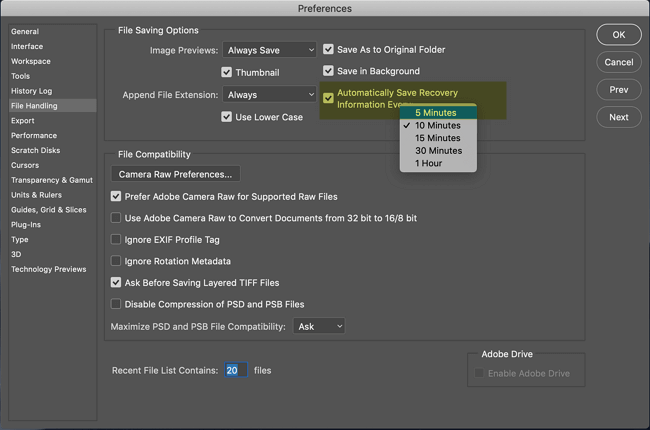
Step 1. Click "Go" on the Apple menu, and select "Go to Folder".
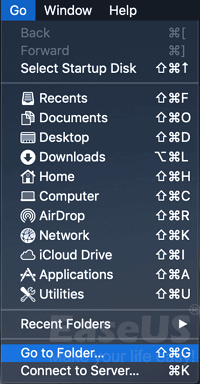
Step 2. Where is Photoshop's Autosave file located on Mac? Type: ~/Library/Application Support/Adobe/Adobe Photoshop CC 2017/AutoRecover under "Go to the folder:" and click "Go".
Note: Due to different versions of Photoshop or macOS, the specific path of the Photoshop autosave location to access the AutoRecover folder will be different.
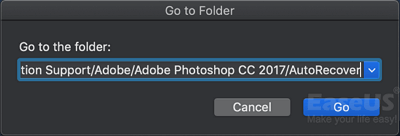
Step 3. Open the "AutoRecover" folder, and then Photoshop will present you with lost or unsaved files. You need to save the found PSD file as a new project on Mac.
Solution 3. Restore Unsaved Photoshop Files from Temp Folder on Mac
| 💡 Expert Tip: Temp files can be a lifesaver when AutoSave fails. However, they are not always easy to identify, so be cautious when navigating the temp directory and avoid deleting anything unintentionally. |
Sometimes, you may not be able to find an AutoRecover folder on Mac, and this has happened to some Photoshop CC 2017 users. It's normal, so you don't need to worry. You can try to look for the unsaved Photoshop files from the temp files instead. Photoshop temp files on Mac are created automatically to contain information when a new PSD file is being created. Normally, the temporary files will disappear soon after the Photoshop app closes. Hence, to ensure the likeliness of a successful temp files recovery, you should go to check the temp folder as soon as possible before it's gone for good.
Step 1. Go to Finder > Applications> Terminal. Run it on your Mac.
Step 2. Enter open $TMPDIR and press Enter.
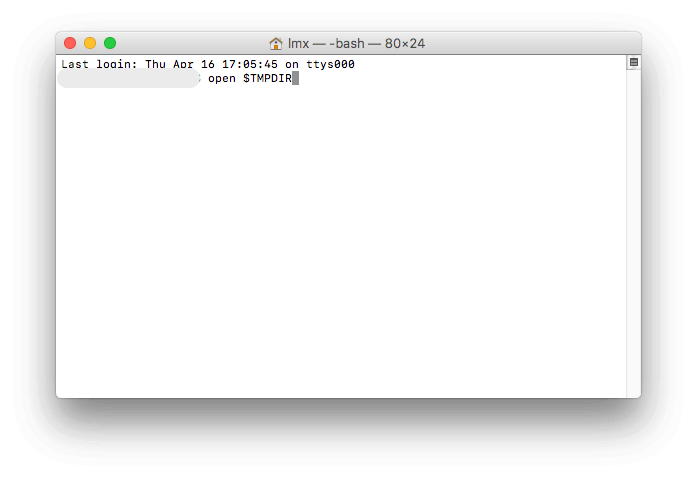
Step 3. Now go to "Temporary Items," find the PSD file, and open the Photoshop TMP file to save it on your Mac.
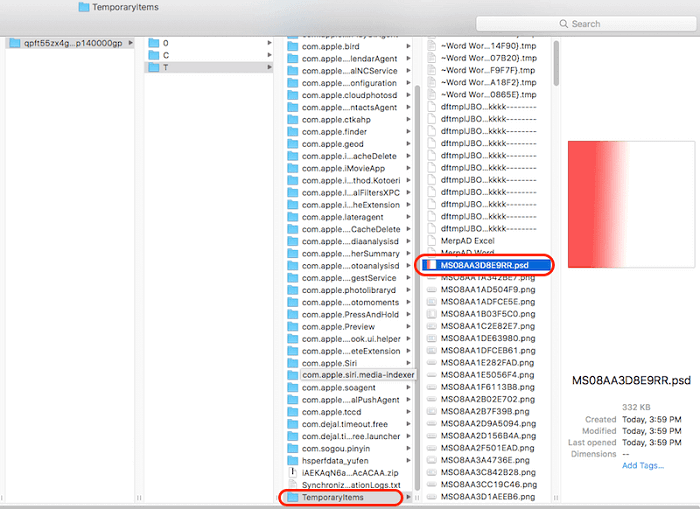
Solution 4. Recover the Previous Version from Time Machine Backup on Mac
| 💡 Expert Tip: Best used if you regularly back up your system with Time Machine. This method helps restore earlier saved versions but won't retrieve files that were never saved at all. |
If you have forgotten to turn on the Auto Save feature in Adobe Photoshop, Mac Time Machine may have saved your files. Still, the precondition is that you have turned on Time Machine and set up the backup plan of your Photoshop work.
Step 1. Connect the Time Machine backup drive to Mac, and click "Time Machine" in the Dock.
Step 2. Enter Time Machine, find backups - your Photoshop backup files and then click "Restore" to recover Photoshop lost files on Mac.

You can share all these possible solutions on social media to help more readers perform unsaved Photoshop file recovery on the Mac.
Mac Photoshop File Recovery Conclusion
Regarding the topic " how to recover Photoshop files on Mac", we mainly discussed two scenarios and gave corresponding solutions.
#1. Photoshop closed, crashed, or hang up before you could save the PSD file
Where you can try to recover an unsaved Photoshop file including its autosave location, temporary files location, and the previous version in Time Machine backup.
#2. Careless deletion or disk formatting causes the Photoshop file loss
In this case, you should go directly to download EaseUS Mac data recovery software, scan the drive where the PSD files were saved, and perform a one-click recovery.
FAQs - Recover Unsaved Photoshop Files on Mac
Here, we also give a short answer to the frequently asked questions from Mac Photoshop users.
#1. Where are Photoshop autosave files stored on Mac?
The photoshop autosave location on Mac: Library >Application Support> Adobe>Adobe Photoshop CC 2017> AutoRecover folder.
#2. Can you recover Photoshop files?
Yes, the four solutions to Photoshop file recovery on Mac have been demonstrated in the article step by step. You can pick one method or try them all to recover your unsaved, lost, or deleted Photoshop files on Mac.
#3. Does Photoshop save temporary files?
Yes, when you create a Photoshop file the temporary file will also be automatically created. The difference is that Photoshop is a program that works a lot of data at once, and it saves the temporary files to a "Scratch disk" instead of your computer memory.
#4. Where do deleted Photoshop files go on Mac?
Where do deleted files go? They are in the Trash after deleting. If you have emptied the Trash, you can perform Mac Trash recovery to restore lost PSD files.
Was This Page Helpful?
Dany is an editor of EaseUS who lives and works in Chengdu, China. She focuses on writing articles about data recovery on Mac devices and PCs. She is devoted to improving her writing skills and enriching her professional knowledge. Dany also enjoys reading detective novels in her spare time.
Written by Tracy King
Tracy became a member of the EaseUS content team in 2013. Being a technical writer for over 10 years, she is enthusiastic about sharing tips to assist readers in resolving complex issues in disk management, file transfer, PC & Mac performance optimization, etc., like an expert.
-
EaseUS Data Recovery Wizard is a powerful system recovery software, designed to enable you to recover files you’ve deleted accidentally, potentially lost to malware or an entire hard drive partition.
Read More -
EaseUS Data Recovery Wizard is the best we have seen. It's far from perfect, partly because today's advanced disk technology makes data-recovery more difficult than it was with the simpler technology of the past.
Read More -
EaseUS Data Recovery Wizard Pro has a reputation as one of the best data recovery software programs on the market. It comes with a selection of advanced features, including partition recovery, formatted drive restoration, and corrupted file repair.
Read More
Related Articles
-
How to Recover Deleted Partition on Mac [4 Tested Solutions]
![author icon]() Jaden/Dec 12, 2025
Jaden/Dec 12, 2025 -
Recover Unsaved PowerPoint Mac Is Not That Difficult [NEW]
![author icon]() Daisy/Dec 12, 2025
Daisy/Dec 12, 2025 -
Nem mentett Word-dokumentum helyreállítása Macen | 4 alapvető forgatókönyv
![author icon]() Cedric/Dec 15, 2025
Cedric/Dec 15, 2025 -
3 módszer: Nem mentett vagy elveszett Excel fájl helyreállítása Mac rendszeren
![author icon]() Cedric/Jan 06, 2026
Cedric/Jan 06, 2026
