What is Fusion Drive? What's the difference between a Fusion Drive and an SSD or HDD? A Fusion Drive is a hybrid drive. It contains a hard disk drive and a solid-state drive. That's the manufacturer's way.
Apple puts an SSD on the computer motherboard separately from the HDD and relies on macOS to integrate the two. But files aren't stored separately on the two drives. Though great to use, fusion drives are prone to data loss if an accident occurs. This post will help you perform a fusion drive recovery to recover data.
Why Do You Lose Data on Fusion Drive
Fusion Drive may run into trouble just like any other storage device. Data loss situations can also happen on this drive due to many possible reasons as follows, accidental deletion, virus attack or physical damage are often the case.
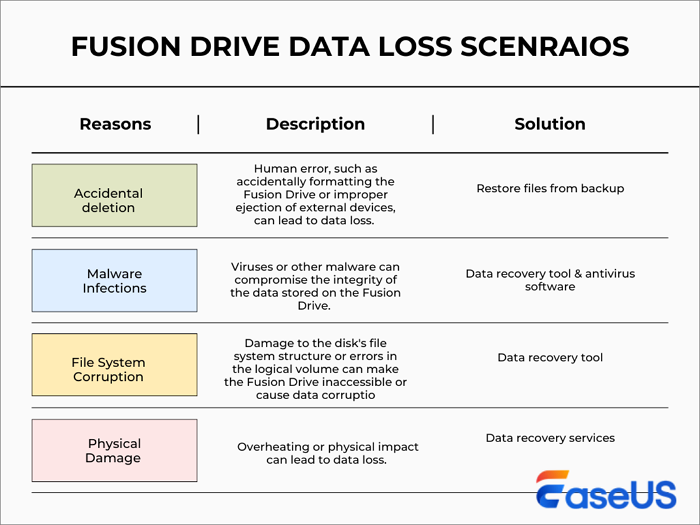
Some more detailed causes:
- 🔴Accidentally deleted files or formatted disk/partition
- 🟠Virus attack or hardware failure
- 🟡Fusion Drive becomes unbootable
- 🟢Separated Fusion Drive. The storage is presented as two drives instead of one
- Tip
-
Not every Mac has the option of a Fusion Drive. You cannot find the drive on MacBook or Mac Pro. You can get it on most iMacs. Also, you can manually check if your Mac has a Fusion Drive like this:
Check "About This Mac" > "Storage". If it is a Fusion Drive, the information will show as "Hard Drive + Flash Storage" or "Fusion Drive".
Fix 1. Recover Data from Fusion Drive with Data Recovery Software
Is there a way to restore Mac Fusion Drive data? Yes, and the answer is EaseUS Data Recovery Wizard for Mac! This do-it-yourself data recovery solution is helpful when there isn't a backup. This program supports all major documents, photos, videos, and audio files. You can easily recover deleted files on Mac from your fusion drive, or external devices like an SD card or a USB.
Lost Fusion Drive data can be recovered with the help of this professional data recovery tool for Mac. Download this software and recover data from your drive with the steps below:
Step 1. Scan for lost data on the fusion drive
Select the Fusion Drive partition where you lost data and files. Click the "Search for lost files" button. If you don't know which partition is the fusion drive, click the "search from your disk" anchor text to check the partition name.

Step 2. Find lost files after the scan
EaseUS Data Recovery Wizard for Mac will immediately scan your Fusion disk partition and display the scanning results. You can filter the files through the file type and path.

Step 3. Recover files on the fusion drive
In the scan results, select the file(s) to preview. Then, click the "Recover" button to get them back.

Fix 2. Perform Fusion Disk Recovery with Time Machine Backup
If you have a backup of your Fusion Drive, you can recover data from the backup drive. It is a proactive method against any data loss disaster. Here is how you can restore a lost file from a Time Machine backup:
Step 1. Tap on the Apple logo from the upper-left corner and choose "System Preferences" from the drop-down menu.
Step 2. Open the Time Machine app and use the arrow to choose a point where your files still exist.
Step 3. Once you have located the files you want to recover, click the "Restore" button. This will transfer the file back to its previous place and restore the item.
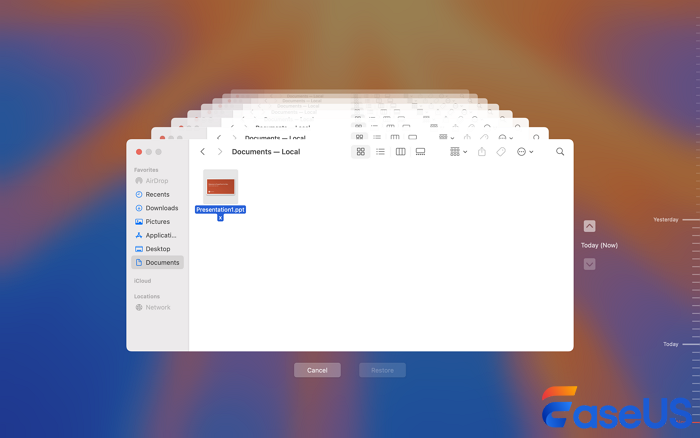
Fix 3. Use Data Recovery Service to Recover Data from Fusion Drive
This solution would cost a lot. If you are using data recovery service, then you need to send both the storage media that comprise a Fusion Drive to the service provider.
Consult with EaseUS data recovery experts for one-on-one manual recovery service. We could offer the following services after a FREE diagnosis
- Repair corrupted RAID structure, unbootable Windows OS, and corrupted virtual disk files
- Recover/repair lost partitions and re-partitioned drives
- Unformat hard drives and repair RAW drives(Bitlocker encrypted drives)
- Fix disks that become GPT-protected partitions
Extra Tips: How to Fix a Split Fusion Drive
If the Fusion Drive appears as two in the Finder, you can continue using the two drives independently, or follow these steps to fix a split Fusion Drive.
👐Check whether there is a drive labeled as Fusion Drive.
- If there is, and you do not need to do anything
- If you see two drives (one with lower storage space and the other with higher). You need to create a single logical volume
2 - Create a Fusion Drive again.
Make sure that you have a backup before you start the steps below. Here we take macOS Mojave as an example.
Step 1: Turn on your Mac, press, and hold "Command-R" to start up from macOS Recovery. Release the keys when you see the Apple logo.
Step 2: Choose "Utilities > Terminal" from the menu bar.
Type diskutil resetFusion in the Terminal window, then press "Return".
Step 3: Type "Yes", then press "Return".
When Terminal indicates that the operation was successful, quit Terminal to return to the macOS utility window. Choose "Reinstall macOS", then follow the onscreen instructions to reinstall the Mac operating system.
You will find that the Mac has created a Fusion Drive with reinstalled macOS and boots from the drive.
Final Words
If you want to recover data from fusion drive, you can first try restoring files from Time Machine backups. If you are not in the habit of backing up files, you can then try data recovery software like EaseUS Data Recovery Wizard for Mac or data recovery services.
Was This Page Helpful?
Finley is interested in reading and writing articles about technical knowledge. Her articles mainly focus on file repair and data recovery.
Brithny is a technology enthusiast, aiming to make readers' tech lives easy and enjoyable. She loves exploring new technologies and writing technical how-to tips. In her spare time, she loves sharing things about her game experience on Facebook or Twitter.
-
EaseUS Data Recovery Wizard is a powerful system recovery software, designed to enable you to recover files you’ve deleted accidentally, potentially lost to malware or an entire hard drive partition.
Read More -
EaseUS Data Recovery Wizard is the best we have seen. It's far from perfect, partly because today's advanced disk technology makes data-recovery more difficult than it was with the simpler technology of the past.
Read More -
EaseUS Data Recovery Wizard Pro has a reputation as one of the best data recovery software programs on the market. It comes with a selection of advanced features, including partition recovery, formatted drive restoration, and corrupted file repair.
Read More
Related Articles
-
Downloads Folder on Mac Dock Disappeared? How to Add
![author icon]() Dany/Dec 12, 2025
Dany/Dec 12, 2025 -
Mac Startup 3001F: Solve the 'Support.apple.com/mac/startup -3001F' Issue
![author icon]() Brithny/Dec 12, 2025
Brithny/Dec 12, 2025 -
Does Reinstalling macOS in Recovery Mode Delete Everything on Mac
![author icon]() Jean/Dec 12, 2025
Jean/Dec 12, 2025 -
Where Are Notes Stored on Mac | Verify or Recover
![author icon]() Dany/Dec 12, 2025
Dany/Dec 12, 2025
