However, your documents, videos, photos, or any other critical data can get lost while in iCloud, making you curious to know how to recover iCloud photos on a Mac. And that is where we now chip in to give you more effective ways of recovering your photos from Mac to keep the memories fresh.
Luckily, there are several effective ways to recover your data and information within a few days of losing and even more.
In our case, we want to recover iCloud photos on Mac and, for instance, say you had deleted them in the last less than thirty days. You won't risk not getting them since you can find them in the "Recently Deleted" folder or trash bin.
So, after thirty days, you risk not finding your photos since they will now be permanently deleted. But if you still want to recover the permanently deleted photos on Mac, you will need iCloud recovery software. That doesn't mean that you just need any recovery software; you need a more secure one.
Let's dive in to learn more about fixing the problem!
Fix 1. Recover iCloud Photos on Mac with iCloud Recovery Software
There are different recovery tools for Mac users, but most recovery programs do not support iCloud recovery. It is not easy to find a reliable and functional iCloud data recovery software.
EaseUS Data Recovery Wizard for Mac, unlike other tools, makes it easy for users to find their recently and permanently lost iCloud Photos data.
It is designed with the macOS user in mind for a smooth and straightforward user encounter. Whether you are recovering permanently deleted files from iCloud, the EaseUS Data Recovery Wizard for Mac can still do all that more efficiently.
Let's say you are in a situation where you have lost critical photos or even iCloud local storage for Mac. Now, this is where the EaseUS Data Recovery Wizard for Mac comes in handy, and it can help you recover deleted photos on Mac or iCloud.
Losing critical data or information in your iCloud Mac is normal, and finding a recovery solution can be vital. Check this guide and restore lost iCloud photos on Mac now:
Step 1. Choose iCloud Recovery
Select the iCloud tab from the left list, choose the "Recover data from iCloud account" option to recover your photos, and click "Next" to log in to your iCloud account.
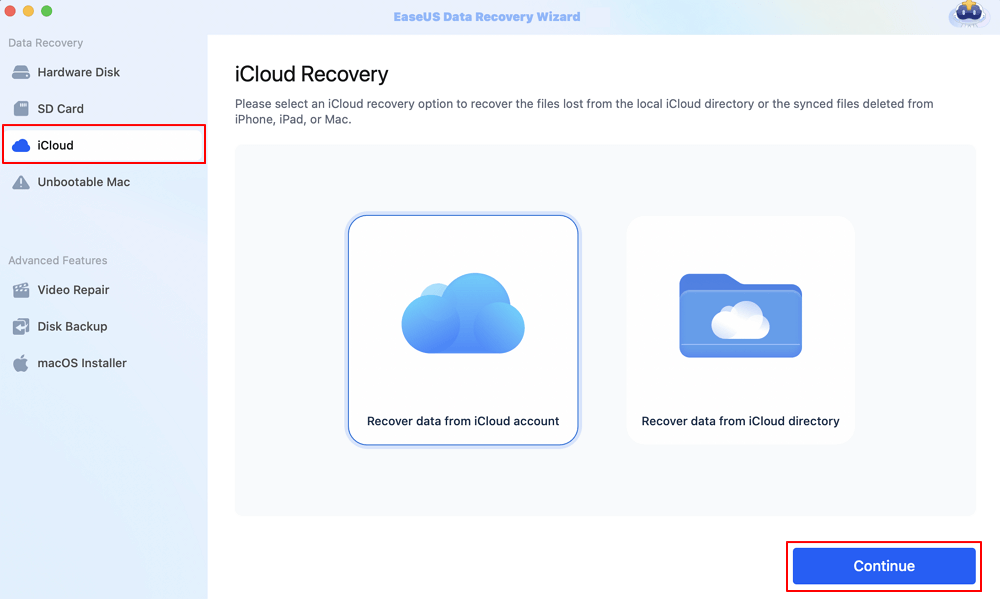
Step 2. Choose the "Photos" category
EaseUS software will quickly scan all the recoverable data from your iCloud account. Check the "Photos" category, and click the "Next" button.
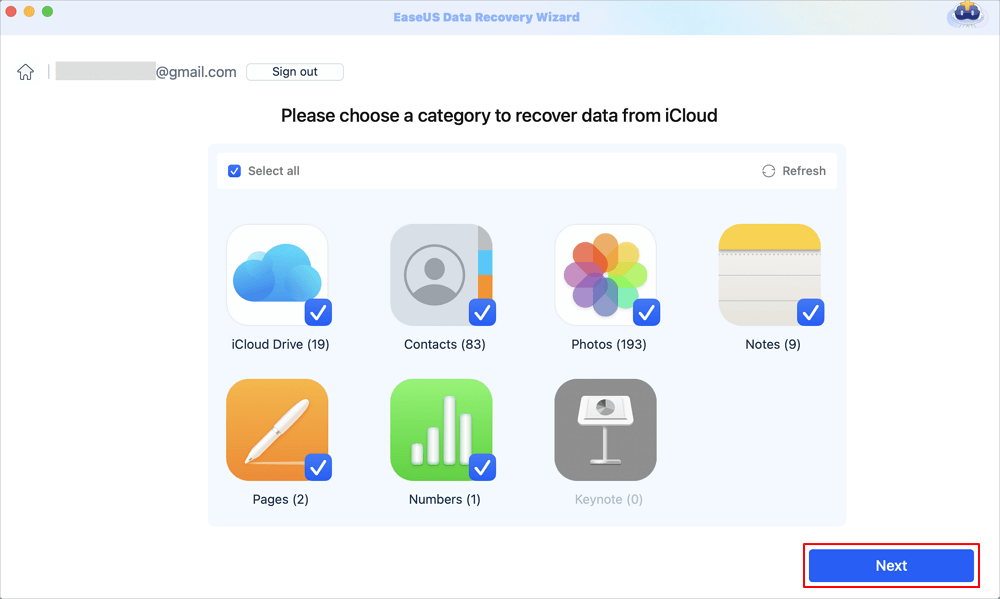
Step 3. Recover photos from iCloud
Select the photos you want to restore, click the eye icon to preview the details, and then click the "Recover" button to get them back.

Step 4. Save recovered photos
Choose a safe storage location on your Mac hard drive to save the recovered photos. You can also save the recovered photos to your cloud drives, such as DropBox, OneDrive, GoogleDrive, etc.
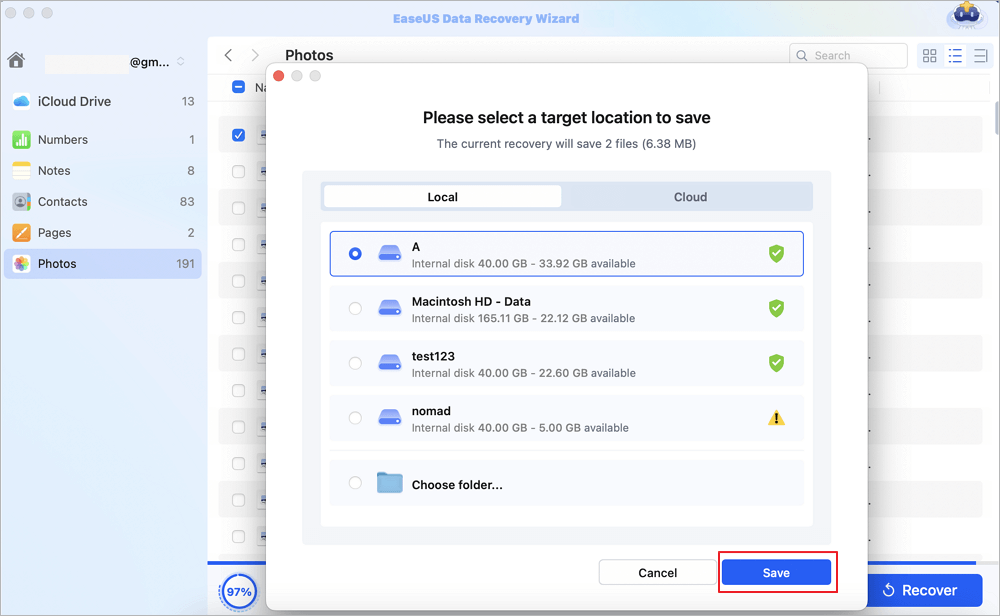
Many people experience the problem, and you can help them solve it by sharing this article on your social media platforms.
Fix 2. Check Mac Trash to Find Lost iCloud Photos
Where do deleted photos go on Mac? The trash bin temporarily stores deleted data for up to a month, which is thirty days, and afterward erases it. But before that happens, you can recover your iCloud photos on Mac from the trash bin or the "Recently Deleted" iCloud folder.
Here is how to go about it.
Step 1. Identify and open the "Trash Bin" app on Mac to recover deleted files on Mac.
![]()
Step 2. Upon opening, select the iCloud photos you want to recover and right-click. A pop-up window will appear. Choose "Put Back".

Step 3. Now check the "iCloud Drive" folder at the far left to see if you have recovered the photos.
This method can help you recover recently deleted iCloud Drive files on a Mac, and you can share this simple method on FaceBook to help more readers!
Fix 3. Restore iCloud Photos on Mac from Recently Deleted Album
You can only find recovered recently deleted iCloud photos on Mac if it has not been over thirty days since deleting them.
If it has been more than 30 days, the images will not appear in the recently deleted folder since they will have been permanently deleted.
In a step-by-step guide, let me show you how to recover a recently deleted album on Mac.
Step 1. You need to log in to your "iCloud.com" app using Apple ID.
Step 2. And then, select a "Photos" tab to open the iCloud Photos.

Step 3. Pick the "Recently Deleted" folder album, which will appear on the far left.
Step 4. Now, choose the photos and videos you want to restore. After picking, just click "Recover," and your iCloud album will be recovered and sent to iCloud.com, ready to download.

Summary
Sometimes, you can mistakenly delete your photo album from iCloud, which can make you hold your breath a bit. However, that is not the end since you can still find out how to recover iCloud photos on a Mac.
That is where this article comes in handy: to help you start getting your album back. The first step is to check the photos in the "Recently Deleted" folder or trash bin to see if they have not been lost for over thirty days.
Once you find them in the recently deleted folder, you will pick your preferred photos to recover them. And if you don't find them there, then it means that they have been deleted permanently.
If that is the case, you don't have to tense since you can still recover them using software or any other third-party recovery tools.
Using more efficient and trustworthy software like EaseUS Data Recovery Wizard for Mac users is essential. The software is straightforward for users to retrieve their online information.
iCloud Photo Recovery on Mac
Recovering your iCloud photo album on Mac is a small deal since you already have a clue. Here are other ways to help you deal with such a problem other than the recovery tools you might have tried.
1. Can I recover iCloud photos on a Mac without visiting iCloud.com?
Certainly you can retrieve iCloud photos, on a Mac without needing to go to icloud.com, as it hasn't been over a month since you deleted them. However, if, than 30 days have passed the photos will have been permanent. It cannot be recovered.
Check this out!
- Step 1. Open your "Photo app."
- Step 2. Go straight to the album tab and look for the "Recently Deleted."
- Step 3. You will find photos in a range of the recently deleted to those almost approaching 30 days. Just choose the images that you would want to recover.
- Step 4. After that, just click "Recover."
2. How do I recover permanently deleted photos from iCloud after 30 days?
If you've lost your iCloud photos, over 30 days ago you could consider using third party software to recover them. Keep in mind that not all recovery programs are equally safe and easy to use. I suggest trying out the EaseUS Data Recovery Wizard, for Mac as its known for being user friendly and dependable.
3. Can I recover deleted iCloud photos on a Mac without backups?
Yes, you can recover deleted iCloud photos on a Mac without backups with these simple steps.
- Step 1. Open your "icloud.com."
- Step 2. Click the "Recently Deleted" folder in the sidebar to lead you to the photos that have been recently deleted.
- Step 3. Select all the photos you want to recover, then click "Recover."
Was This Page Helpful?
Dany is an editor of EaseUS who lives and works in Chengdu, China. She focuses on writing articles about data recovery on Mac devices and PCs. She is devoted to improving her writing skills and enriching her professional knowledge. Dany also enjoys reading detective novels in her spare time.
-
EaseUS Data Recovery Wizard is a powerful system recovery software, designed to enable you to recover files you’ve deleted accidentally, potentially lost to malware or an entire hard drive partition.
Read More -
EaseUS Data Recovery Wizard is the best we have seen. It's far from perfect, partly because today's advanced disk technology makes data-recovery more difficult than it was with the simpler technology of the past.
Read More -
EaseUS Data Recovery Wizard Pro has a reputation as one of the best data recovery software programs on the market. It comes with a selection of advanced features, including partition recovery, formatted drive restoration, and corrupted file repair.
Read More
Related Articles
-
How to Recover Deleted AVI Files on Mac [AVI Video File Recovery]
![author icon]() Dany/Dec 12, 2025
Dany/Dec 12, 2025 -
SD Card Deleted Files by Itself on Mac? 4 Fixes Without Data Loss
![author icon]() Brithny/Dec 12, 2025
Brithny/Dec 12, 2025 -
How to Fix Excel File Open But Not Visible on Mac
![author icon]() Jean/Dec 12, 2025
Jean/Dec 12, 2025 -
How to Recover Deleted Files on Mac Without Software
![author icon]() Dany/Dec 12, 2025
Dany/Dec 12, 2025