
Go to iCloud.com, sign in, and select "Recently Deleted" to retrieve deleted files from iCloud Drive that were deleted within the last 30 days. You can then choose which files to restore to their original place by clicking "Recover All" or by selecting specific files.
When you delete a file on your Mac, it will move to a folder called "Recently Deleted" and be stored for 30 or 40 days until permanently deleted. In this post, we will discuss how to recover deleted files from iCloud on a Mac.
How to Recover Permanently Deleted Files Without Backup
Apart from recovering permanently deleted files from iCloud, which has a constraint that you have to sync the deleted files on iCloud or you can't restore them, consider using an easier way without any constraint: using data recovery software to recover deleted files on a Mac from your iCloud account.
EaseUS Data Recovery Wizard for Mac can help you recover deleted files from your iCloud account quickly and safely. It supports iCloud.com photos recovery from an iCloud account, such as restoring Notes and Contacts data from iCloud.
Whether your files were deleted by the "Delete Immediately" option or you have emptied the Trash bin after dragging files in, the EaseUS software can recover them in only three steps.
Follow the steps below to recover permanently deleted files on Mac from iCloud:
Step 1. Choose iCloud Recovery
Select the iCloud tab from the left list, choose the "Recover data from iCloud account" option to recover your photos, and click "Next" to log in to your iCloud account.
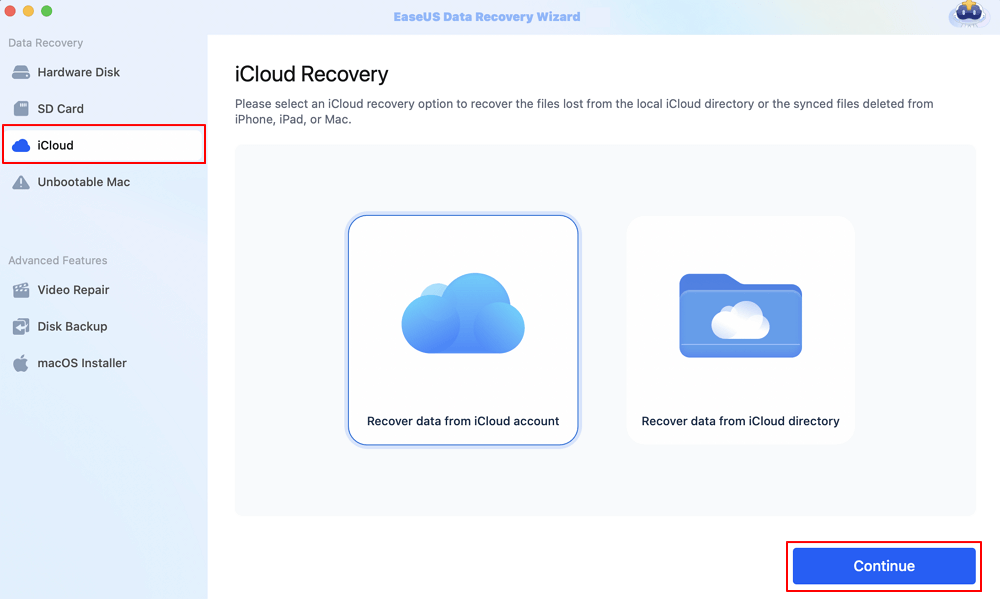
Step 2. Choose the "Photos" category
EaseUS software will quickly scan all the recoverable data from your iCloud account. Check the "Photos" category, and click the "Next" button.
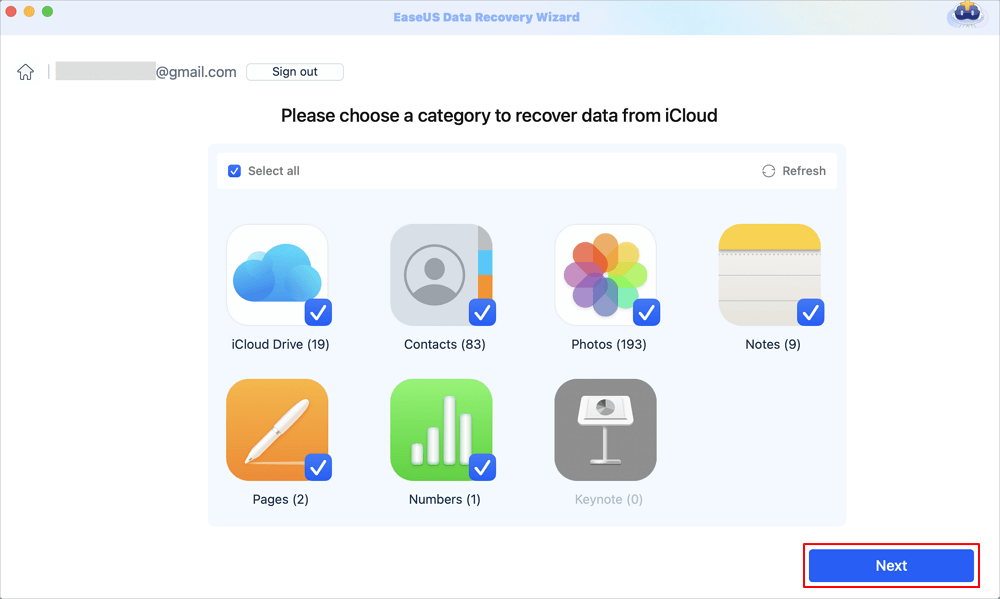
Step 3. Recover photos from iCloud
Select the photos you want to restore, click the eye icon to preview the details, and then click the "Recover" button to get them back.

Step 4. Save recovered photos
Choose a safe storage location on your Mac hard drive to save the recovered photos. You can also save the recovered photos to your cloud drives, such as DropBox, OneDrive, GoogleDrive, etc.
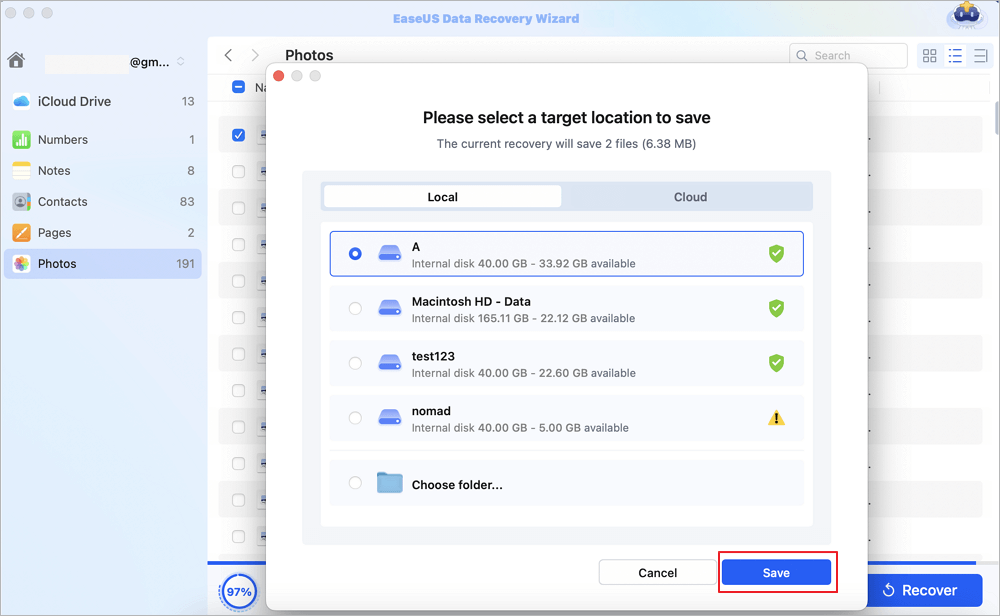
Share this article on social media to help others learn iCloud deleted file recovery or data recovery.
Recover Permanently Deleted Files from iCloud.com
Here are steps to recover permanently deleted files from iCloud on a Mac; take a look to the iCloud login:
Step 1. Go to iCloud.com on your Mac with your Apple ID. Then sign in to your Apple Account.

Step 2. Choose the category you want to restore, such as recovering permanently deleted photos from iCloud.

Step 3. Click the "Recently Deleted" tab in the sidebar. Select the file, and click "Recover" to get them back.

How to Recover Permanently Deleted Files from iCloud on iPhone
Even if your files are deleted, you can restore an iCloud or iTunes backup by accessing the recently deleted folder on your iPhone.
Step 1. Go to "Settings" - [Your Name] - "iCloud" - "Manage Storage" - "Backups".
Step 2. Check the backup date to ensure it predates the deletion.
Step 3. Right-click the file, then choose "Restore".
Only use this method if the files are irreplaceable and you have no other backups.
Which Files Can Be Recovered from iCloud
Here are the main categories you can recover from your iCloud:
- Emails (Mail app data)
- Contacts (Apple Contacts data)
- Calendar
- Photos (images and videos)
- Office documents (Word, Excel, PowerPoint)
- Notes
- Pages
- Numbers
- Keynote
- Others (archive, audio, exe, dmg, vectors, webpages, bookmarks, etc.)
Conclusion
This post introduces how to recover permanently deleted files from iCloud. EaseUS Data Recovery Wizard for Mac can help you recover permanently deleted files from your iCloud: only log in to your Apple ID, and you can recover your deleted photos, contacts, videos, notes, etc.
How to Recover Permanently Deleted Files from iCloud FAQs
Here are questions people also ask when they search for how to recover permanently deleted files from iCloud:
1. Is there any way to recover permanently deleted files from iCloud?
On iCloud.com, you can recover files deleted from both iCloud Drive and other apps within the last 30 days, whether you deleted them on iCloud.com or another device that has iCloud Drive turned on.
- Go to icloud.com, then sign in to your Apple Account. You can also directly go to icloud.com/recovery.
- In the toolbar, then the more anctions button and click Data Recovery.
- Click Restore Files.
- Select the single or all files you want to restore.
- Click Restore.
2. Can permanently deleted iCloud photos be recovered?
You can recover permanently deleted iCloud photos from the "Recently Deleted" folder in the iCloud.com sidebar. But this method has a restriction that only the photos deleted from the Photos app within the last 30 days can be recovered.
Was This Page Helpful?
Jaden is one of the editors of EaseUS, who focuses on topics concerning PCs and Mac data recovery. Jaden is committed to enhancing professional IT knowledge and writing abilities. She is always keen on new and intelligent products.
Brithny is a technology enthusiast, aiming to make readers' tech lives easy and enjoyable. She loves exploring new technologies and writing technical how-to tips. In her spare time, she loves sharing things about her game experience on Facebook or Twitter.
-
EaseUS Data Recovery Wizard is a powerful system recovery software, designed to enable you to recover files you’ve deleted accidentally, potentially lost to malware or an entire hard drive partition.
Read More -
EaseUS Data Recovery Wizard is the best we have seen. It's far from perfect, partly because today's advanced disk technology makes data-recovery more difficult than it was with the simpler technology of the past.
Read More -
EaseUS Data Recovery Wizard Pro has a reputation as one of the best data recovery software programs on the market. It comes with a selection of advanced features, including partition recovery, formatted drive restoration, and corrupted file repair.
Read More
Related Articles
-
Accidentally Clicked Don't Save Excel Mac, How to Recover Unsaved Excel Files
![author icon]() Brithny/Dec 12, 2025
Brithny/Dec 12, 2025 -
How to Fix Disk Utility Found Corrupt Disk Error [Safe Ways]
![author icon]() Jaden/Dec 12, 2025
Jaden/Dec 12, 2025 -
How to Recover from Time Machine After Clean Install macOS
![author icon]() Jaden/Dec 12, 2025
Jaden/Dec 12, 2025 -
How to Recover Unsaved/Deleted Sketch Files on Mac [4 Tips for Sketch Users]
![author icon]() Dany/Dec 12, 2025
Dany/Dec 12, 2025