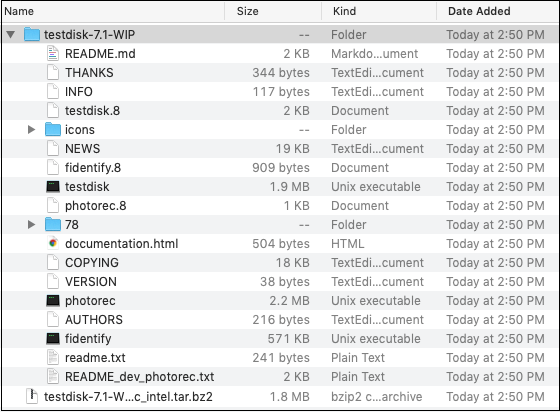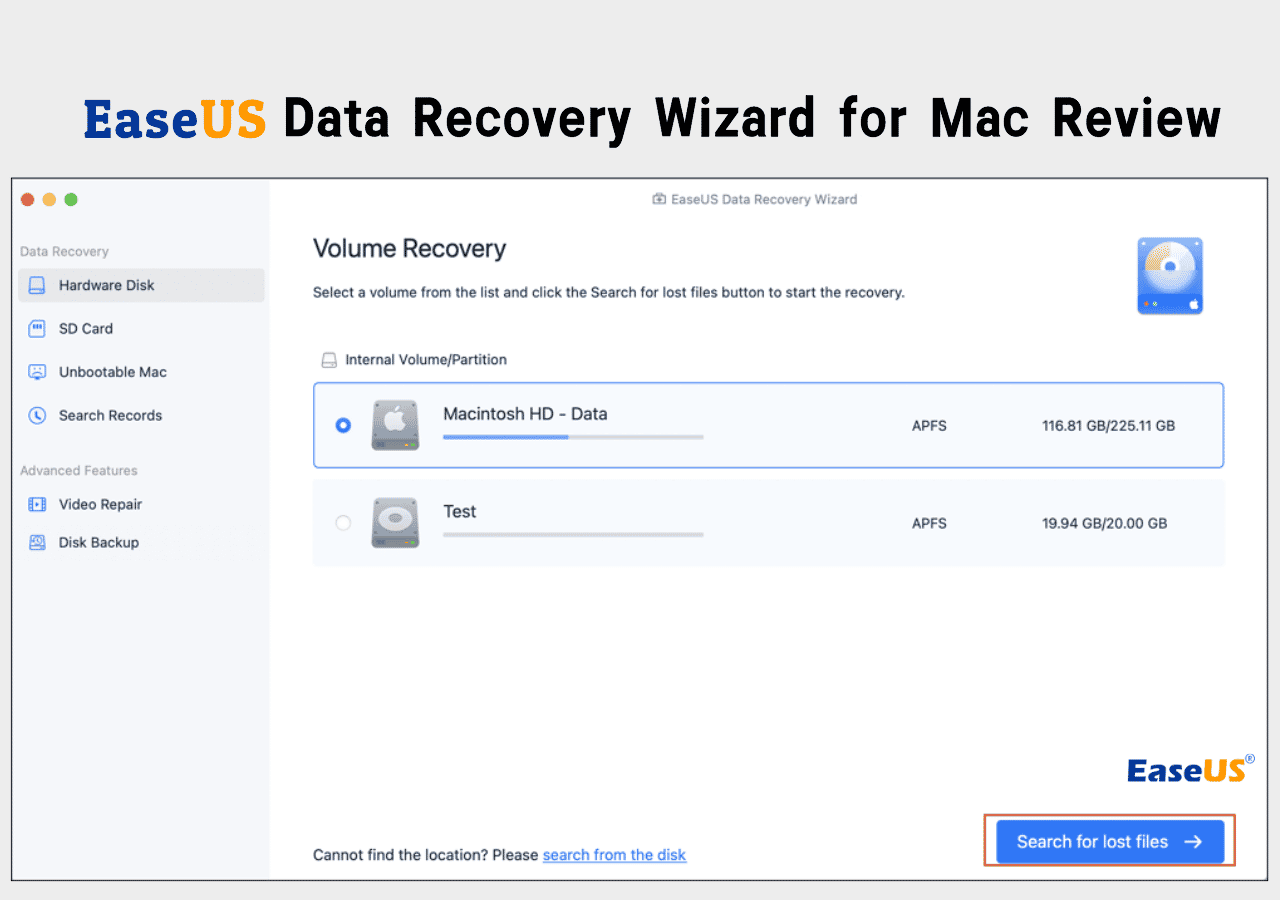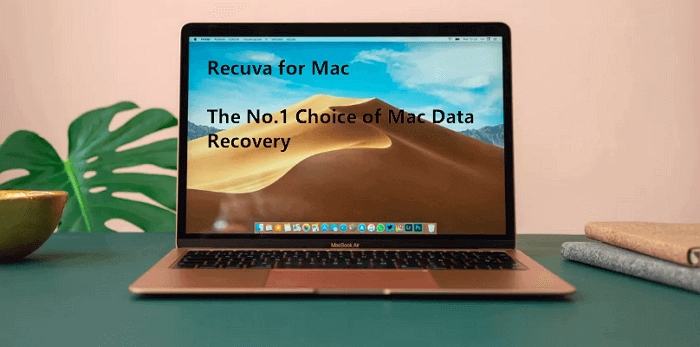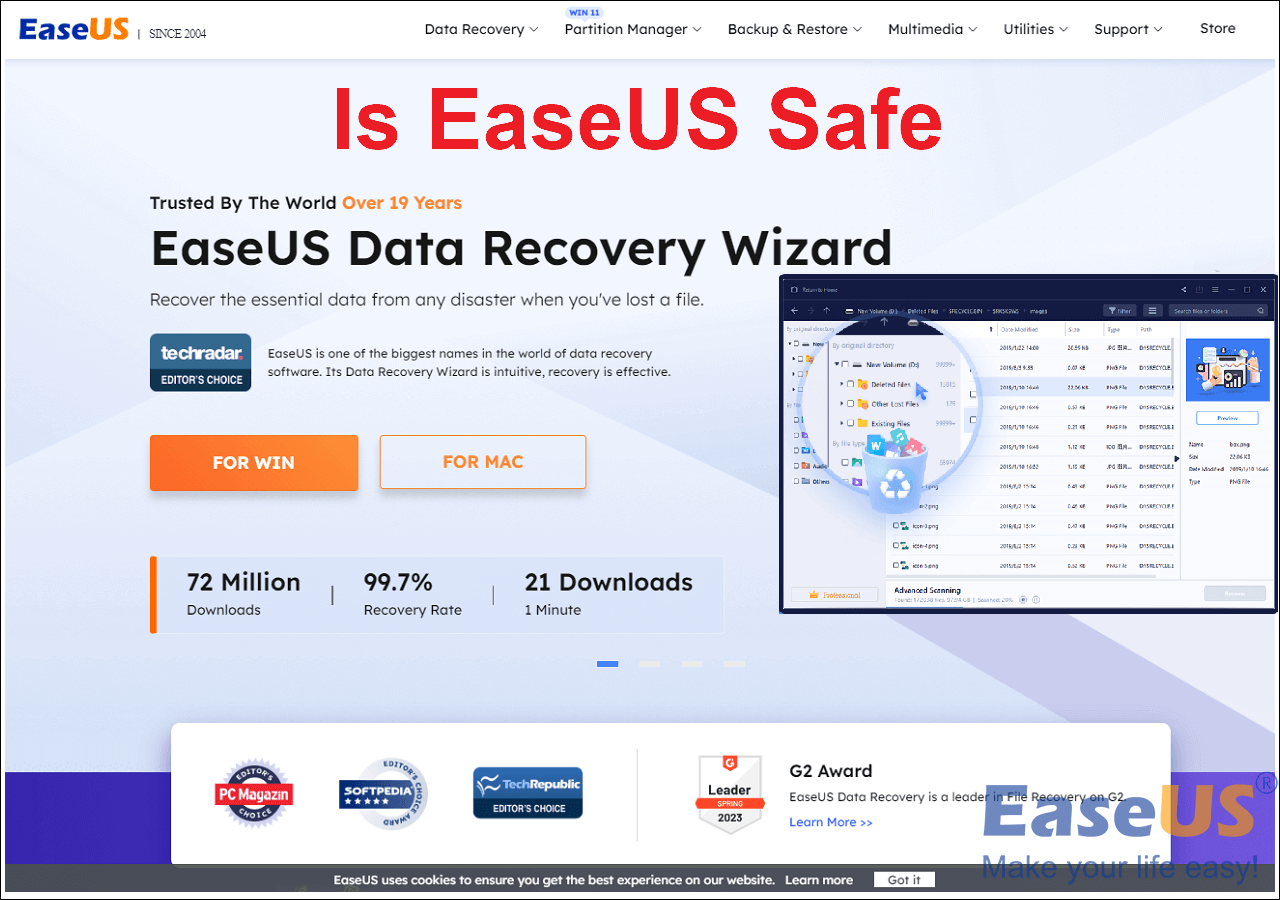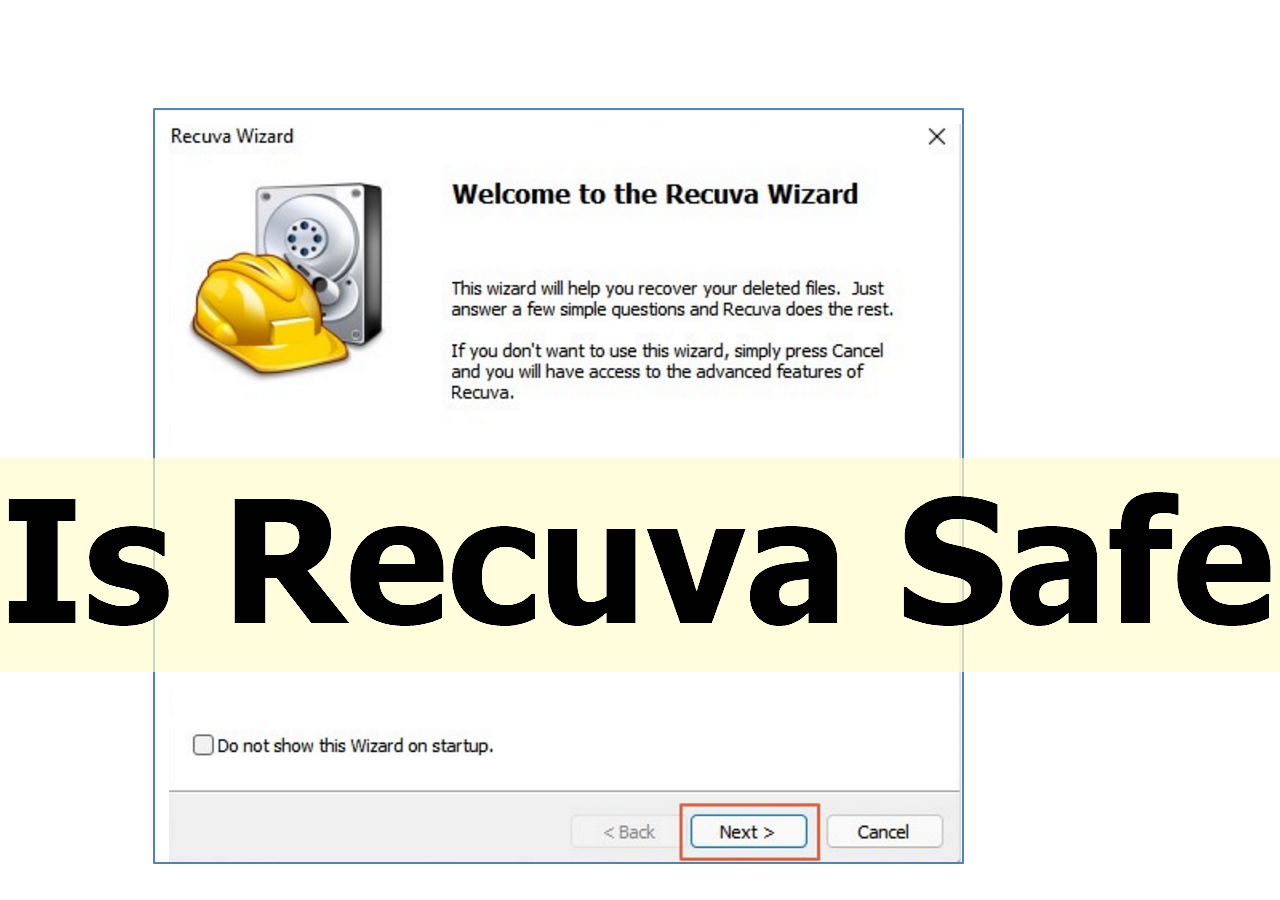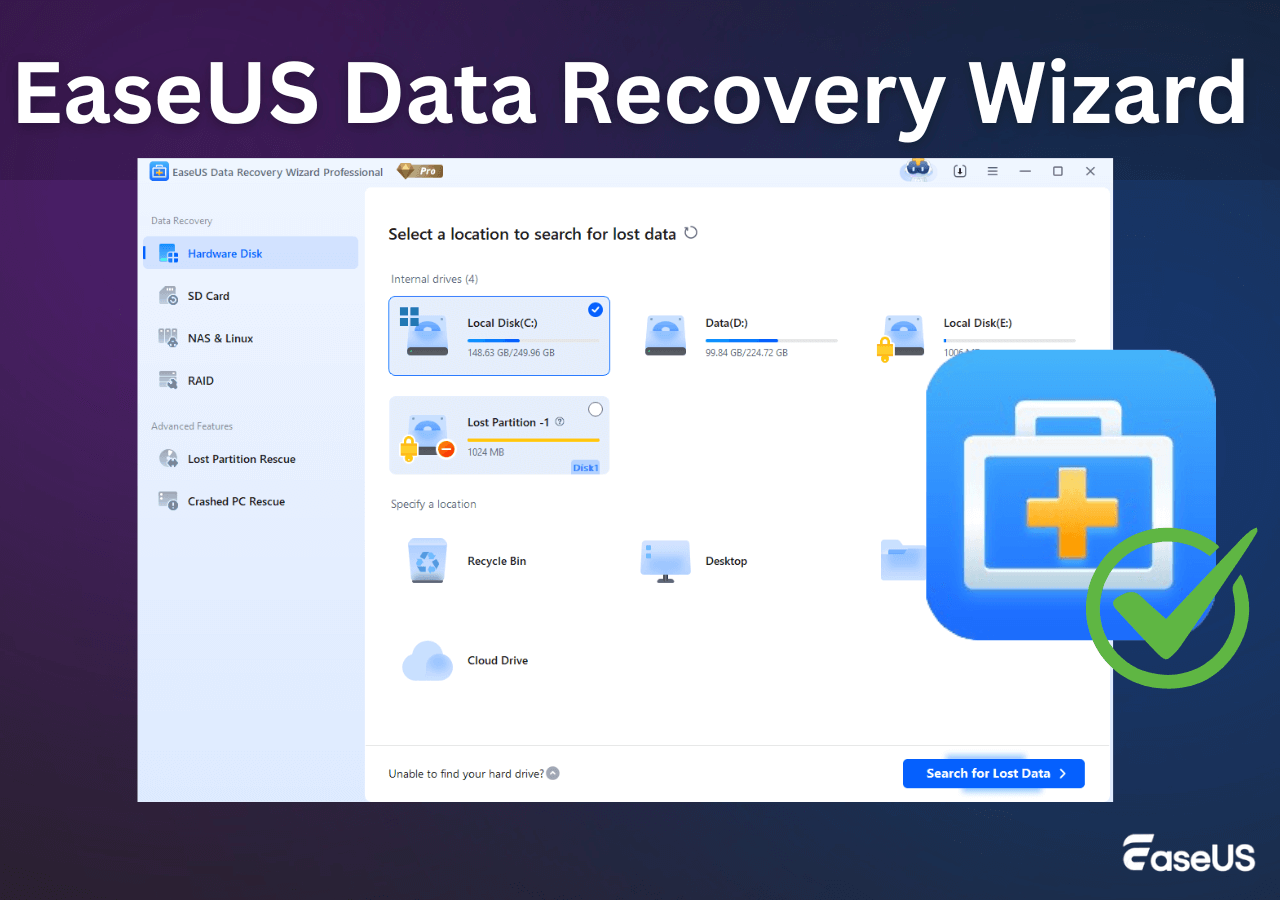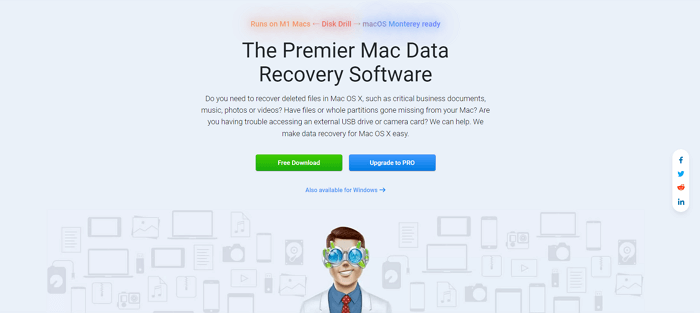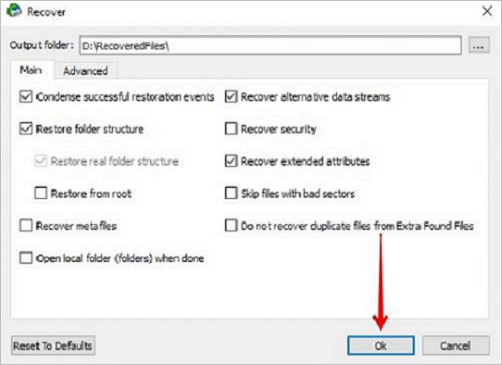-
![]() [Free] TestDisk for Mac - File Recovery Software Review
[Free] TestDisk for Mac - File Recovery Software Review December 15,2025
December 15,2025 6 min read
6 min read -
![]() Top 10 Best Free Data Recovery Software [Experts Reviewed]
Top 10 Best Free Data Recovery Software [Experts Reviewed] December 15,2025
December 15,2025 6 min read
6 min read -
![]() EaseUS Data Recovery Wizard for Mac Review [Update in 2025]
EaseUS Data Recovery Wizard for Mac Review [Update in 2025] December 15,2025
December 15,2025 6 min read
6 min read -
![]() Recuva for Mac Free Download - Recover Deleted Files Free!
Recuva for Mac Free Download - Recover Deleted Files Free! December 15,2025
December 15,2025 6 min read
6 min read -
![]() Is EaseUS Safe | Is EaseUS Data Recovery Safe [True Review on EaseUS]
Is EaseUS Safe | Is EaseUS Data Recovery Safe [True Review on EaseUS] December 15,2025
December 15,2025 6 min read
6 min read -
![]() ⭐Is Recuva Safe? | Recuve Is Safe to Use or Not
⭐Is Recuva Safe? | Recuve Is Safe to Use or Not December 15,2025
December 15,2025 6 min read
6 min read -
![]() EaseUS Data Recovery Wizard Review [Latest Info in 2025]
EaseUS Data Recovery Wizard Review [Latest Info in 2025] December 15,2025
December 15,2025 6 min read
6 min read -
![]() Is Disk Drill Safe to Use on Mac? Is Disk Drill Legitimate Software or Hack
Is Disk Drill Safe to Use on Mac? Is Disk Drill Legitimate Software or Hack December 15,2025
December 15,2025 6 min read
6 min read -
![]() R-Studio Review (A Comprehensive Data Recovery Solution)
R-Studio Review (A Comprehensive Data Recovery Solution) December 15,2025
December 15,2025 6 min read
6 min read -
![]() Download Data Recovery Wizard Free Edition!
Download Data Recovery Wizard Free Edition! December 15,2025
December 15,2025 6 min read
6 min read
Page Table of Contents
PAGE CONTENT:
Mac users often encounter the issue of losing data. Possible causes include accidental deletion, system failures, and compatibility issues. When such issues are encountered, free unlimited Mac data recovery software is needed to restore data to its original condition. This is where the PhotoRec for Mac comes in!
PhotoRec is a dependable program used by Windows and Mac users to recover files from different devices. This is an open-source Mac data recovery software perfect for those looking to recover lost data. This detailed guide will discuss how to download PhotoRec for Mac and use it for data recovery purposes.
We'll also suggest EaseUS Data Recovery Wizard for Mac as a replacement for PhotoRec for those who find it difficult to use. Worry no more! Whether you're a beginner or an experienced user, we have you covered. Read this PhotoRec data recovery software review to learn more!
Why Choose PhotoRec for Mac Alternatives
Even though PhotoRec for Mac is a free and open-source tool, it is difficult for novice users to utilize it. Complex and time-consuming techniques may delay data recovery, particularly in urgent situations.

Alternative remedies are necessary in such situations. Another option is EaseUS Data Recovery Wizard for Mac, a simple data recovery program for all skill levels that recovers permanently deleted files on Mac.
Recover Deleted Files on Mac [Full Guide]
This guide covers how to recover deleted files from Mac devices - including HDDs, cards, and USBs - in various scenarios.
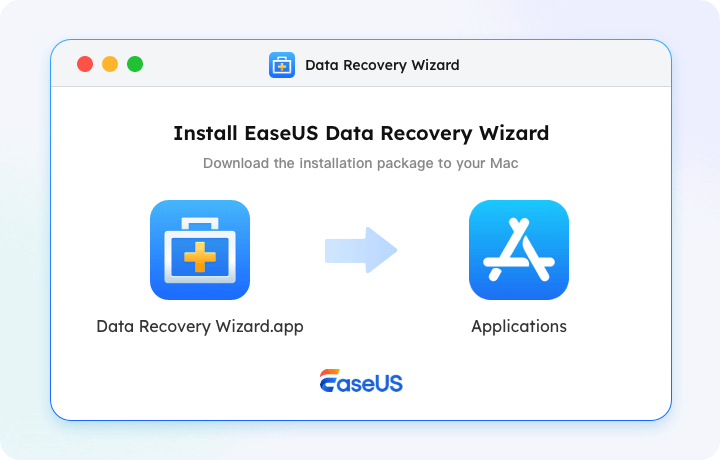
The EaseUS software is a powerful data recovery tool that makes recovering lost or deleted Mac files easy. The interface and recovery method of EaseUS Data Recovery Wizard is simpler than PhotoRec. Users may quickly restore deleted data with a few easy actions.
EaseUS Data Recovery Wizard for Mac vs. PhotoRec for Mac
Expert's Rating of EaseUS software:
![]() EaseUS Data Recovery Wizard for Mac
EaseUS Data Recovery Wizard for Mac
- For inexperienced users, EaseUS has a clear and aesthetically pleasing interface, with pop-up visual cues for different buttons, allowing users to quickly locate the lost files they want to recover by following the navigation instructions.
- Its user interface is very simple, with prominent file find and recover buttons, making it possible to become a data recovery guru in just three steps.
- The recovery process is simple; even for large data loss, you can recover it with one click by checking the box.
- Both free and paid versions are available, the free version of EaseUS sofwtare supports data recovery up to 2GB, the paid version has no capacity limit.
![]() PhotoRec for Mac
PhotoRec for Mac
- For inexperienced users, PhotoRec's interface is overwhelming and lacks visual cues or tooltips, making it difficult to navigate the settings.
- The challenge for users is that PhotoRec has a lot of advanced features that require time to learn and familiarize with before they can be operated.
- PhotoRec's recovery process can be lengthy, especially in case of massive data loss.
- It is a free open-source software, so there is no need to pay for data recovery.
Suppose you have no experience in data recovery or command lines; it is recommended that you install the simpler and faster EaseUS software to retrieve your lost data as soon as possible. Free download and install this trusted software and follow the instructions to recover your lost and deleted files:
Here's how to recover deleted data on your Mac:
Step 1. Search for lost files
Select the disk location to search for lost files (it can be an internal HDD/SSD or an external hard drive) where you lost data and files. Click the "Search for lost files" button.

Step 2. Go through the scanning results
This software will immediately scan your selected disk volume and display pictures, documents, audio, videos, and emails on the left pane.

Step 3. Select the file(s) and recover
Click the data to preview, and click the "Recover" button to have them back.

Share this article on social media to help others who have no experience with data recovery perform Mac data recovery quickly and safely!
Download PhotoRec for Mac [Free]
Users have many alternatives for downloading PhotoRec for Mac, but one of the easiest includes utilizing Homebrew, macOS's package manager. Homebrew simplifies installation and allows for quick upgrades. Here's how to download PhotoRec using Homebrew:
Step 1. Install "Homebrew package manager" by using the following command in Terminal:
/bin/bash -c "$(curl -fsSL https://raw.githubusercontent.com/Homebrew/install/master/install.sh)".
Step 2. Once Homebrew is installed, enter brew install testdisk in Terminal and press "Enter". This command installs TestDisk, which contains PhotoRec.
Alternatively, users can download PhotoRec from the official website. Here are the steps:
Step 1. Go to the official PhotoRec website and download the pre-compiled binaries for macOS.

Step 2. Extract the downloaded ZIP and go to the "testdisk-7.2-WIP" folder. This folder includes both TestDisk and PhotoRec.
Step 3. Run the folder's binary file "PhotoRec" as administrator.

With these methods, users can instantly download and install PhotoRec on Mac systems to use its advanced data recovery capabilities.
How to Use PhotoRec for Mac to Recover Lost Files
Using PhotoRec for Mac to recover lost or deleted files is straightforward but requires attention to detail. If time is of the essence and you need to recover your data faster, consider using the faster and simpler EaseUS software.
The following steps will explain the proper use of PhotoRec:
Step 1. On your Mac, open "Terminal" and enter "sudo photorec" before clicking Enter. This command gives PhotoRec the required rights to scan your storage devices.
Step 2. Choose the "storage device" you wish to check for missing data. This might be your internal or external hard disk, an SD card, or any other linked device.

Step 3. After choosing a storage device, identify the file structure type used by the device.

Step 4. Choose the "folder" where you want PhotoRec to store the recovered files. You are advised to save it in a designated area, such as the Downloads folder, for subsequent access.

Step 5. PhotoRec will start searching the specified storage media for recoverable files. After the scan, the recovered data will be stored at the specified destination location.
Note: Once the recovery procedure is complete, PhotoRec will display a confirmation message indicating the quantity of data restored. You may then browse to the specified destination folder to examine the recovered files, which can be viewed and used just like any other file on your computer.
Conclusion
PhotoRec for Mac is useful for recovering Apple computer data. It's effective, although novice data recovery and computer users may find it complicated. Such users might use EaseUS Data Recovery Wizard for Mac. EaseUS Data Recovery Wizard makes recovering lost data easier for all skill levels with its simple interface and recovery method.
Protecting your sensitive assets requires dependable data recovery software, regardless of your expertise. Users can make an informed decision by learning PhotoRec's capabilities and its limits and then researching alternatives like EaseUS Data Recovery Wizard. The purpose is to provide consumers with the tools and expertise to recover their lost data swiftly and effectively, providing peace of mind and decreasing data loss events.
PhotoRec for Mac FAQs
Following are some FAQs related to PhotoRec for Mac that you may find useful while downloading or using the tool:
1. What is PhotoRec for Mac?
PhotoRec for Mac is a free, open-source file recovery program that recovers files from hard disks, SD cards, USB drives, and more.
2. Is PhotoRec completely free?
Yes, PhotoRec is absolutely free to use and can be downloaded directly to your Mac.
3. Does PhotoRec work on an M1 Mac?
Yes, PhotoRec works with M1 Mac machines. It is compatible with M1 Macs and may be used to restore lost or deleted data in the same way that other Mac systems can.
Was this page helpful?
-
Brithny is a technology enthusiast, aiming to make readers' tech lives easy and enjoyable. She loves exploring new technologies and writing technical how-to tips. In her spare time, she loves sharing things about her game experience on Facebook or Twitter.…

20+
Years of experience

160+
Countries and regions

72 Million+
Downloads

4.9 +
Trustpilot Score


Free Data
Recovery Software
Recover data up to 2GB for free!