Want to recover emptied Trash on Mac without the software? You have three possible methods to do that, and you can also recover emptied Trash with the EaseUS recovery tool. Check this table to learn more and skip to a specific tutorial:
| Methods | Details | Cost | Time |
| You can get back deleted files with a few clicks, and you can also repair corrupted files with it. | Free for 2GB | 10 Min | |
| You need to send a Mac device to data recovery services, and it is not free. | Depend on data recovery difficulty | 3-5 Days | |
| The Time Machine automatic backup should be enabled, and you should ensure there are Time Machine backups on your Mac. | Free | 15 Mins | |
| You should be in stable internet connection to download files from the iCloud official website. | Free | 15 Mins |
Can I Recover Emptied Trash on Mac Without Software
Are you a new Mac user and don't know where is Trash on Mac? Maybe you have no idea what Trash is and what will happen if you empty Trash on Mac. The trash folder usually keeps the deleted files temporarily. After emptying Trash on Mac, you'll find no items left in the Trash folder, and there is no restore option to undo empty. In short, the files and folders in Trash will be removed permanently. How to recover emptied Trash on Mac without software? You can manually restore emptied Trash on Mac if you don't have any backups. You will need data recovery software if you are not an expert.
Don't forget to share this passage to help more Mac users recover emptied Trash on Mac!
How to Recover Emptied Trash on Mac with Software
After emptying the Trash on Mac, you will lose a way to access the files in the Trash folder. But the data still remains on your internal hard drive, and you can count on a professional data recovery tool to get them back quickly!
We can assure you that EaseUS Data Recovery Wizard for Mac can help Mac users retrieve deleted files with simple operation steps.
Want to know more about this recovery software that supports Mac Trash recovery? We will mention more information about its features and highlights in the following content:
| Features | Details | Time |
|---|---|---|
| 🖼️Photo Recovery |
|
|
| 🎵Video Recovery |
|
|
| 📝Document Recovery |
|
Follow this detailed tutorial to recover videos, photos, and documents from an emptied Trash on Mac:
Step 1. Select the location and scan
Launch EaseUS Data Recovery Wizard for Mac and choose the disk where you lost data. Then, click "Search for lost files" to start scanning.

Step 2. Filter and preview lost files
After the scan, use the file format filter on the left or upper right corner to find the deleted files you need.

Step 3. Recover lost data or files
You can double-click a file to preview its content, or choose multiple files to recover them at once. Click "Recover" to restore the lost data to a local or cloud drive.

How to Recover Emptied Trash on Mac Without Software [Recovery Service]
If you want to recover emptied Trash on Mac without software, you need to find a local store and get professional help. If you want detailed information and how much you should pay for your Mac data recovery, you can contact EaseUS data recovery services. Yes! We have manual data recovery services as well. You can contact our engineer and description your situation, and our engineers will give you a price for data recovery. If you have no problem with the offered price, you can send your Mac to recover deleted files on Mac.
Consult with EaseUS data recovery experts for one-on-one manual recovery service. We could offer the following services after a FREE diagnosis
- Repair corrupted RAID structure, unbootable Windows OS, and corrupted virtual disk file
- Recover/repair lost partition and re-partitioned drive
- Unformat the hard drive and repair the RAW drive (Bitlocker encrypted drive)
- Fix disks that become GPT-protected partitions
How to Recover Emptied Trash on Mac Without Software [Time Machine]
Mac Time Machine can help users restore lost files with recent backups. Like other backup programs, you can automatically back up local files with Time Machine. When you encounter data loss issues, such as emptying the Trash folder on Mac, you can restore the Mac Time Machine backups immediately.
Step 1. You can use Spotlight to launch the Time Machine application and choose a disk to back up. Don't forget to choose "Back Up Automatically".
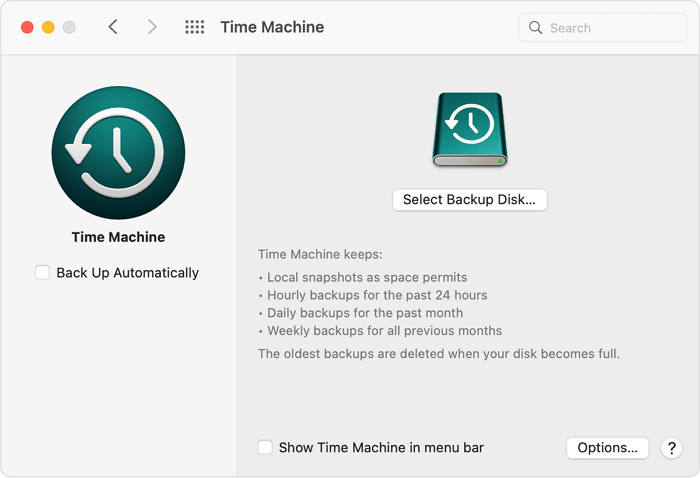
Step 2. When you need to recover emptied Trash with Time Machine backups, you should connect the backup disk first. (Ignore this step if you have backed up files on an internal hard drive.)
Step 3. Launch the Time Machine, and all the backups will appear. You can move the pointer to the rightmost screen to select the date.

Step 4. After selecting the deleted files that you want to recover, click "Restore". If you don't want to recover files anymore, choose "Cancel" instead.
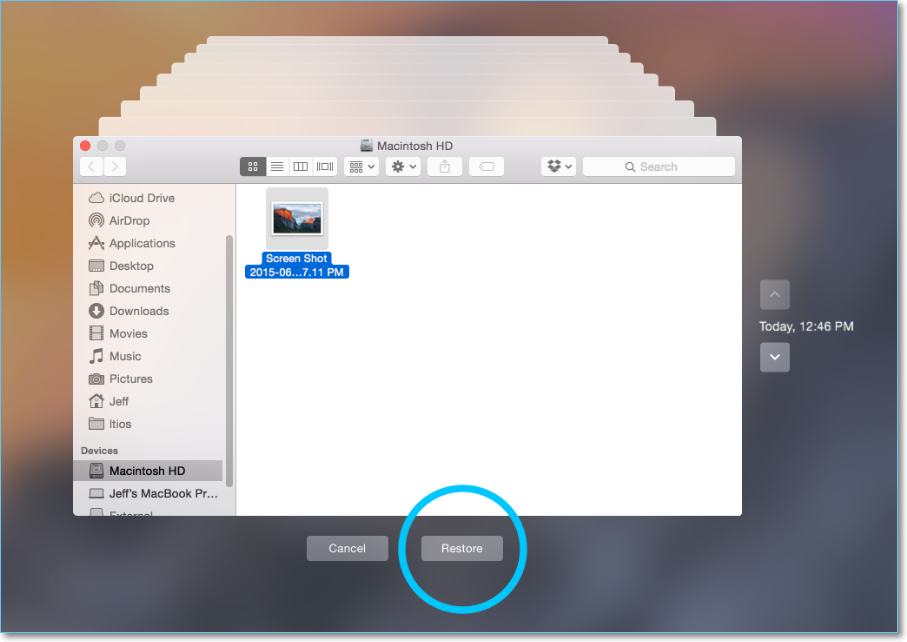

Recover Deleted Files Mac Without Time Machine [2023 Update Solutions]
You have many methods to recover deleted files from Mac without Time Machine. First, you should check the Trash folder. Read more >>
How to Recover Emptied Trash on Mac Without Software [iCloud]
If you prefer to back up files to the cloud, you won't want to miss iCloud backup. With iCloud, you can transfer files from Apple devices and recover files to Macs, iPads, or iPhones. Let us start to recover emptied Trash on Mac with iCloud backups:
Step 1. Use a web browser to open the iCloud official website, click on "Sign In", and fill in with a proper Apple ID and password.

Step 2. Choose "Account Settings".
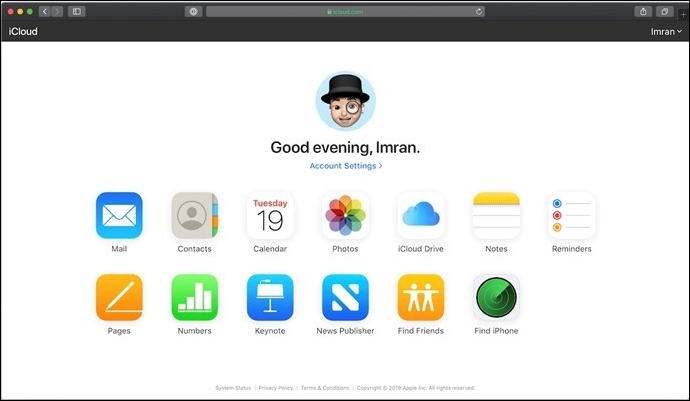
Step 3. Scroll down the page and choose "Restore Files". You can recover permanently deleted files that have synced with iCloud.


How to Recover Deleted Photos from iCloud on Mac
To be able to recover deleted photos on Mac from iCloud, you'll need to enable the iCloud service on your macOS device in advance. Read more >>
Summary
Actually, we have mentioned four methods in this passage to help you recover emptied Trash on Mac. You can restore emptied Trash without software by applying Time Machine/iCloud backups and professional recovery service. If you don't have backups and think it costs too much to recover data manually, try EaseUS Data Recovery Wizard for Mac is one of the best solutions.
Recover Emptied Trash on Mac Without Software FAQs
Here is some additional information about Trash data recovery:
1. Can I recover deleted files without software?
You can recover deleted files on Mac without software by applying 5 different methods:
- 1. Recover deleted files on Mac by Terminal
- 2. Recover deleted files via Undo option
- 3. Restore deleted files from the iCloud drive
- 4. Restore Mac files by the "Put Back" option
- 5. Recover deleted files on Mac from Time Machine
2. How to empty Trash on Mac?
You can empty the Trash folder on Mac by right-clicking the Trash icon. After entering the Trash folder, you will see the Empty Trash option as well. If you want to empty Trash automatically, adjust the settings in the Finder Preferences.
3. Will empty Trash on Mac eliminate all the files?
Yes, you will see no more files in the Trash folder on your Mac after emptying the Trash. But you should know that the data can still be found on the hard drive with the help of a professional recovery program.
4. Can I recover deleted photos after emptying Trash?
Yes, you can recover deleted photos after emptying Trash with the following methods:
- 1. Use EaseUS Data Recovery Wizard for Mac
- 2. Restore photos with Time Machine backups
- 3. Recover deleted photos from iCloud
- 4. Find data recovery services
Was This Page Helpful?
Dany is an editor of EaseUS who lives and works in Chengdu, China. She focuses on writing articles about data recovery on Mac devices and PCs. She is devoted to improving her writing skills and enriching her professional knowledge. Dany also enjoys reading detective novels in her spare time.
-
EaseUS Data Recovery Wizard is a powerful system recovery software, designed to enable you to recover files you’ve deleted accidentally, potentially lost to malware or an entire hard drive partition.
Read More -
EaseUS Data Recovery Wizard is the best we have seen. It's far from perfect, partly because today's advanced disk technology makes data-recovery more difficult than it was with the simpler technology of the past.
Read More -
EaseUS Data Recovery Wizard Pro has a reputation as one of the best data recovery software programs on the market. It comes with a selection of advanced features, including partition recovery, formatted drive restoration, and corrupted file repair.
Read More
Related Articles
-
Can't Save Excel File on Mac | Common Errors and Solutions (2025)
![author icon]() Jaden/Dec 12, 2025
Jaden/Dec 12, 2025 -
Recover Data from RAW SD Card on MacBook Air/Pro [4 Practical Solutions]
![author icon]() Brithny/Dec 12, 2025
Brithny/Dec 12, 2025 -
How to Recover Deleted Photos from SD Card Mac
![author icon]() Brithny/Dec 12, 2025
Brithny/Dec 12, 2025 -
How to Permanently Delete File on Mac/MacBook Air/iMac
![author icon]() Brithny/Dec 12, 2025
Brithny/Dec 12, 2025
