Last week, I deleted some files to free up space on Macintosh HD, but I found I lost some important family photos. I don't like backing up my files with Time Machine. Can I recover Deleted File on Mac without Time Machine?
You can recover deleted files on macOS Ventura without Time Machine backup. You can recover deleted files with Trash's put-back option and macOS Undo option, and you can check iCloud backup to find deleted files. Try data recovery software if you cannot find deleted files using the mentioned methods.
1. Best Mac File Recovery Software Without Time Machine Backup
Whether you are using an iMac or MacBook, you will delete files on Mac for many reasons, including clear system storage, organizing the desktop, cleaning duplicate files, etc. If the deleted files cannot be found in the Mac Trash folder, you will need data recovery software or a recent backup.
EaseUS Data Recovery Wizard for Mac will be a perfect choice to recover deleted files when you don't have any backups with Mac Time Machine.
Trust us, you will need this functional recovery program in many ways:
- 🗑️Restore Mac Trash Data. The Trash folder will automatically clean up at set intervals, and you will need to recover data from emptied Trash with software.
- 🛠️Recover files after factory reset Mac. Have you encountered the Mac issue and need a factory reset on Mac? After the rest, you can recover data with the EaseUS recovery tool.
- 💽Recover data from external hard drives Mac. Maybe you need to recover data from your external hard drives, USB flash drives, digital cameras, SD cards, and other storage devices.
Recover Deleted Files on Mac [Full Guide]
This guide covers how to recover deleted files from Mac devices - including HDDs, cards, and USBs - in various scenarios.
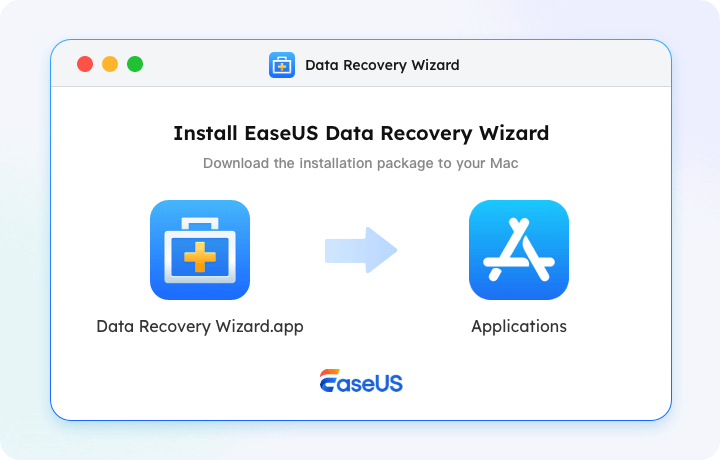
You can try this tool to fix them. Now, it is time to check the detailed tutorial and recover deleted files on Mac:
Step 1. Select the location and scan
Launch EaseUS Data Recovery Wizard for Mac and choose the disk where you lost data. Then, click "Search for lost files" to start scanning.

Step 2. Filter and preview lost files
After the scan, use the file format filter on the left or upper right corner to find the deleted files you need.

Step 3. Recover lost data or files
You can double-click a file to preview its content, or choose multiple files to recover them at once. Click "Recover" to restore the lost data to a local or cloud drive.

2. Mac Data Recovery Without Backup Using Terminal
If you've accidentally deleted files on your Mac and don't have a Time Machine backup, Terminal might help recover them - if you act quickly. Here's how:
Step 1. When files are deleted, they remain on the drive until overwritten. Avoid saving new files to prevent permanent loss.
Step 2. Press Command + Space, type "Terminal", and hit Enter.
Step 3. Check the Trash for Deleted Files. Some files may still be in the hidden .Trash folder. Enter: cd ~/.Trash && ls -al
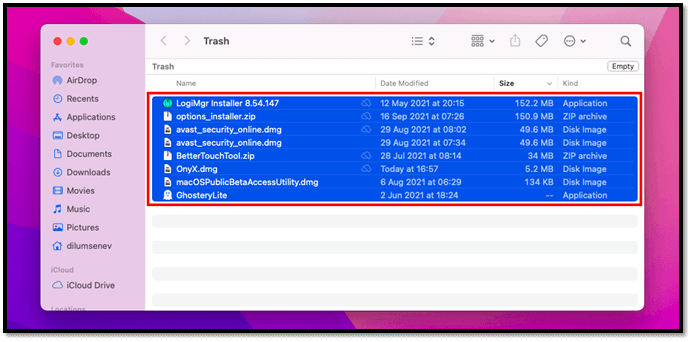
Is it simple to recover deleted files on Mac with a Trash folder? Maybe many new Mac users don't know this method, and you can share this post with them!
3. Undo Delete on Mac Without Time Machine Backup
Do you know you can withdraw your operation with macOS Undo option? It's simple to go back in time whenever you make a mistake on a Mac, thanks to Undo, especially when you delete or move a file on Mac. Find how simple this method is with the following steps:
Step 1. After moving or deleting files on Mac, click "Edit" from the top menu bar.
Step 2. Click the "Undo…" to undo your operation. By the way, you should know that this method only works when you just delete or move the files, and you can recover files deleted days ago with Undo option on Mac.
Step 3. You can also use the shortcut, Command + Z to undo your deletion, which works the same way.

We have mentioned that Mac users can restore deleted files on Mac from the Trash folder. Where is Tash on Mac? What is Mac Trash? You may have questions like that if you are a new Mac user. The trash folder will give you a second chance to recover deleted files on Mac, and it can be found in the Dock. It is simple to recover deleted files on Mac without Software, and here is the detailed tutorial:
Step 1. Find the Trash icon on Mac and click on it to launch the Trash.

Step 2. The Trash window will open, and all the recently deleted files/folders/applications will be there.
Step 3. Select all the files you want to recover, and right-click them. Choose "Put Back", and the deleted files will go back to the original place immediately.
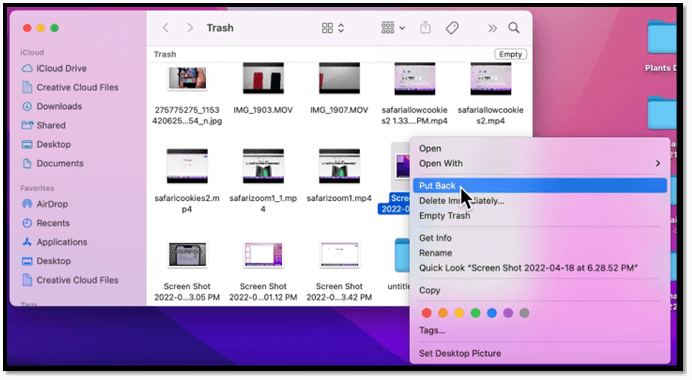
4. Recover Deleted Files Mac Without Time Machine from iCloud
To use the last method we recommend, you should ensure the files are not deleted from the iCloud either. Whether you deleted the files on iCloud.com or another Apple device with iCloud Drive turned on, you can recover them on iCloud.com if they were deleted during the last 30 days from iCloud Drive and other applications.
Step 1. Open iCloud.com with Safari or other web browsers on your Mac. Log in with your Apple ID.

Step 2. Enter the settings of your account.
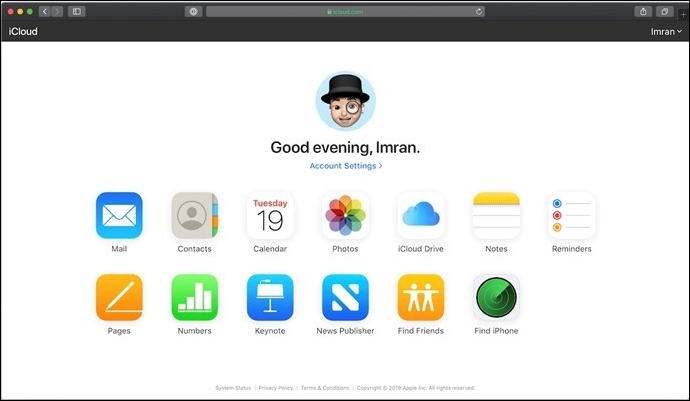
Step 3. In the Advances settings section, click "Restore Files". If you want to recover other contents, you can click the corresponding button.

Note: Files that have been permanently deleted when they are not in iCloud backup. However, try to restore them with the first method. If you lost some photos and want to recover them with iCloud, check this passage to learn more.
How to Recover Deleted Photos from iCloud on Mac
Photo recovery is not a challenge anymore, especially when you have an iCloud backup. Learn how to recover deleted photos from iCloud on Mac here.

Summary
Although we have learned how to recover deleted files on Mac without Time Machine, you should back up your files frequently to avoid data loss. You are not that lucky to find data loss in time and use data recovery software to recover them. The longer the files are deleted, the more challenging it can be to recover them.
Deleted File Recovery Without Time Machine FAQs
Do you have more questions about deleted file recovery without Time Machine? This part will be your last chance to learn more:
1. What is the best way to recover deleted files without a Time Machine backup?
We recommend you recover deleted files with EaseUS Data Recovery Wizard for Mac:
- 1. Install and launch this recovery tool on your Mac, and select a folder or disk to scan.
- 2. Filter the files to locate your deleted files quickly.
- 3. Preview the selected files, and click the Recover button.
2. Can I recover deleted files from my Mac without the software?
If you don't want to recover deleted files on Mac without software, you'd better have a Time Machine backup. If you don't have any backups, maybe you can try to check the Trash folder and iCloud backup. If you cannot find anything useful in the Trash folder and backups, you should download a data recovery tool for help.
3. What are the free methods to recover deleted files on Mac?
You have many free methods to recover deleted files on Mac:
- 1. Recover deleted files from Trash.
- 2. Recover deleted files with Undo option.
- 3. Recover deleted files with Time Machine backup.
- 4. Recover deleted files with iCloud
- 5. Recover deleted files on Mac with EaseUS Data Recovery Wizard for Mac (You will get 2GB recovery for free.)
Was This Page Helpful?
Jaden is one of the editors of EaseUS, who focuses on topics concerning PCs and Mac data recovery. Jaden is committed to enhancing professional IT knowledge and writing abilities. She is always keen on new and intelligent products.
Dany is an editor of EaseUS who lives and works in Chengdu, China. She focuses on writing articles about data recovery on Mac devices and PCs. She is devoted to improving her writing skills and enriching her professional knowledge. Dany also enjoys reading detective novels in her spare time.
-
EaseUS Data Recovery Wizard is a powerful system recovery software, designed to enable you to recover files you’ve deleted accidentally, potentially lost to malware or an entire hard drive partition.
Read More -
EaseUS Data Recovery Wizard is the best we have seen. It's far from perfect, partly because today's advanced disk technology makes data-recovery more difficult than it was with the simpler technology of the past.
Read More -
EaseUS Data Recovery Wizard Pro has a reputation as one of the best data recovery software programs on the market. It comes with a selection of advanced features, including partition recovery, formatted drive restoration, and corrupted file repair.
Read More
Related Articles
-
How to Recover Deleted Files from SD Card in 5 Ways (2025)
![author icon]() Daisy/Dec 12, 2025
Daisy/Dec 12, 2025 -
How to Recover Notes from iCloud to Mac/iPhone
![author icon]() Dany/Dec 12, 2025
Dany/Dec 12, 2025 -
How to Recover Deleted System Files Mac [New Updated]
![author icon]() Jaden/Dec 12, 2025
Jaden/Dec 12, 2025 -
iCloud Files Disappeared? 4 Ways to Recover Lost iCloud Files
![author icon]() Brithny/Dec 12, 2025
Brithny/Dec 12, 2025