"I can view several QuickTime files on my retina MacBook Pro running Sierra 10.12.6 on Apple TV, and the sound is good. But certain files exhibit the following behavior: In Quicktime, click Apple TV / Airplay. On TV, there is video but no sound (on TV or laptop). I pick Apple TV as the output by clicking the Sound Pref Pane button. After a brief interval, the video returns to the laptop, and the Apple TV now plays the audio."
Like this Mac user, You frequently get the error "MP4 no sound on Mac" when attempting to play MP4 video files in any media player. File corruption, malware assault, or incomplete video transfer can harm MP4 videos, often as a result of incorrect video management. However, as we'll see in this piece, there's always a chance to fix damaged MP4 files on a Mac.
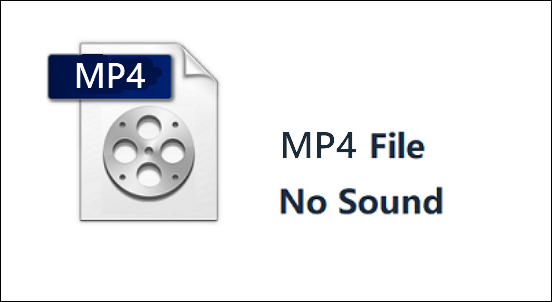
What Causes MP4 No Sound on Mac
The majority of people believe that their Mac's MP4 failures are some of the hardware issues. However, it has nothing to do with it. The bulk of the time, a software problem is to blame. You might have this issue if any codec on your device does not function properly with any media file. The majority of users are not familiar with codecs. As a result, it becomes quite difficult for them to initially detect the issue. There are 2 main reasons, and one is the Mac media player is problematic. The other one is the MP4 file you are using may be corrupted.
Reason 1. Mac or Mac Media Player Is Problematic
Mac Media player corruption can result from faulty or inappropriate installation. Mac Media players may occasionally become corrupted or can't open MP4 files as a result of unnecessary operating system updates. Media player corruption can prevent sound from playing.
MP4 video files are not supported by all media players. Therefore, it is advised to use standard players like Mac Quicktime media player to play MP4 files.
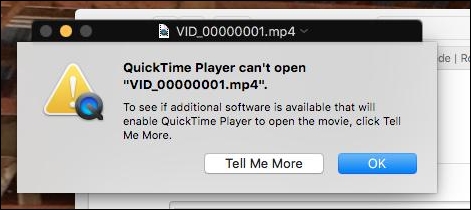
Reason 2. MP4 Files Are Corrupted
Additionally, corrupt or corrupted MP4 files cannot be played on Mac, too. Here are a few common reasons why MP4 files can become corrupt:
- Video header that is broken or absent.
- During video editing, low-quality compression, transmission, or conversion.
- The download of an MP4 video was interrupted due to a choppy internet connection.
You can make a backup copy of your MP4 files to use immediately in the event that the original file becomes completely corrupt in the future, preventing corruption and mistakes. However, repairing a corrupted file is not always easy. Despite fixing MP4 files that won't play on a Mac may be highly challenging and time-consuming, you may still repair corrupted videos on Mac using certain manual and automatic techniques, as is demonstrated in the next section.
Before we learn the step-by-step instructions, watch a video tutorial first. It contains how to fix broken MP4 or MOV files so they are viewable on Windows and Mac.
- 00:18 - Reasons for corrupted video
- 00:38 - Download EaseUS Fixo Video Repair
- 01:30 - Advanced Repair M0de in Fixo
- 02:02 - EaseUS Repair Video Online
- 02:41 - Try VLC player
- 03:33 - Create a copy of the original one in VLC
How to Fix Mac MP4 File Has No Sound Issue
You might attempt a few techniques to remedy the problem. Each technique effectively addresses a specific MP4 video file error's root cause.
- Notice:
- Before implementing the aforementioned fixes, make sure you always have a backup MP4 file on hand. This way, in the event that your original MP4 file becomes corrupted or damaged, you may still access the video from the location where your backup MP4 file is stored.
- Fix 1. Repair MP4 Files No Sound with Software
- Fix 2. Restart Your QuickTime or Mac
- Fix 3. Update QuickTime Player
- Fix 4. Download and Transcode MP4 Files on Mac
- Fix 5. Play MP4 File in Another Player on Mac
Fix 1. Repair MP4 Files No Sound with Software
When you play an MP4 video on Mac, its audio track became damaged and cannot play with sounds, which warns you that besides software issues, video file corruption may be to blame. Data corruption is a common problem for Mac users, and in most cases, customers remove the corrupted video files and start over.
However, using EaseUS Fixo Video Repair, you may quickly fix damaged MP4 files and other cases like VLC no sound. The program has a wealth of features and is quite simple to use, enabling you to fight video data corruption in a variety of situations. It can extract the data from a corrupt MP4 file and separate the audio and visual tracks on a duplicate.
This amazing application makes it simple to restore damaged videos. You can use it to fix and retrieve videos that have stopped playing for a variety of reasons, including virus infection, bad sectors, and more. Download EaseUS Fixo and follow the steps below to fix no-sound MP4 videos.
Step 1. Launch EaseUS Fixo on Mac
Download EaseUS Fixo on your Mac and launch it. Click "Video Repair" on the left and click "Add Video" to upload your corrupted MP4/MOV/MKV/3GP video files.

Step 2. Select the corrupted video and start repair
Select a targeted video and click the "Repair" button to start the single video repairing process. If you want to repair all the videos, select them all and click "Repair All".

Step 3. View and save the fixed videos
Wait a few minutes, and the corrupted videos will be repaired. The time you wait depends on how corrupted your videos are. Then click the "View Repaired" to preview the videos. To save the fixed video, hit the "Save" button. Keeping multiple videos is okay. Just choose "Save All" to complete.

Step 4. Run the advanced video repair process
If the quick repair doesn't work, try the advanced repair mode. Choose "Advanced Repair" to start the process. After uploading an example video, select "Confirm".

Step 5. View and save the video repaired in advance mode
A window of detailed information about the corruption and sample videos will pop up. Click "Repair Now" to start the process. When the repair is complete, you can view the fixed videos and click the "Save" button to keep the repaired video files on the path you want.

Fix 2. Restart Your QuickTime or Mac
If MP4 not playing or playing without sound on your Mac, close all the applications and restart the Mac. It's also advised to close your QuickTime player and reload the program to see if it fixes the MP4 File that has no sound on the Mac issue. You won't need to use any difficult means if they can aid.
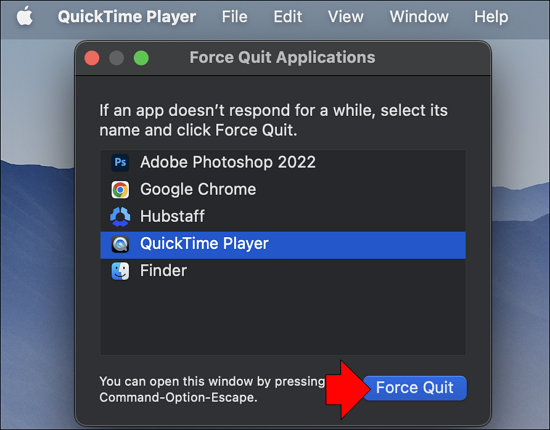
Share this article on social media to help others learn how to repair corrupted videos on a Mac.
Fix 3. Update QuickTime Player
If the QuickTime player on Mac plays MP4 files without sounds, update it. Normally, QuickTime Player will urge you to download the most recent version if it is available if the Internet connection is enabled on your Mac and the program is open.
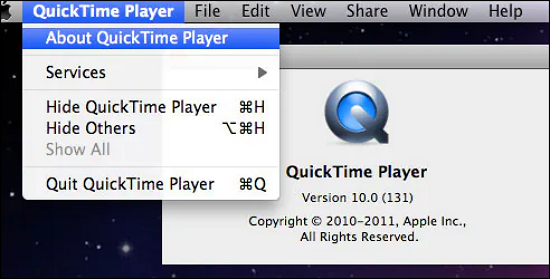
However, you can also determine manually whether or not the most recent QuickTime updates are accessible. Here are the steps:
Step 1. Choose QuickTime Player from the Apple menu.
Step 2. Update Existing Software from the QuickTime menu.
If any updates are available, upgrade by following the instructions. Now see if MP4 files can be played on the QuickTime player.
Fix 4. Download and Transcode MP4 Files on Mac
If the codecs needed to play your video file on Mac are lacking, you cannot play MP4 files normally. So you need to install the required audio codecs on your Mac. Incompatible codecs are frequently to blame for problems like the absence of sound from MP4 files when played with a QuickTime player on a Mac or audio latency. To solve the problem, get MP4 codecs for Mac.
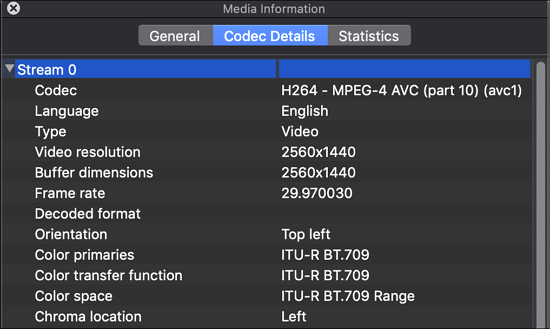
If you have ruled out all the issues listed above and confirmed that there are no issues with QuickTime and MP4 files, the major reason for the issue may be that the MP4 lacks a necessary codec, rendering it incompatible with QuickTime Player. If this is the reason why MP4 File has no sound, you should modify the codes to something that might work with QuickTime.
Step 1. Launch the player and select Windows
Step 2. Show Movie Inspector.
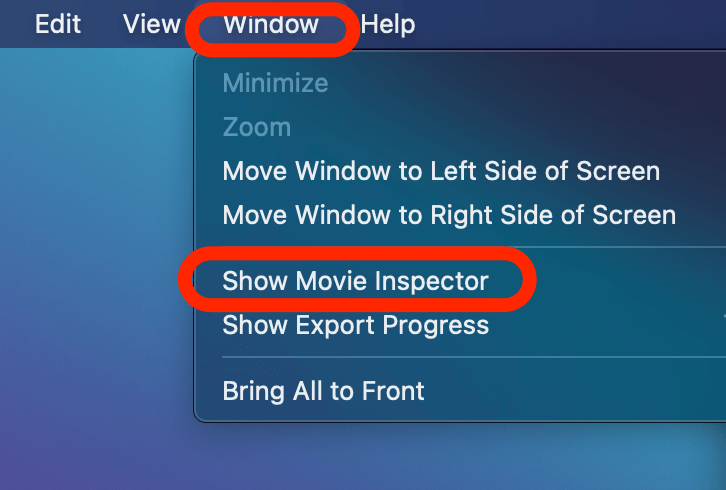
Step 3. You'll see a wide range of codec choices.
Step 4. Click a different link to see if that resolves the problem.
Fix 5. Play MP4 File in Another Player on Mac
If all the above fixes fail to play the MP4 files' sound on Mac, there is still a straightforward method to handle the error of "MP4 File has no sound on Mac", which is to play the MP4 file in another player on Mac. You may use QuickTime alternatives such as VLC Media Player or 5K Player to open MP4 files on Mac. Make sure the new media player can solve the MP4 file not playing problem and is compatible with MP4 H.264 or H.265 codecs in your video.
Some Settings You Should Check About MP4 No Sound on Mac
There is a problem in Mac's system setting or volume setting then it can also cause the "MP4 File has no sound" issue:
- If the sound is off, check the volume setting and turn it on.
- If your sound is muted, make sure that. Before starting the MP4 file, unmute the taskbar's sound.
- Before playing the MP4 file, you should update the audio driver if it is outdated in device management.
- Check the balance of the sound equalizer.
- Make sure the file extension is .mp4.
- You can also change the file extension into ".avi" to fix a corrupted video file on Mac
Conclusion
I hope you can utilize my approaches to identify the precise cause and pick the best course of action to resolve your issue of MP4 having no sound on Mac. EaseUS Fixo Video Repair comes highly recommended if you require a third-party converter due to its fluid playback, quick converting speed and robust and practical features.
MP4 No Sound on Mac FAQs
After learning how to fix MP4 files playing without sound on Mac, you may have more questions about it. See if you can find your answers here:
1. Is MP4 audio or video?
Although it is more frequently used as a video format, the MP4 file format is classified as a digital multimedia container, which means that it is both audio and video. As a result, MP4 is a portable and web-friendly video format that also supports audio or sound.
2. How to play an MP4 file on Windows and Mac?
Because MP4 is a standardized file format, it can be played by a variety of media players. Simply double-click the MP4 file you wish to play or open, and your operating system's default media player will launch. The default media player is often Windows Media Player (WMP) for Windows and QuickTime Player for macOS. To play your MP4 video, you can either make another media player, such as VLC, your system's default player, or only sometimes use it.
3. How do I know if my MP4 has audio?
You can try playing your MP4 with a media player to see whether it contains audio. It's possible that the file doesn't have any audio attached if you don't hear any sound.
Opening the file in a text editor and searching for an "audio" tag is another method of verification. If there isn't one, the file most likely lacks audio.
4. Why is the MP4 video has no sound?
- An incorrect or missing audio codec is the source of MP4 sound issues.
- The MP4 file is corrupted, which results in the absence of sound.
- The media player, video editor, or other component is damaged, making it impossible to play an MP4 video with audio.
Was This Page Helpful?
Finley is interested in reading and writing articles about technical knowledge. Her articles mainly focus on file repair and data recovery.
Jaden is one of the editors of EaseUS, who focuses on topics concerning PCs and Mac data recovery. Jaden is committed to enhancing professional IT knowledge and writing abilities. She is always keen on new and intelligent products.
-
EaseUS Data Recovery Wizard is a powerful system recovery software, designed to enable you to recover files you’ve deleted accidentally, potentially lost to malware or an entire hard drive partition.
Read More -
EaseUS Data Recovery Wizard is the best we have seen. It's far from perfect, partly because today's advanced disk technology makes data-recovery more difficult than it was with the simpler technology of the past.
Read More -
EaseUS Data Recovery Wizard Pro has a reputation as one of the best data recovery software programs on the market. It comes with a selection of advanced features, including partition recovery, formatted drive restoration, and corrupted file repair.
Read More
Related Articles
-
How to Recover Deleted iWork Files on Mac
![author icon]() Jean/Dec 12, 2025
Jean/Dec 12, 2025 -
Recover Data from Unbootable Mac in 4 Ways
![author icon]() Dany/Dec 12, 2025
Dany/Dec 12, 2025 -
How to Unformat SD Card Mac | with One Click
![author icon]() Dany/Dec 12, 2025
Dany/Dec 12, 2025 -
How to Download and Create macOS ISO File in 2025 [No Skill Requirements]
![author icon]() Brithny/Dec 12, 2025
Brithny/Dec 12, 2025