Table of Contents
![]() About the Author
About the Author
![]() Related Posts
Related Posts

AI-Enhanced
File Repair
Repair corrupted files and enhance file quality!
Summary: Our findings show that you can resolve VLC no sound by converting the format and enabling the audio or disabling and enabling the audio track. If the video file is corrupted, use EaseUS Fixo Video Repair for help.
VLC video player is the broadly used media player on PCs nowadays; therefore, it's pretty challenging to spot a single MacBook that doesn't have a VLC media player downloaded. Despite being one of the most renowned media players for macOS, it has numerous glitches. That one prominent technical glitch is VLC no sound mac.
| Workable Solutions | Step-by-step Troubleshooting |
|---|---|
| Fix 1. Resolve VLC No Sound with Video Repair Software | When conventional methods don't work, specialized tools, such as EaseUS Fixo Video Repair, could be a game changer...Full steps |
| Fix 2. Convert the Video File to Another Format | VLC media player works efficiently to play media files of specific formats, but it doesn't support many...Full steps |
| Fix 3. Enable Audio in VLC | VLC media player on MacBook provides the option to disable or enable the audio option...Full steps |
| Fix 4. Disable and Enable Audio Track | Verifying the volume mixer is another advantageous solution to the VLC no sound Mac error...Full steps |
| More Fixes that May Help | If the VLC audio stopped working out of the blue, it would be better to reset VLC settings to their default configuration...Full steps |
Fix 1. Resolve VLC No Sound with Video Repair Software
When conventional methods don't work, specialized tools, such as EaseUS Fixo Video Repair, could be a game changer. This leading software is carefully designed to mend damaged or corrupted video files, such as those spawning this VLC no sound Mac error when VLC repair fails.
With its advanced mending algorithms and user-friendly interface, EaseUS stands out from the rest as a credible video repair solution to reclaim audio in videos. Selecting EaseUS Fixo Video Repair can make a drastic difference in effectively fixing VLC's no-sound and VLC not playing YouTube videos. The major highlights of this video repair software are the following:
- Mend damaged video files on Mac and Windows.
- There's no need to download any extra software as this one may work effectively everywhere using your Safari browser.
- It can retrieve almost every famous video format, like MP4, MOV, M2TS, MKV, MTS, and 3GP.
Follow the steps here to repair your corrupted videos:
✨Step 1. Download, install, and launch EaseUS Fixo Video Repair
Click the download button or visit Fixo official website to download and install this video repair tool, In the interface, click "Video Repair" > "Add Videos" to upload movies, recordings, or other video files from various storage devices.

✨Step 2. Start the video repair now
If you don want to repair all the videos at once, you can select a singe one and choose "Repair". Click the trash button to remove the video from the repair list.

✨Step 3. Preview and save repaired videos
It may takes longer to repair large videos. Click the play icon to preview the repaired videos, and click "Save All" to save these video files. The "View Repaired" button will lead you to the repaired folder directly.

✨Step 4. Apply advanced repair if fails
If the video shows "Quick Repair Failed", that means the video is seriously damaged and it's better to utilize the advanced repair mode. Click "Advanced Repair" > the folder icon > "Confirm" to add a sample video.

✨Step 5. Check the match result
You'll know whether the sample video can help repair the corrupted videos or not in the pop-up window. A list of detailed information on corrupted and sample videos will show up. Click "Repair Now" to start the advanced video repair process.

Download this professional video repair software today! Also, if you like this passage's content, share the information with your friends on social media.
Fix 2. Convert the Video File to Another Format
VLC media player works efficiently to play media files of specific formats, but it doesn't support many. Therefore, whenever you try using it to read and play a media file in the format in which VLC is having issues with decrypting, a playback error will emerge, including this VLC no audio problem.
Consequently, you may try converting the corrupted video files to VLC's better compatible formats, including MKV and MP4, which could be a top-notch way to solve several VLC playback hassles. The only drawback of trying this fix is it will take time, mainly when you need to convert several files, which can consume more HDD space.
Fix 3. Enable Audio in VLC
VLC media player on MacBook provides the option to disable or enable the audio option. If you had disabled the audio option mistakenly, you can enable the audio in VLC with these steps:
Step 1. Launch the VLC application > select "VLC media player"> "Settings" or "Preferences" from the top menu bar.
Step 2. Move to "Audio."
Step 3. You need to ensure "Enable audio" is ticked and hit "save."

You can share this post on forums like Reddit or social platforms like Twitter to help more people in need:
Fix 4. Disable and Enable Audio Track
Verifying the volume mixer is another advantageous solution to the VLC no sound Mac error. The process is hassle-free and straightforward. These are the steps to follow:
Step 1. You need to play a video on the VLC media player.
Step 2. Hit "Audio," and opt for the "Audio Track" option when the video is running.
Step 3. Turn it off, and then enable it again.
Fix 5. Restore Default Preferences in VLC Settings
If the VLC audio stopped working out of the blue, it would be better to reset VLC settings to their default configuration, and it's pretty simple to retrieve default preferences in VLC settings. This way may help when the video freezes but the audio continues.
Step 1. Open "Preferences."
Step 2. Go to "Audio."
Step 3. Opt for "Reset Preferences" at the bottom-left edge of the options window.
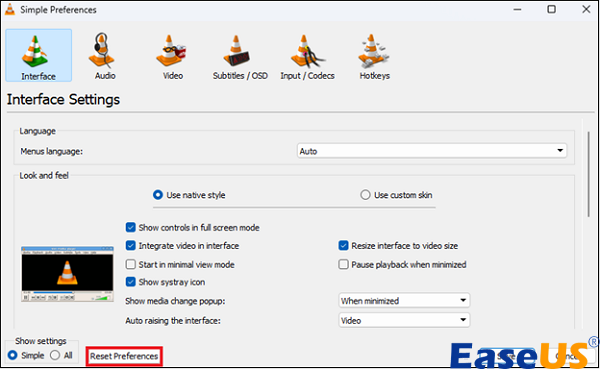
Following these steps will retrieve every audio setting to their install defaults and will help fix audio in VLC.
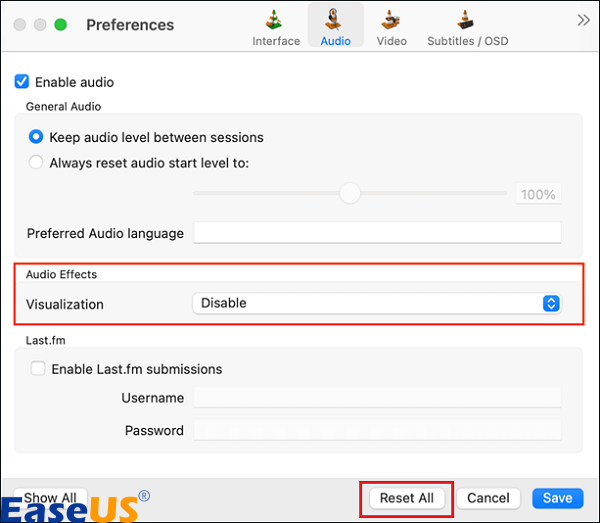
Fix 6. Update VLC Media Player
An older VLC application might also lead to problems like no sound. Therefore, you need to head over to Mac to obtain the newest version. You can also try it out when you encounter VLC black screen.
Go through the steps below to update the VLC media player on Mac:
Step 1. Launch "VLC."
Step 2. Select "VLC media player" from the top.
Step 3. Opt for "Check for updates."
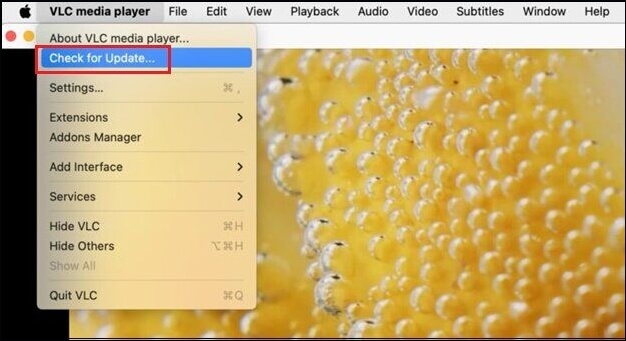
FAQs on VLC No Sound Mac
These are the FAQs to consider when the VLC no-sound Mac occurs:
1. Why is my VLC player not playing audio?
The reason must be that VLC is on mute. Although it might seem apparent, the reason must be that you have the volume lowered in the player window or that audio is not turned on in preferences.
2. Why is VLC converting to MP4 but no sound?
The audio channel might not have been selected in the codec settings, which could be one reason for the lack of audio during VLC conversion. A video stream and an audio stream comprise a video or a video container. For this reason, you can mute audio without changing the video or removing audio from a video.
3. How do I add audio to a video on a VLC Mac?
In that case, you need to move to "Media"> select "multiple files," and after that, a second will emerge > select "Add." Next, the target video needs to be loaded. Finally, "click + add" on the second Open Media window > load the audio files, which works on the video chosen before.
Sum up
It takes an all-encompassing approach to fix the VLC no sound Mac, considering both software and system configurations. Consumers have a variety of remedies depending on the particulars of the issue, ranging from the ease of disabling audio to the particular powers of applications like EaseUS Fixo Video Repair.
Multimedia enjoyment is enhanced by learning the nuances of VLC's audio playback and investigating different troubleshooting techniques. Using third-party tools, changing preferences, or upgrading software are some ways that users can efficiently resolve VLC's lack of sound issues.
Was This Page Helpful?
About the Author
Finley is interested in reading and writing articles about technical knowledge. Her articles mainly focus on file repair and data recovery.